The FXON Portal
This article was :
Published in 2025.03.31
Updated in 2025.05.16
At FXON, you can easily manage a wide range of functions, including account opening, deposit/withdrawal procedures, partner activities, and portfolio management, all through a single client portal. Please find more details about each function below.
Buttons on the top
3 buttons on the top for (1) Open/lose the side menu, (2) Log out and (3) Settings.

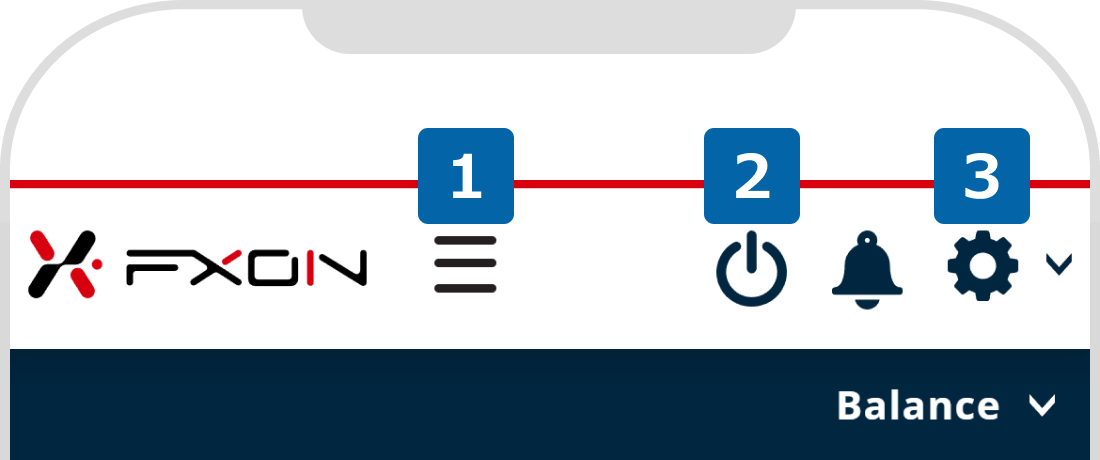
For how to log out, please refer to the following:
For how to change your email address, please refer to the following:
For how to change your password, please refer to the following:
For how to set up the security settings, please refer to the following:
For how to change the language, please refer to the following:
Side menu
Various functions are available from the side menu. Details of each function are provided below.
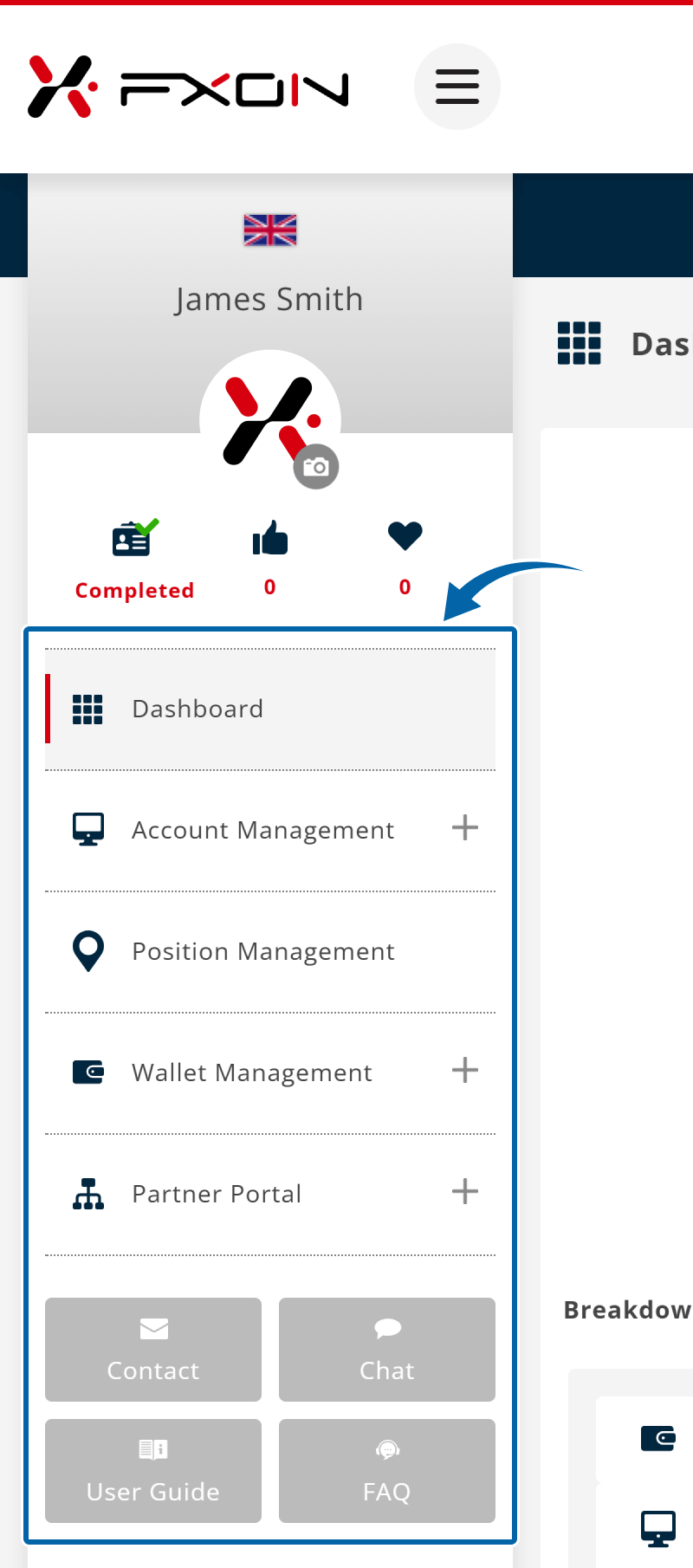
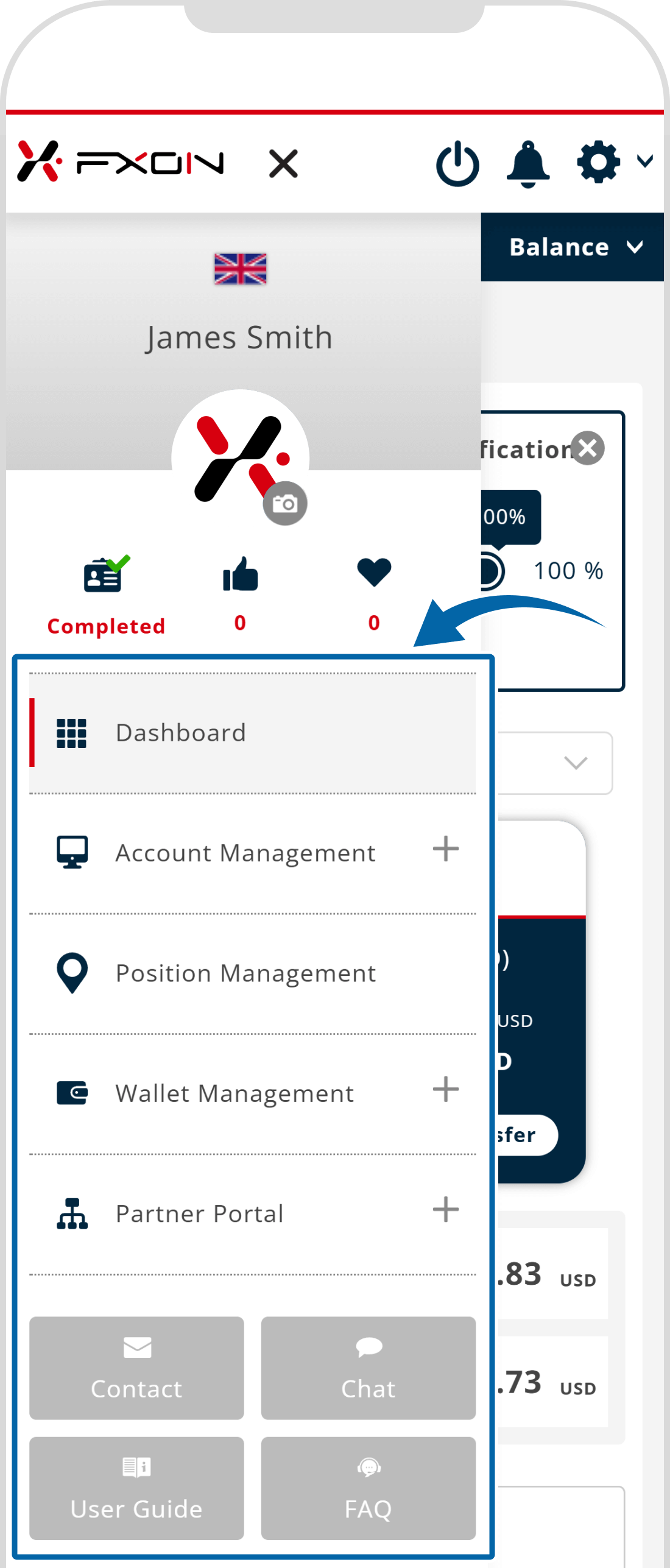
Dashboard
The dashboard allows you to centrally manage various information, such as the breakdown of your total assets, deposit and withdrawal history for your wallet and trading accounts, and more.
For details of the dashboard, please refer to the following:
Account Management
Account Management allows you to manage your trading accounts, including opening new accounts, checking the details of existing accounts, and closing accounts.
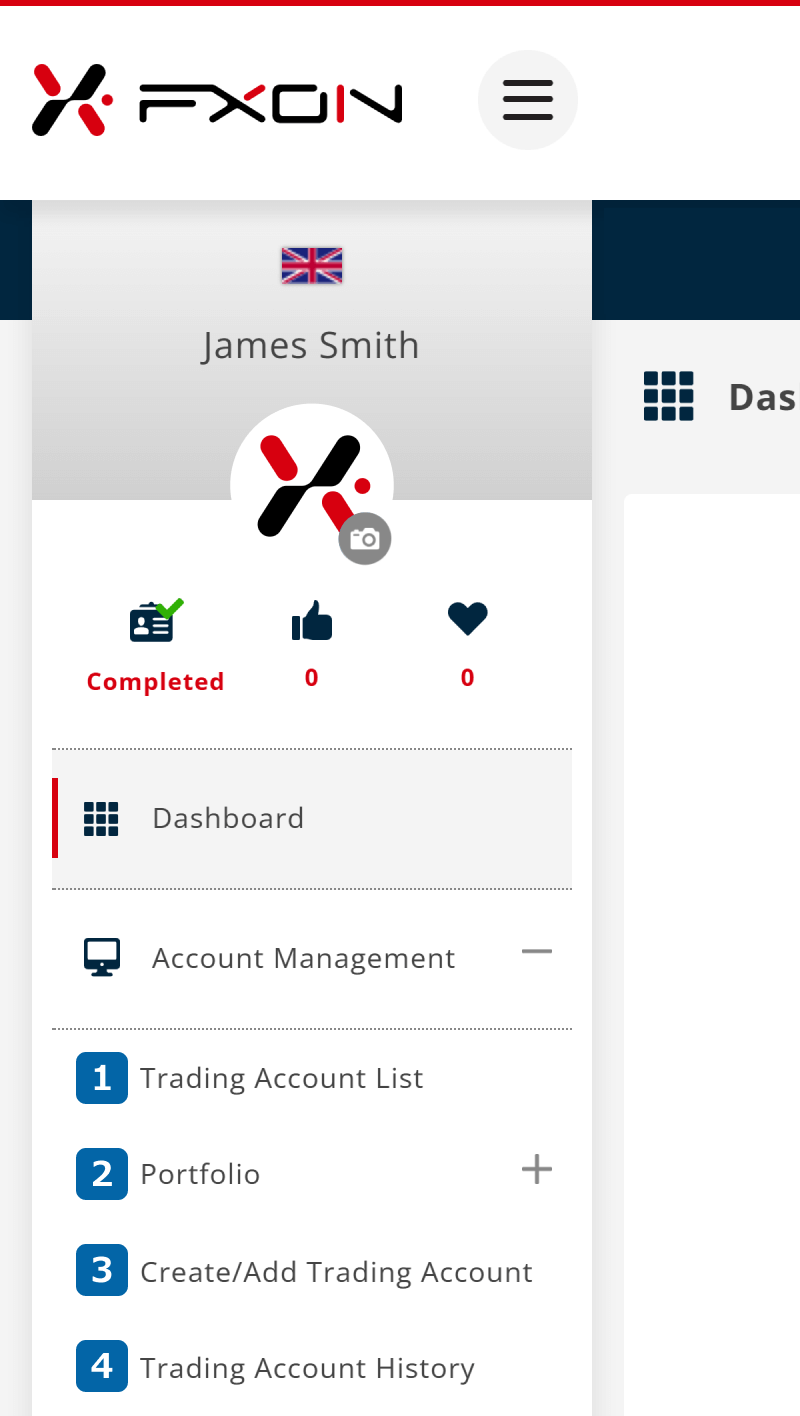
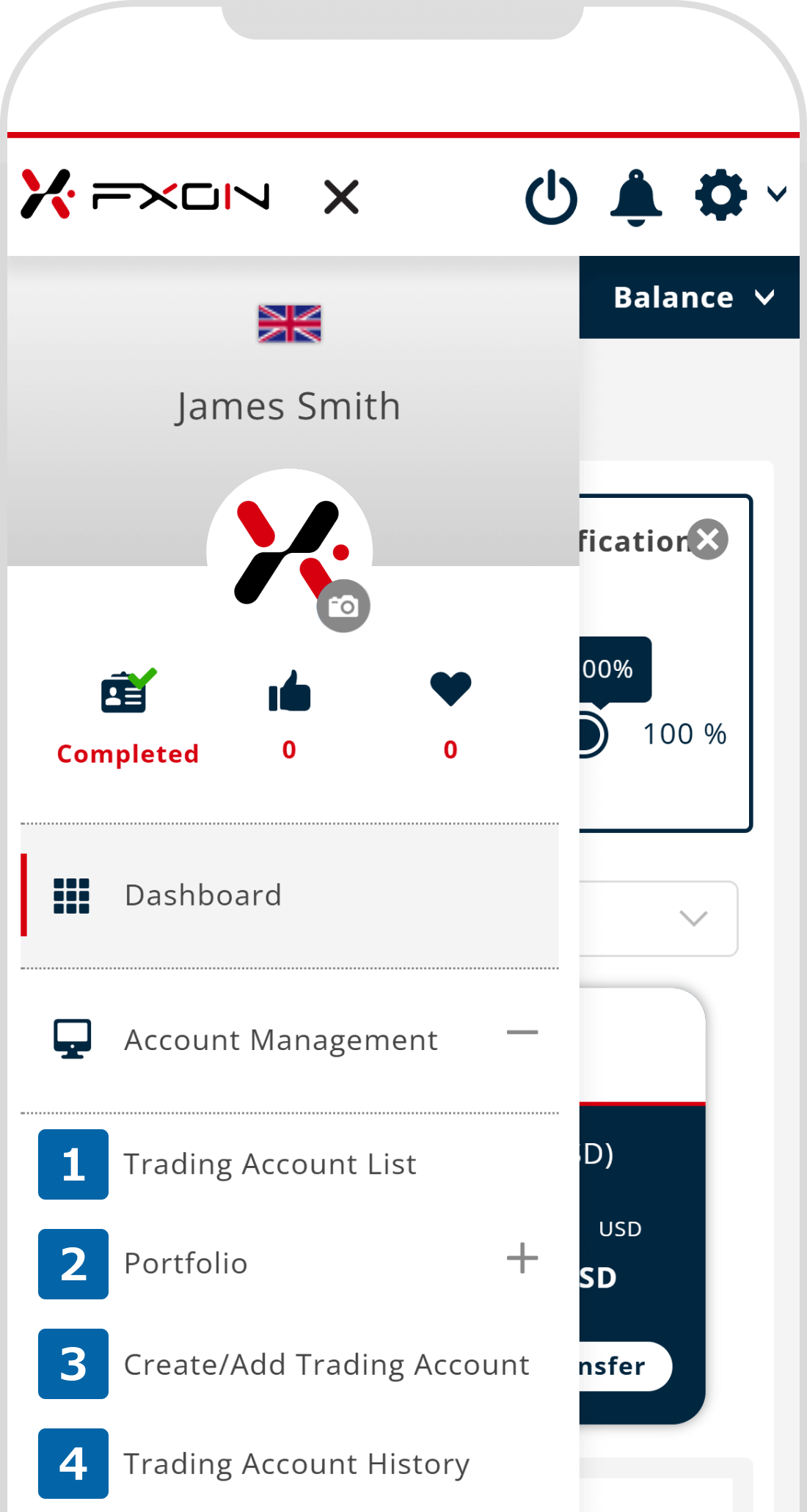
For how to check your accouts, please refer to the following:
For details of the portfolio, please refer to the following:
For how to change the public settings of the portfolio, please refer to the following:
For how to open new account, please refer to the following:
For details of the dashboard, please refer to the following:
Position Management
Position Management allows you to check your open positions and pending orders for each trading account, also you can execute market order your open positions
For details of how to use this page, please refer to the following:
Wallet Management
Wallet Management allows you to manage deposits, withdrawals, and submit requests. We offer three types of currency wallets: USD, JPY, and EUR. Funds are not reflected directly in your trading account but are securely managed through your wallet.
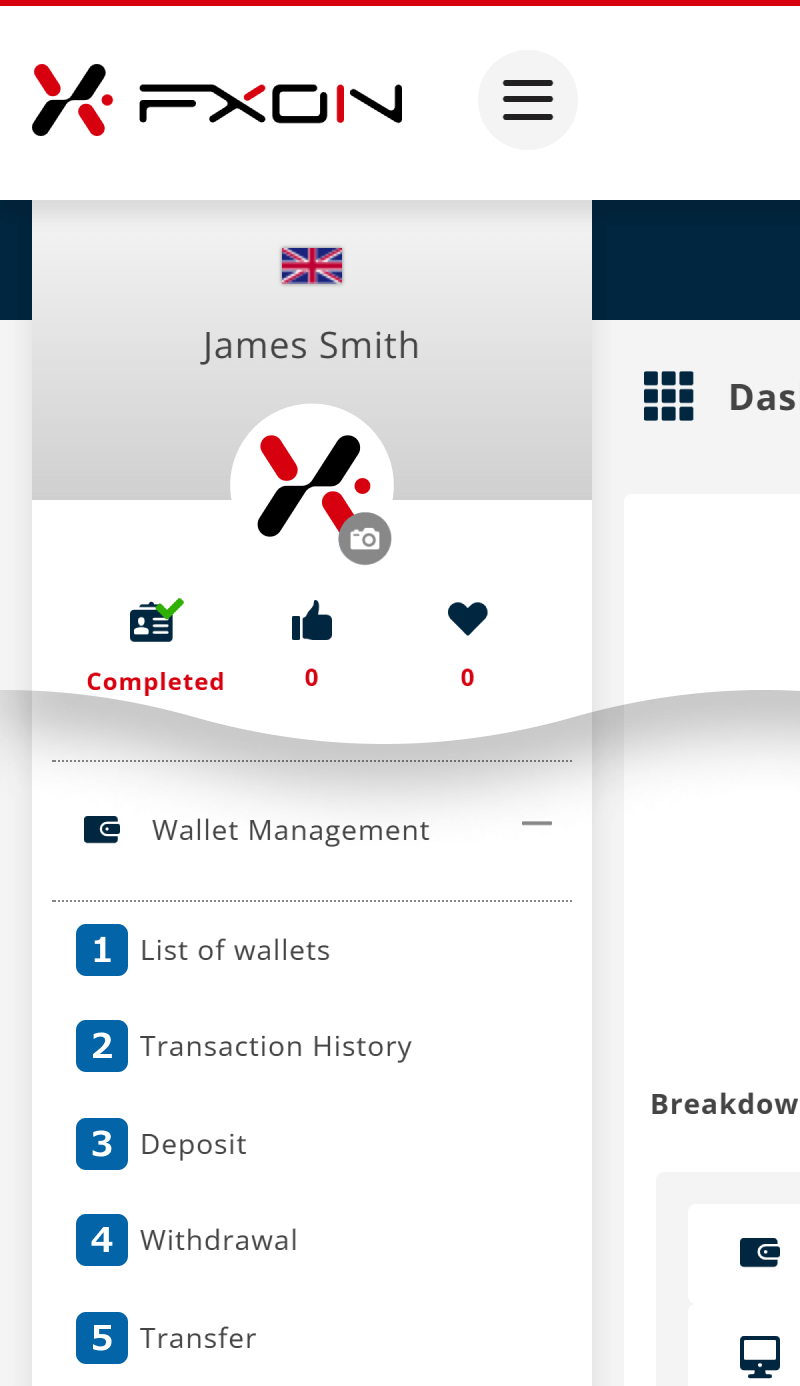
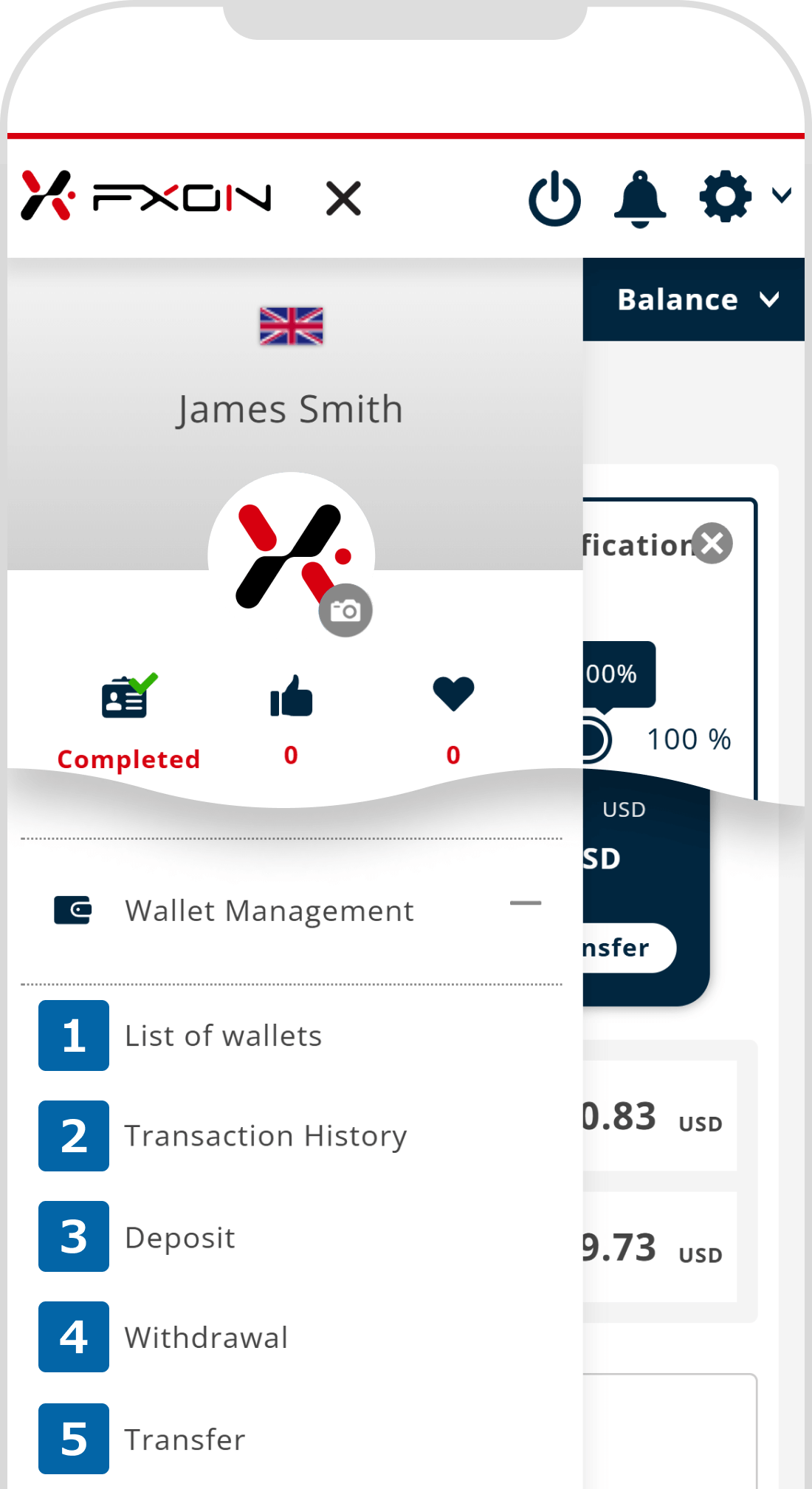
Please refer to the link below for how to download the transaction history.
Please refer to the link befow for how to deposit using Japan local bank wire transfer.
Please refer to the link befow for how to deposit using International bank wire transfer.
Please refer to the link below for how to withdraw using Japan local bank wire transfer.
Please refer to the link below for how to withdraw using International bank wire transfer.
Please refer to the link below for how to transfer funds from the wallet to the trading account.
Partner Portal
We provide dedicated tools to support partner activities, and you can view your partner's trading performance in real time.
For more information about the Partner Portal, please refer to the following.
Various Support Services
Access FXON's contact points, FAQ, support chat, and the MetaTrader 4/5 User Guide. Please feel free to make use of these resources if you need any assistance.
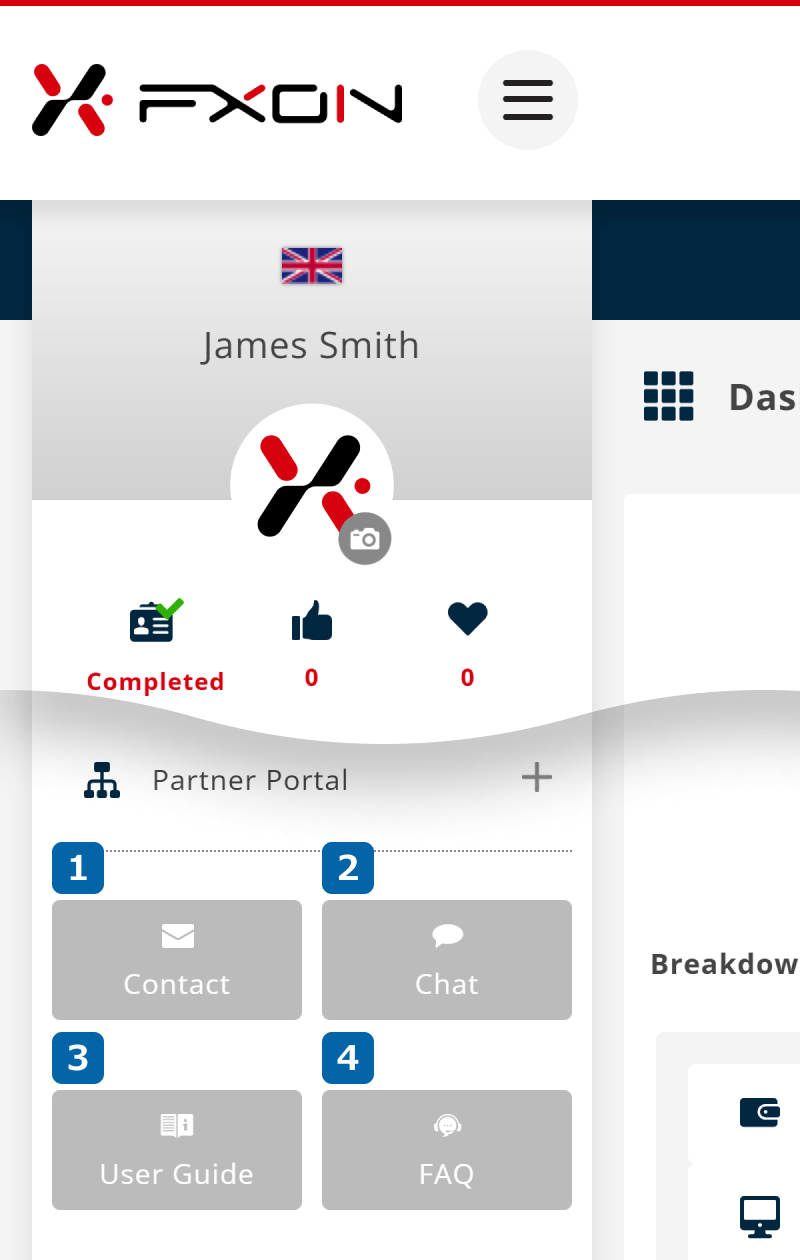
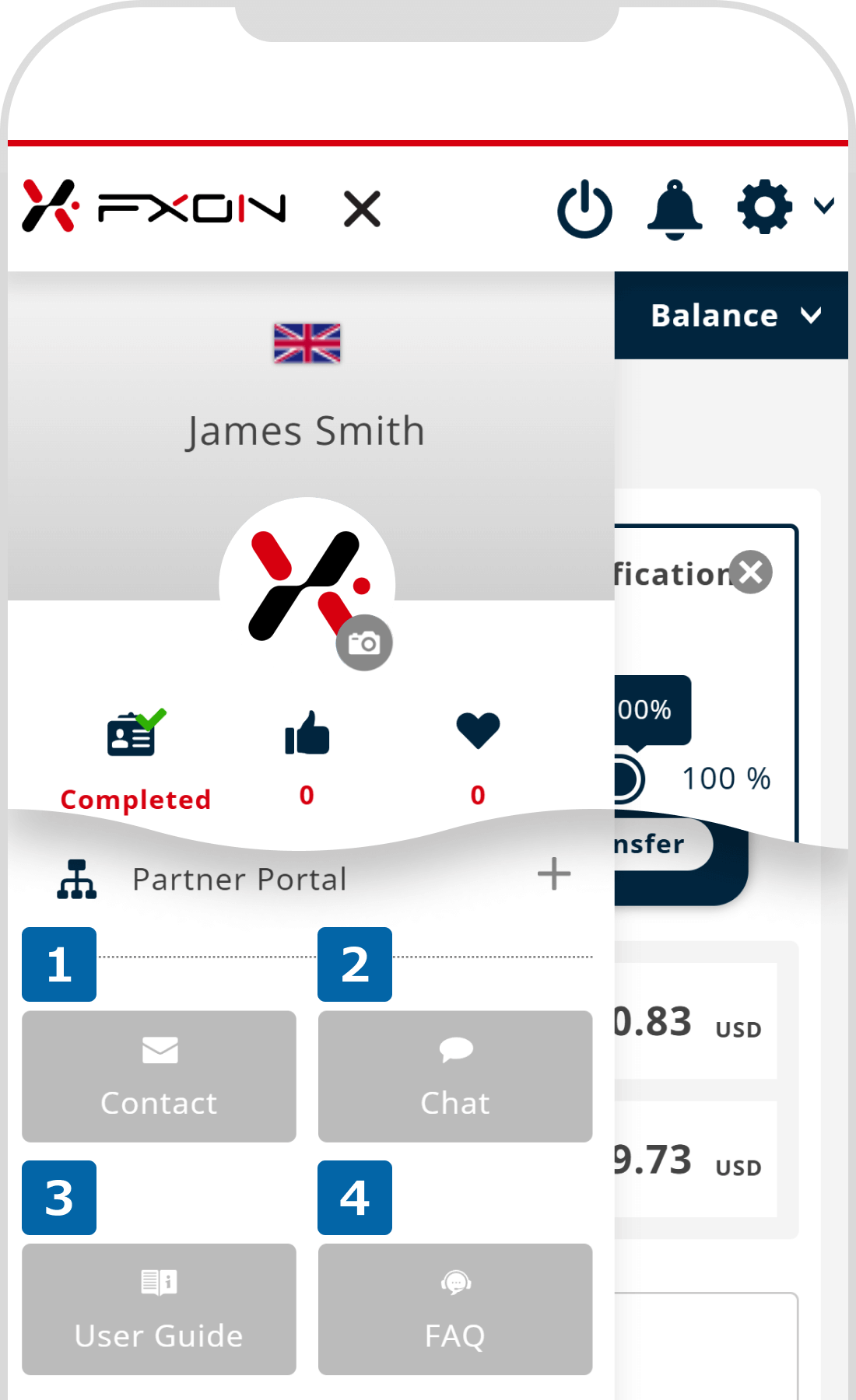
Was this article helpful?
That’s Great!
Thank you for your feedback
Sorry! We couldn't be helpful
Thank you for your feedback
Feedback sent
We appreciate your effort and will try to fix the article
0 out of 0 people found this article helpful.
