FXON Portfolio
This article was :
Published in 2024.05.14
Updated in 2026.01.08
The trading account information and trade statistics on the Performance screen provide a comparative analysis of the account margin status and aggregated trade performance with a graph of risk-reward ratios.
Please utilize the statistical data for your future trading. Please note that only closed positions are subject to counting in the trade statistics, and the open positions are not included.
Trading account information
In the trading account information, the amount is shown including unrealized gains/losses in positions held. Please refer to the following for the definitions and calculation methods of each margin.
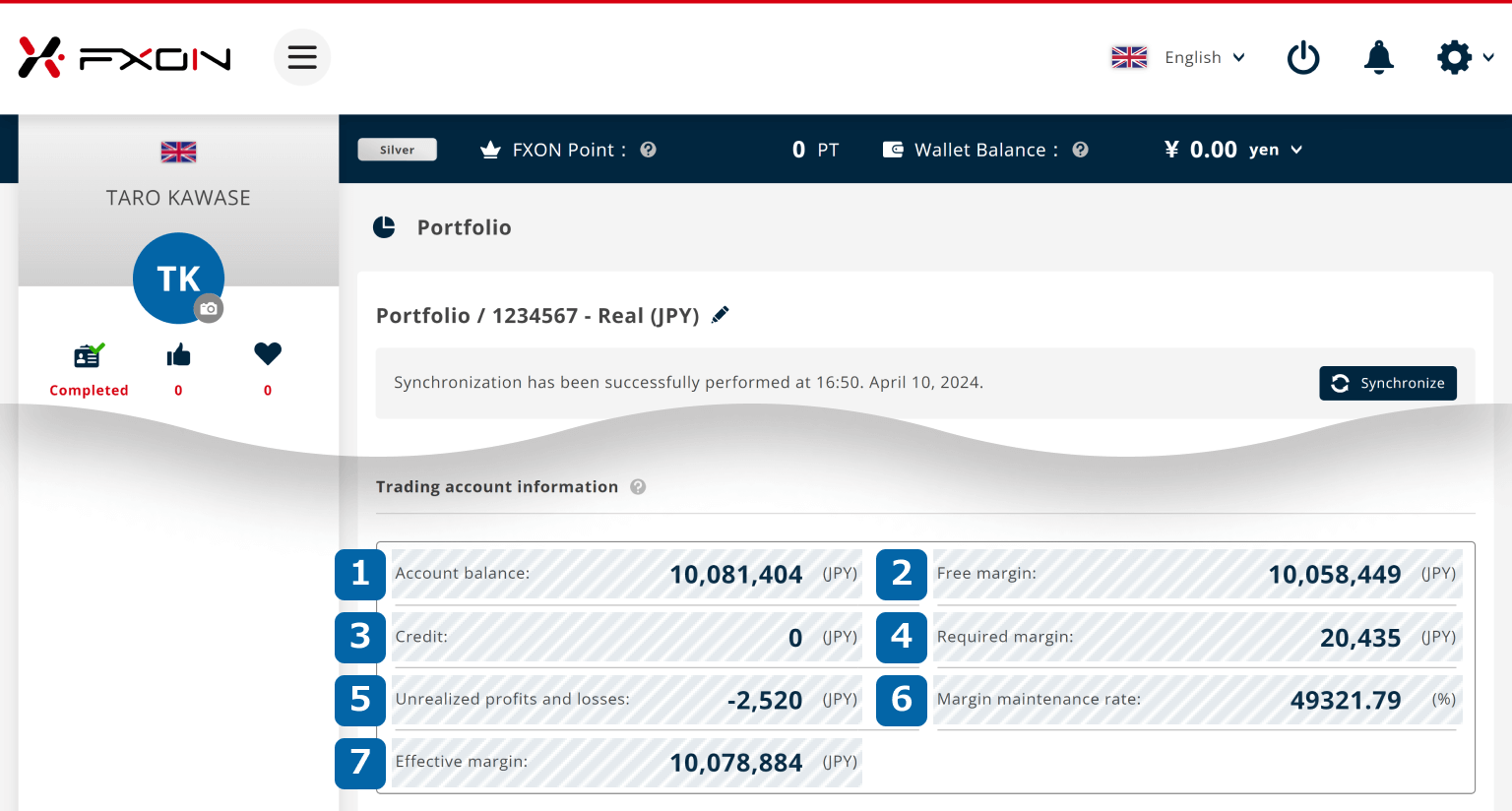
Tap "Trading account information"
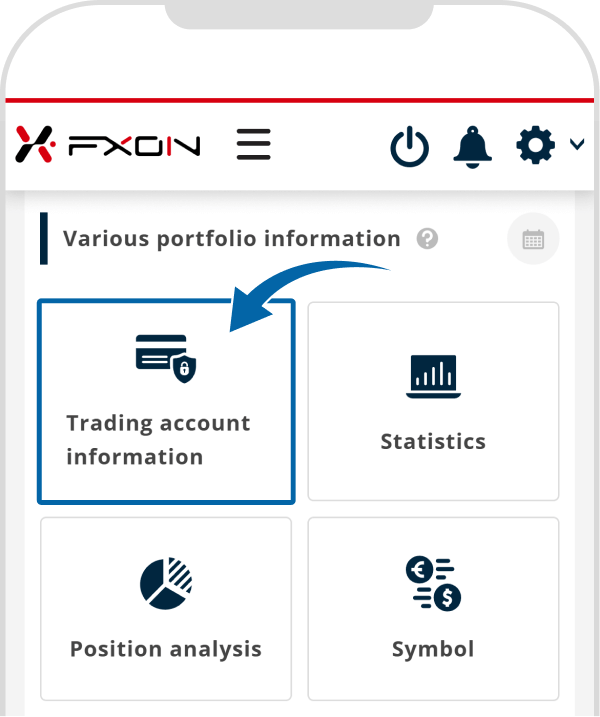
Trading account information details are displayed
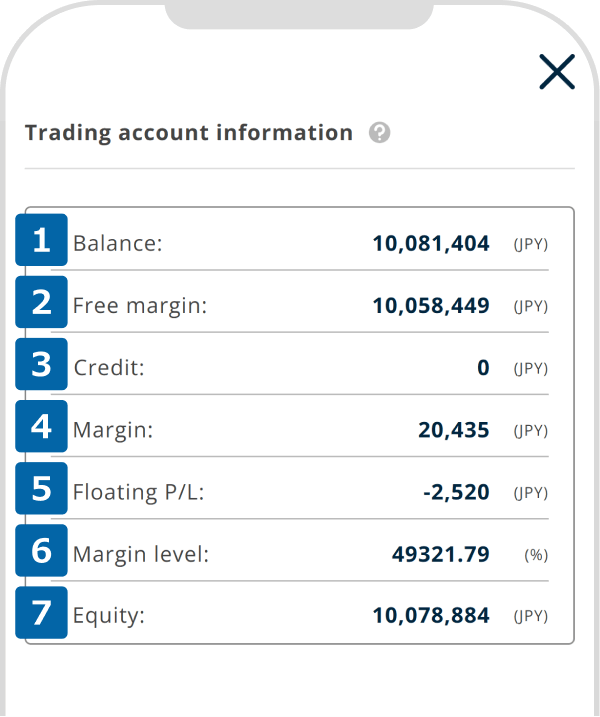
Balance = deposits + realized profit
Free margin = effective margin - required margin
Required margin = currency unit × rate ÷ leverage
P&L = (open price - current price) × contract size × lot
Margin maintenance ratio = effective margin ÷ required margin
Effective margin = account balance (margin) + unrealized profits/losses
Statistics
The statistics show detailed information about your trades (positions) for a set period of time.
Click the calendar icon and select the period ((1) start date and (2) end date) for the summary.
The statistics show detailed information about trades (positions) made for each trading account over a set period of time.
Tap the calendar icon > tap "All" to open the calendar, then select the period ((1) start date and (2) end date) for the summary, and tap "Apply filter".
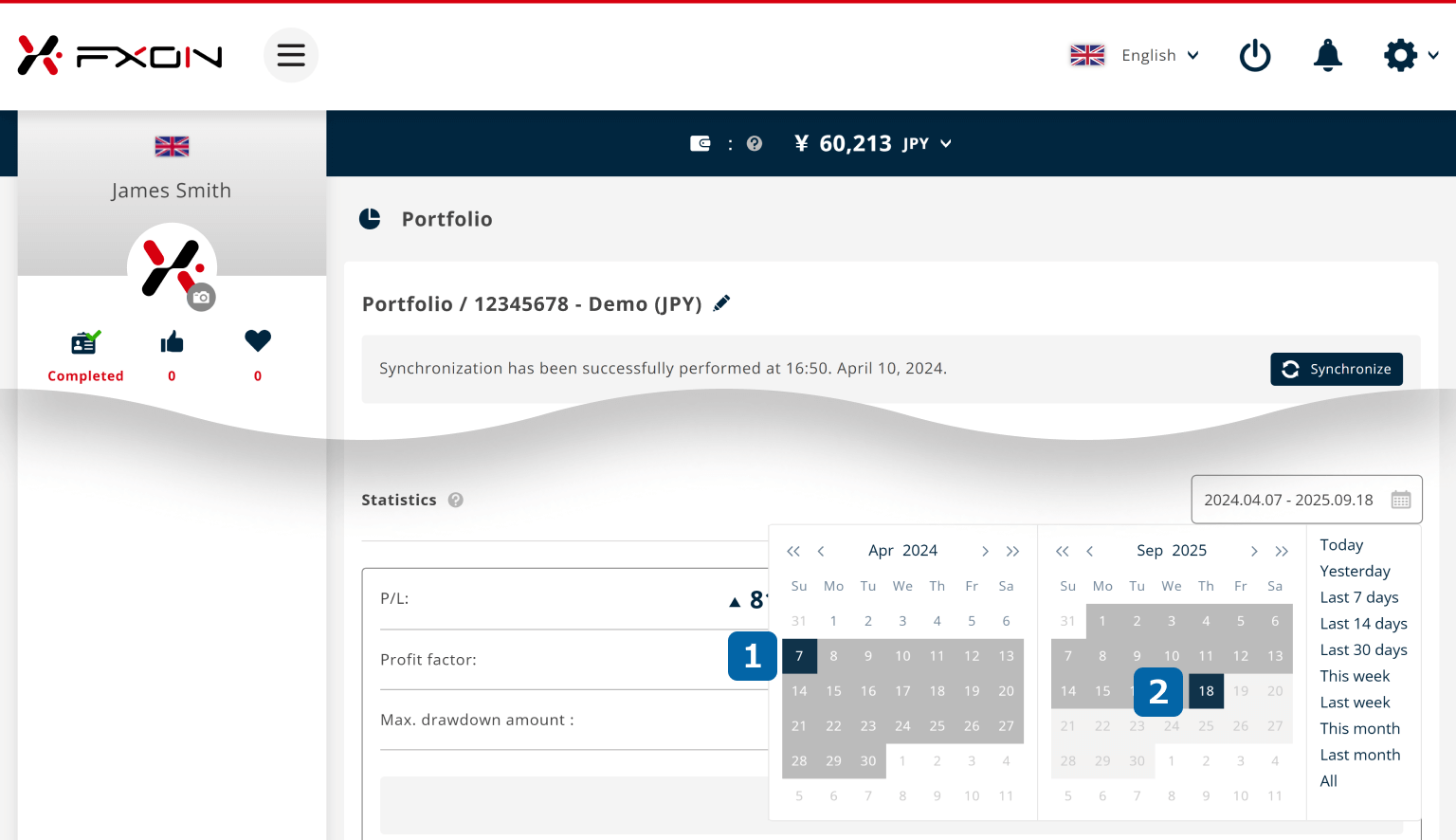
Tap the calendar icon
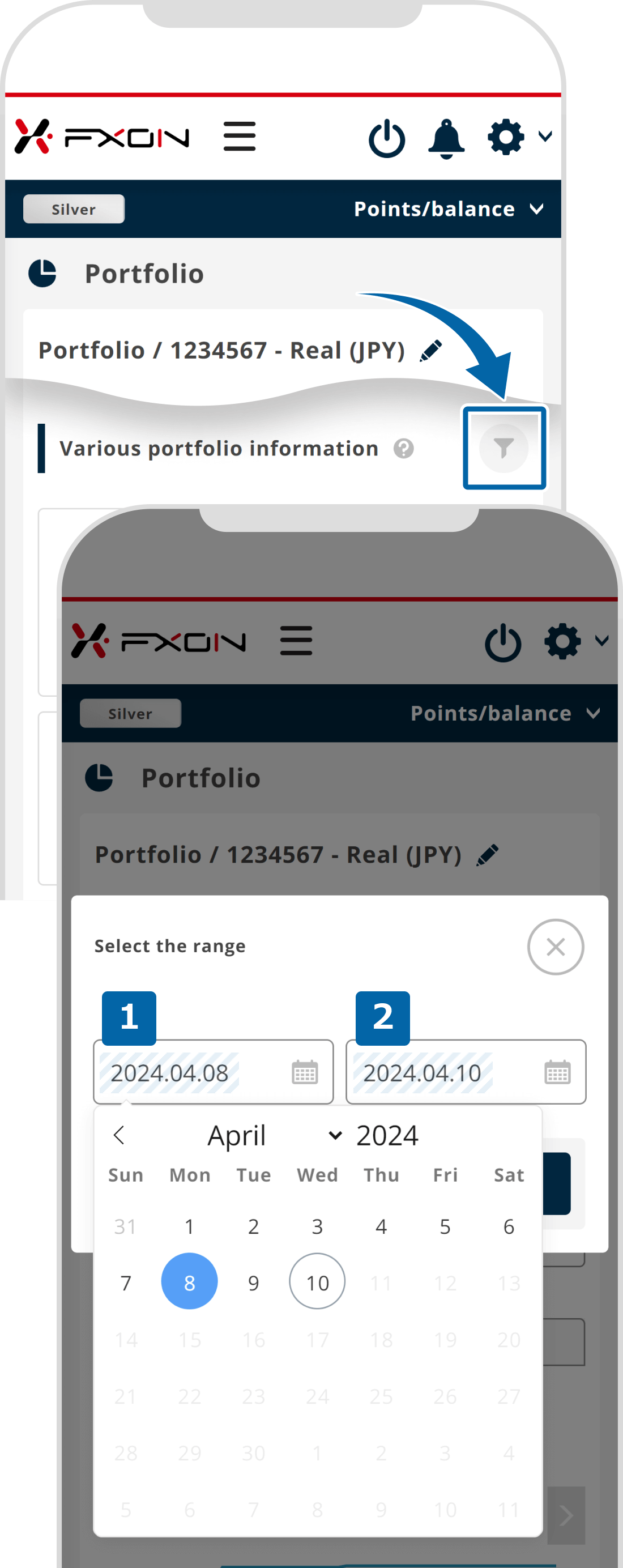
Select the start date and end date
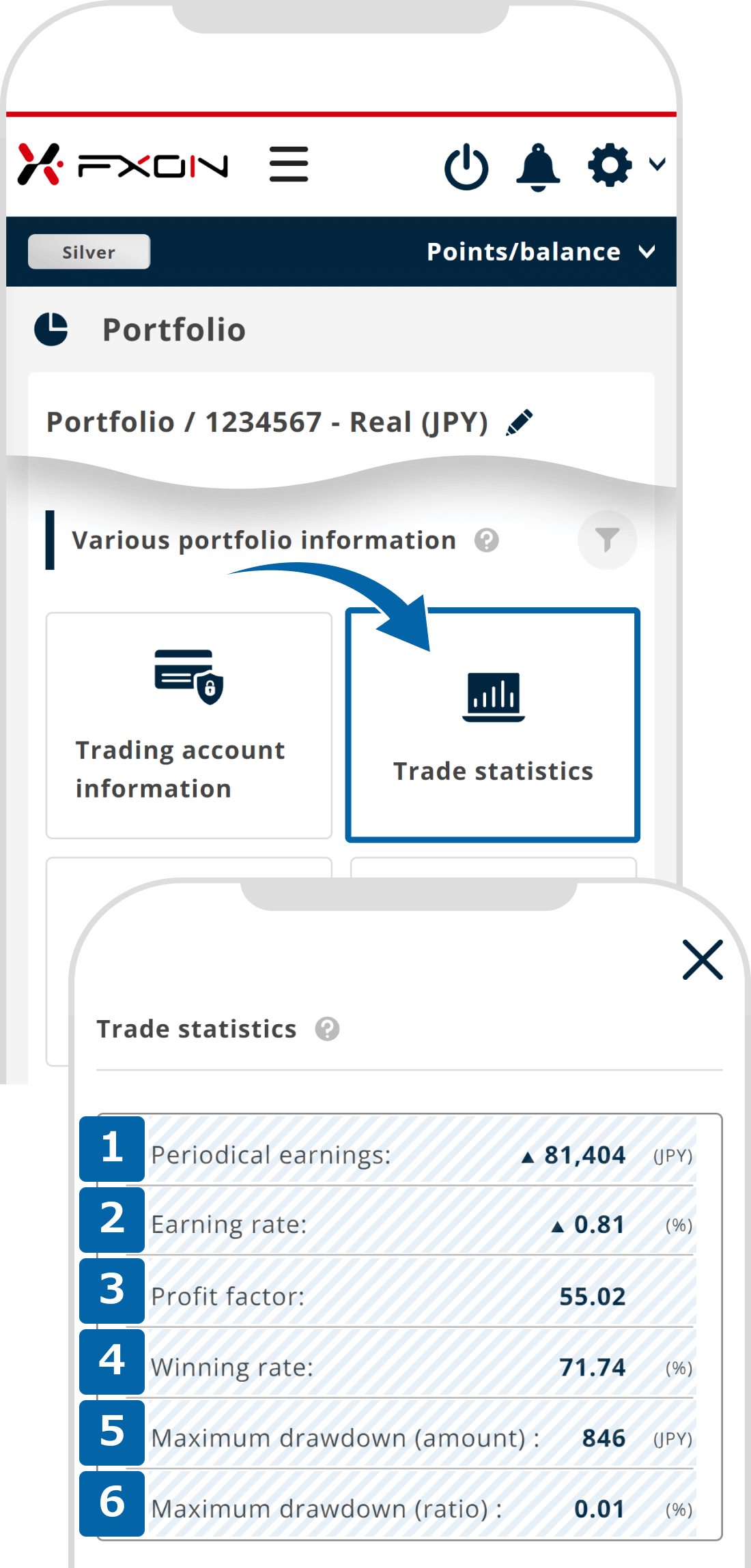
Tap "Apply filter"
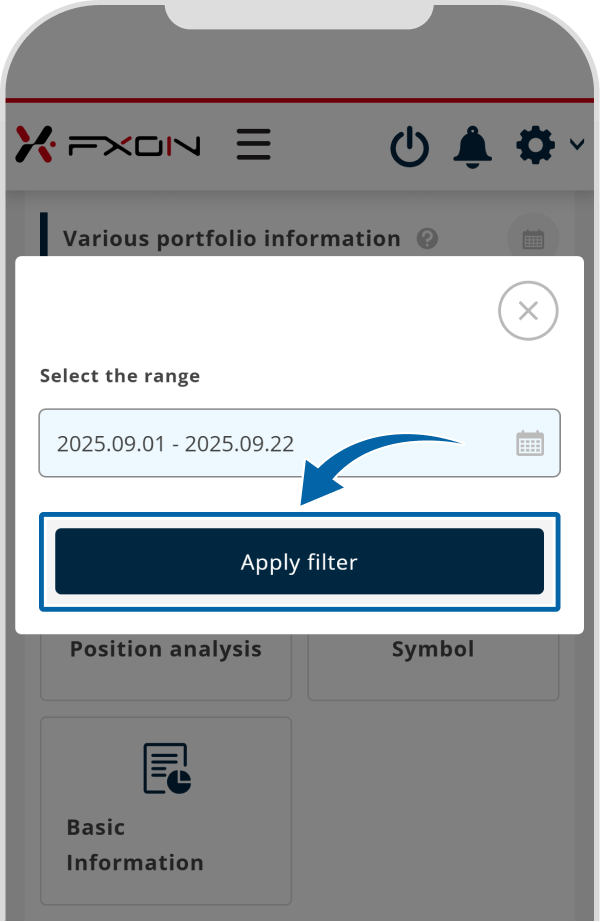
For more information on the definitions and calculations of profit and loss and each margin, please refer to the following.
For more information on the definitions and calculations of profit and loss and each margin, please refer to the following.
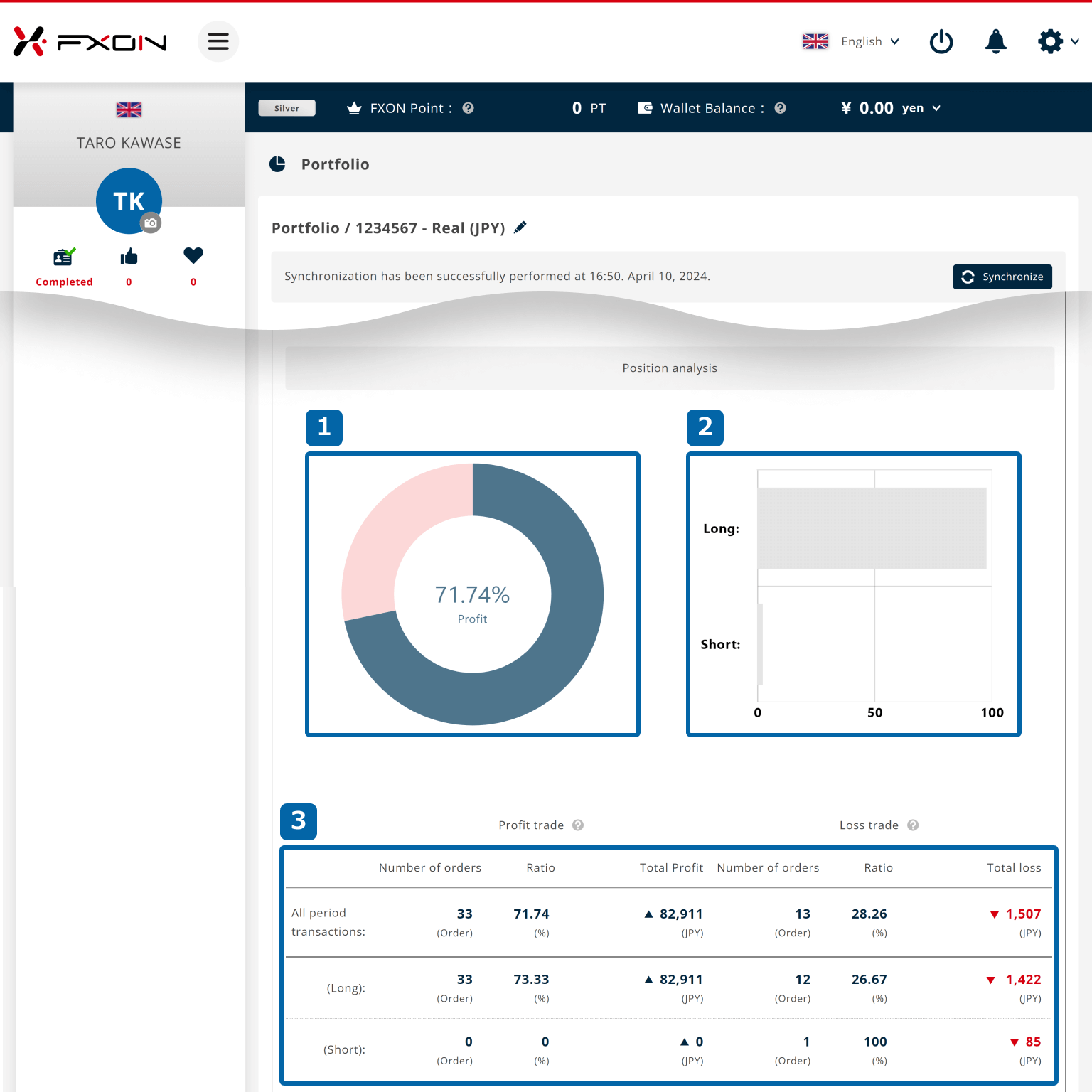
Tap "Statistics"
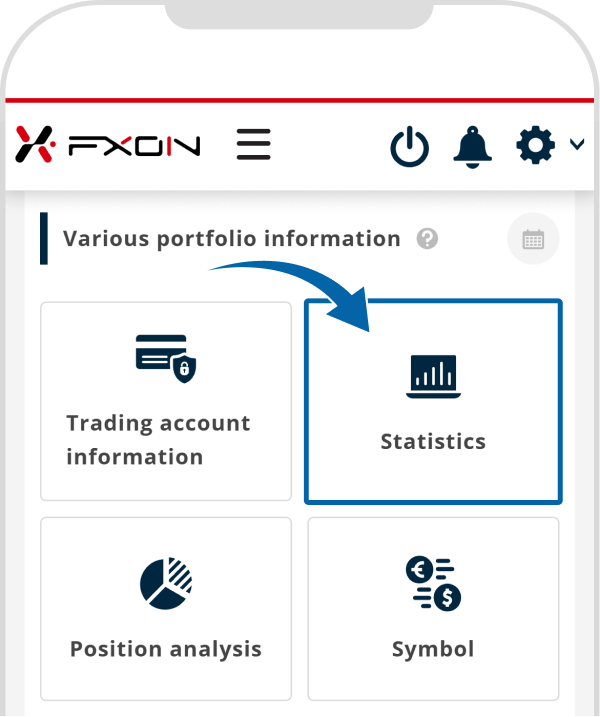
Statistics details are displayed
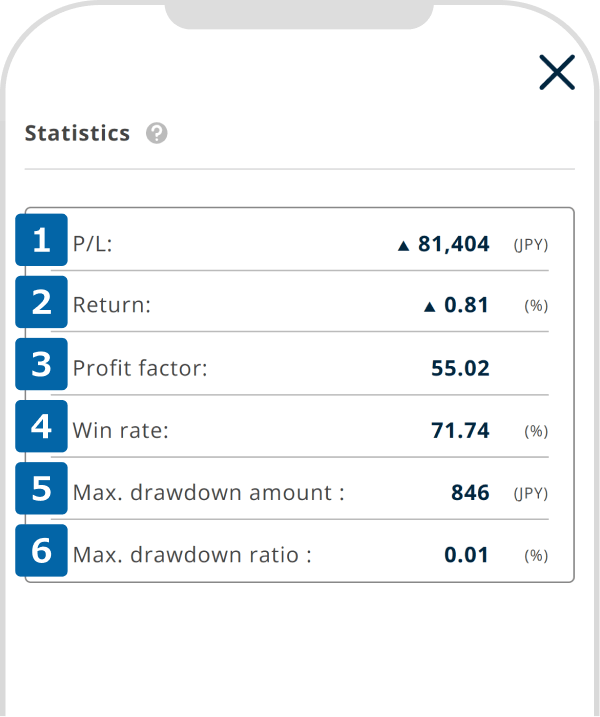
Period profit ÷ (starting balance + cash deposit + credit deposit) × 100
Profit factor = total profit ÷ total loss
Number of winning trades ÷ total number of trades × 100
(Amount)
Position analysis
The position analysis divides trades into profit and loss trades and shows the breakdown of the long and short positions. This helps you to understand trends in the number of orders and profit/loss ratios to date, and helps you to develop a trading strategy for the future.
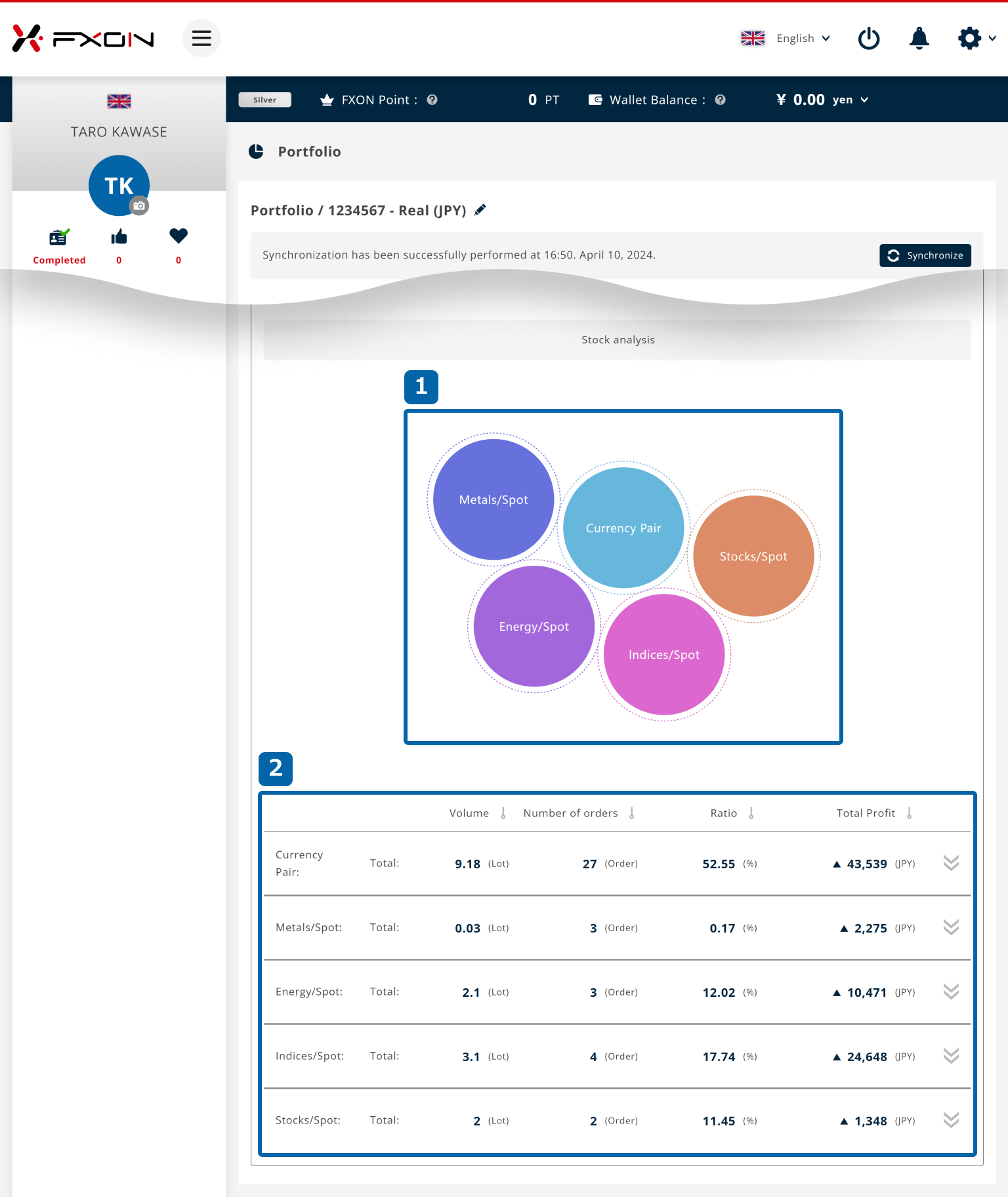
Tap "Position Analysis"
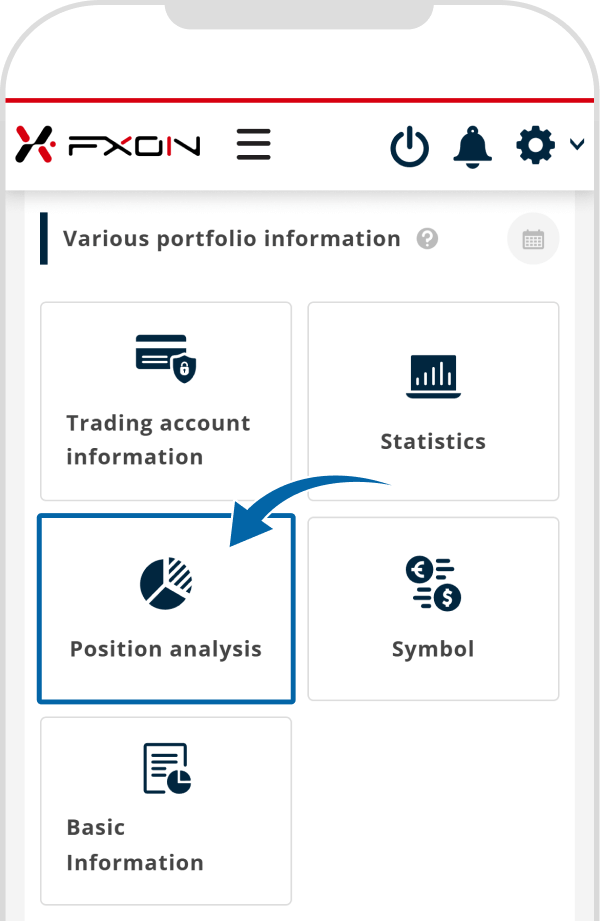
Display profit/Loss pie chart
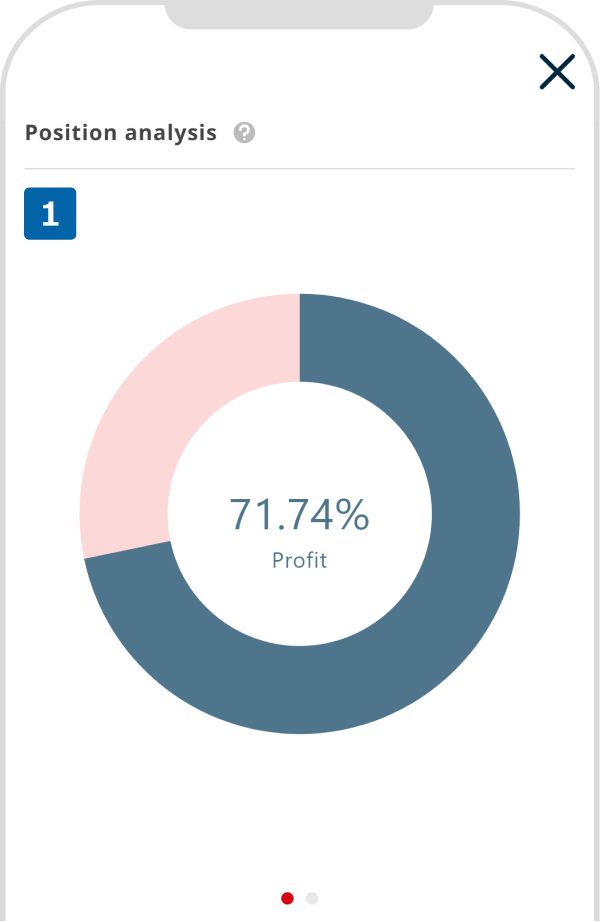
Display position ratio and P/L list
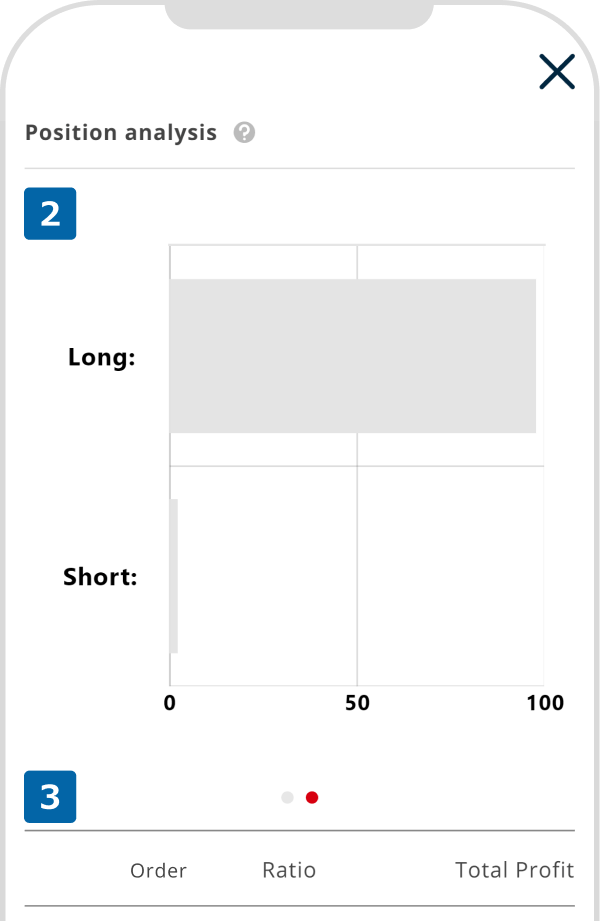
*1The Long/Short Position Ratio is displayed when you slide the screen to the left.
Symbol
The symbol shows the number of lots traded, number of orders, ratio and total profit/loss for each stock that has been traded so far. The winning rate and profit/loss for each stock can be grasped.
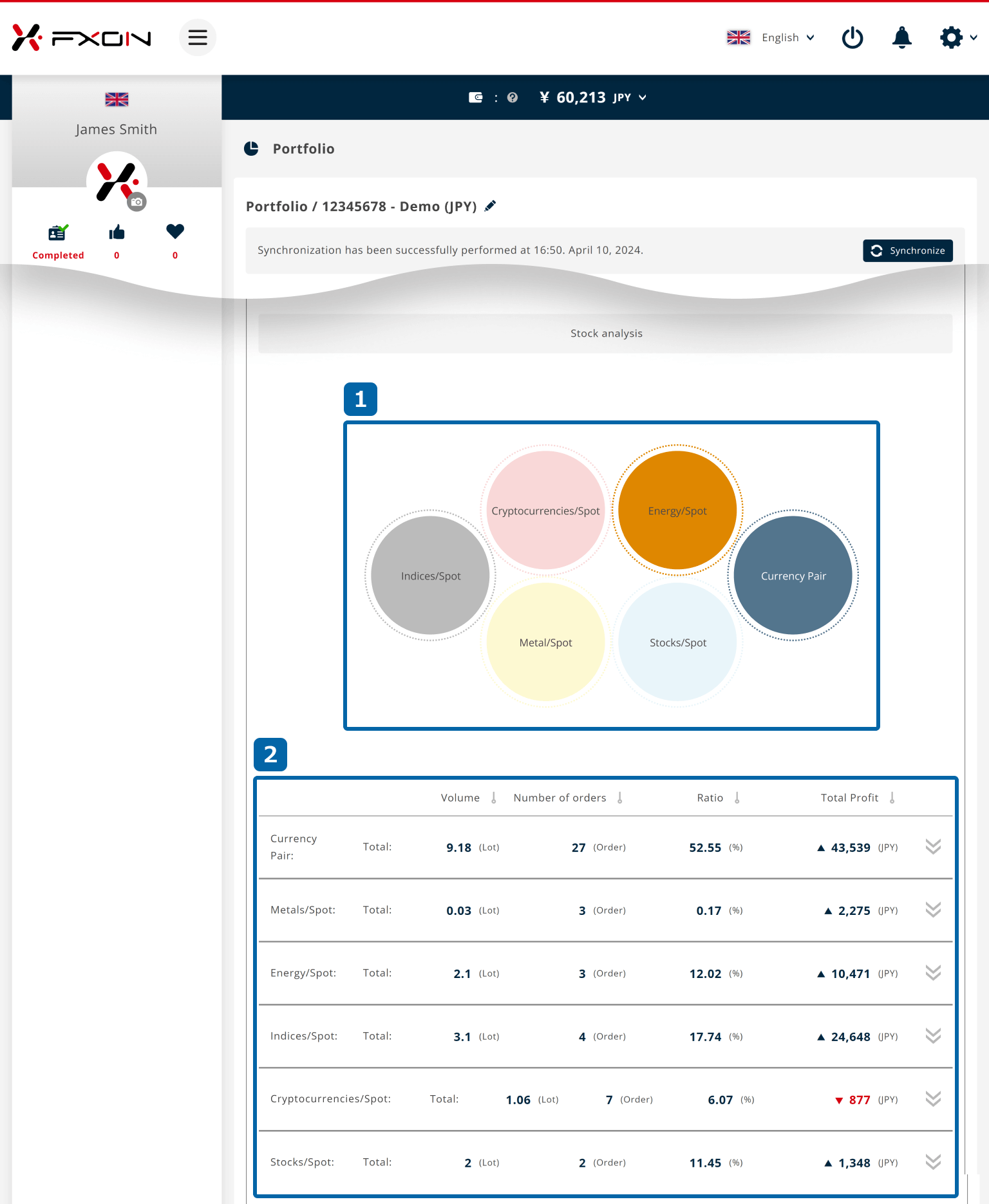
Tap "Symbol"
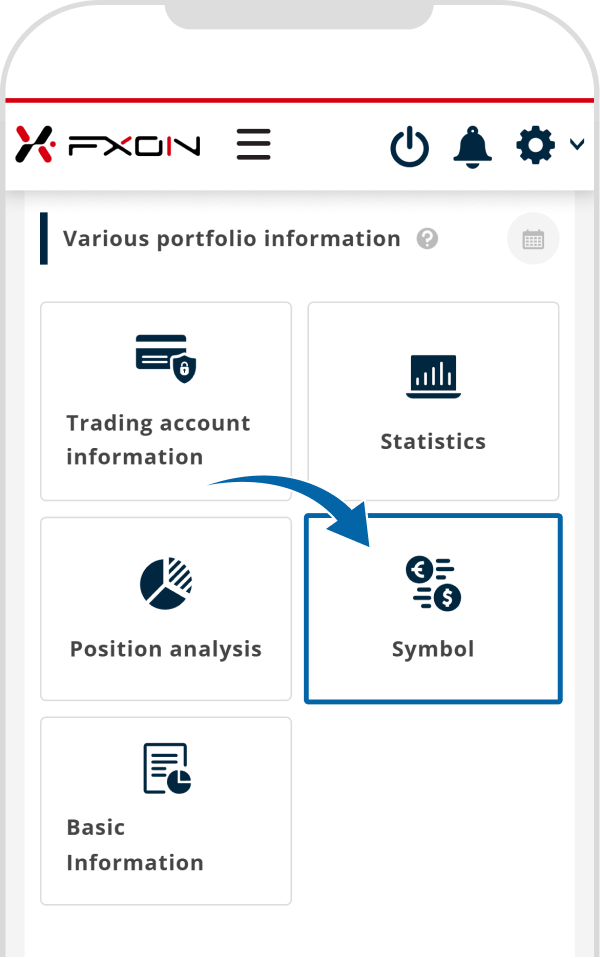
Bubble chart by holdings is displayed
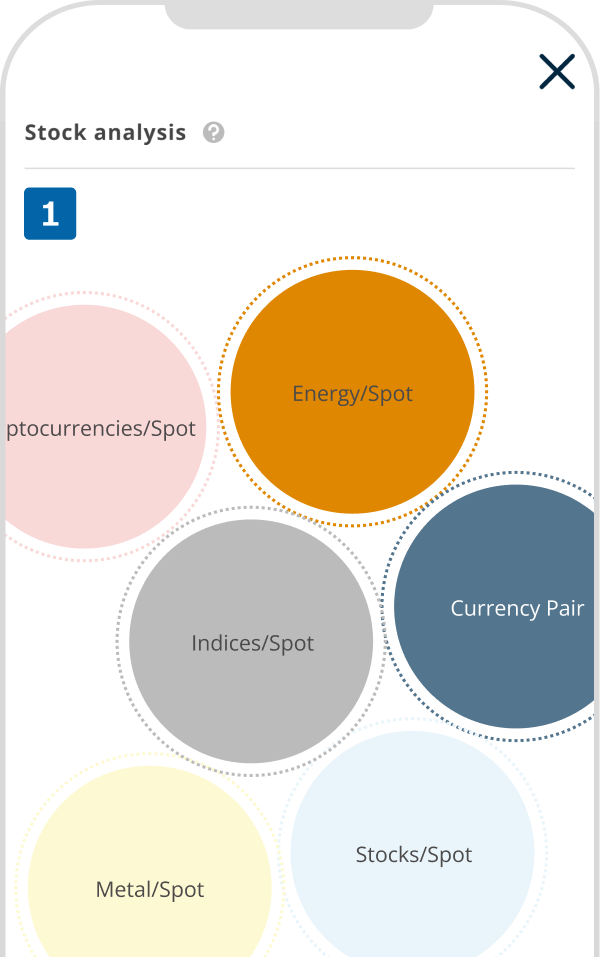
Profit/Loss and holding ratio by product category are displayed
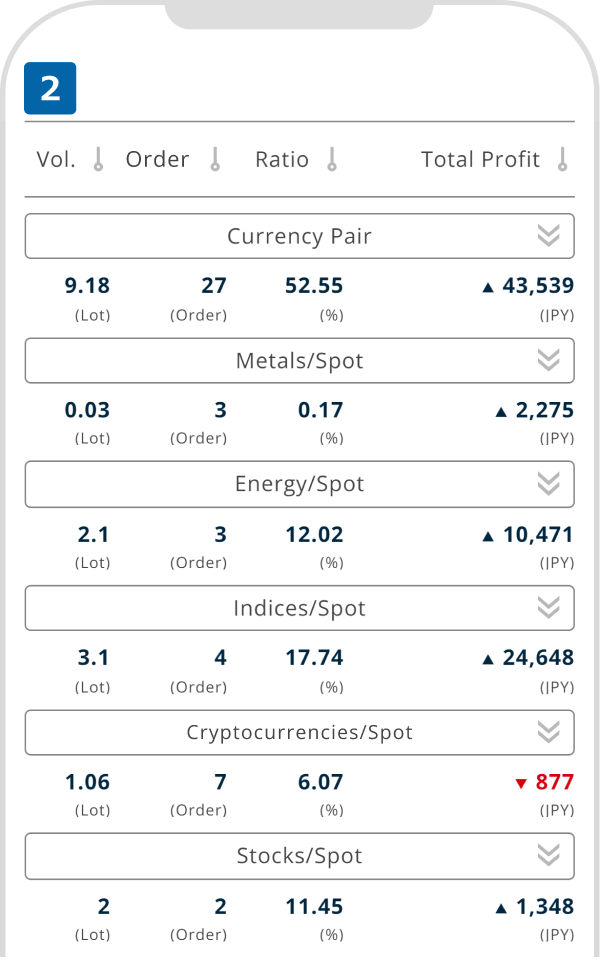
For details on the "Graph" on the Performance screen, please also refer to the FAQ below.
For details on the "Graph" on the Performance screen, please also refer to the FAQ below.
Was this article helpful?
That’s Great!
Thank you for your feedback
Sorry! We couldn't be helpful
Thank you for your feedback
Feedback sent
We appreciate your effort and will try to fix the article
0 out of 0 people found this article helpful.
