The FXON Portal
This article was :
Published in 2024.05.13
Updated in 2025.07.23
To change your login password, go to the security settings after logging in to the FXON Portal. Your new password will not be included in the email sent to you after the password change. Please make sure to remember the new password.
1. Security settings
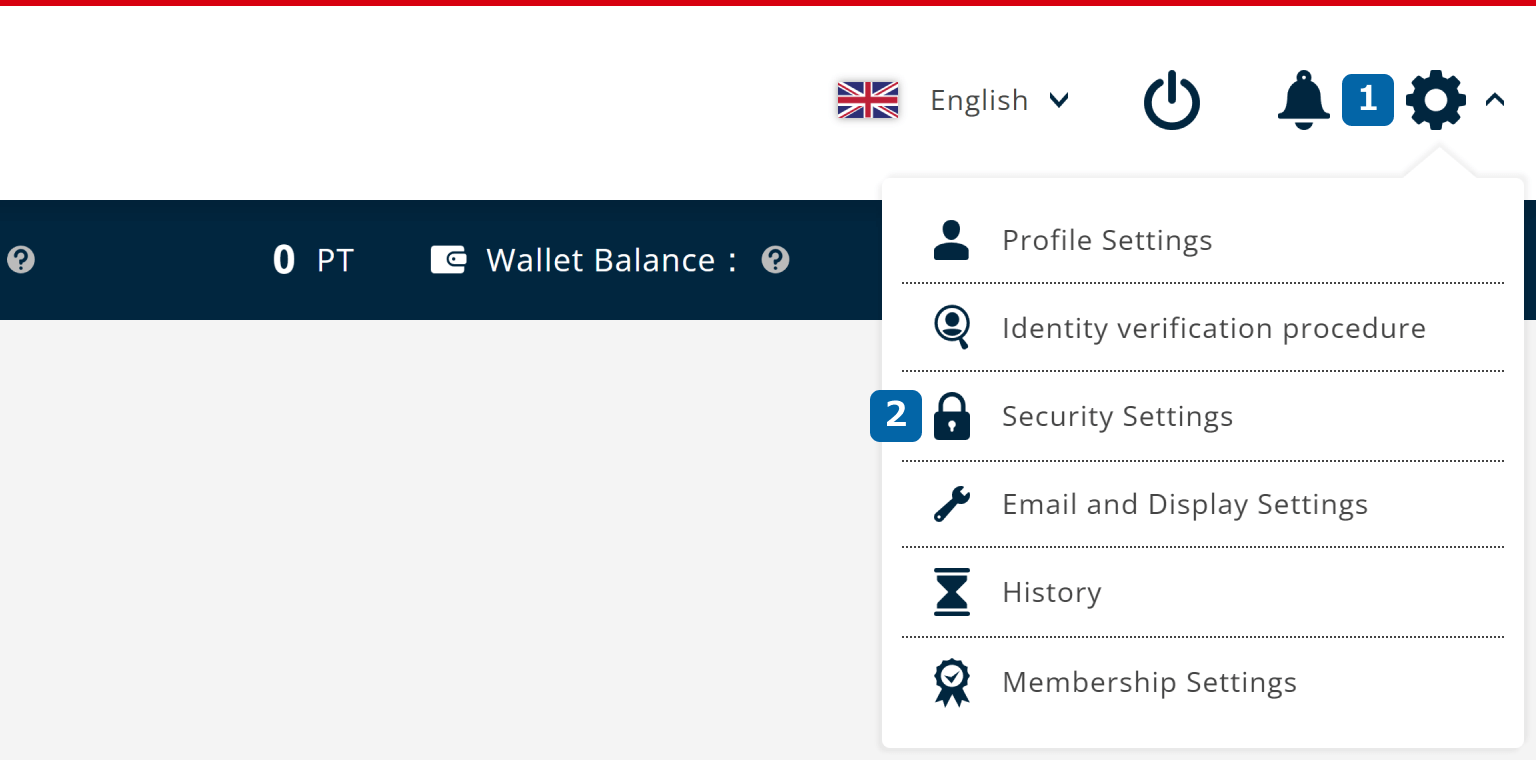
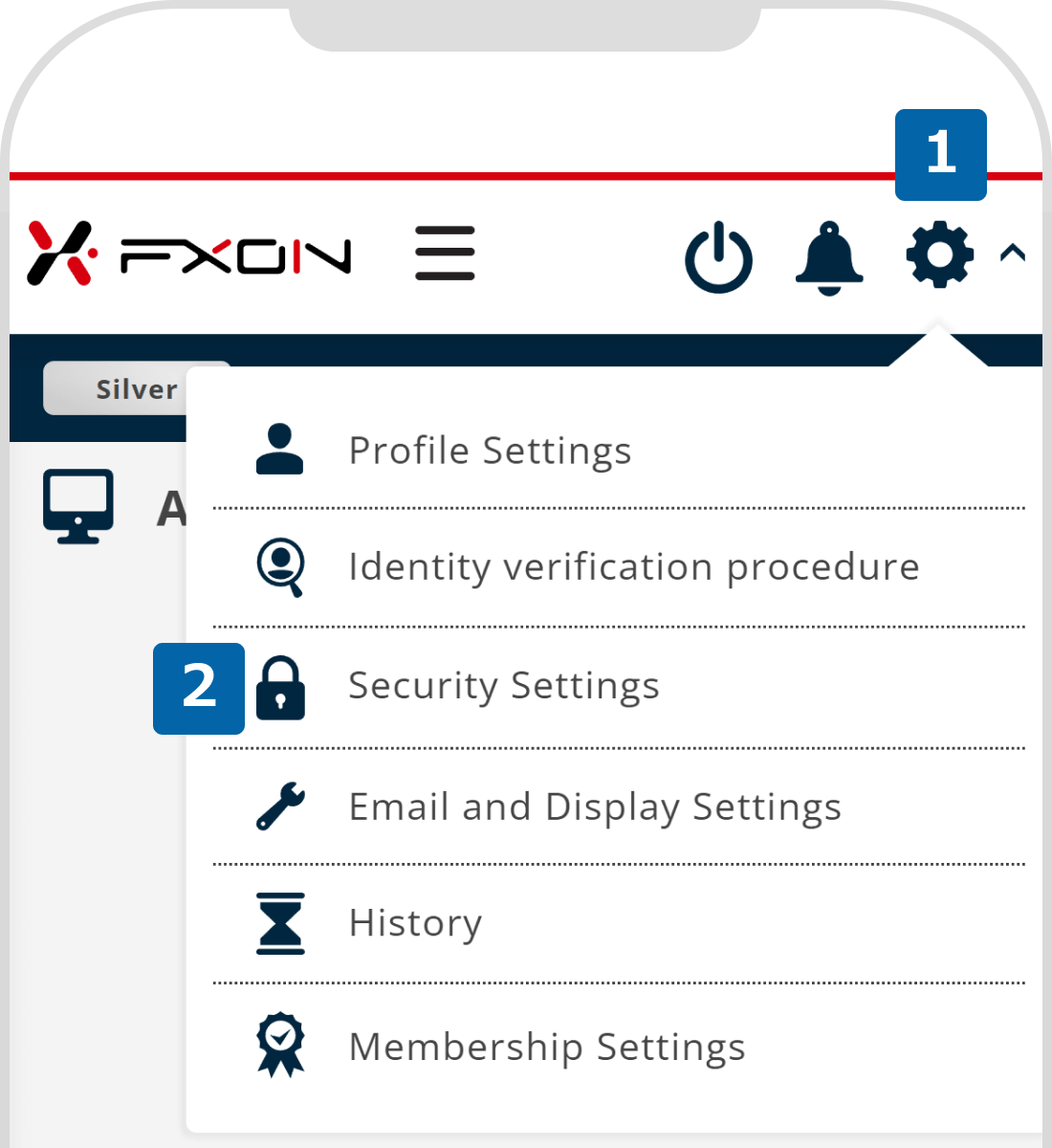
2. Enter new password (i)
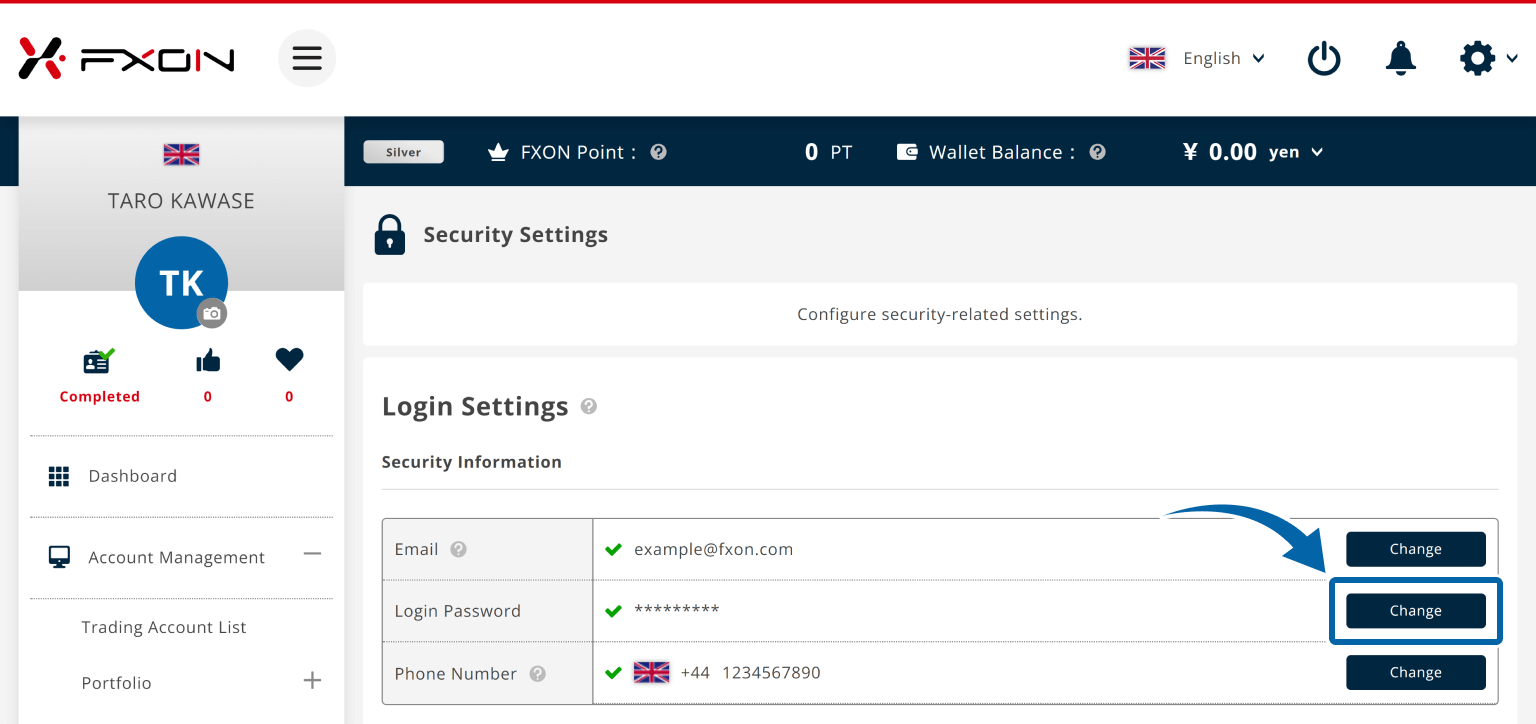
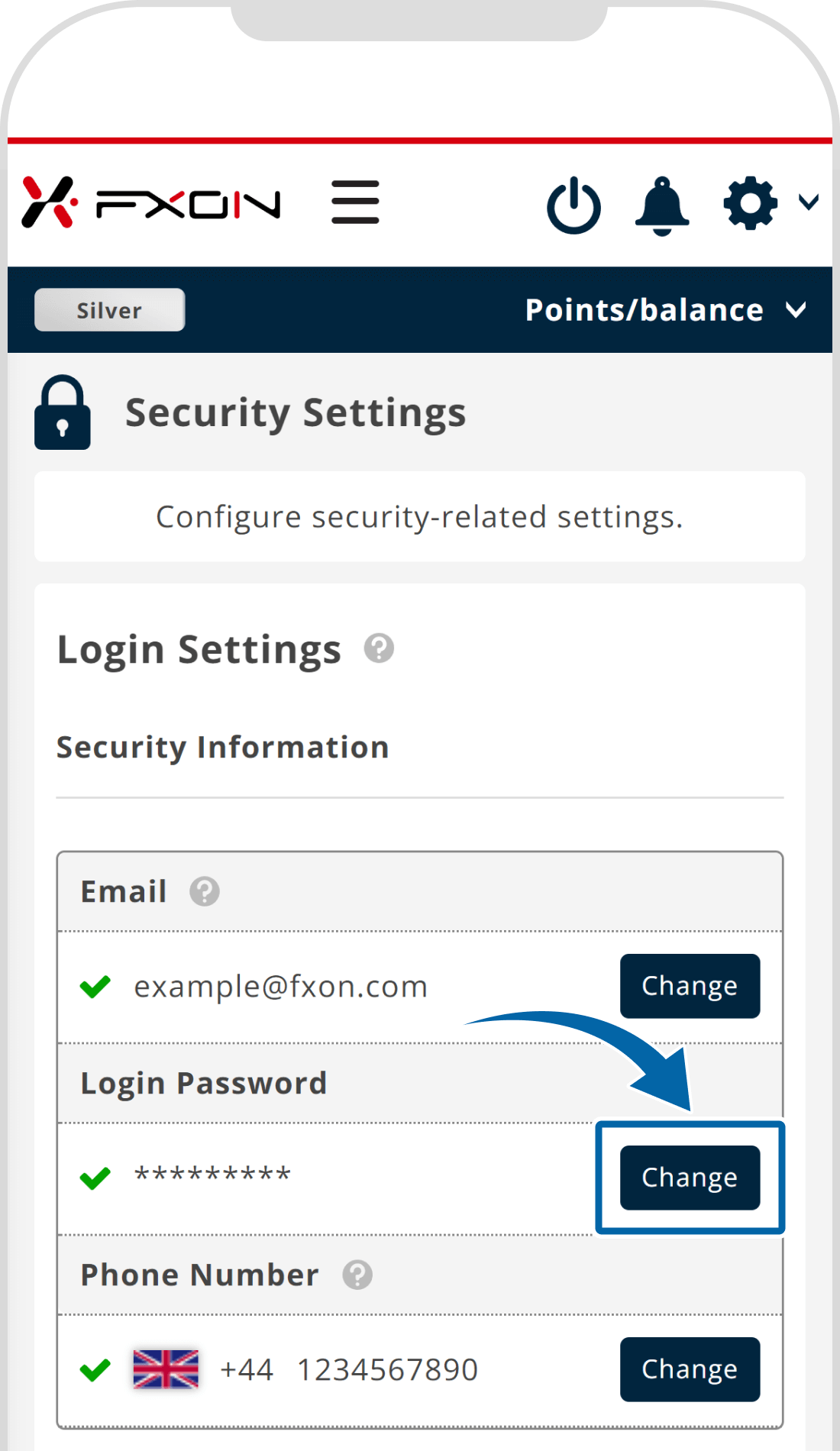
3. Enter new password (ii)
Please set your login password to at least 12 characters, including letters, numbers, and symbols.
Click the eye icon in the password field to view your password.
Tap the eye icon in the password field to view your password.
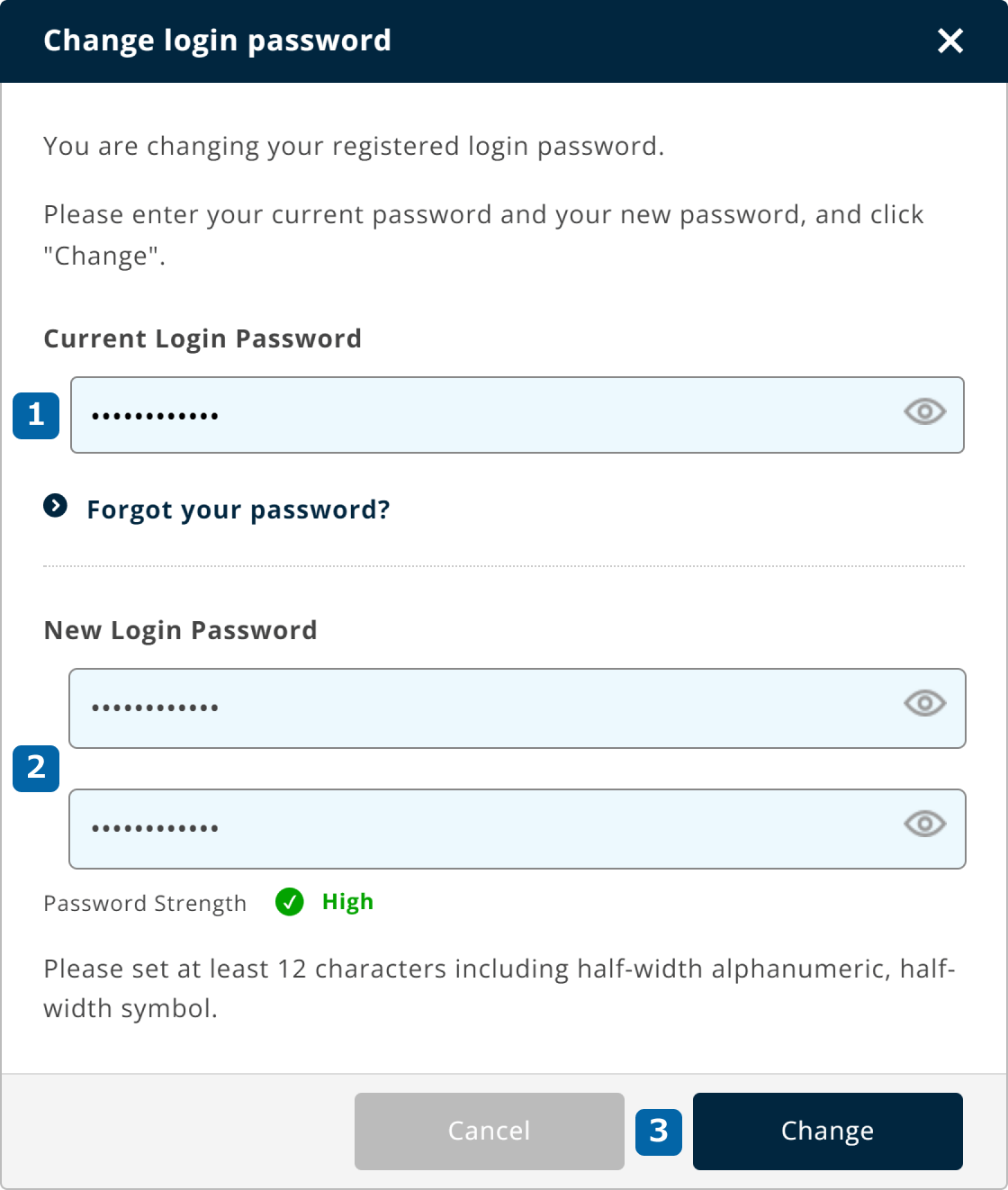
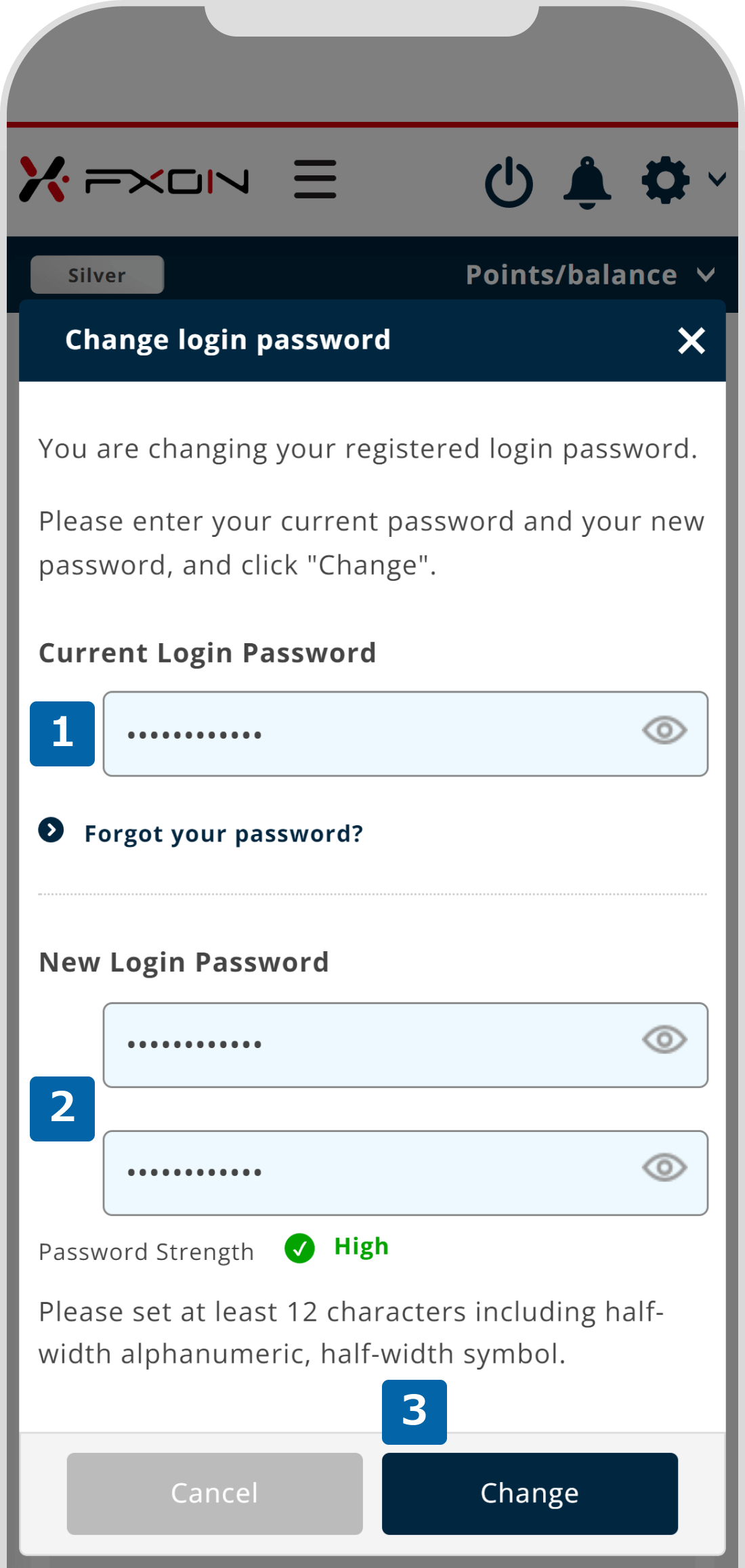
4. Confirmation window
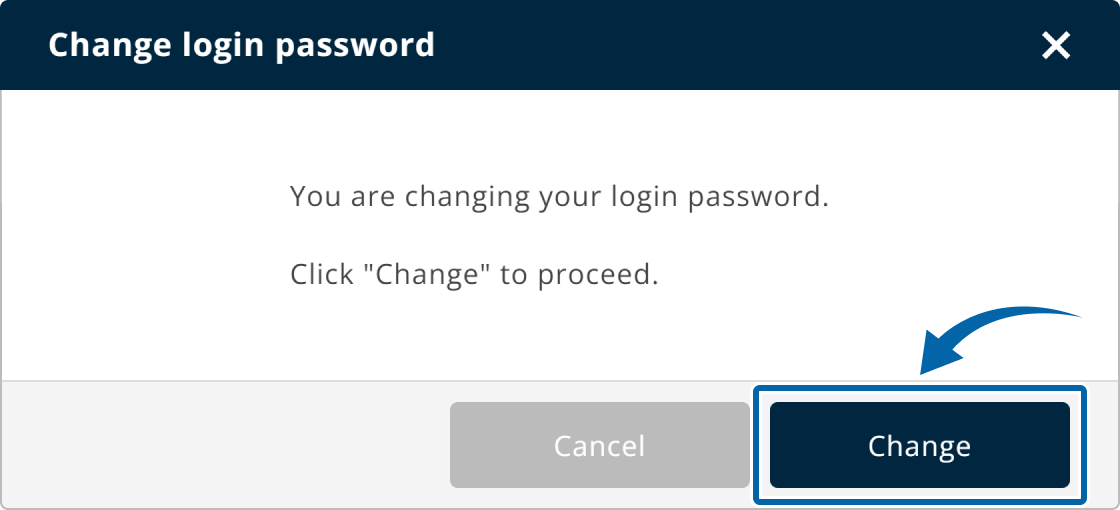
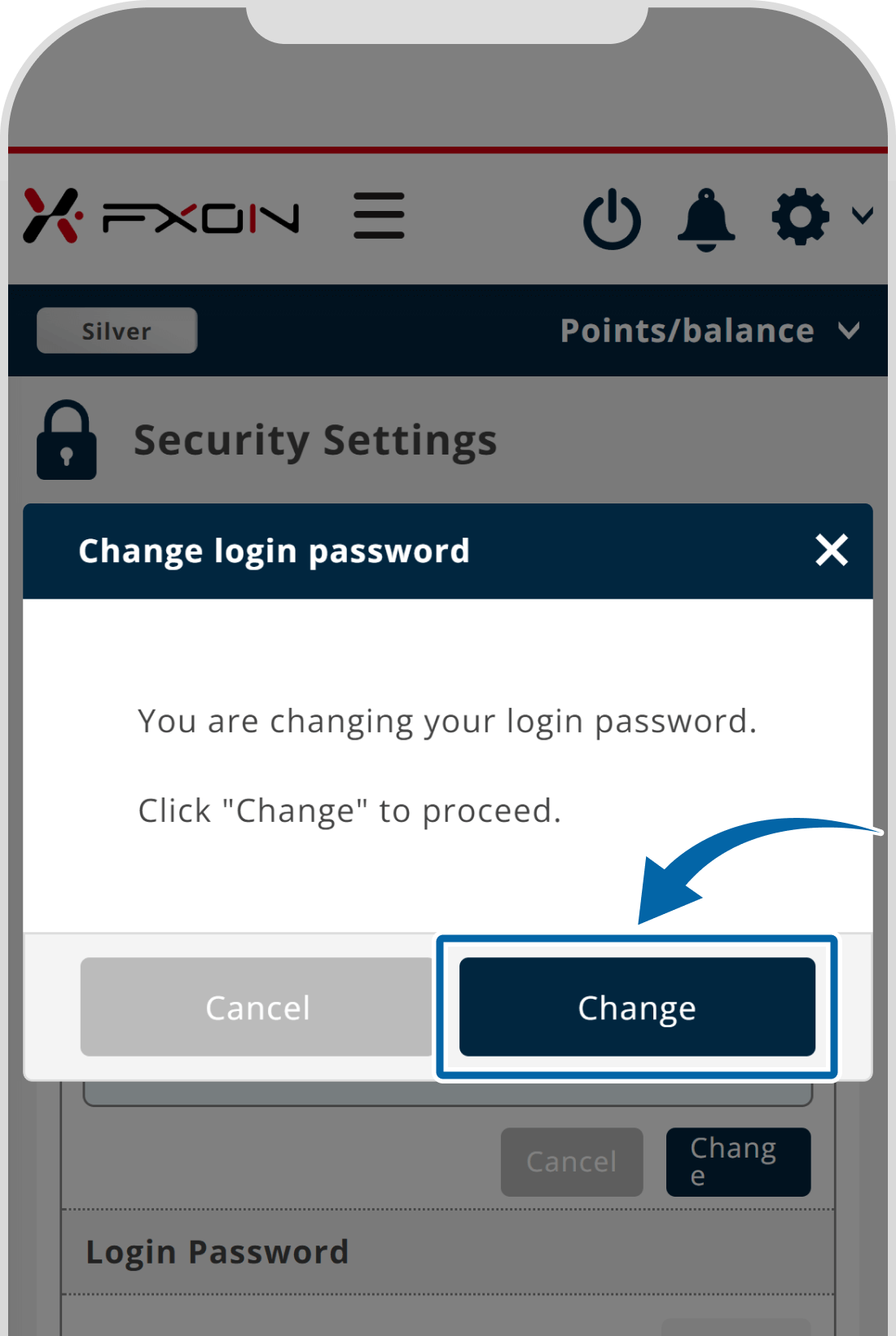
5. Two-Factor authentication
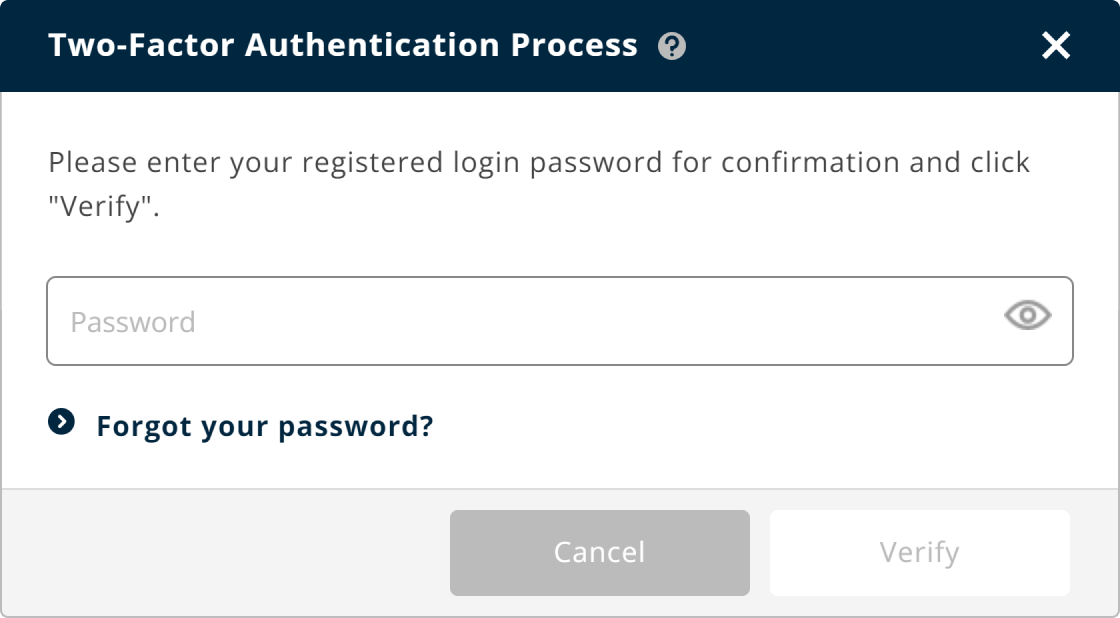

The process varies depending on the two-factor authentication you have set up.
If you have set up 2-factor authentication using your e-mail address, please enter the authentication code sent to your registered e-mail address.
For two-factor authentication using an authentication app, enter the authentication code displayed on the authentication app installed on your smartphone.
6. The completion window
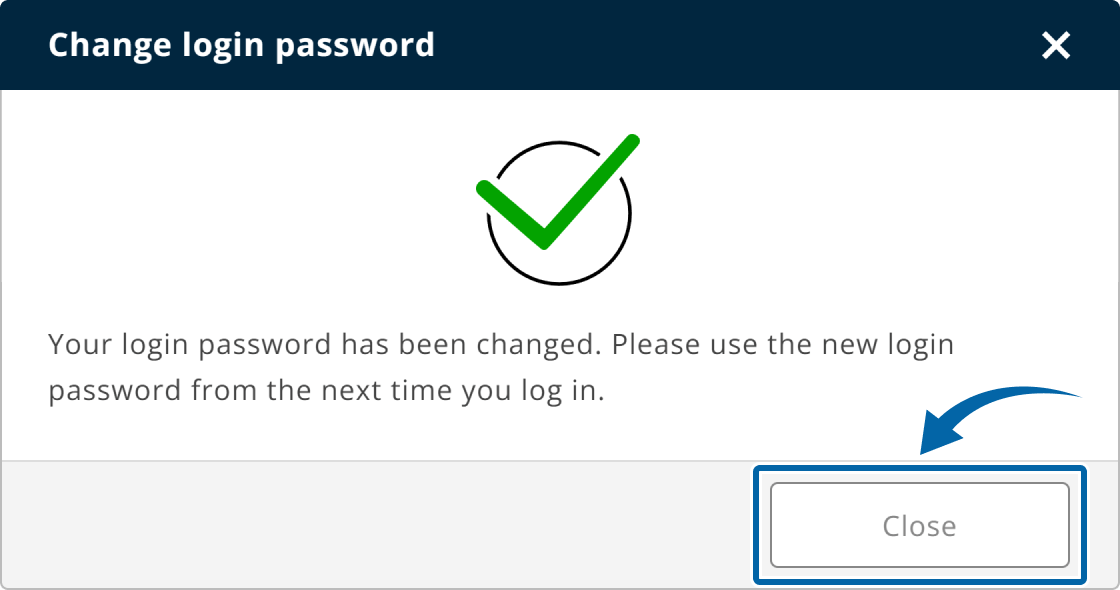
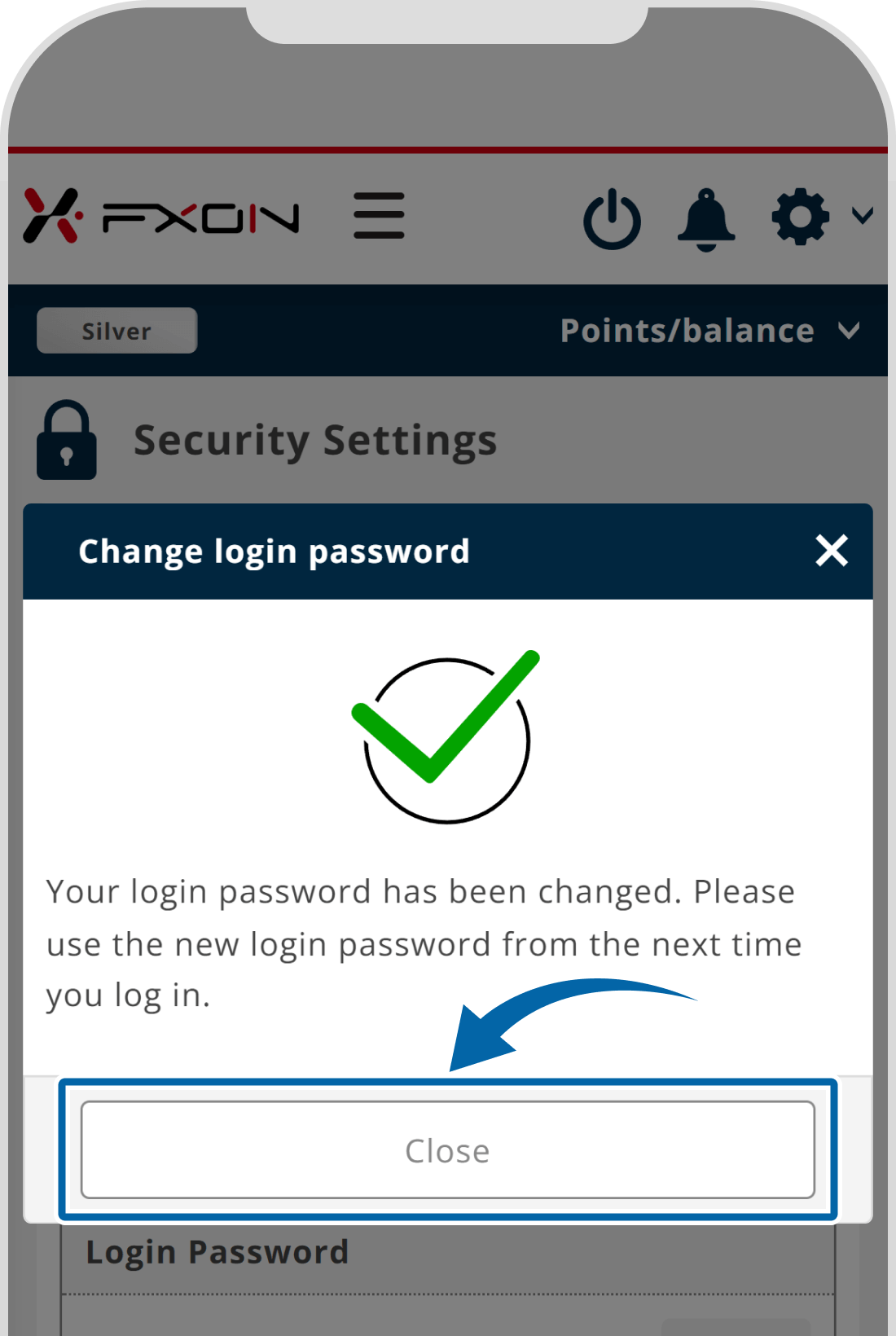
7. Password change notification
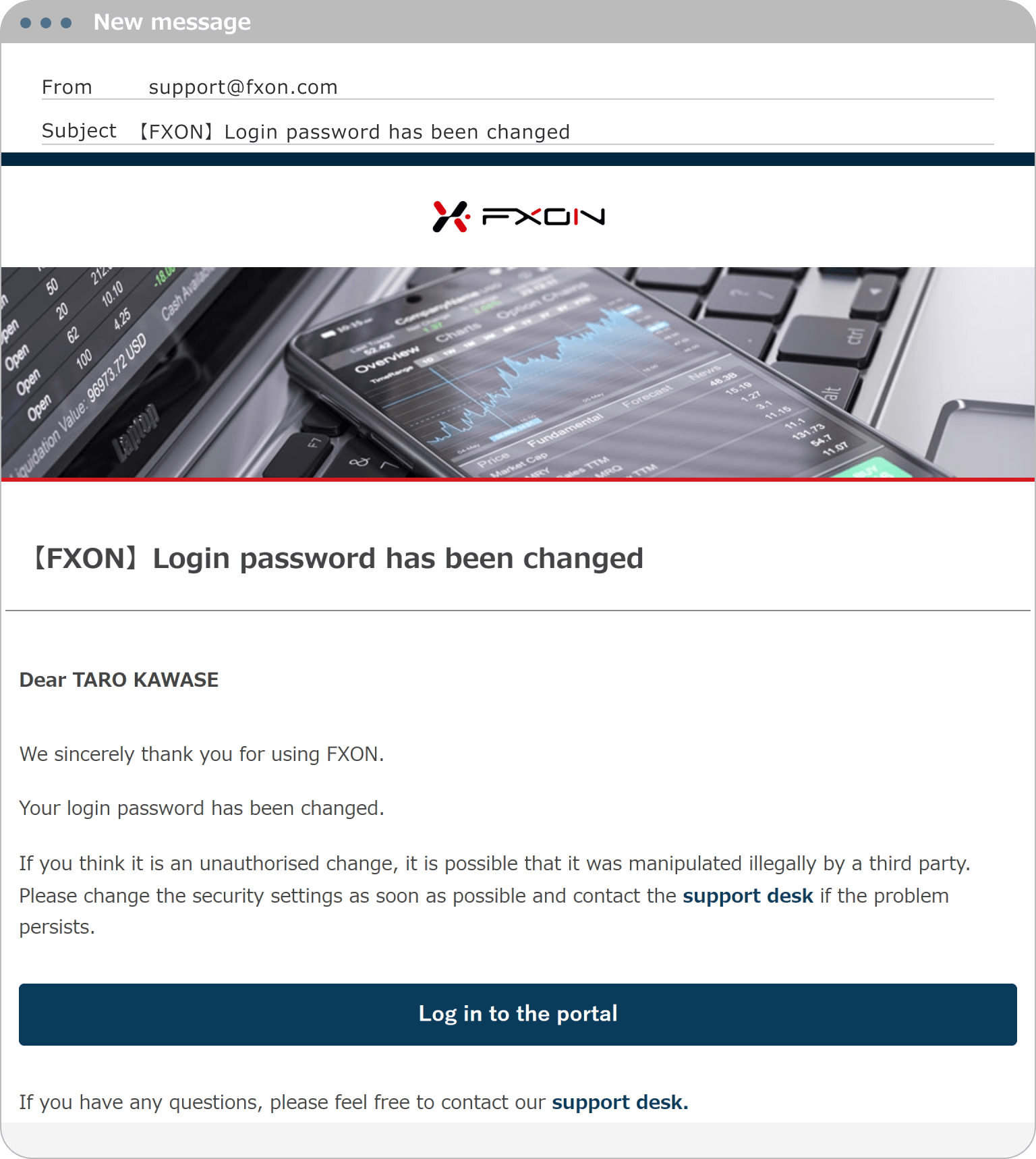
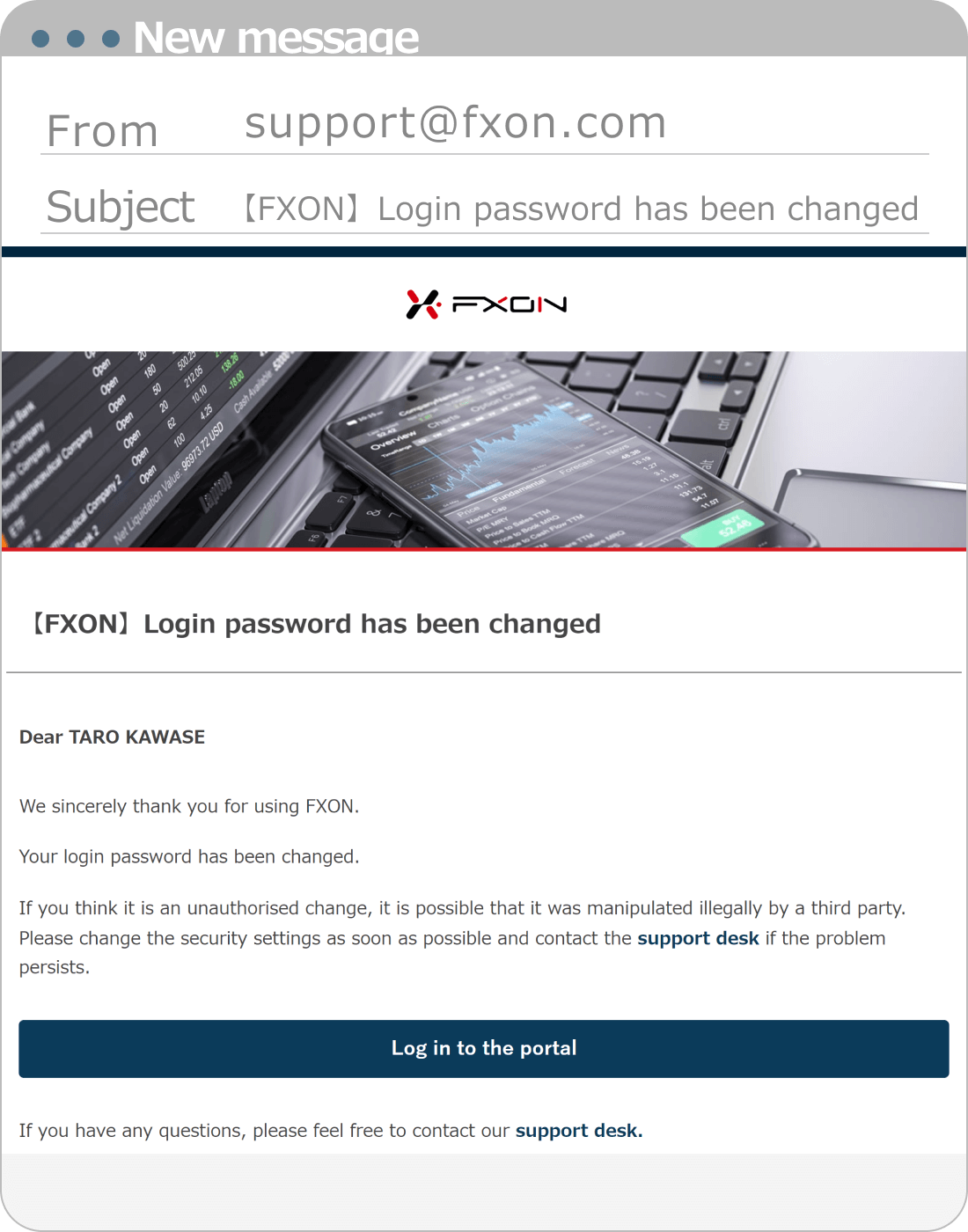
Was this article helpful?
That’s Great!
Thank you for your feedback
Sorry! We couldn't be helpful
Thank you for your feedback
Feedback sent
We appreciate your effort and will try to fix the article
0 out of 0 people found this article helpful.
Popular related questions
2025.03.11
How do I set up the security settings?
2024.05.13
What is login authentication for?
2024.05.14
What is two-factor authentication?
2024.05.14
How can I update the registered name?
2025.03.14
How do I change the registered information for the corporate account?
