FXON Portfolio
This article was :
Published in 2024.05.31
Updated in 2025.10.10
There are two types of portfolio disclosure: portfolios set to “Open to all users” can be viewed by anyone. Portfolios set to “Only open to the users of FXON” can be viewed after logging into the FXON Portal.
Please follow the steps below to view portfolios.
1. Menu bar
On the FXON website, go to the top menu "Trader's Market" > "Shared Portfolio", and click on "Portfolios".
On the FXON website, tap the three lines (≡) at the top of the screen, then tap (1)"Trader's Market". Scroll down the screen and tap "Portfolios"
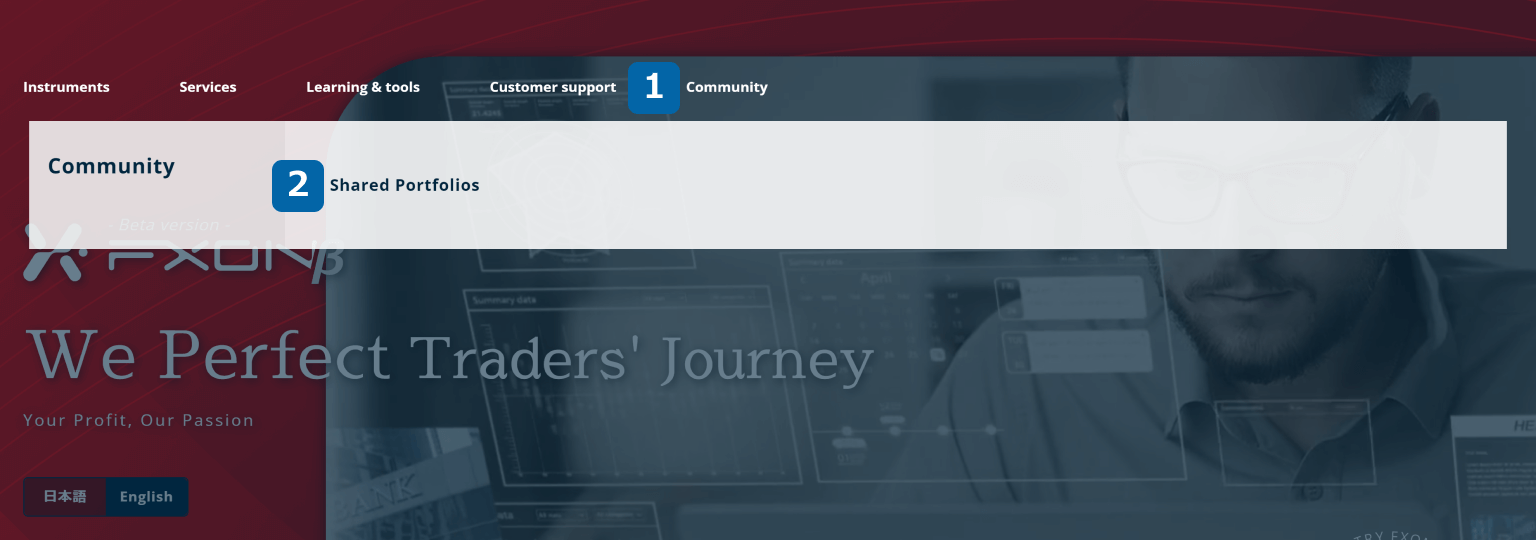
Open the menu
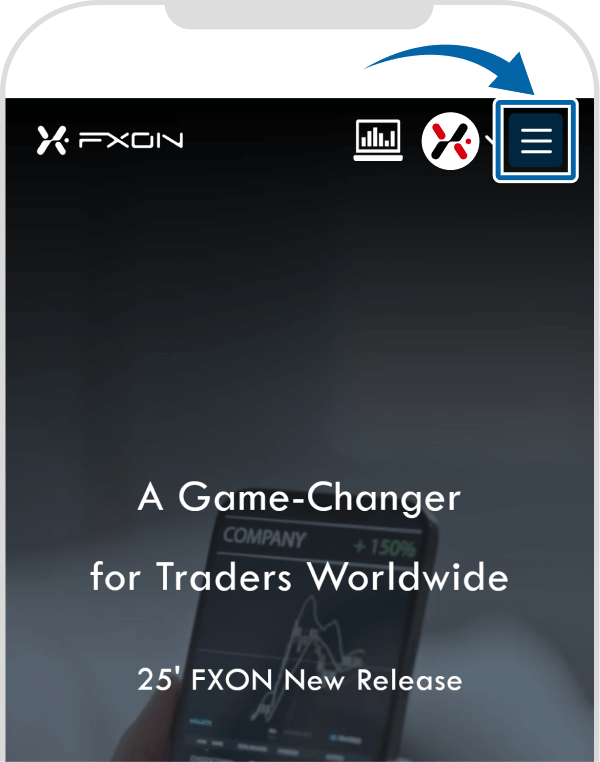
Tap "Trader's Market"

Tap "Portfolios"
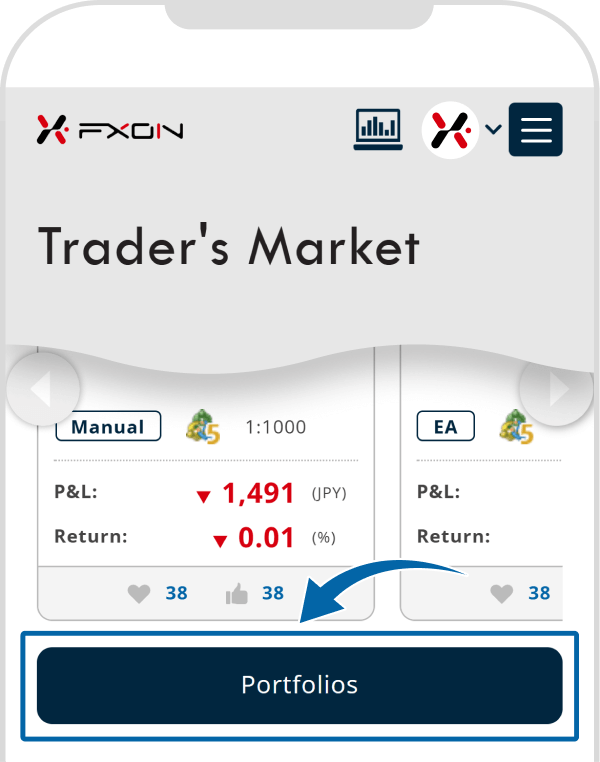
Those set to "only open to the users of FXON" can be accessed only after logging in to the portal. Please refer to the following article for how to log in.
2. Shared portfolios
Public portfolios are shown. You can search for portfolios by using the category buttons or keyword search.
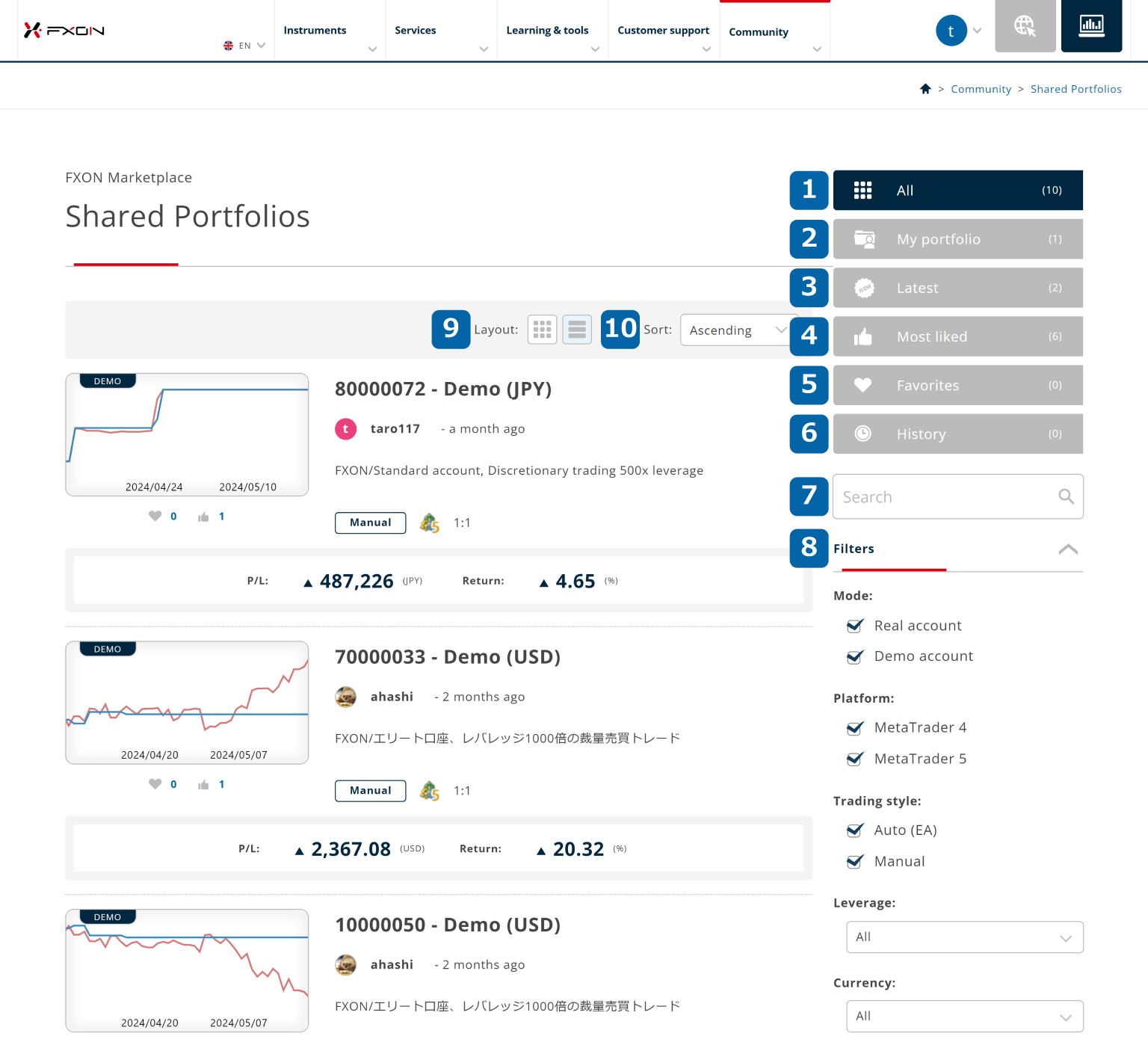
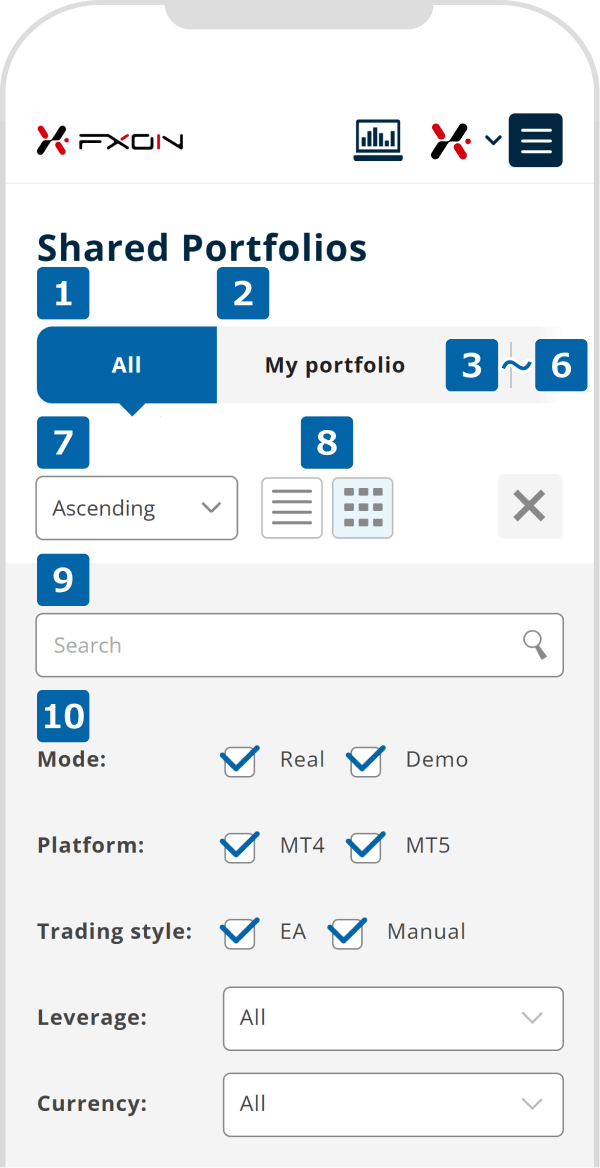
*1Items ③ to ⑥ will be displayed when you slide the screen to the right.
You can view all menu items once you log in to FXON. If you are not logged in, some items will not be displayed.
3. Check details
Click a portfolio to see its details.
Tap a portfolio to see its details.
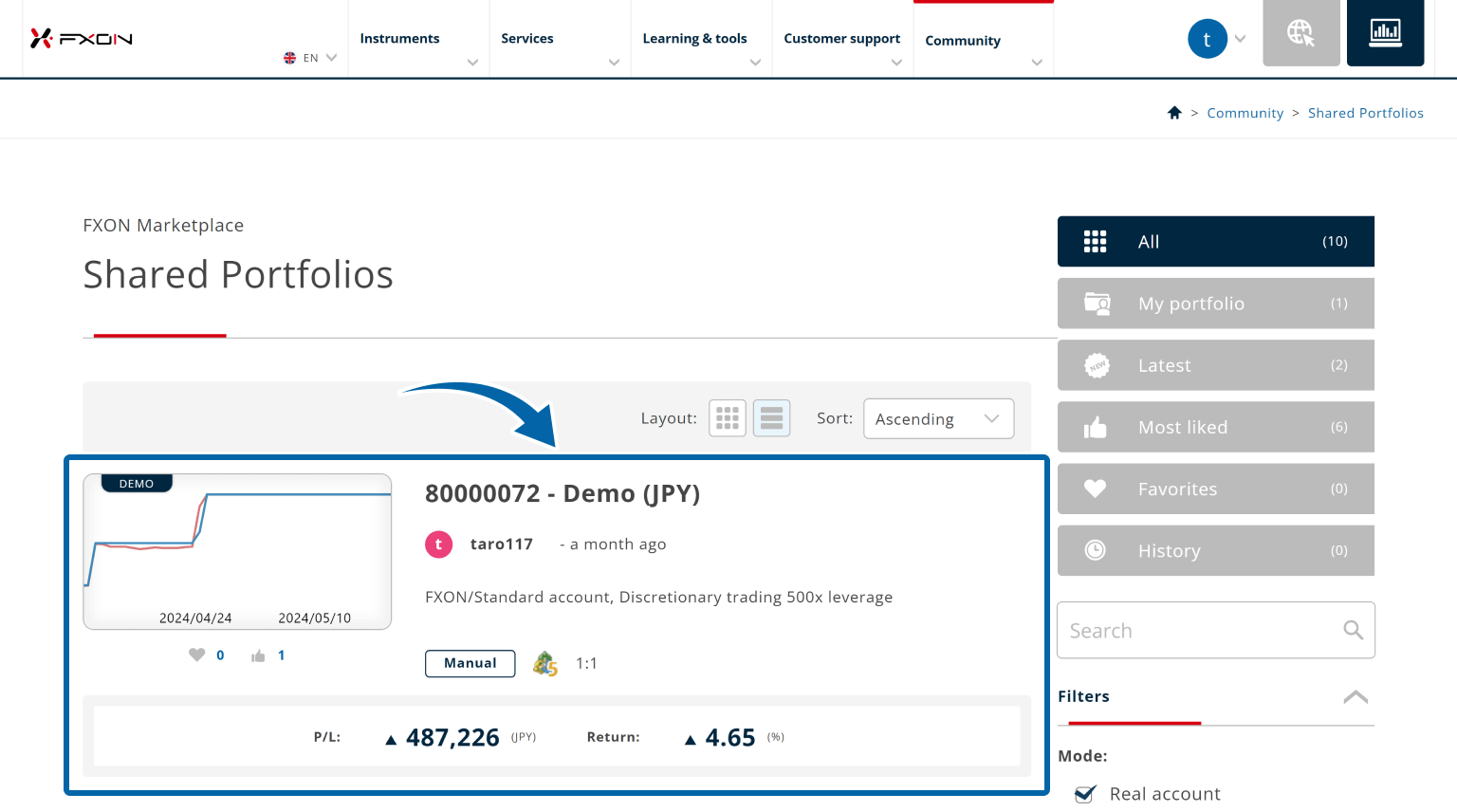
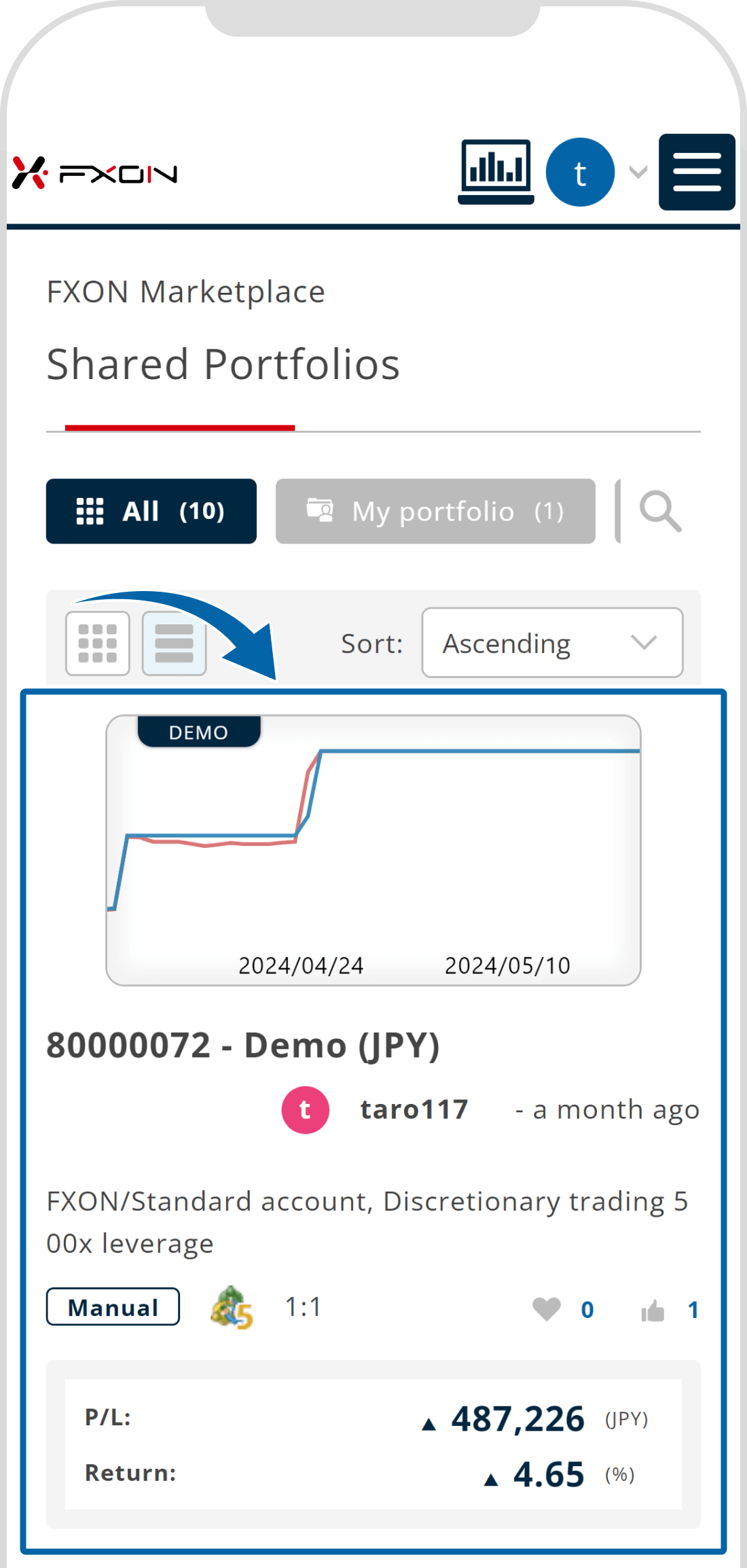
4. Portfolio details
On the portfolio page, you can see its account information, trading history, performance, and others.
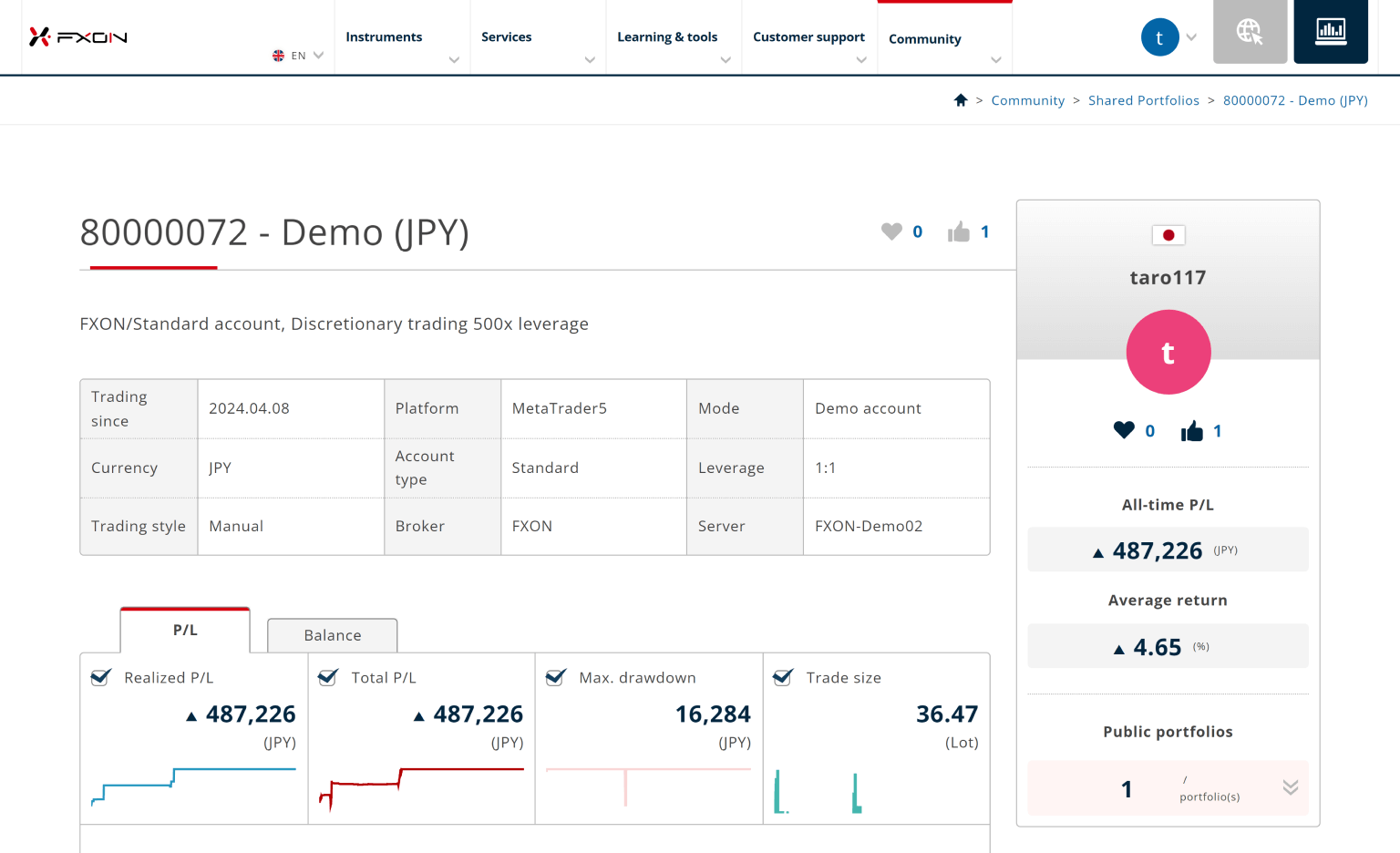
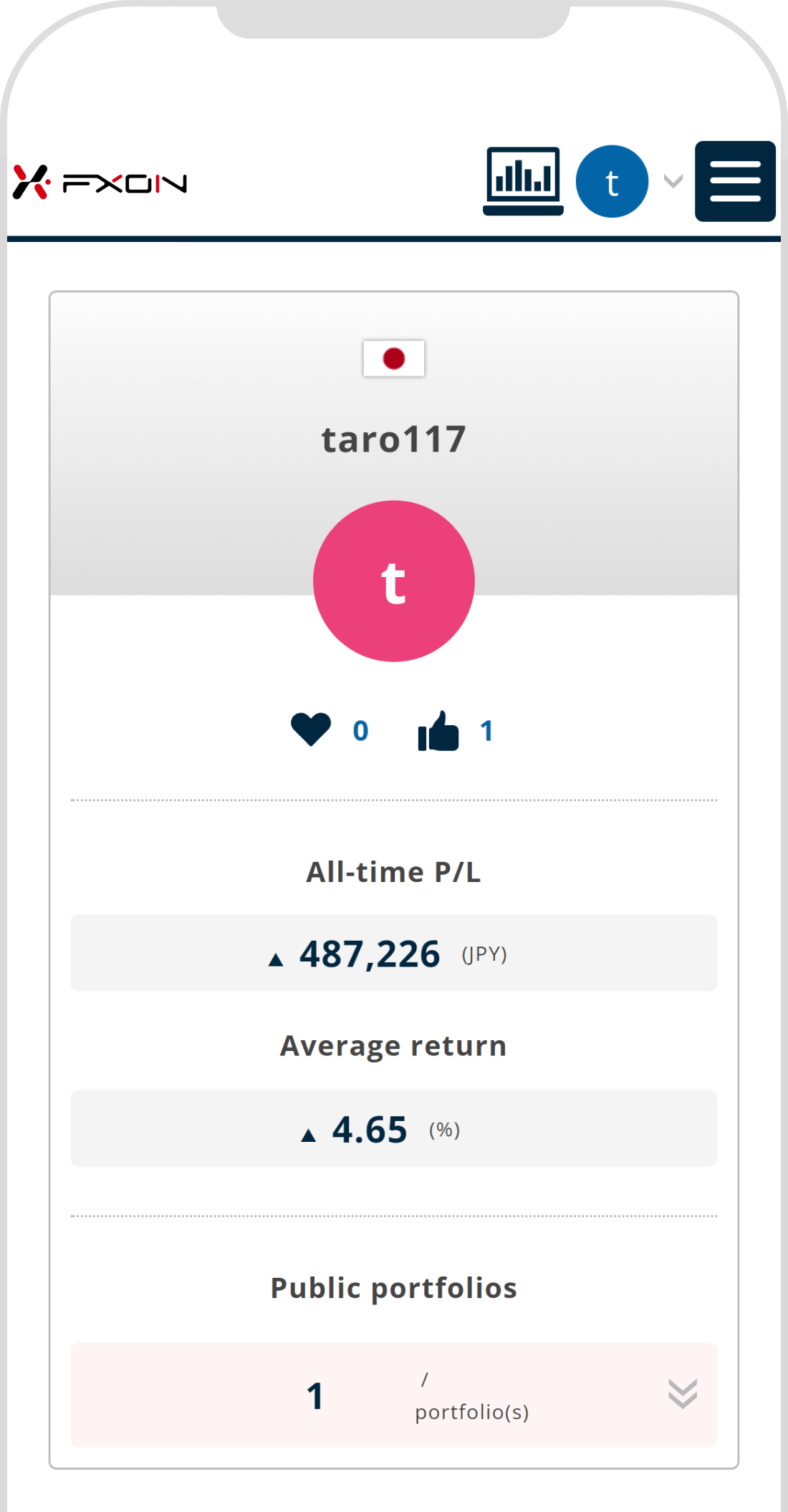
For details on the "Graph," "Trading Account Information," and "Trade Statistics" on the performance screen, please also refer to the FAQ below.
Was this article helpful?
That’s Great!
Thank you for your feedback
Sorry! We couldn't be helpful
Thank you for your feedback
Feedback sent
We appreciate your effort and will try to fix the article
0 out of 0 people found this article helpful.
Popular related questions
2024.05.31
Where do I find public portfolios?
2024.05.14
How often are portfolios updated?
2024.05.14
I want to change the name of the portfolio.
2024.05.14
I want to change the public settings of the portfolio.
2024.11.28
Information is not updated when I sync my portfolio.
