FXON Portfolio
This article was :
Published in 2024.05.14
Updated in 2025.04.18
You can change your publication settings. Select Keep private, Open to all users, or Only open to the users of FXON according to your preference.
Please follow the steps below to set up the publication settings.
1. Menu bar
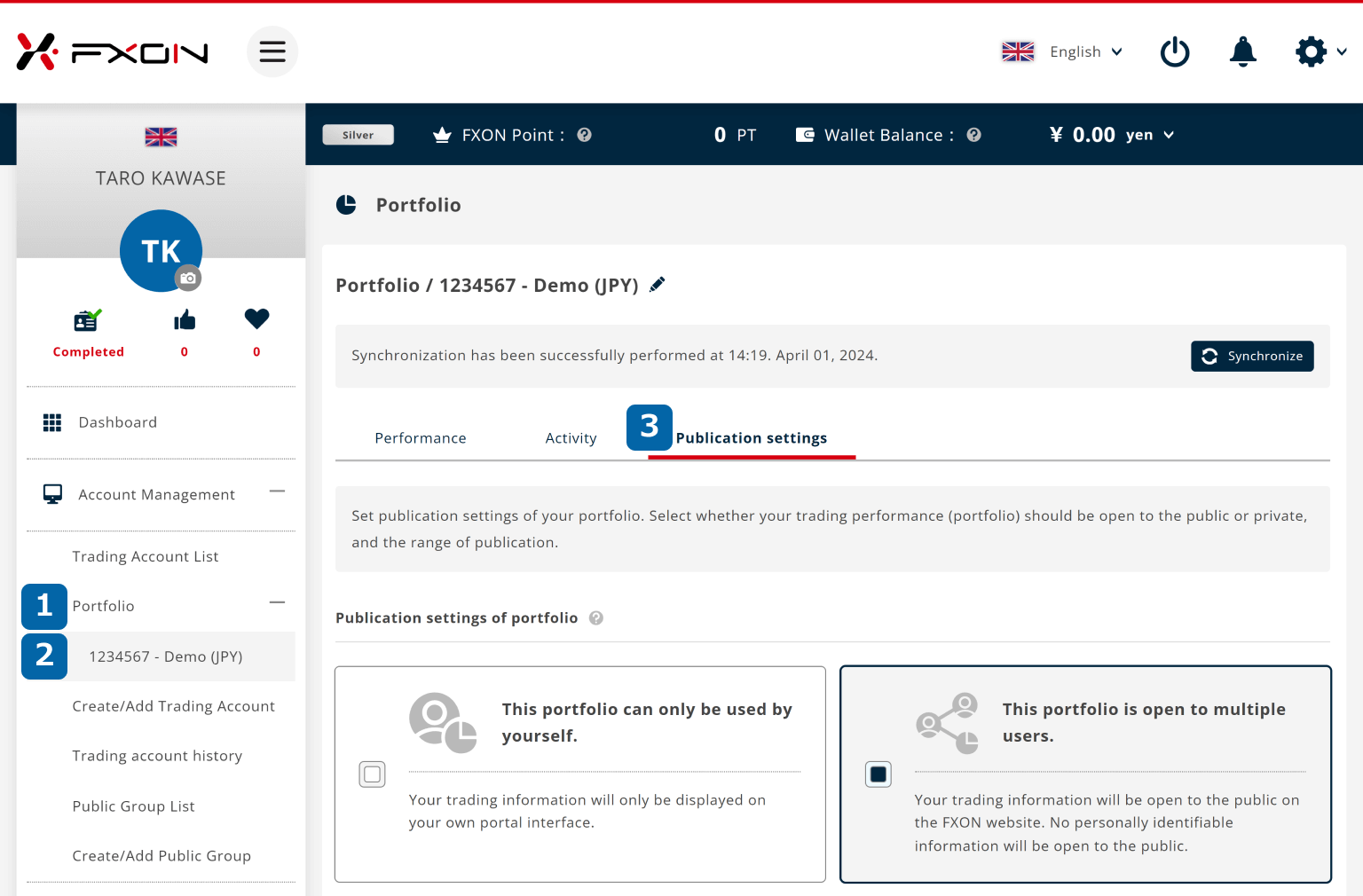
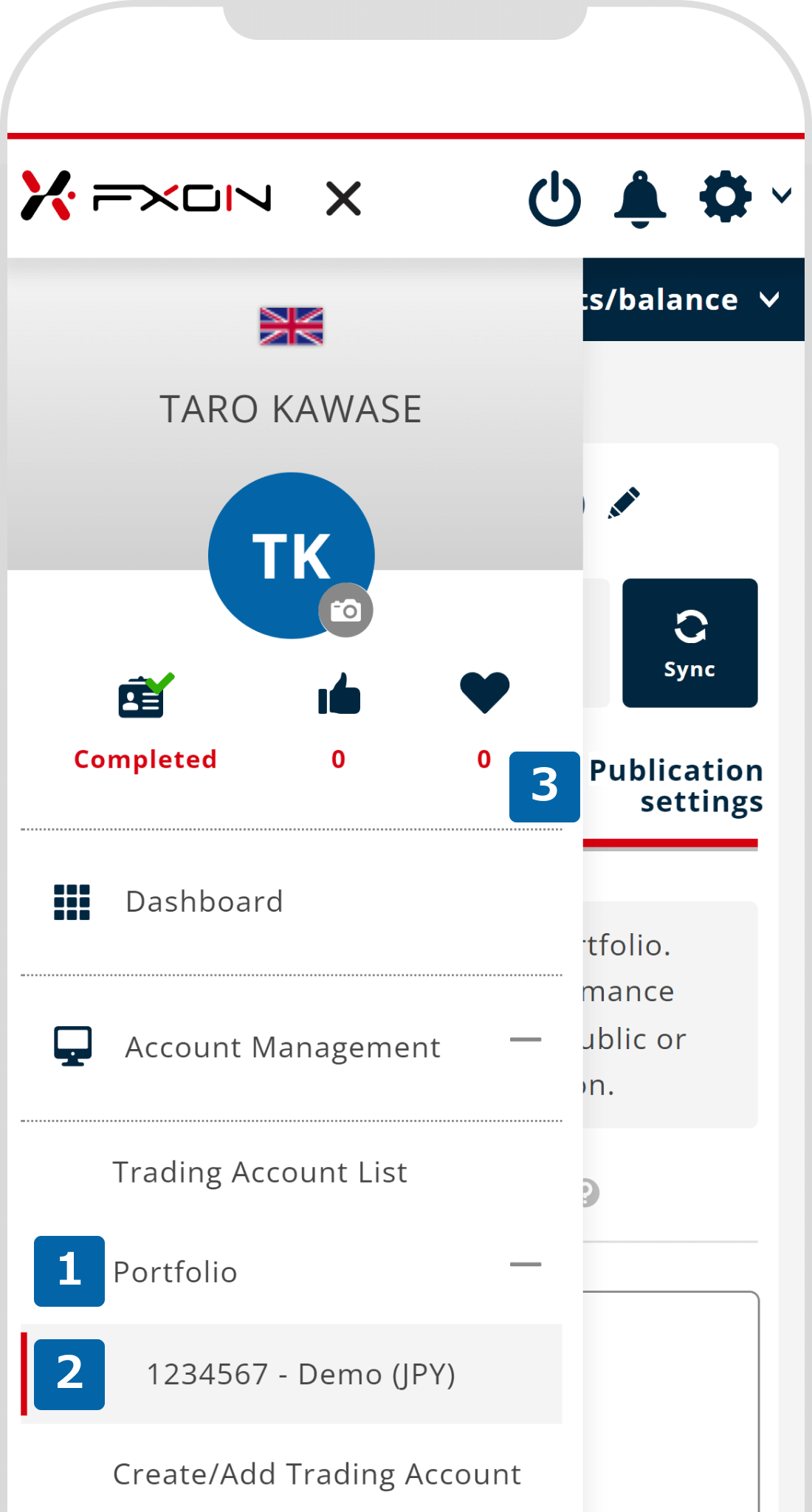
2. Change the public settings
Click "Publication settings" in the middle of the screen and choose between "This portfolio can only be used by yourself" if you want to use the portfolio for yourself (private), or "This portfolio is open to multiple users" if you want to open the portfolio to users.
Tap "Publication settings" in the middle of the screen and choose between "This portfolio can only be used by yourself" if you want to use the portfolio for yourself (private), or "This portfolio is open to multiple users" if you want to open the portfolio to users.
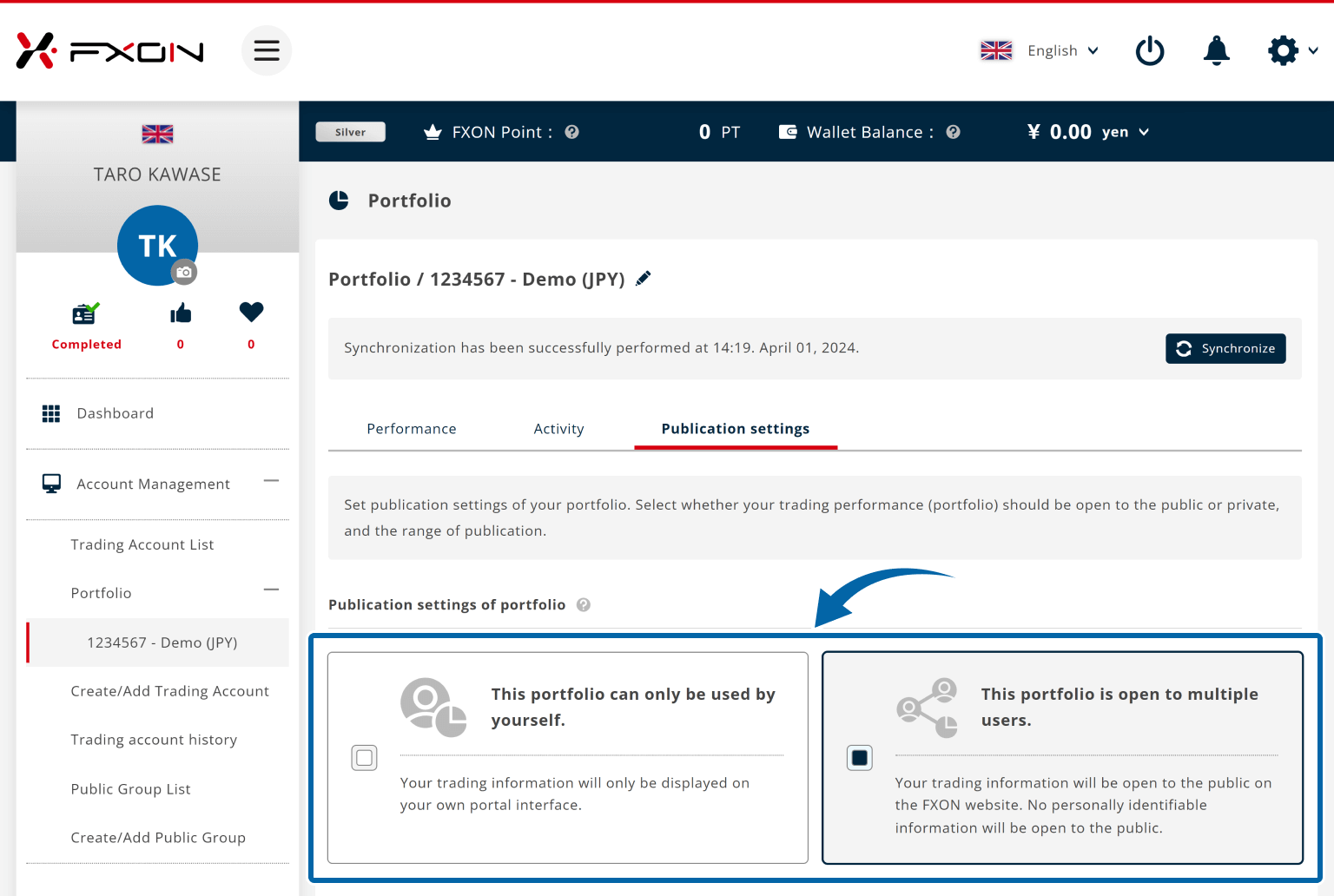
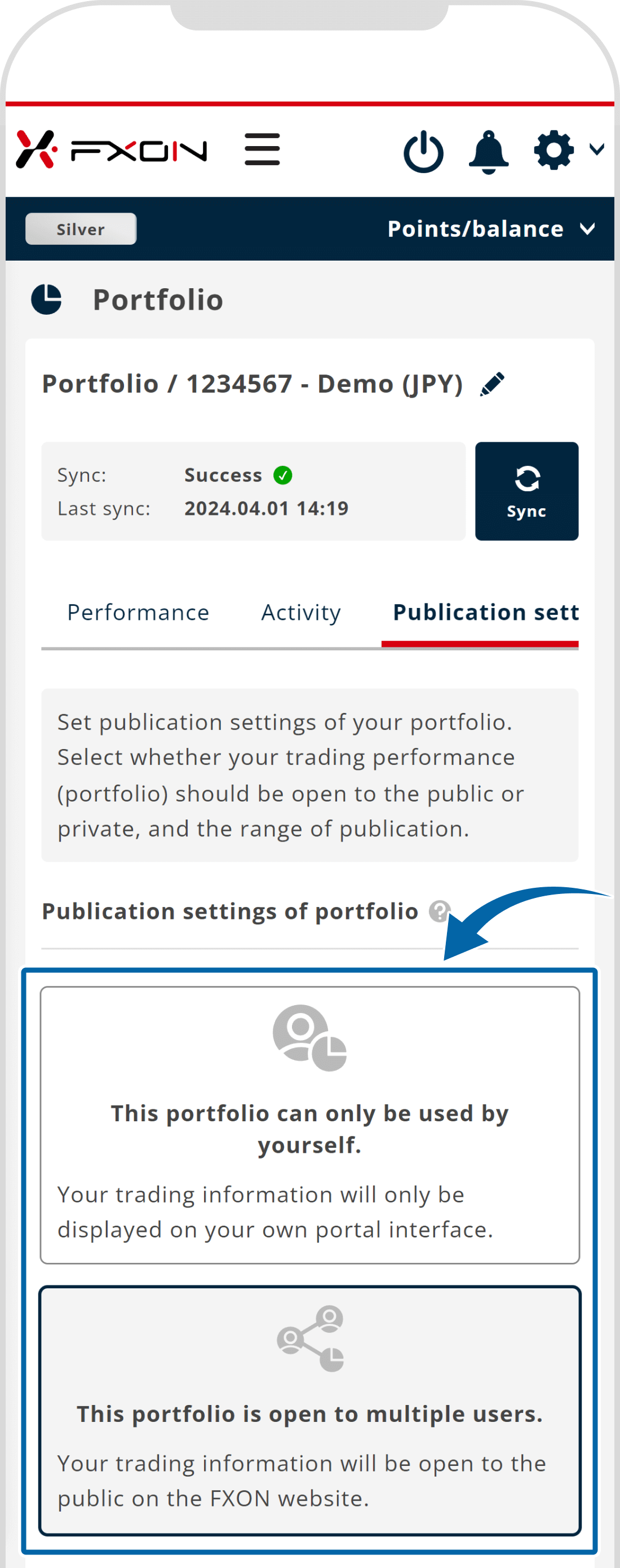
3. Keep private
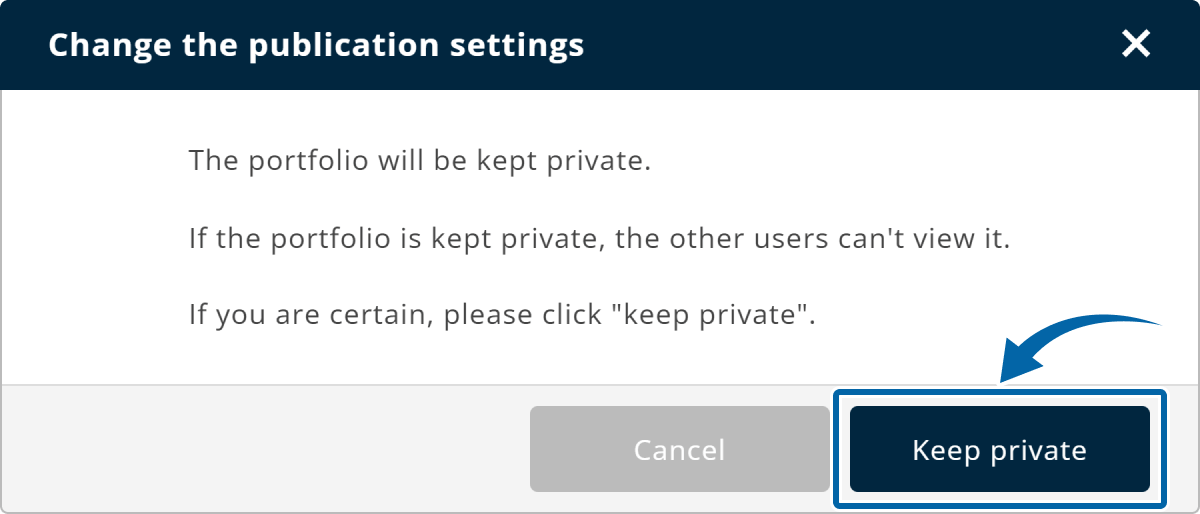
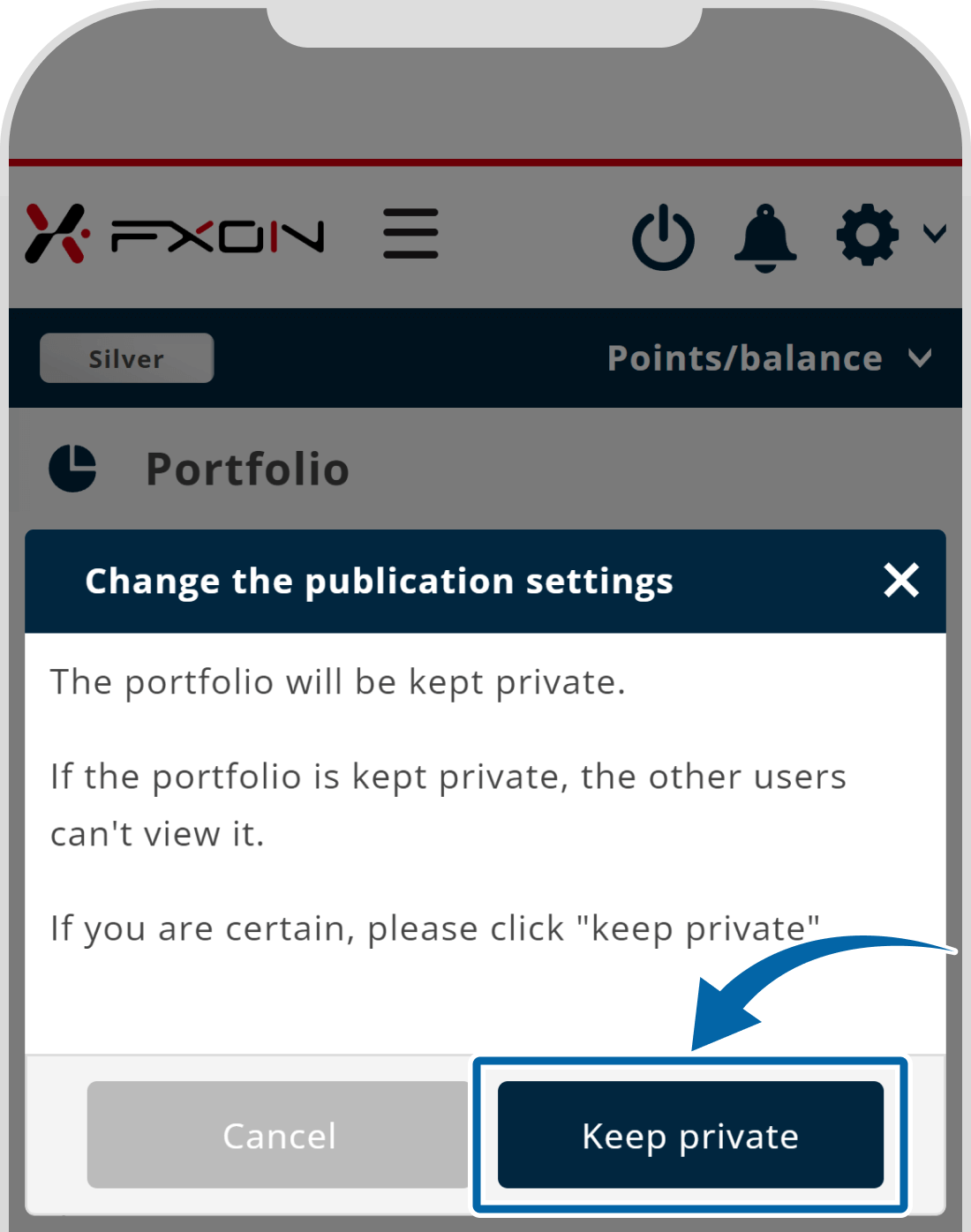
4. Open to multiple users (i)
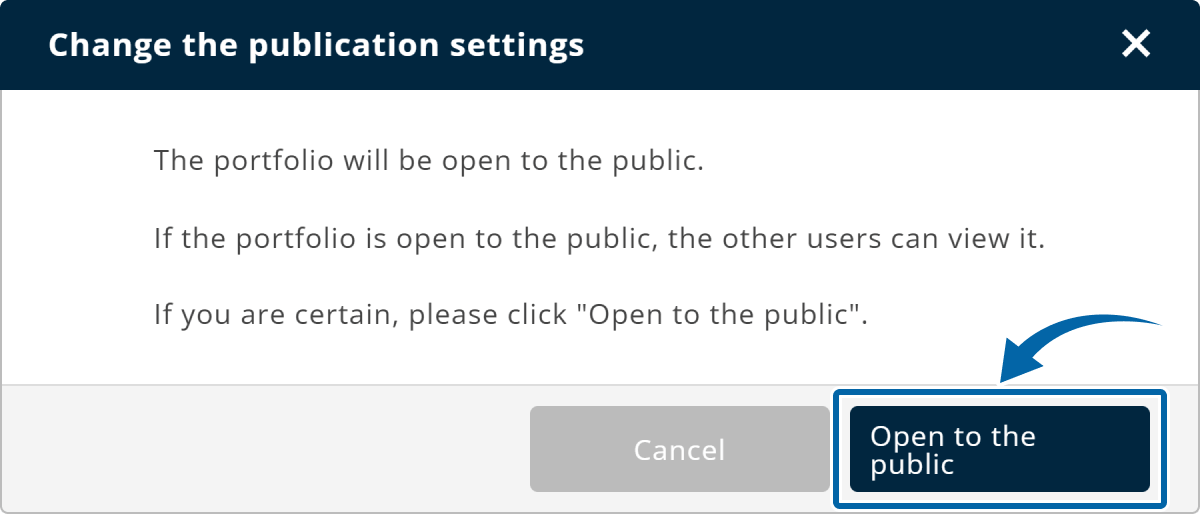
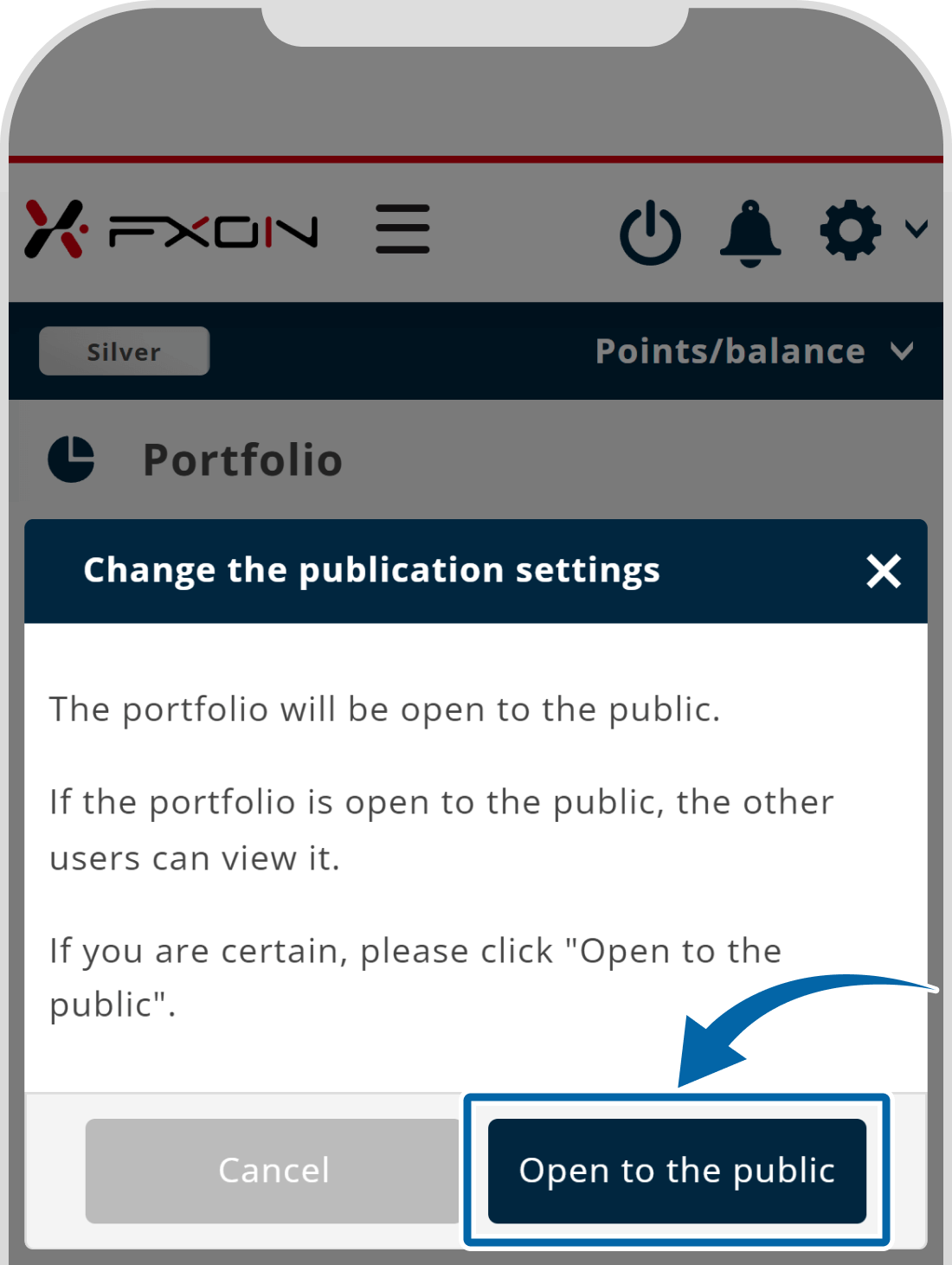
5. Open to multiple users (ii)
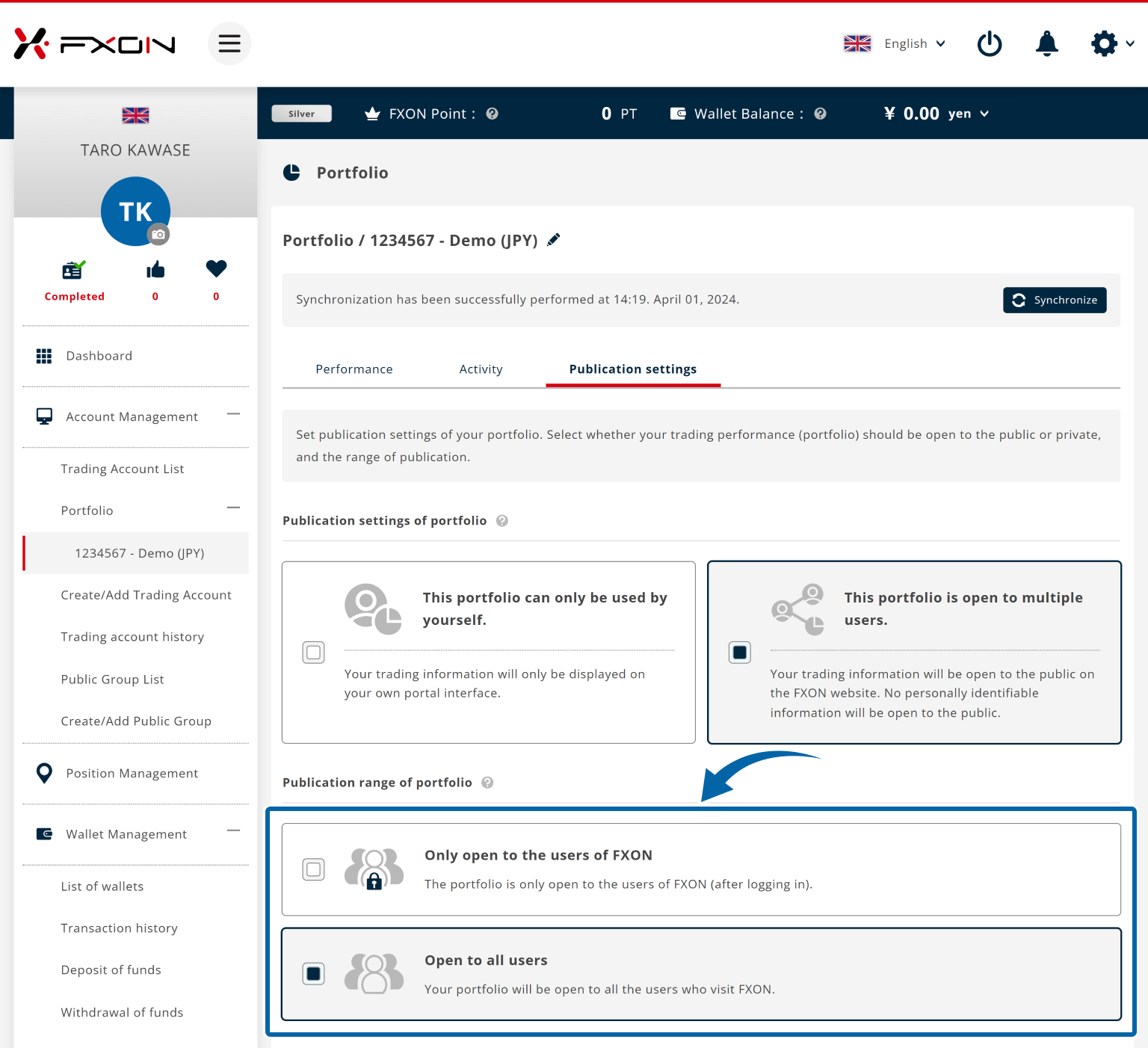
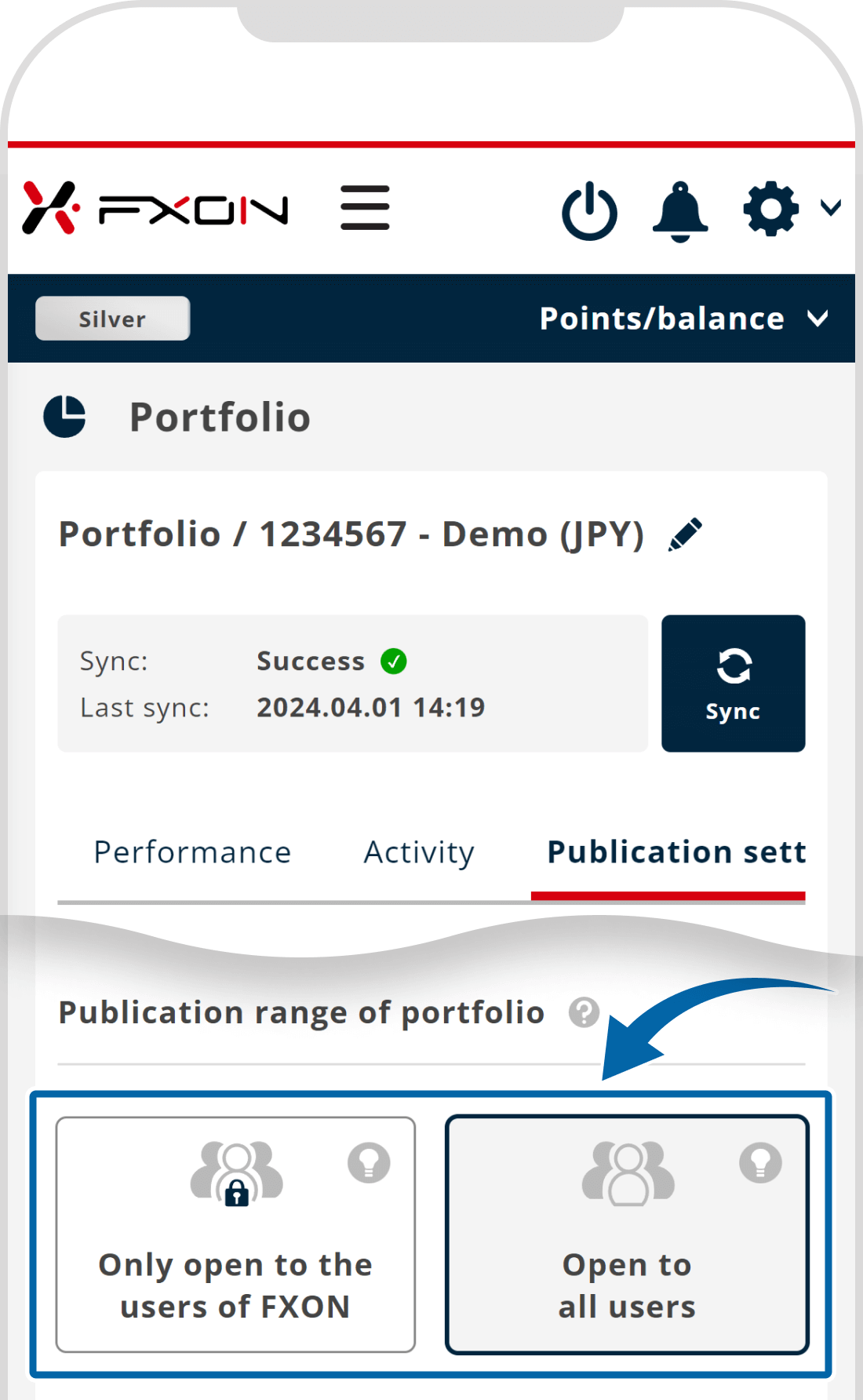
6. Completion message
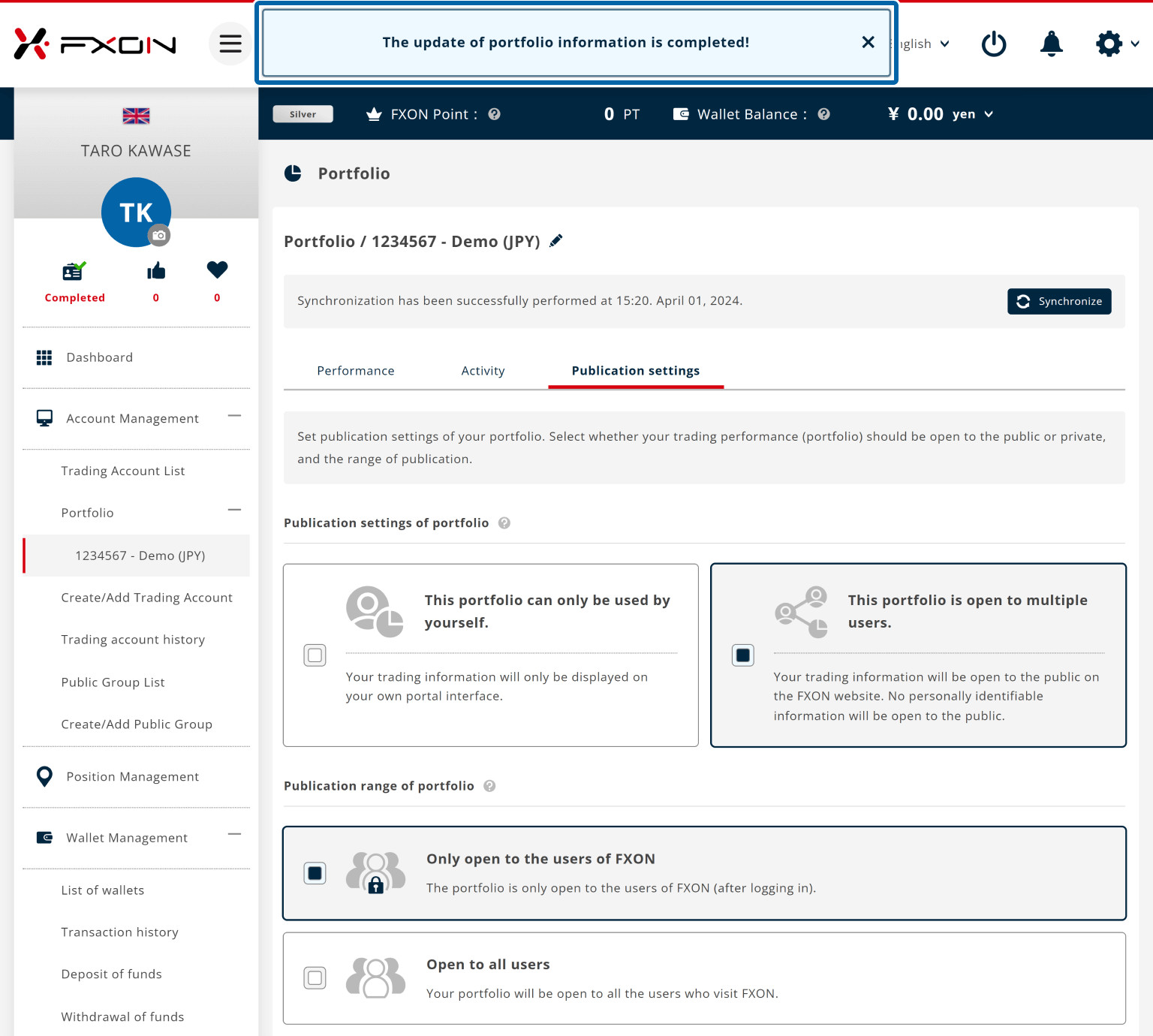
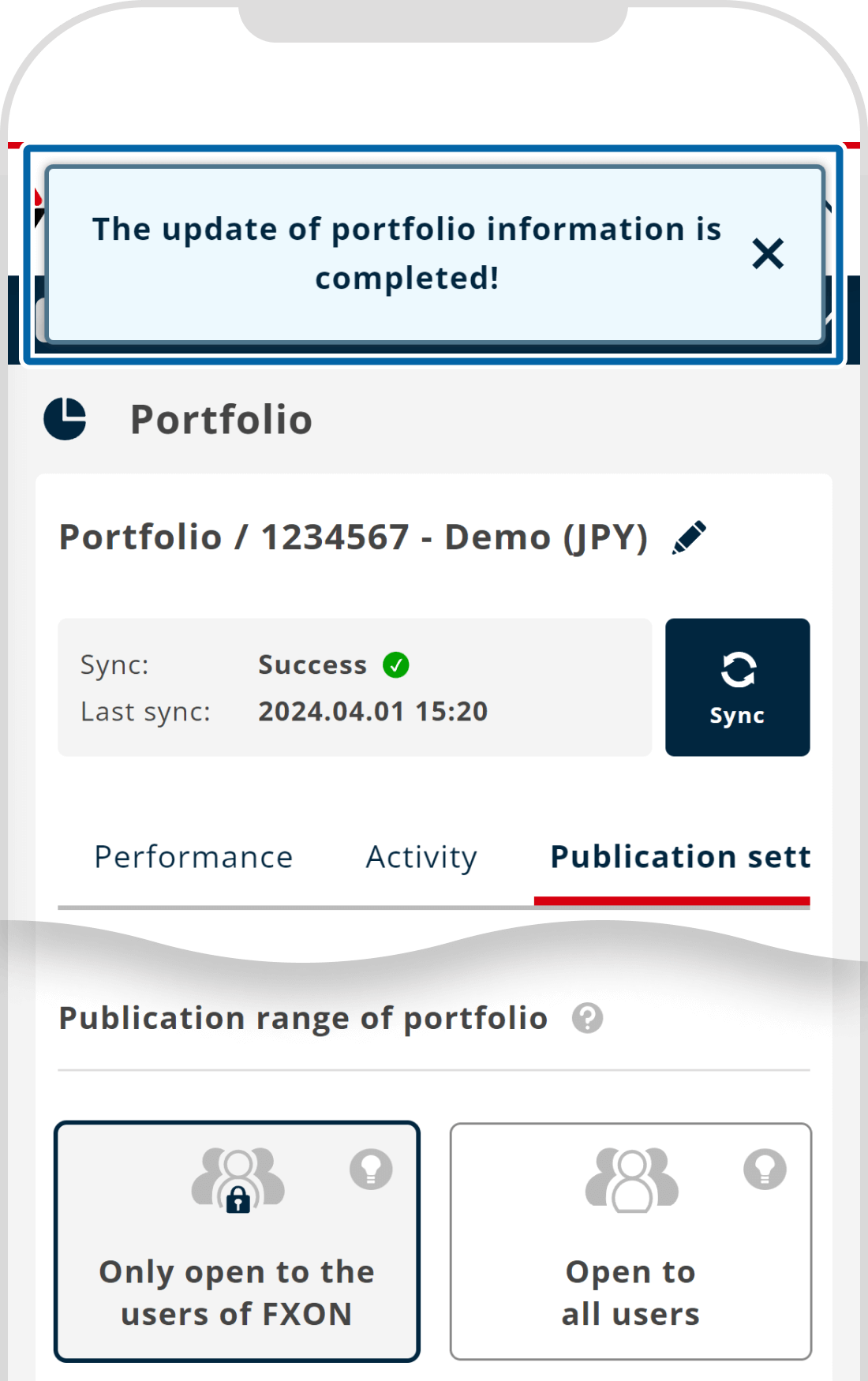
Was this article helpful?
That’s Great!
Thank you for your feedback
Sorry! We couldn't be helpful
Thank you for your feedback
Feedback sent
We appreciate your effort and will try to fix the article
0 out of 0 people found this article helpful.
Popular related questions
2024.05.31
Where do I find public portfolios?
2024.05.14
How often are portfolios updated?
2024.05.14
I want to change the name of the portfolio.
2024.05.14
I want to change the public settings of the portfolio.
2024.11.28
Information is not updated when I sync my portfolio.
