Start with FXON
This article was :
Published in 2025.01.07
Updated in 2025.09.17
FXON accepts personal and corporate certification documents in a variety of formats. You can upload them by logging in to the Client Portal. To upload a document online, simply drag and drop a saved file or select a file.
1. Log in to Client Portal
Click the link below to log in to the Client Portal. If necessary, enter your email address and password to log in.
Tap the link below to log in to the Client Portal. If necessary, enter your email address and password to log in.
If you have not yet registered with FXON, please refer to the following page and complete registration first.
2. Identity Verification page
After logging in to the Client Portal, click ① Settings (cog icon) > ② Identity Verification at the top right of the page.
After logging in to the Client Portal, tap ① Settings (cog icon) > ② Identity Verification at the top right of the page.
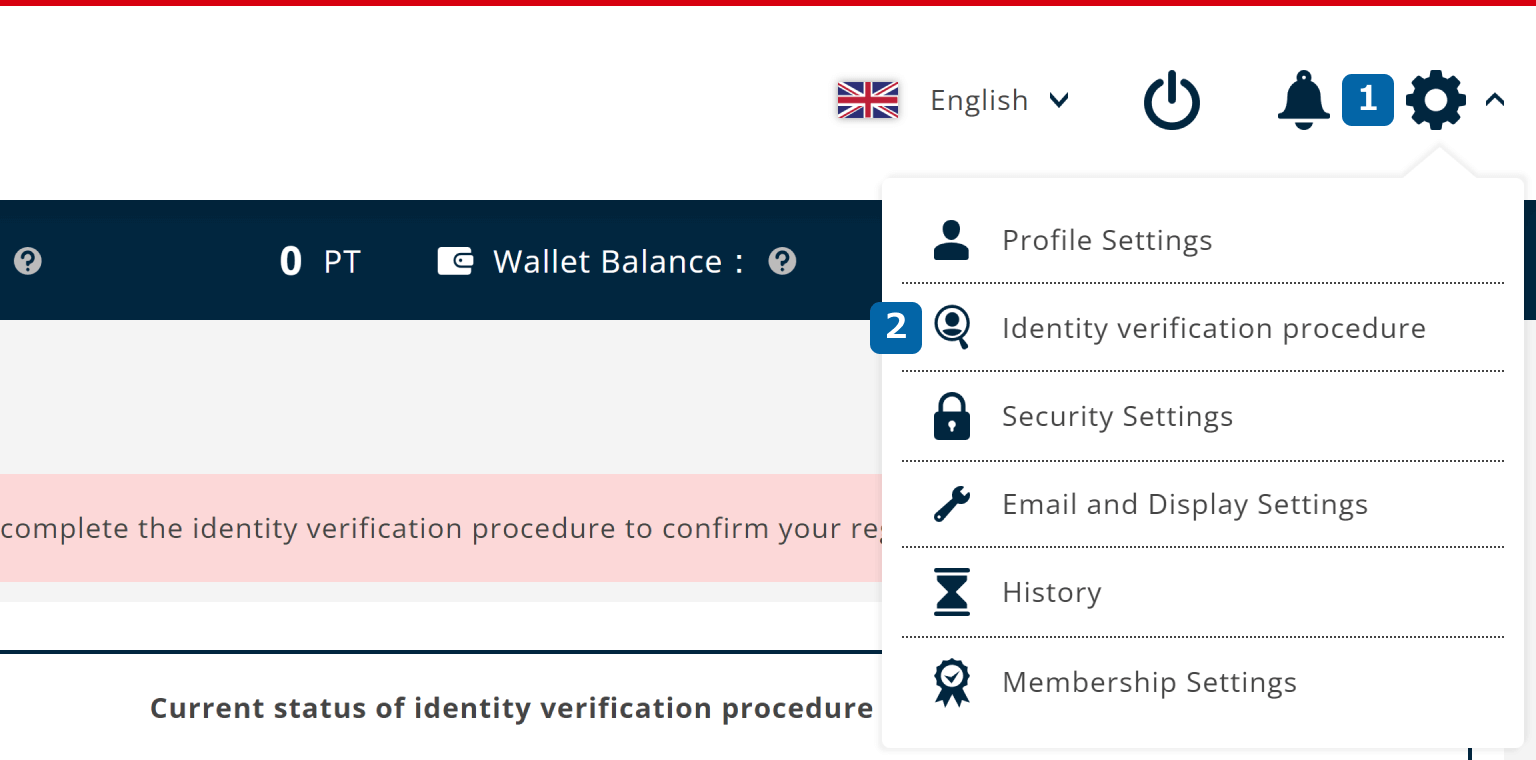
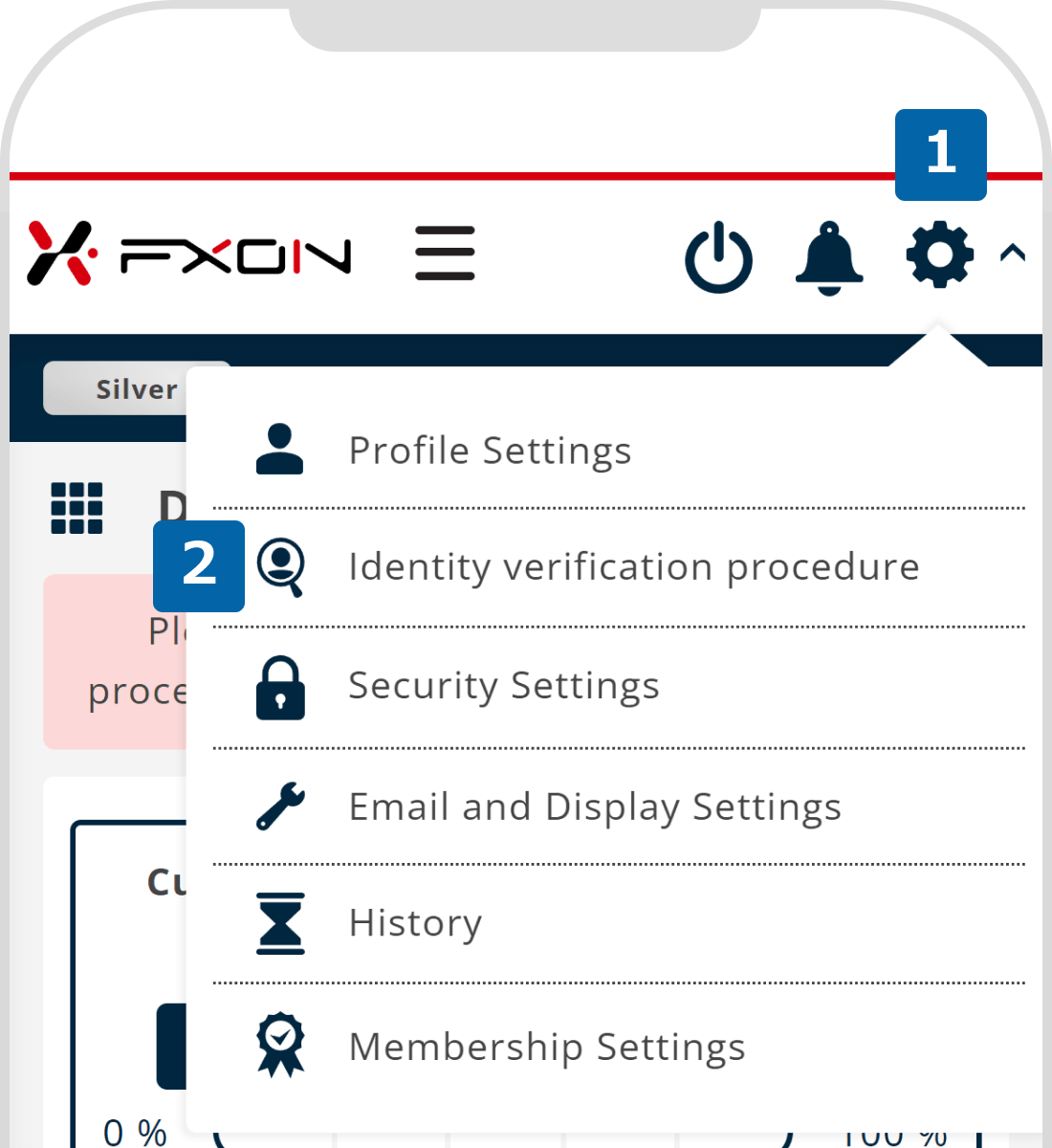
The identification procedure can be performed after you have set up your profile. If you have not done so, please set up your profile first.
3. Select a method to submit certification documents
Click "Upload documents" within the "Upload certificates online" section.
Tap "Upload documents" within the "Upload certificates online" section.
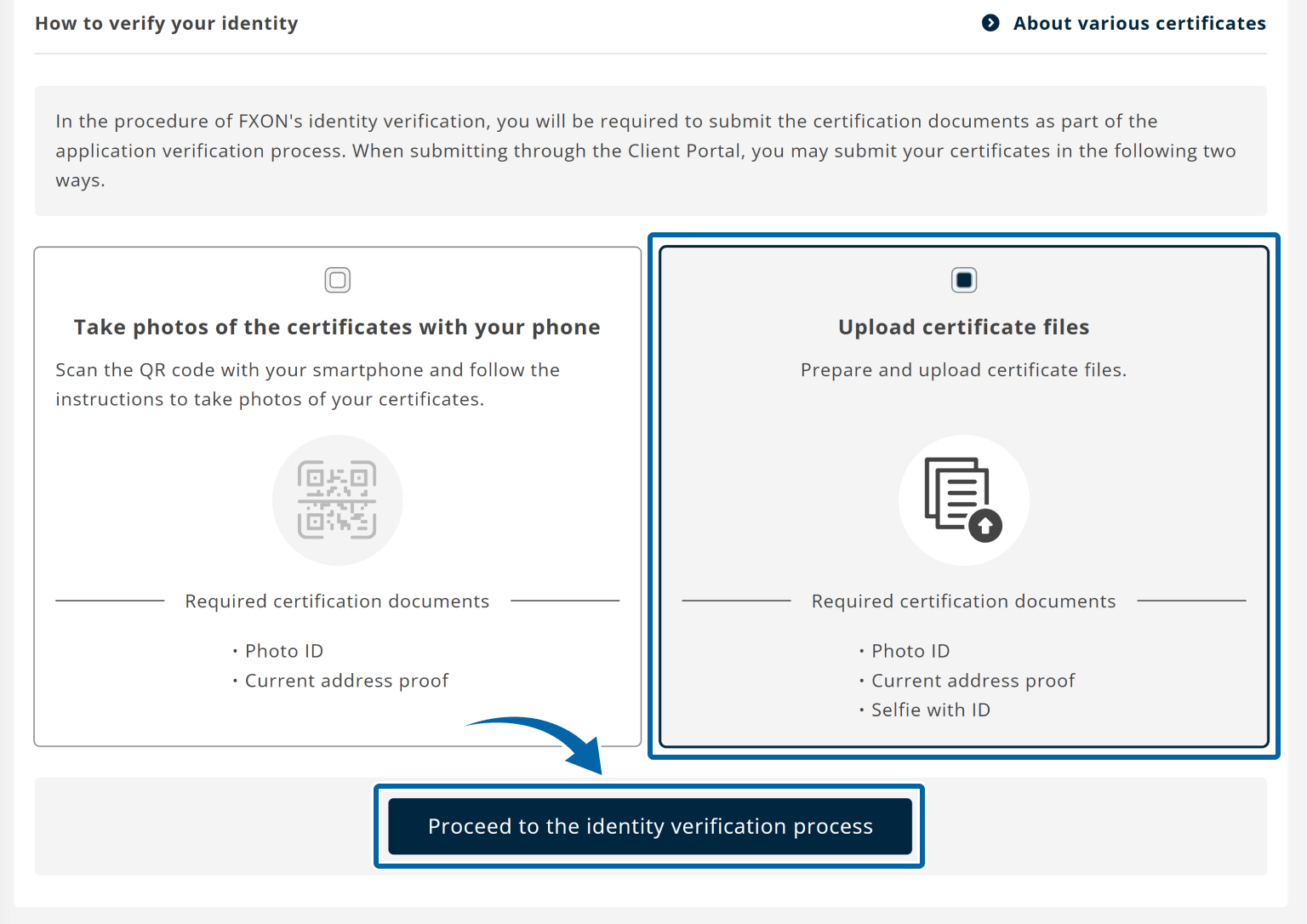
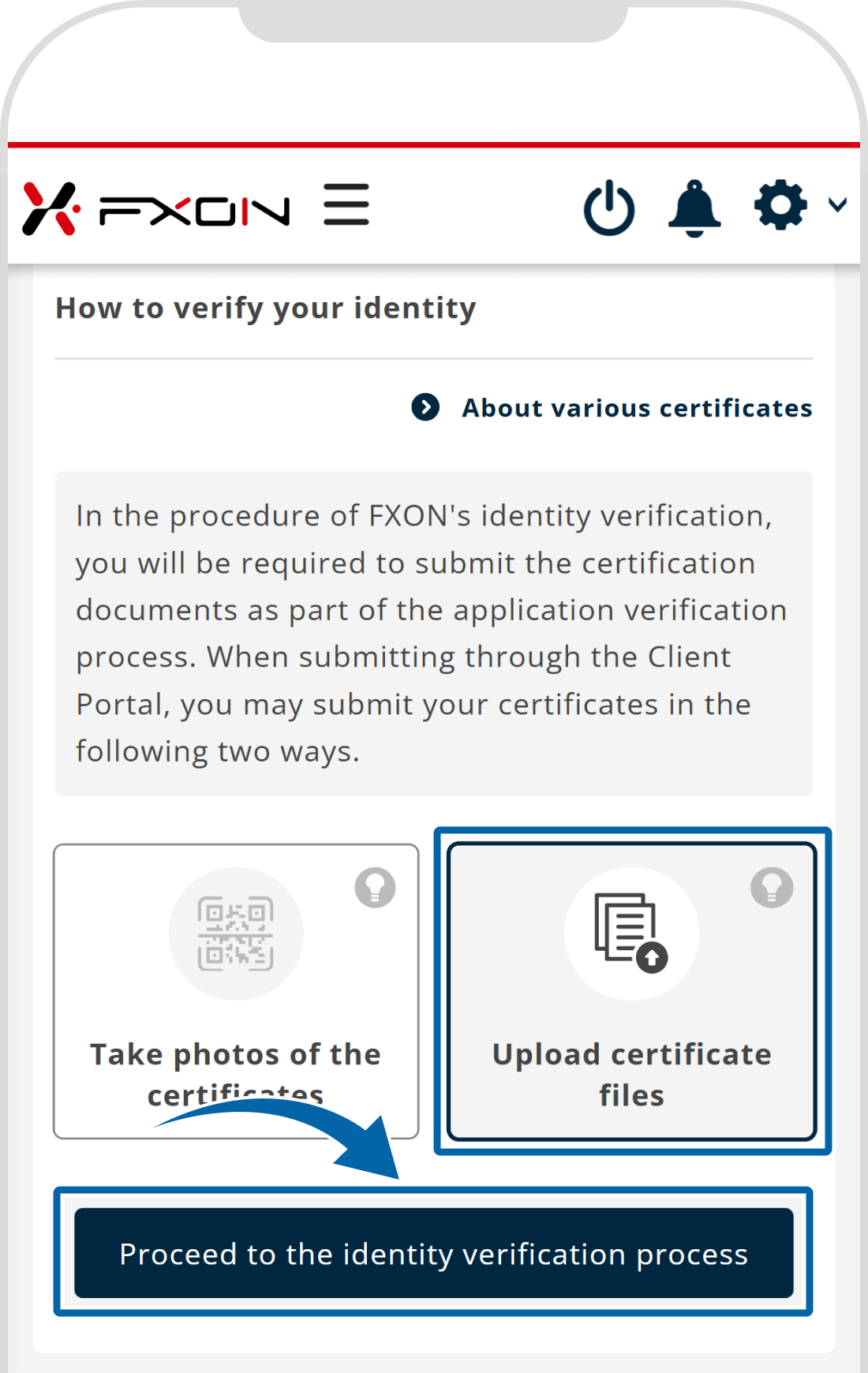
4. Select files (i)
Click "Select a file".
Tap "Upload".
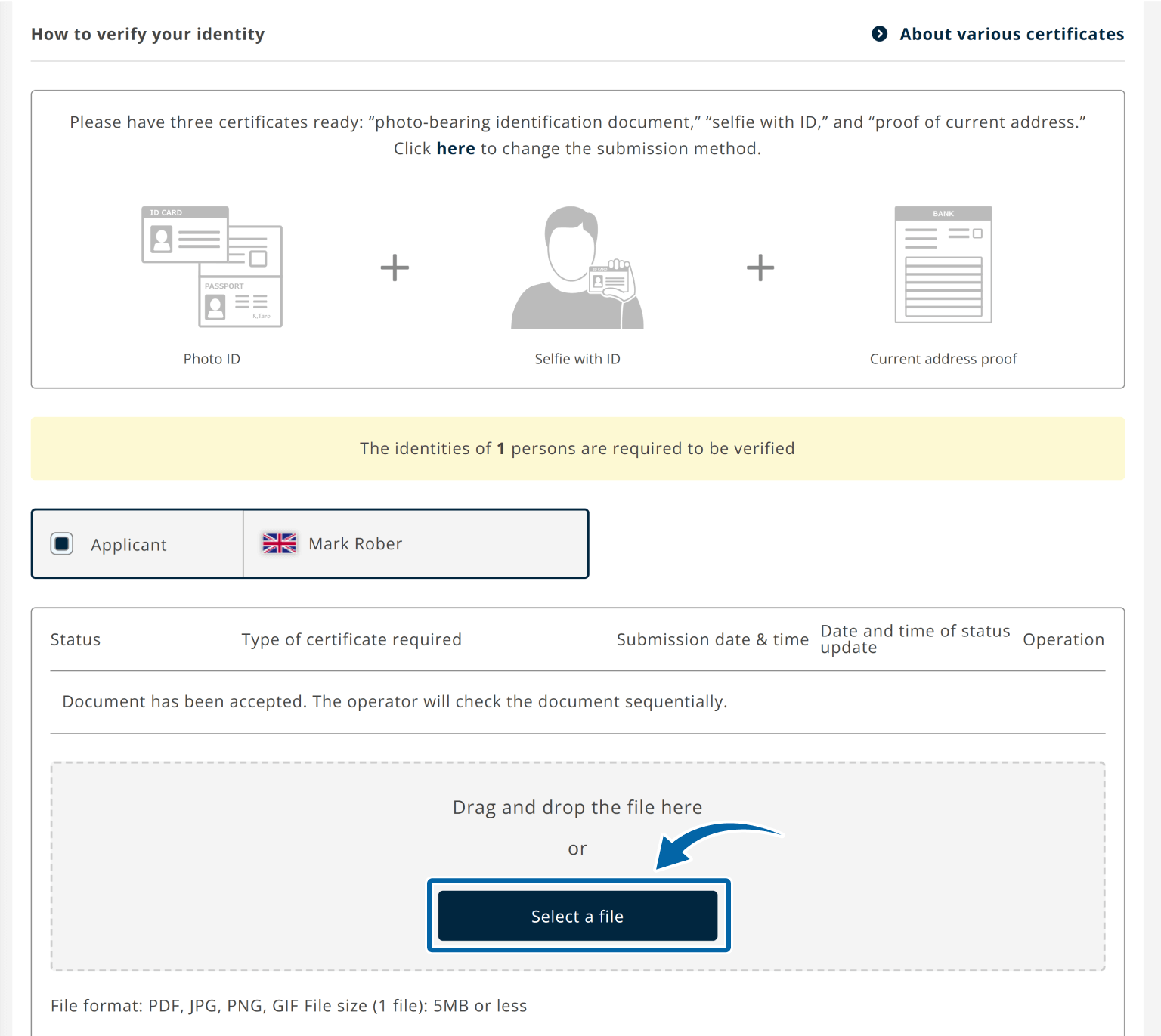

5. Select files (ii)
Select the necessary files and click "Open" or drag and drop them.
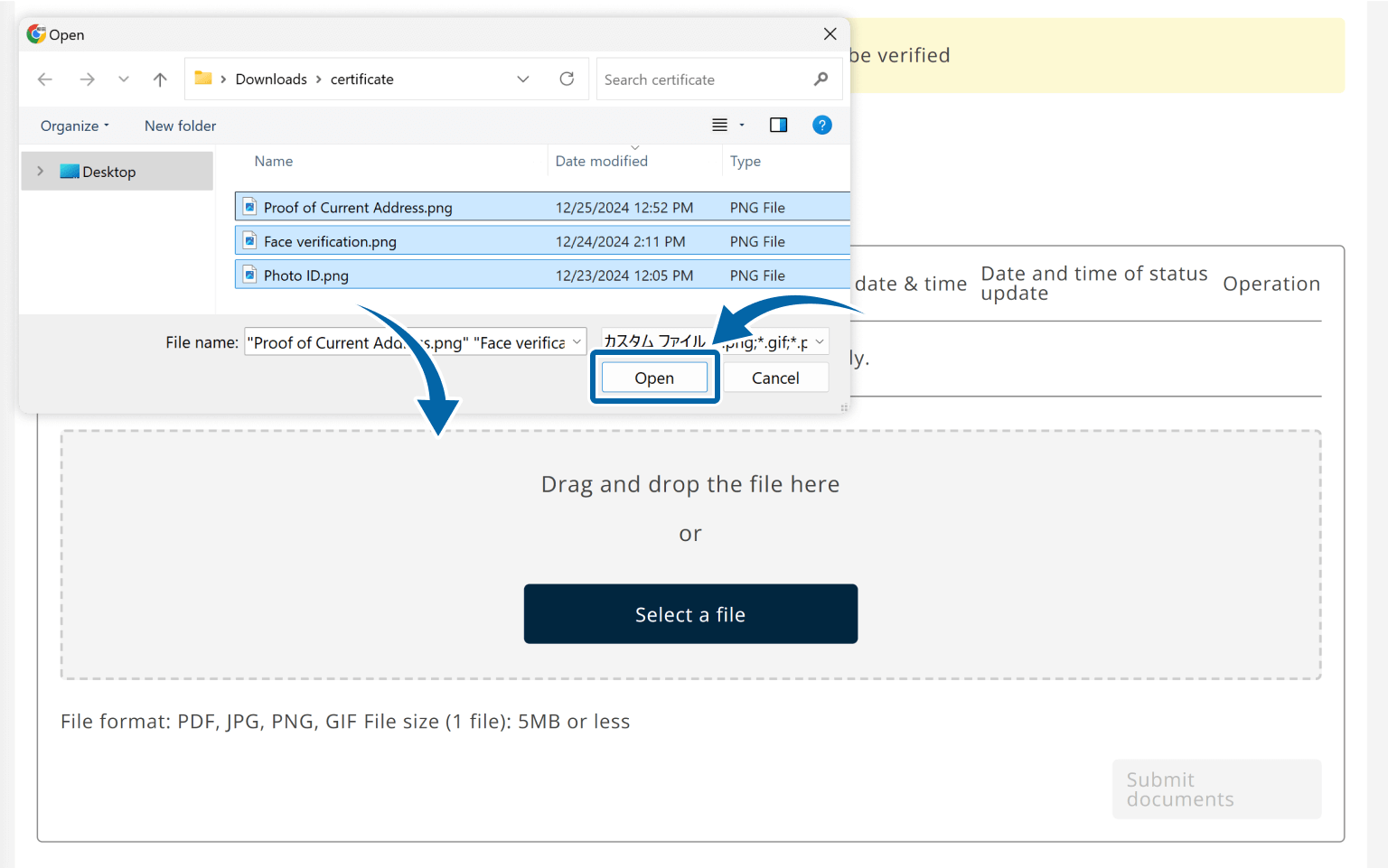
Choose files
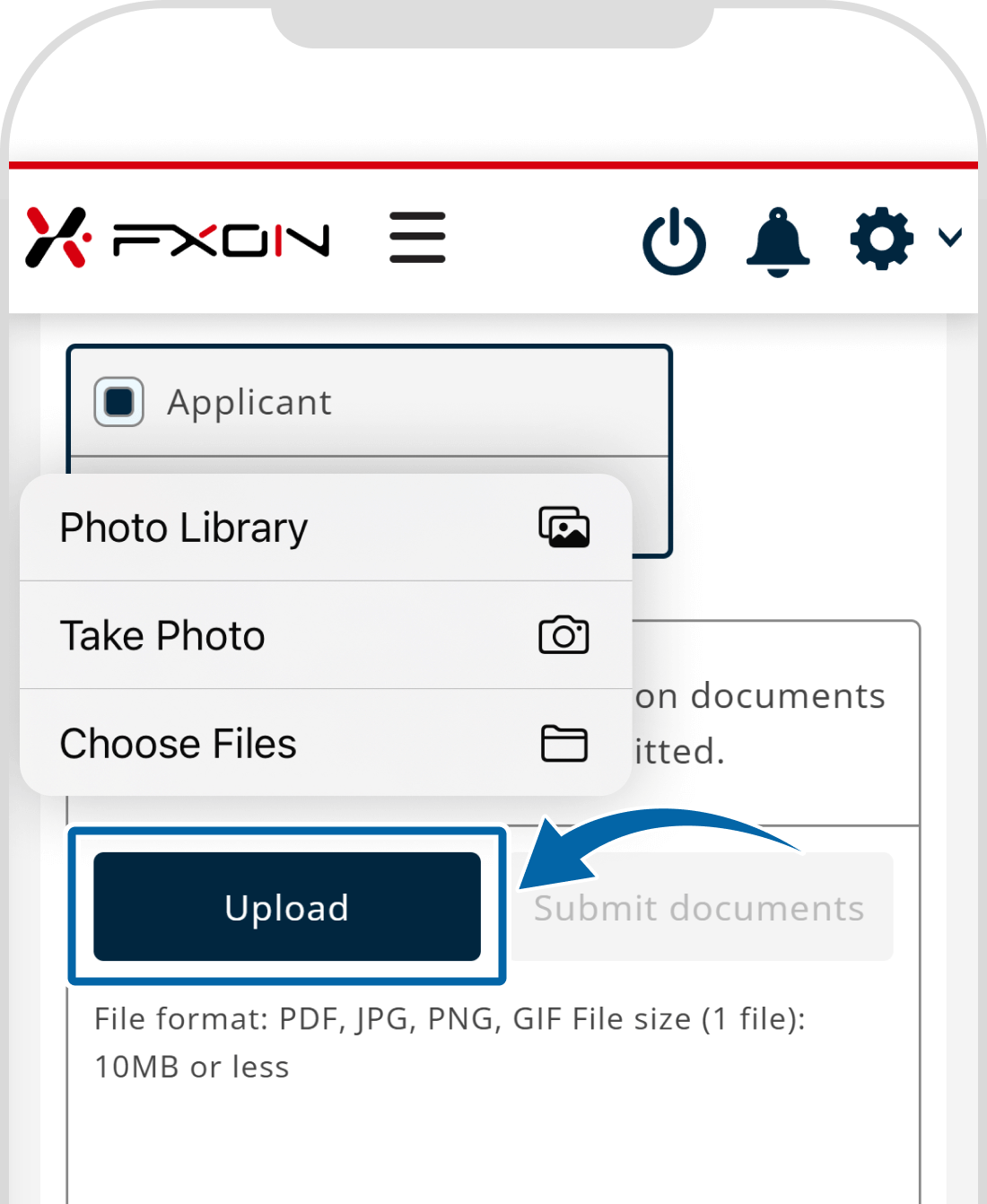
Open the selected file and upload it
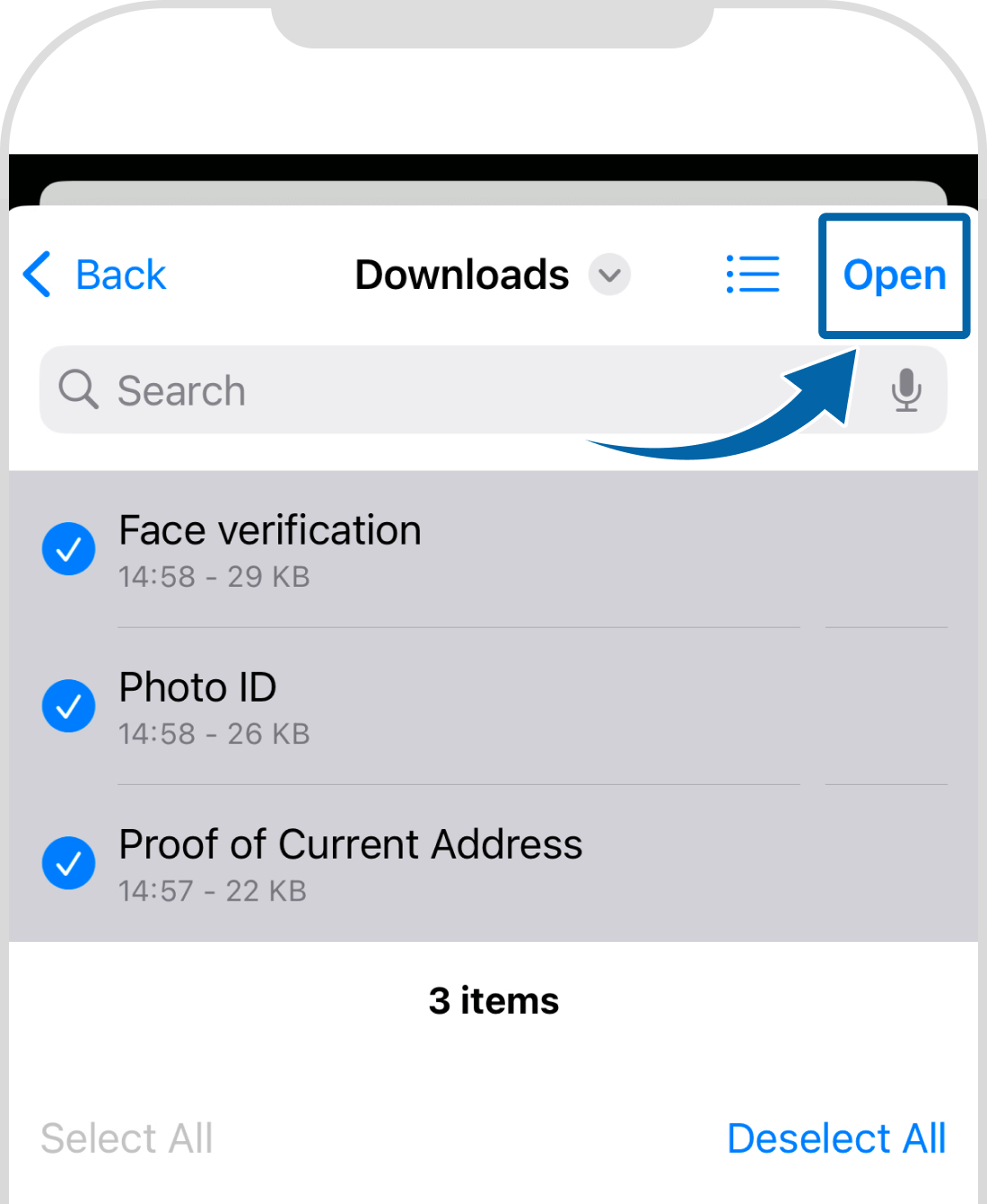
Personal and corporate certification documents are acceptable only when they meet the requirements. Please check the type of certificate and the precautions for taking photos before preparing them.
6. Submit certification files
Make sure to check whether the selected files are displayed and then click "Submit documents."
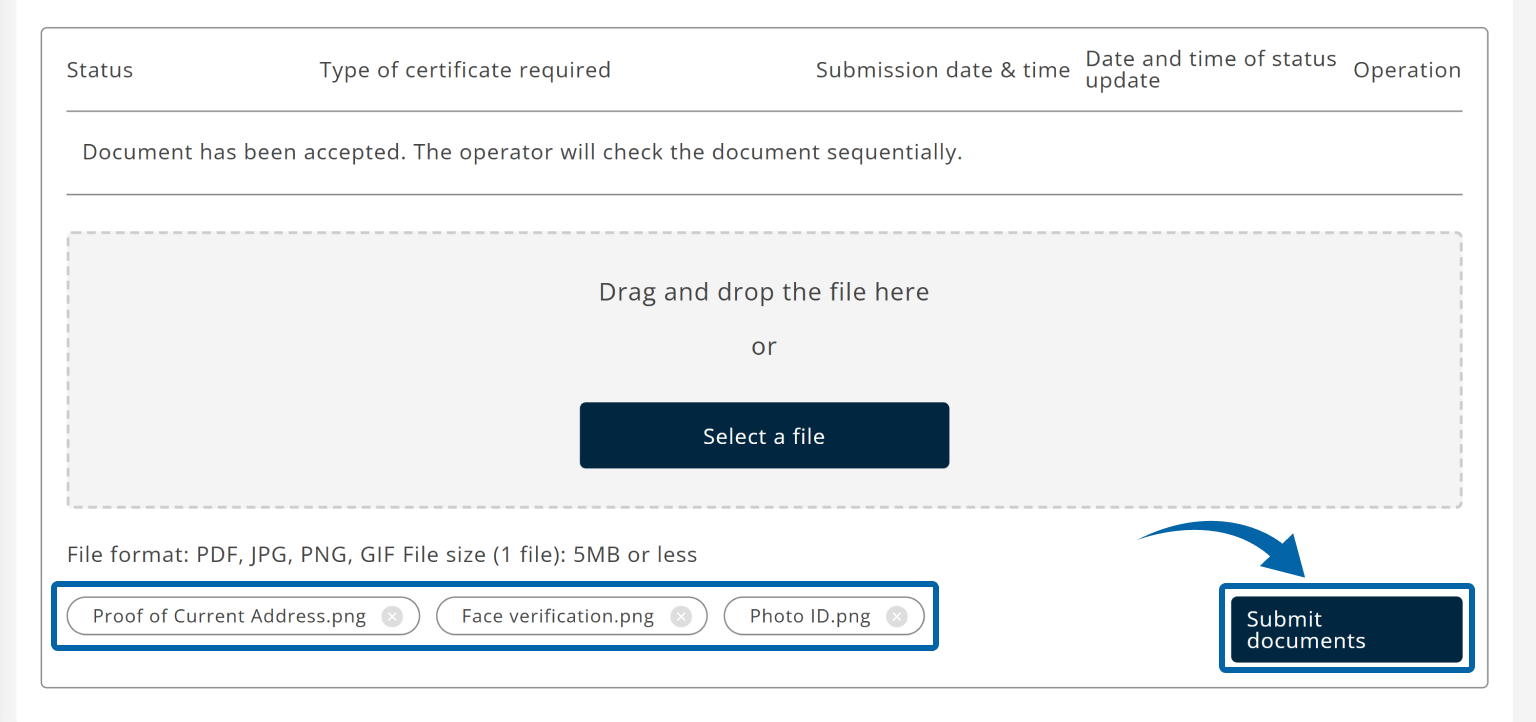

7. Confirm submission status
When the message "Upload successful" is displayed on the top of the page, document submission is completed.

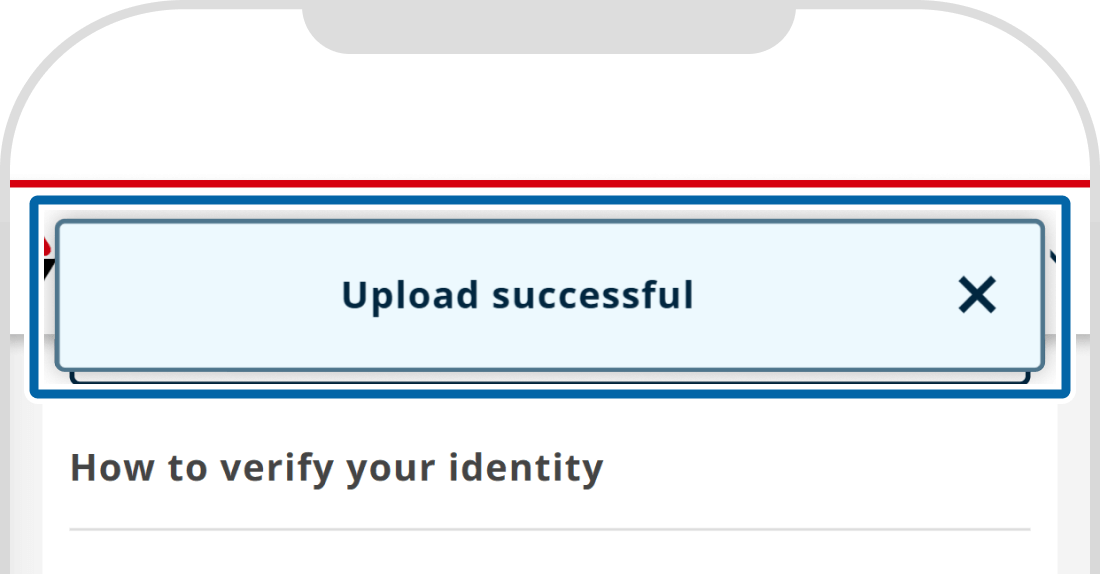
8. Document received email
The following email will be sent to your email address.
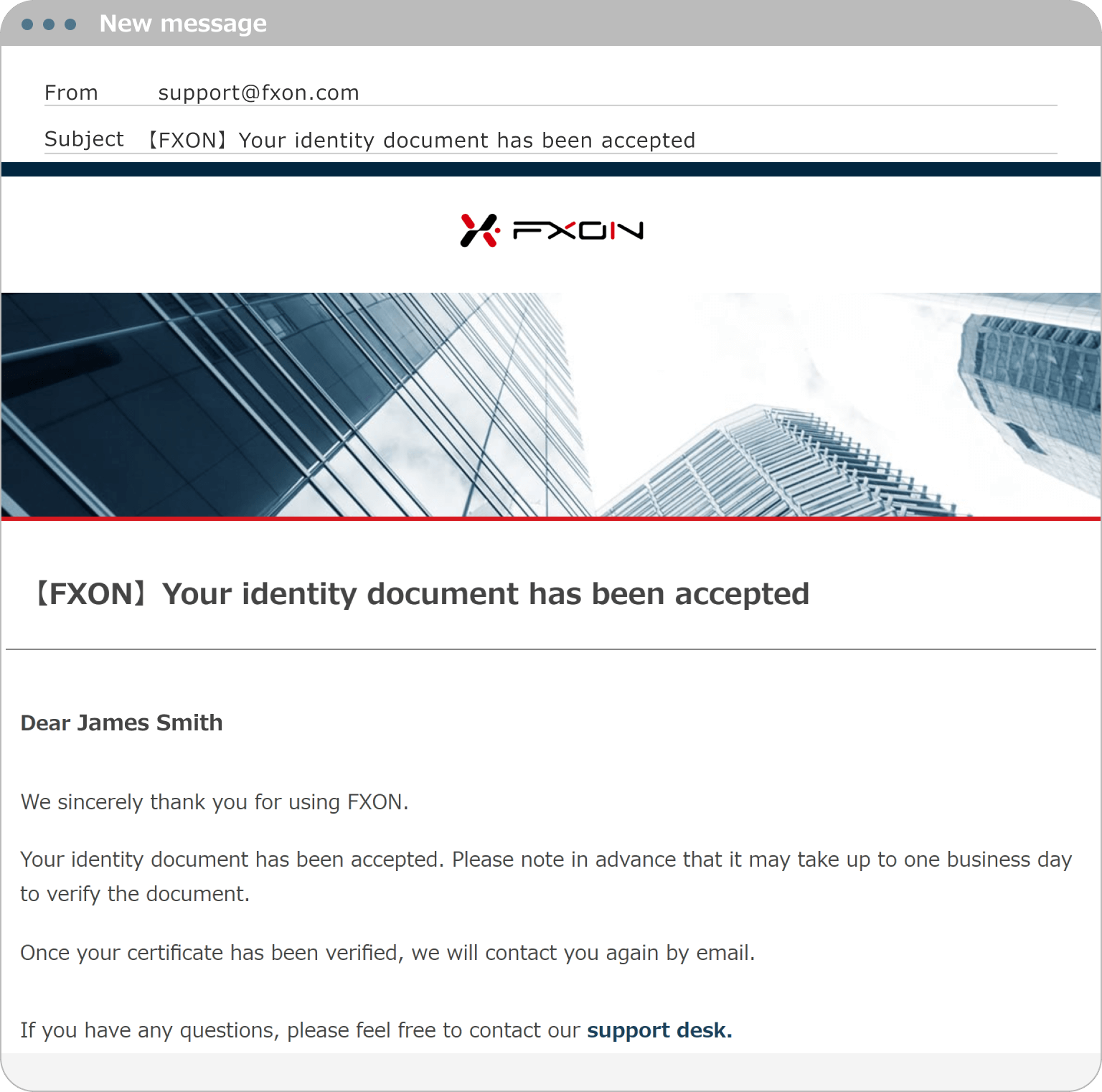
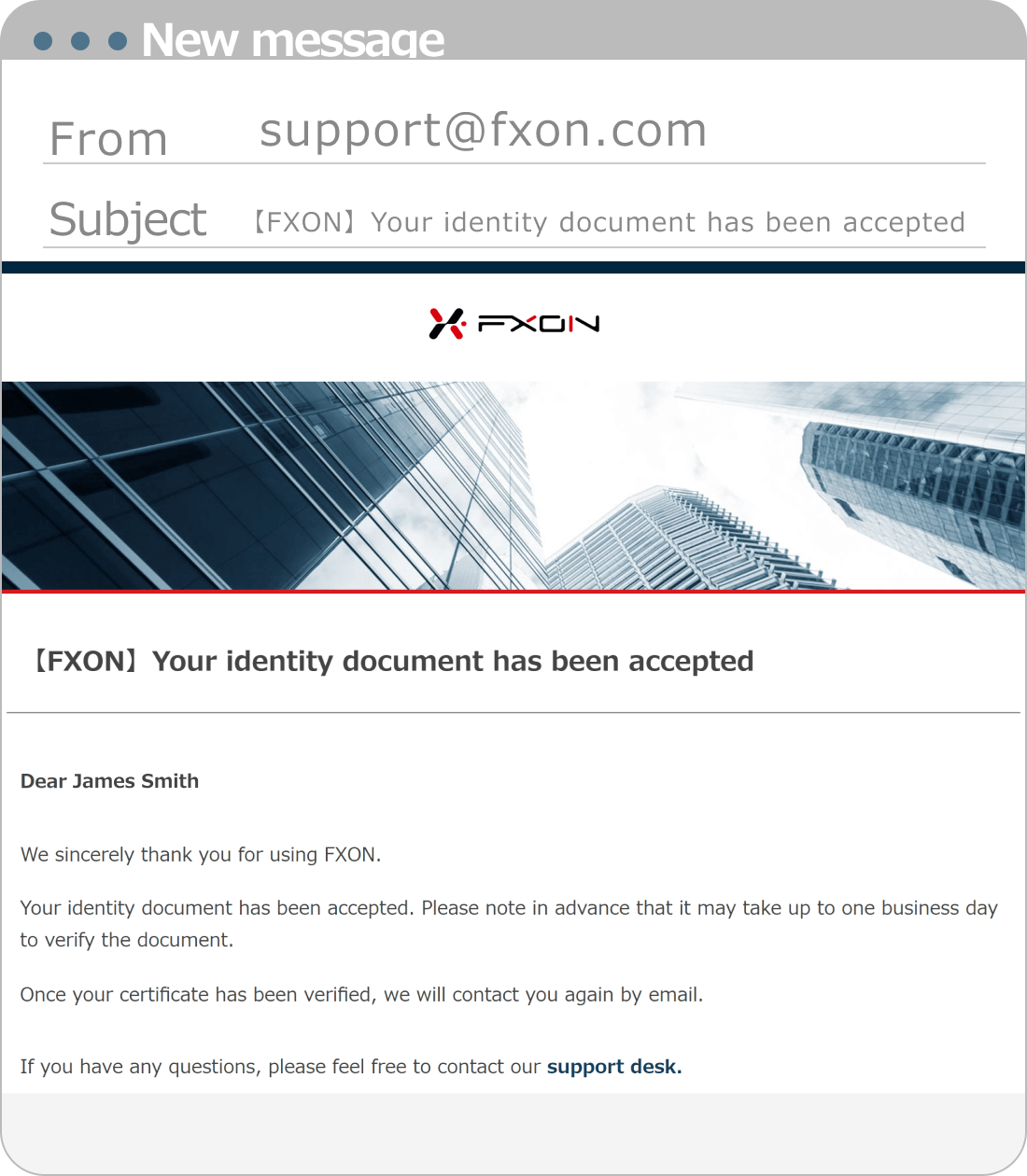
9. Document verified email
Once the review process is completed, we will send you the following email. If your application is incomplete, we will also contact you by email.
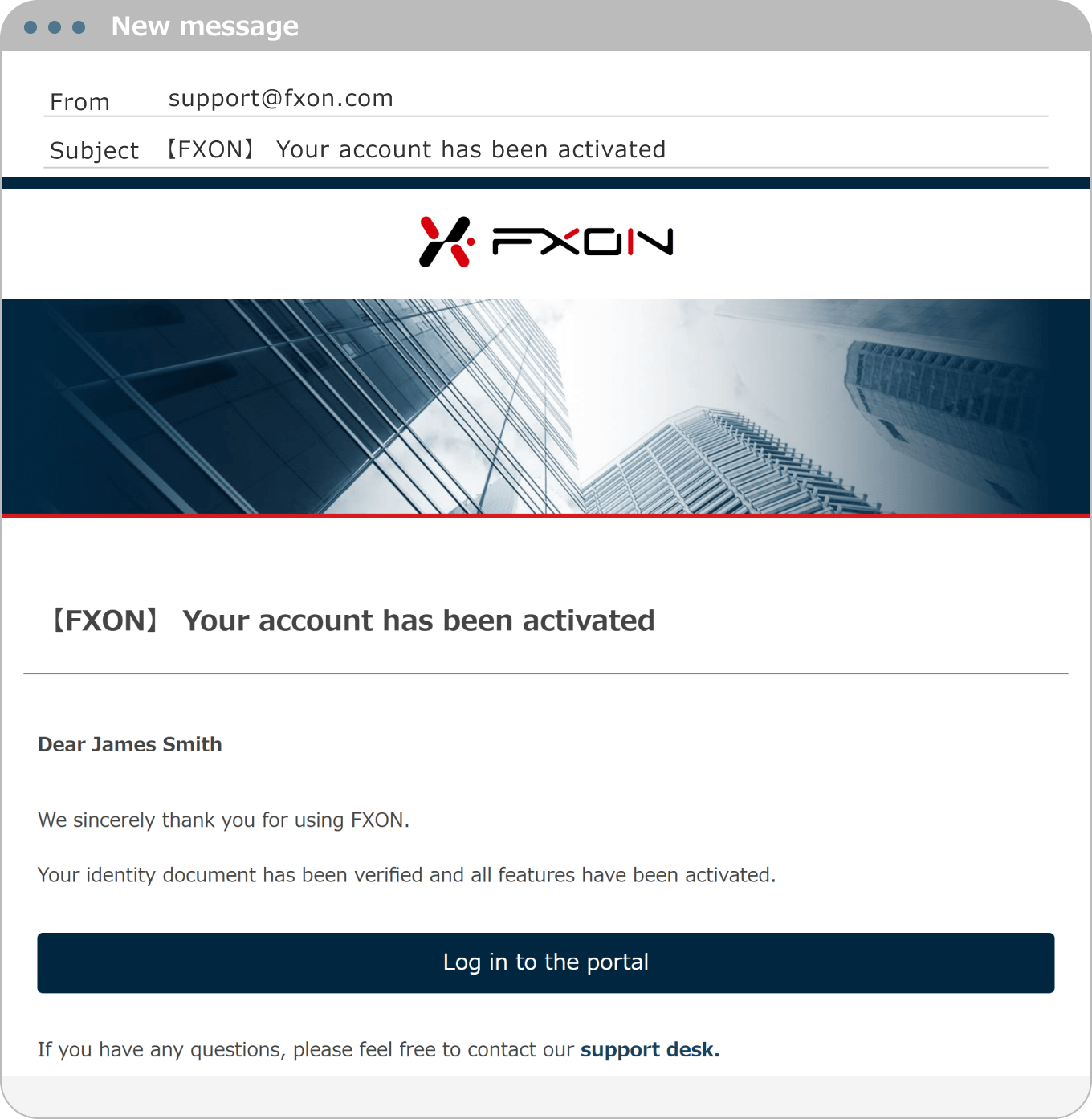
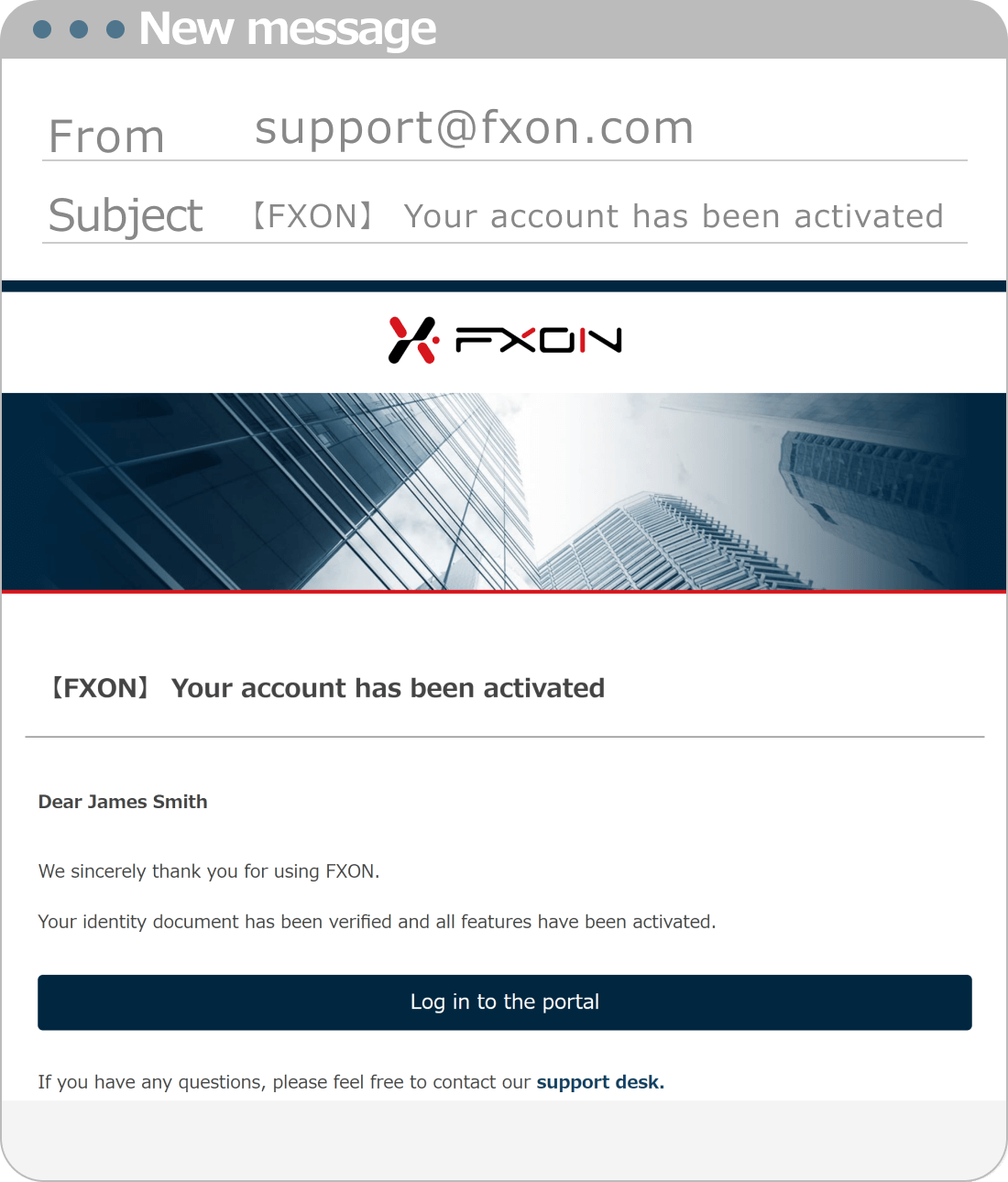
10. Status after completion of approval
After the verification, please make sure the status has been changed to Approved.
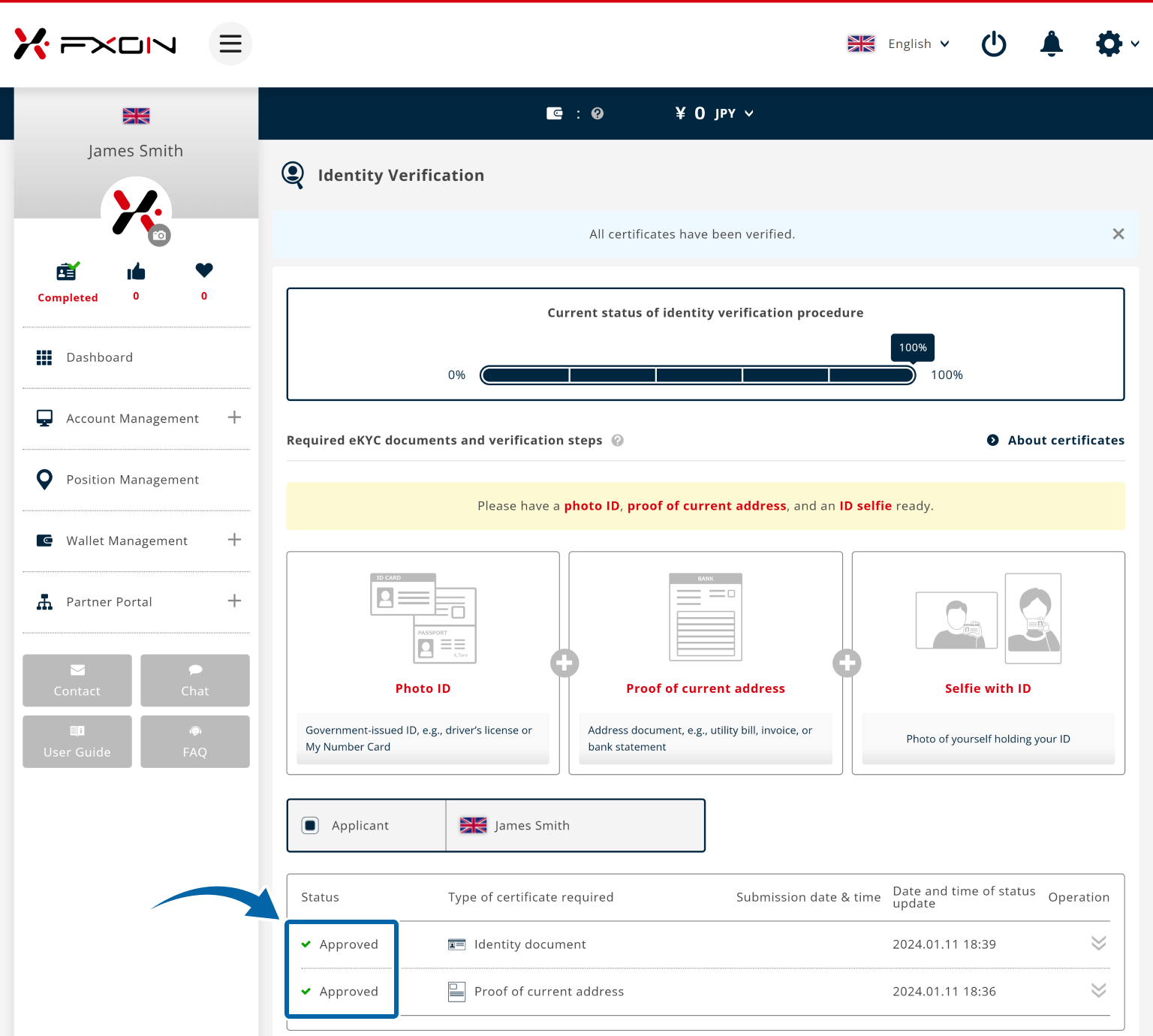
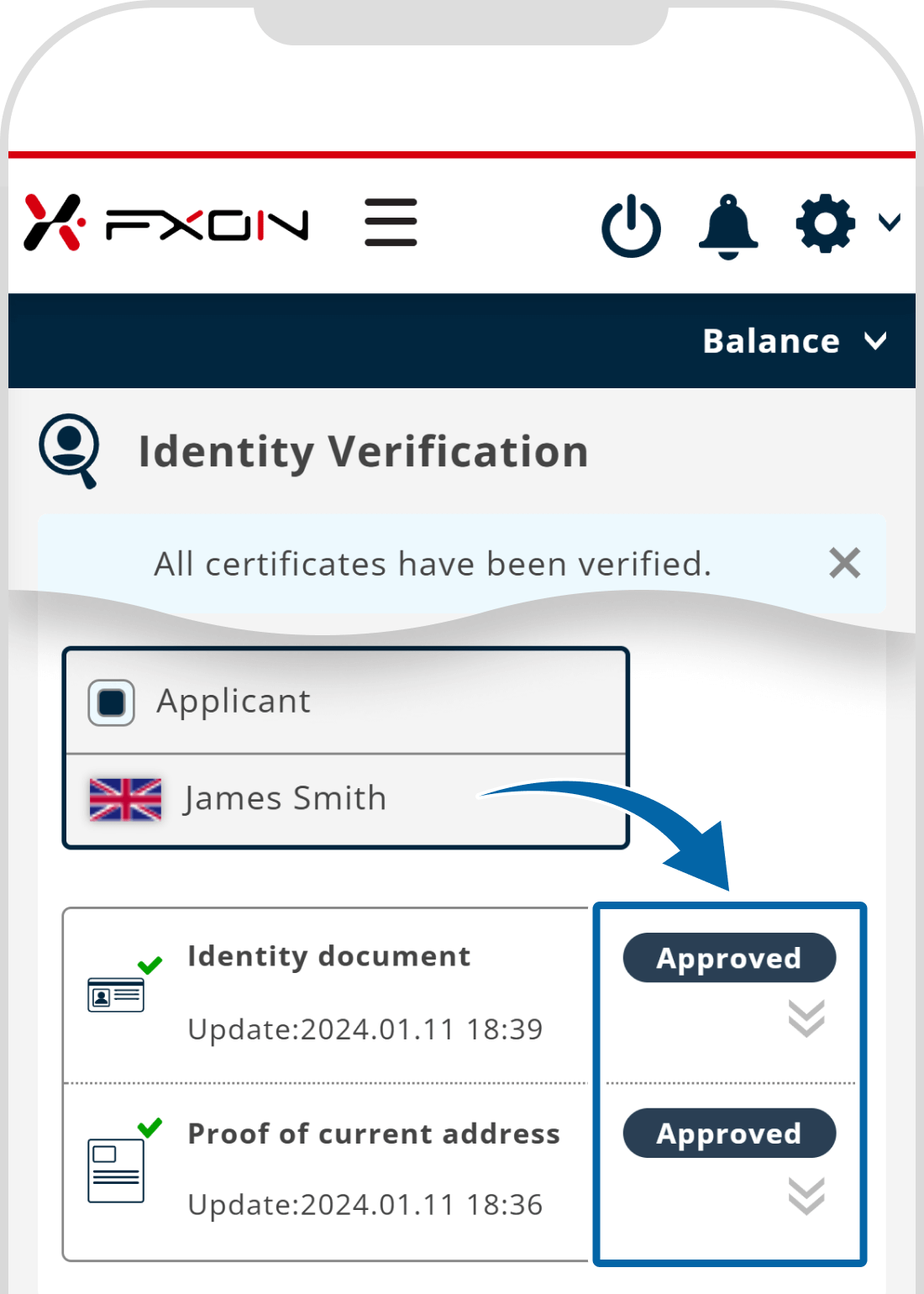
Customers applying for a personal account can open a real account once identity verification is complete. Customers applying for a corporate account can open a real account after both identity and corporate verification have been completed.
For information on how to make a deposit after opening your account, please refer to the details below.
Was this article helpful?
That’s Great!
Thank you for your feedback
Sorry! We couldn't be helpful
Thank you for your feedback
Feedback sent
We appreciate your effort and will try to fix the article
0 out of 0 people found this article helpful.
Popular related questions
2024.05.13
I entered the verification code and got an error.
2024.05.13
Can I open a corporate account as a sole proprietor?
2024.05.13
Any documents be sent to my house upon signing up?
2024.05.13
Can I open a corporate account if I already have a personal account?
2024.05.13
What are the US tax obligations?
