Thrive as a Partner
This article was :
Published in 2025.03.26
Updated in 2025.10.01
After logging in to the FXON Portal, go to the left menu and "Partner Portal" > "Account List"*1, where you can check information on referred users, the number of accounts, status, and more. You can also check the total number of users and accounts shown in "period totals" at the bottom.
*1The account list is a feature exclusive to business partners. It will not be displayed for introducers.
1. Menu bar
After logging into the FXON portal, go to the left menu and click (1) "Partner Portal" > (2) "Account List".
After logging into the FXON portal, tap the three lines (≡) at the top of the screen, then tap (1) "Partner Portal" > (2) "Account List".
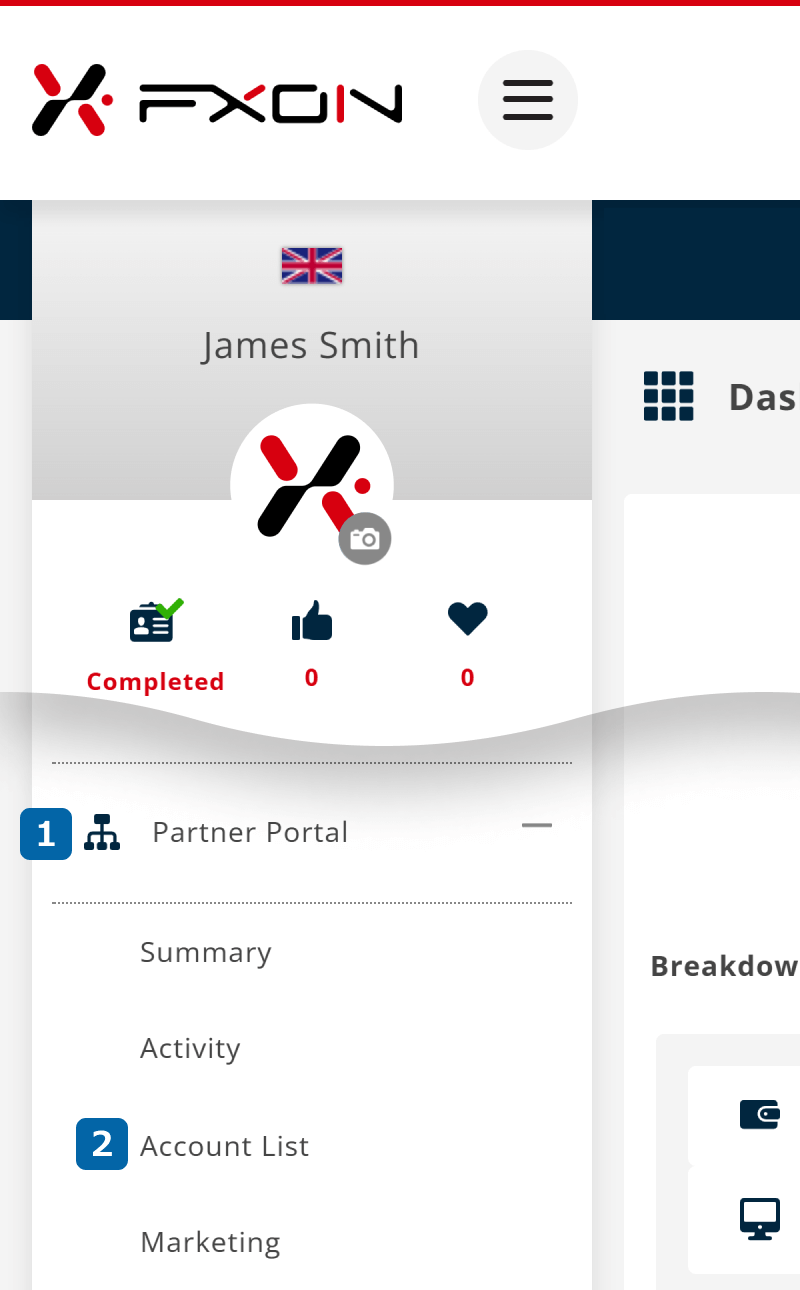
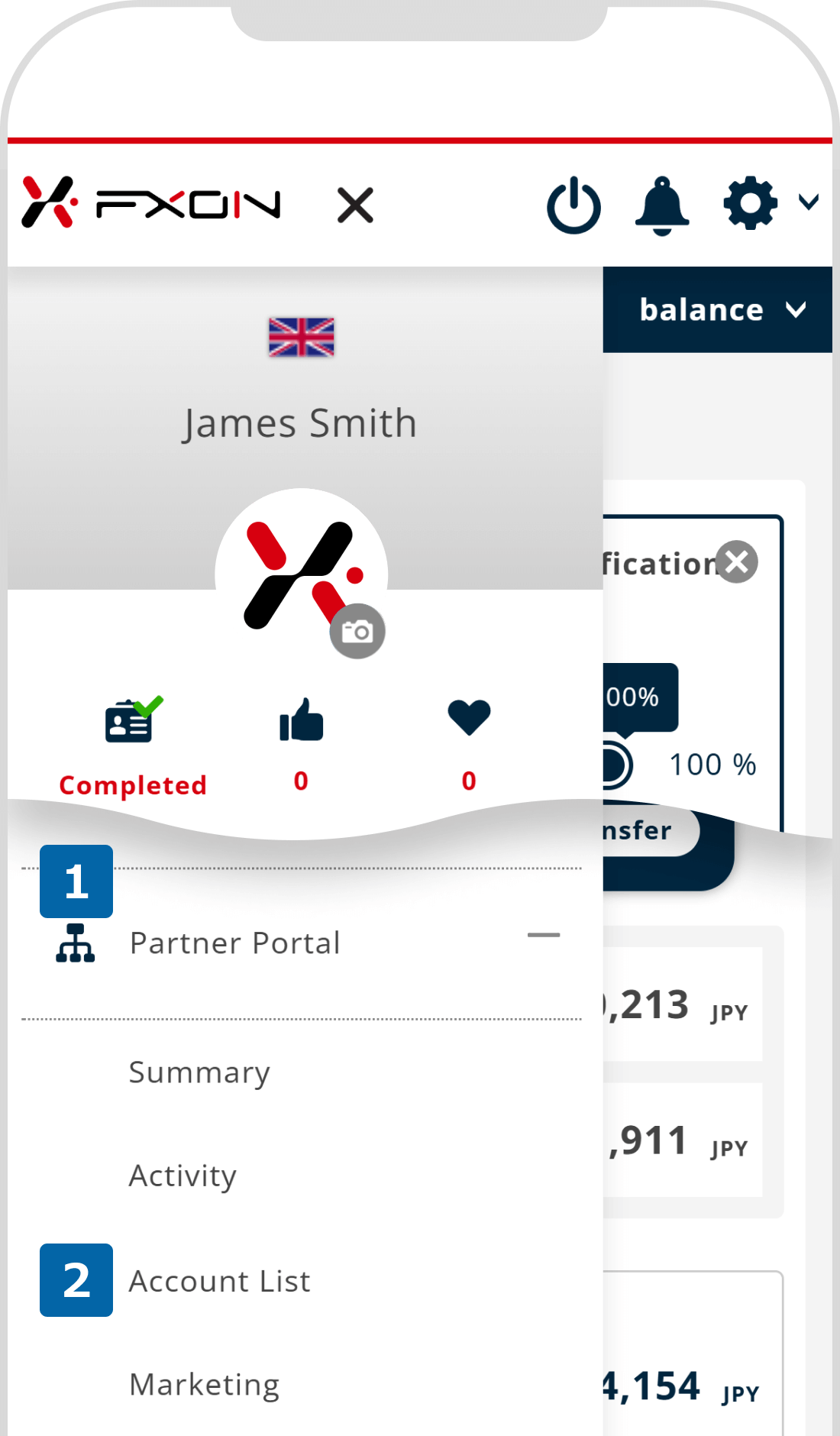
2. Account List
Select the type of account list from the "Real Account", "Demo Account", or "Sub-affiliates" tabs, then click the filter icon.
Select the type of account list from the "Real Account", "Demo Account", or "Sub-affiliates" tabs, then tap the filter icon.

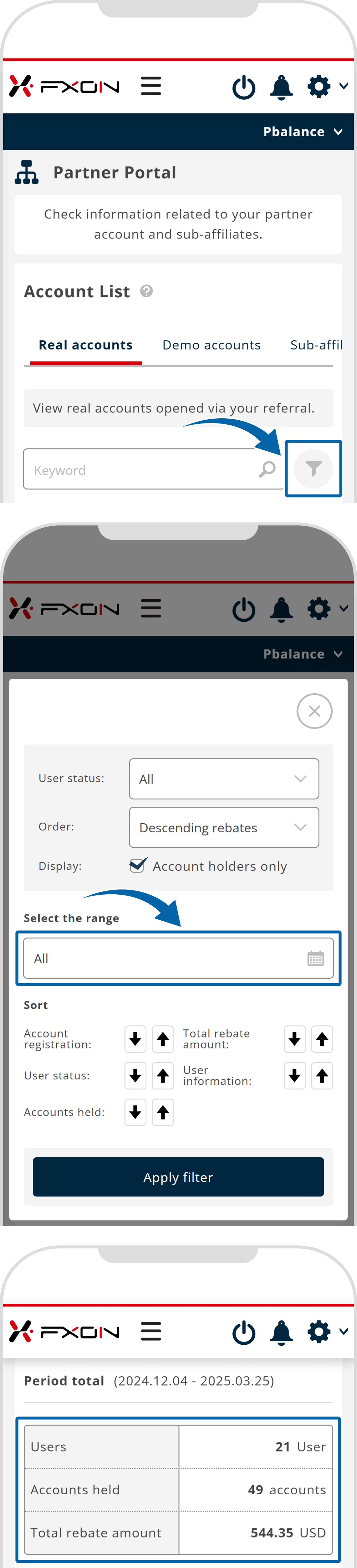
| Real accounts | You can toggle between viewing results by user or by account. If showed by user, click "+" icon on the left of the list to display details of the user accounts. |
| Demo accounts | Demo accounts opened through partner referrals are displayed. You can set the filters by campaign or time period. |
| Sub-affiliates | The partner's sub-affiliate information is displayed. You can sort the data with the filter icon. Click on a sub-affiliate entry to view more detail. |
| Real accounts | You can toggle between viewing results by user or by account. If showed by user, tap the user list to display details of the user accounts. |
| Demo accounts | Demo accounts opened through partner referrals are displayed. In addition to search keyword, you can tap the filter icon to set the timeperiod and sort results. |
| Sub-affiliates | The partner's sub-affiliate information is displayed. Tap on a sub-affiliate entry to view more detail. |
3. Apply the filter
By using the filter function, you can narrow down the display by campaign name or user status, and you can also download the data as a CSV or PDF.
By using the filter function, you can sort by period, user status, and display order. To select a period, tap the calendar icon, choose the desired period, and then tap "Apply filter".
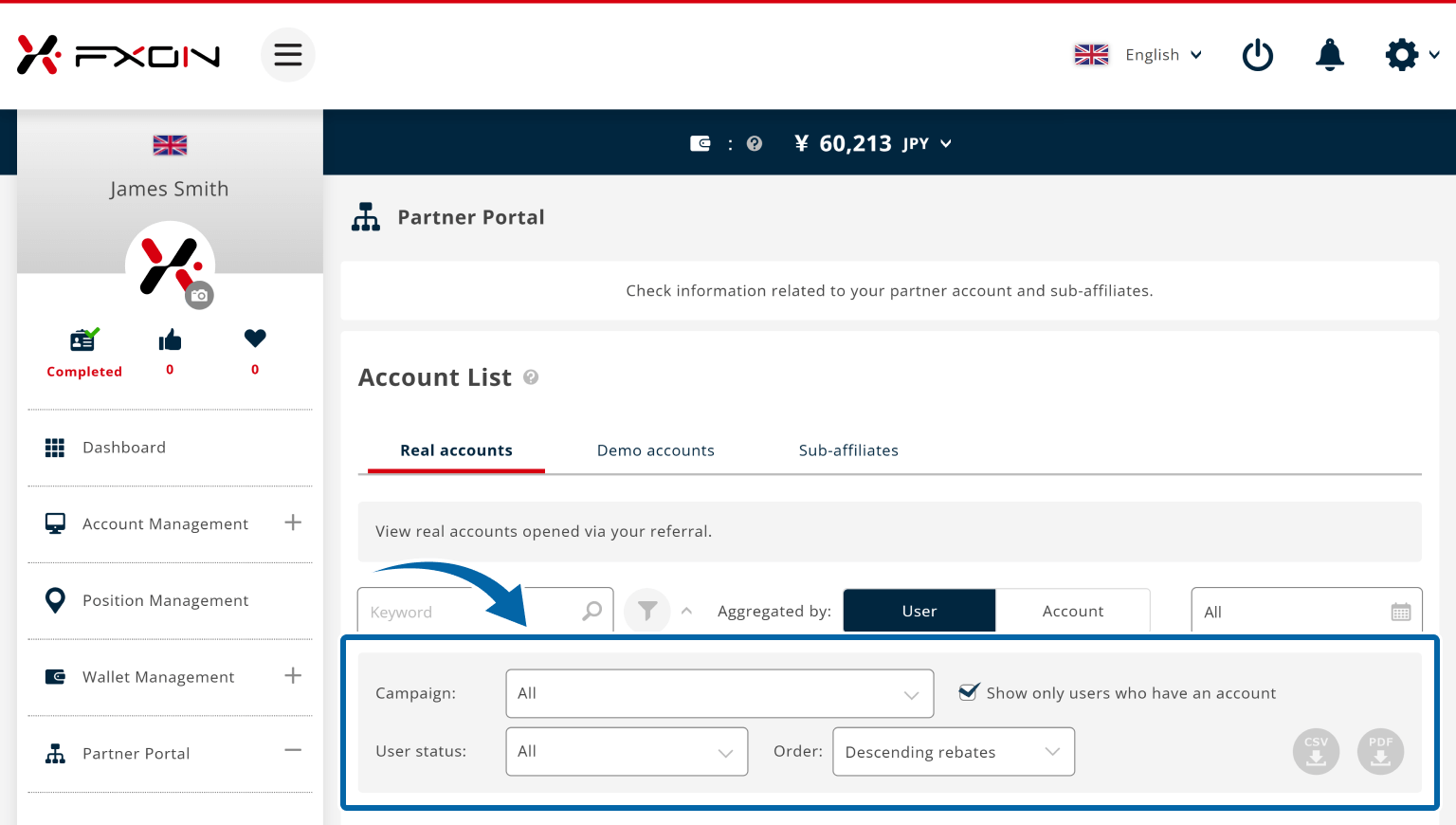
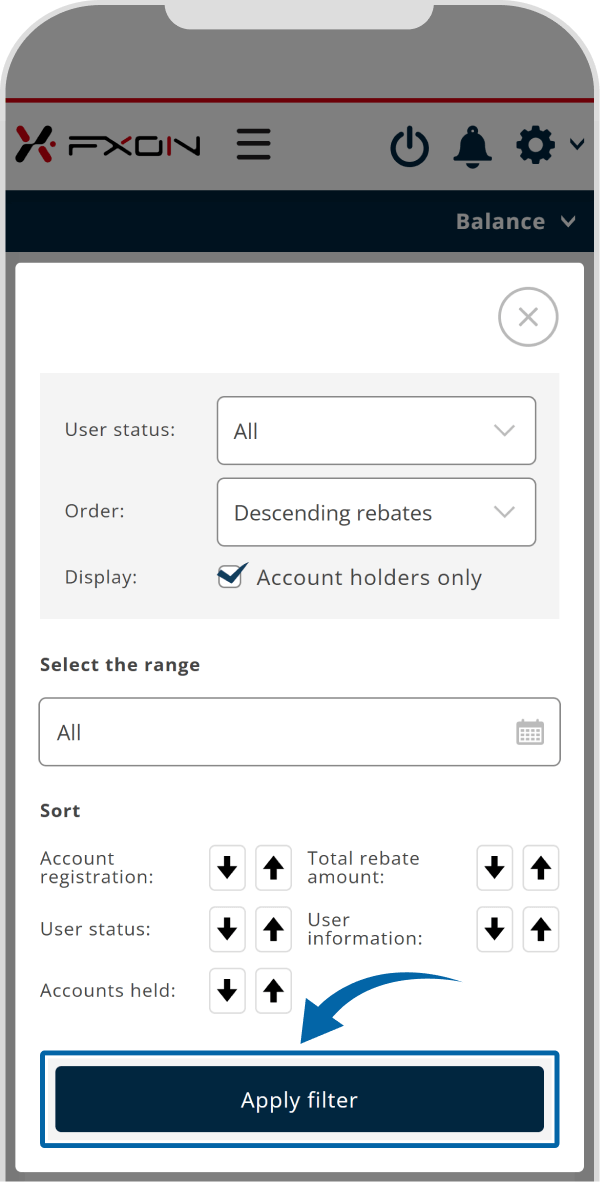
Specifying a campaign name and downloading data in CSV or PDF format are available only from a PC.
Was this article helpful?
That’s Great!
Thank you for your feedback
Sorry! We couldn't be helpful
Thank you for your feedback
Feedback sent
We appreciate your effort and will try to fix the article
0 out of 0 people found this article helpful.
Popular related questions
2025.01.08
How can I check the rebates I have earned?
2025.01.22
How can I use the link builder?
2025.03.18
How can I use the banner?
2025.01.14
Where can I check my referrer code and obtain my referral link?
2025.03.25
What system do you use to track your referred traders?
