Start with FXON
This article was :
Published in 2025.01.08
Updated in 2025.09.17
At FXON, we offer multiple options for submitting the identification documents required for verification.
One convenient method is through our chatbot. You can access the chatbot via the FXON Portal or our official website. Simply follow the on-screen instructions to upload your identification documents, and your submission will be complete.
You will need to provide three documents: a photo ID, an ID selfie, and proof of address.
1. Open the Chatbot
Please note that submitting verification documents is only possible after completing your FXON registration and profile setup. If you haven't done so yet, please register and set up your profile first.
If you've completed your registration and profile setup, you can proceed with submitting your verification documents.
To submit via chatbot, log in to the FXON Portal and click the Chat button at the bottom of the left menu.
Enter your name and email address to launch the chat screen.
If you've completed your registration and profile setup, you can proceed with submitting your verification documents.
To submit via chatbot, log in to the FXON Portal, tap the three-line menu (≡) at the top of the screen, then tap the "Chat" button at the bottom of the menu.
Enter your name and email address to launch the chat window.
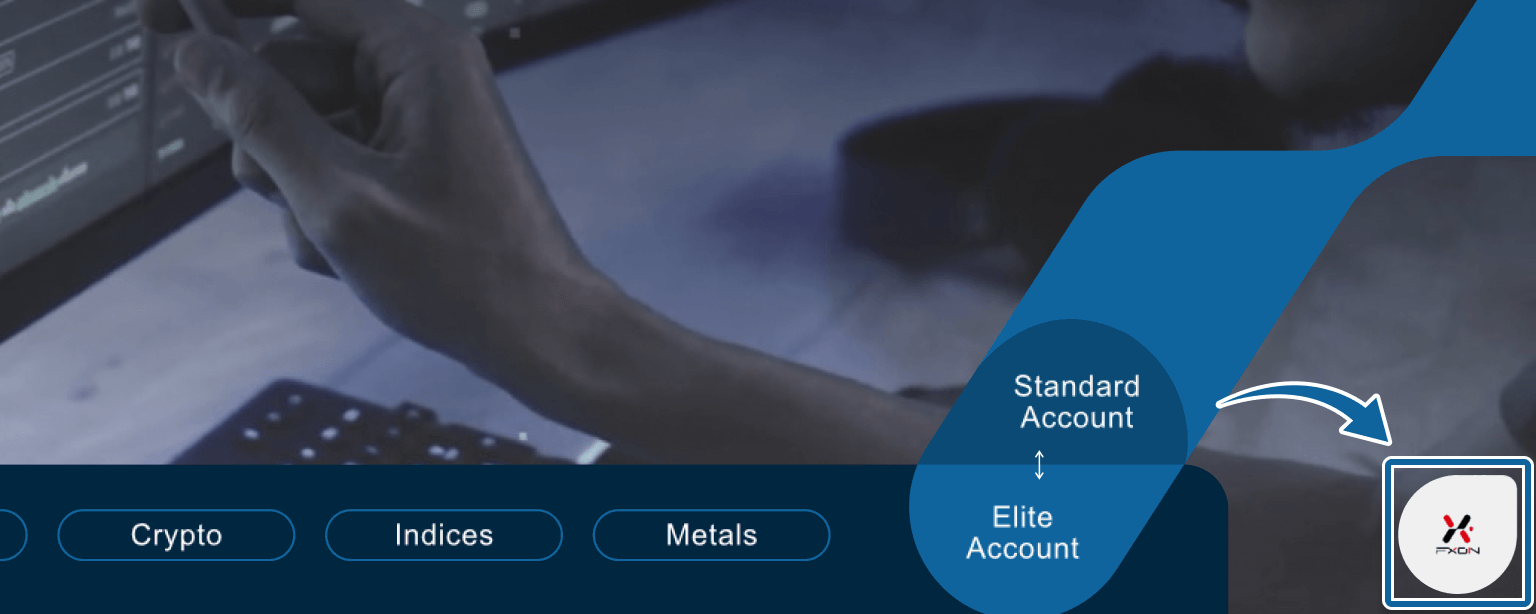
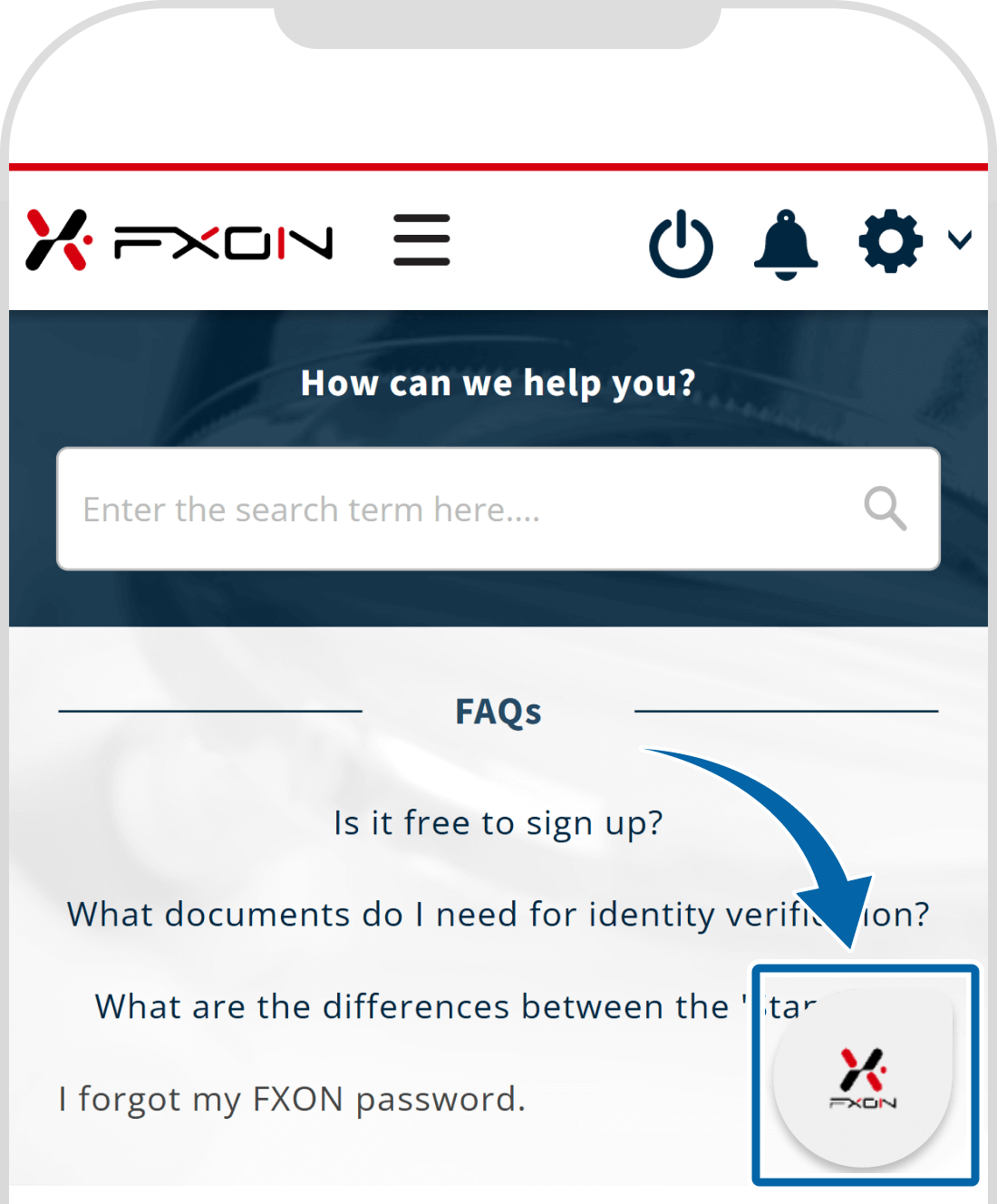
You can submit documents via the chatbot even if you are not logged into the FXON portal.
In the case of PC, you can start a chat from the chat icon at the bottom right of the official FXON website. In the case of smartphone, you can start a chat by tapping the three lines (≡)at the top right of the official FXON website and then tapping the "chat" button displayed at the bottom of the menu.
2. Select "Hello Chat support here!"
In the chat window, select "Hello Chat support here!".
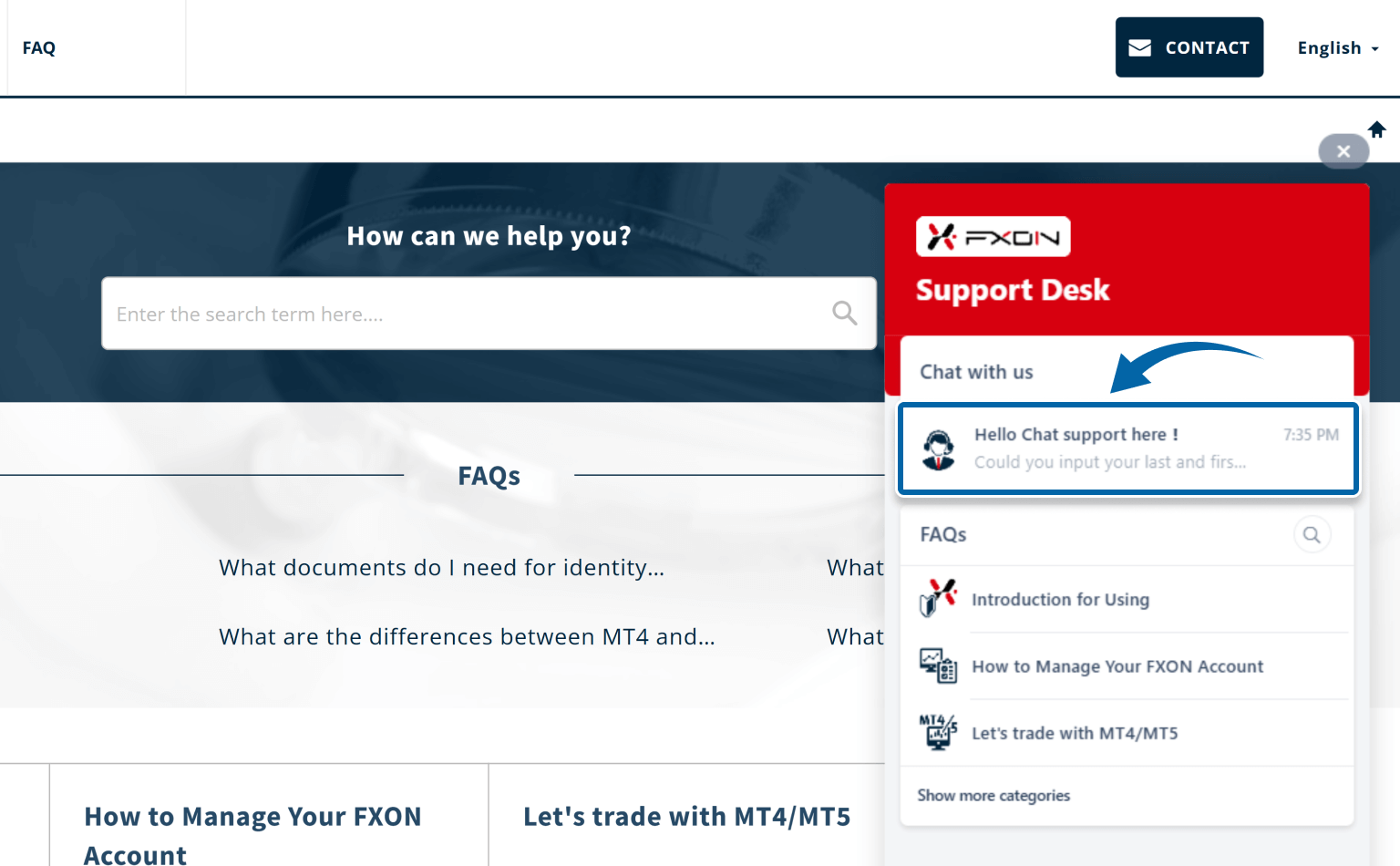
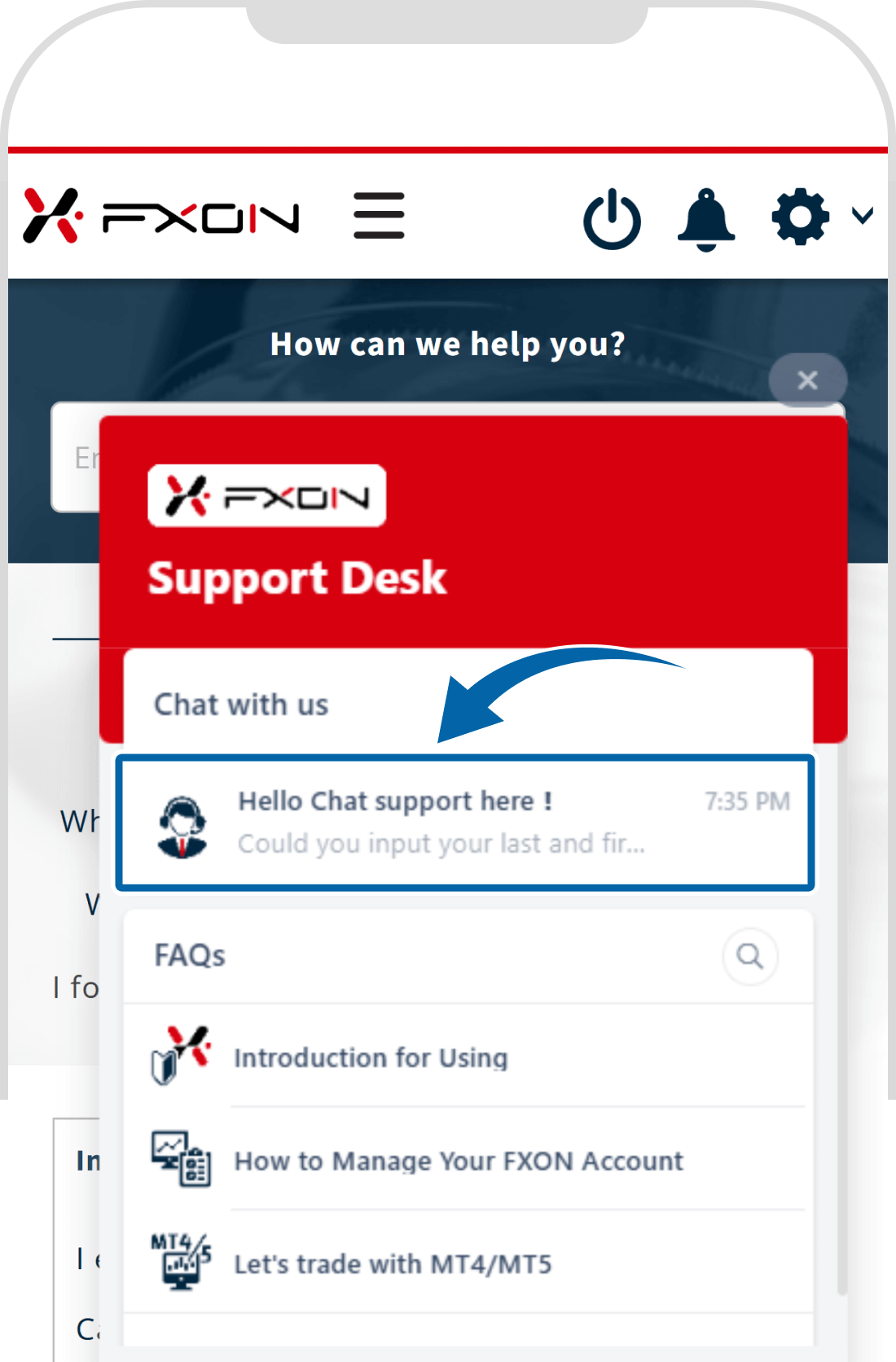
3. Select "ID Submission"
Choose "ID Submission" Then, follow the on-screen instructions to select your account type (Personal Account or Corporate Account), and you will be directed to the identity verification submission page.
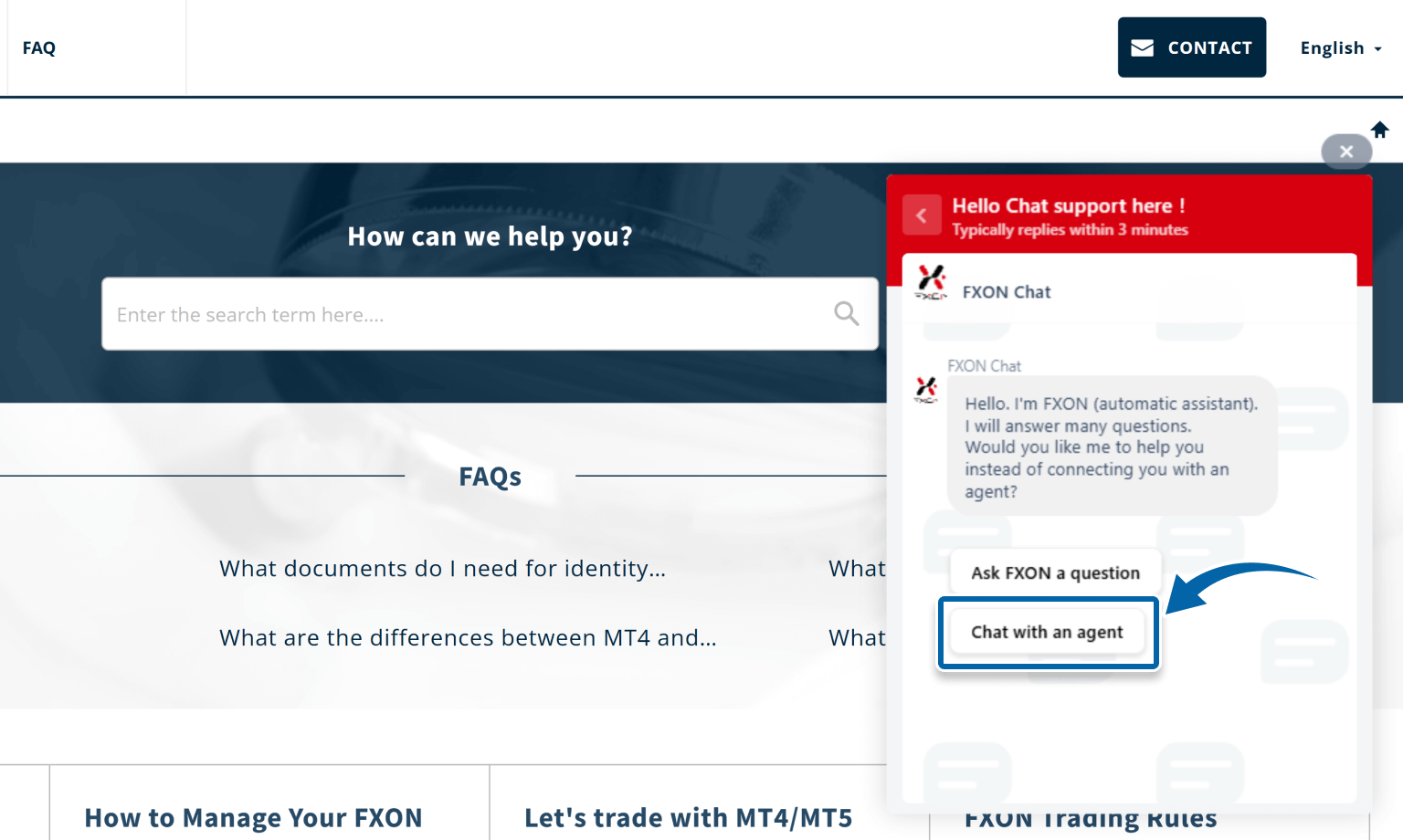
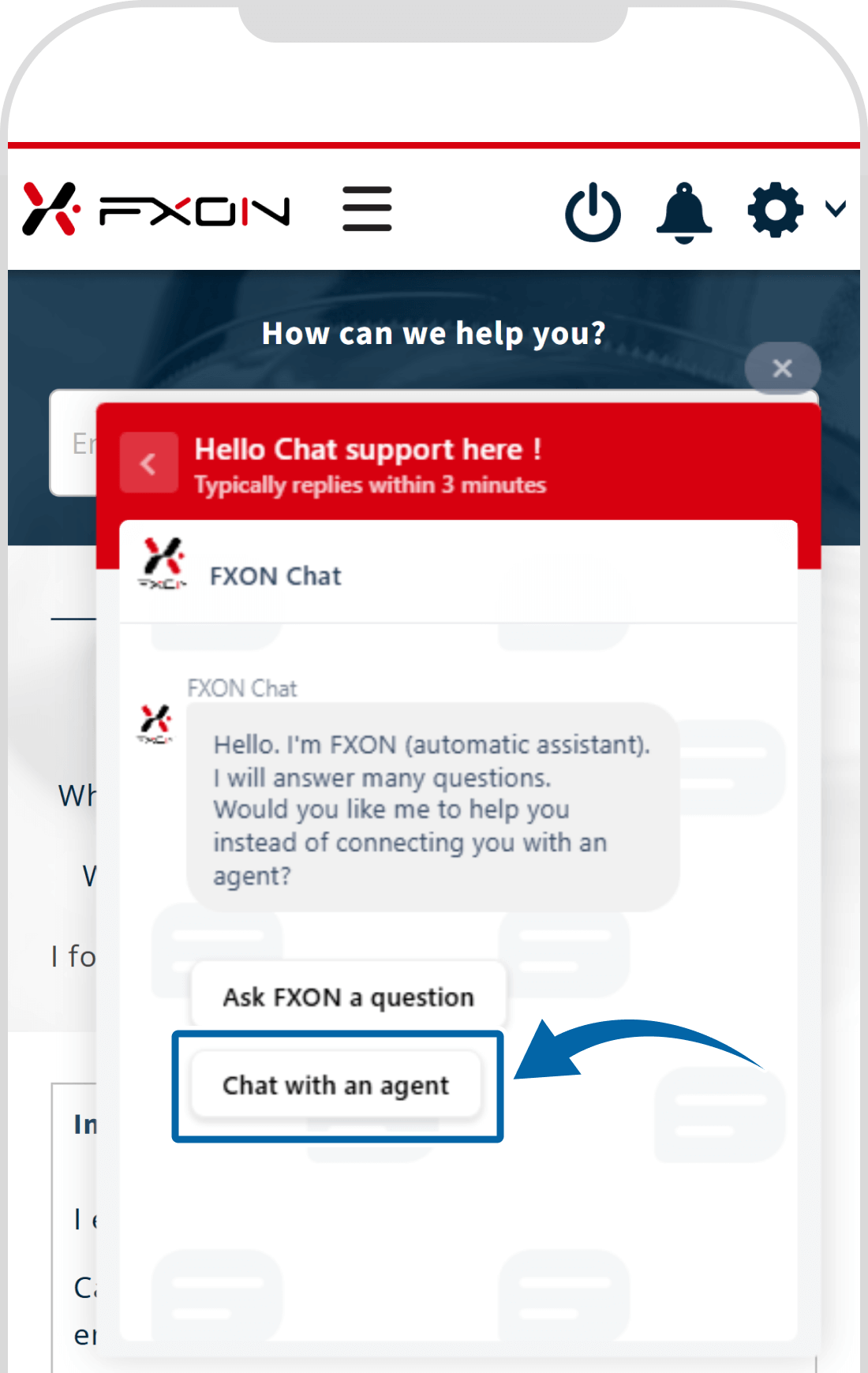
4. Submit required documents and ID selfie
When a message requesting the submission of an identity document is displayed, select "Submit." If you have already submitted it, select "Already submitted," and if you are preparing the document, select "Submit later".
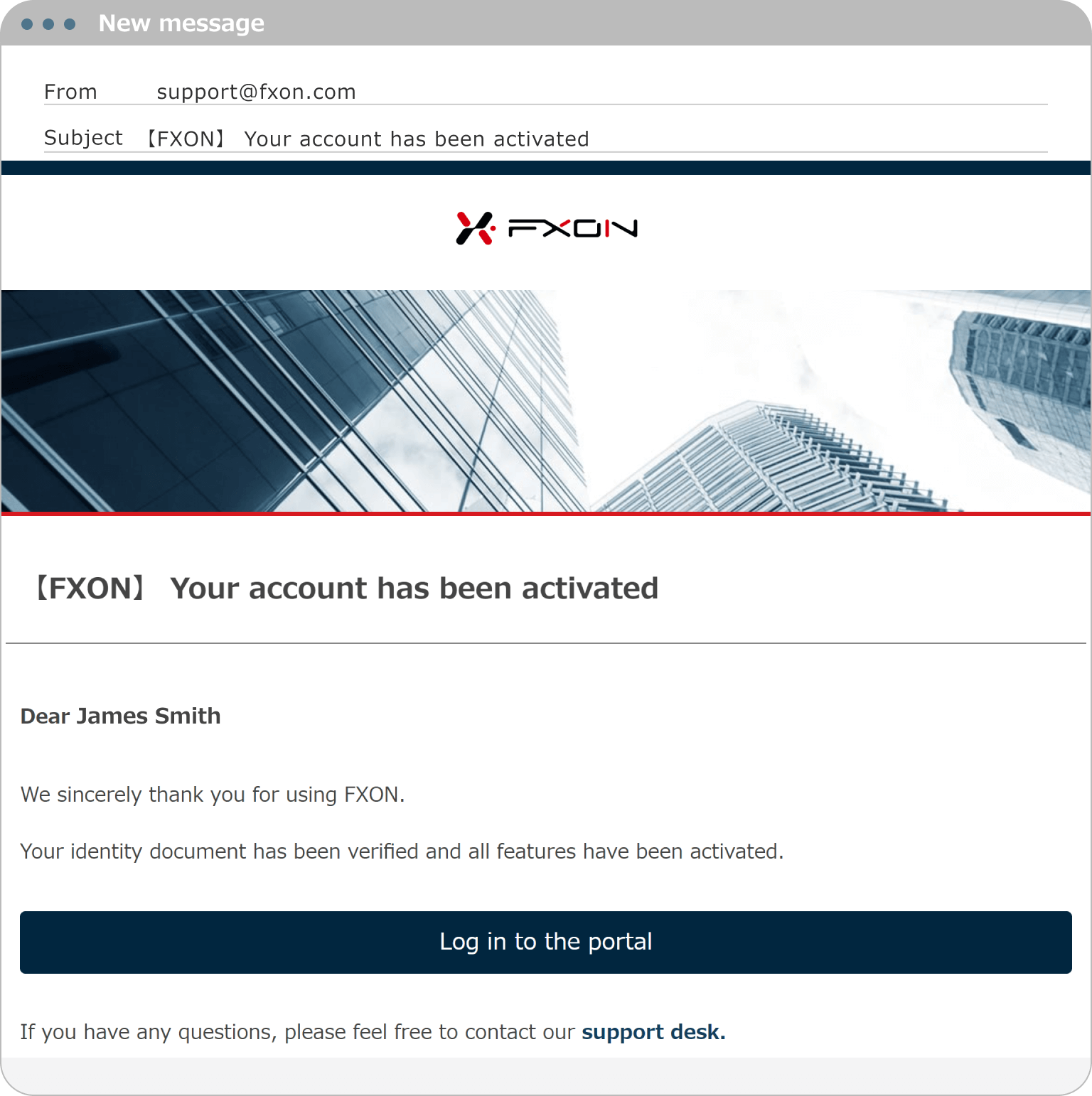
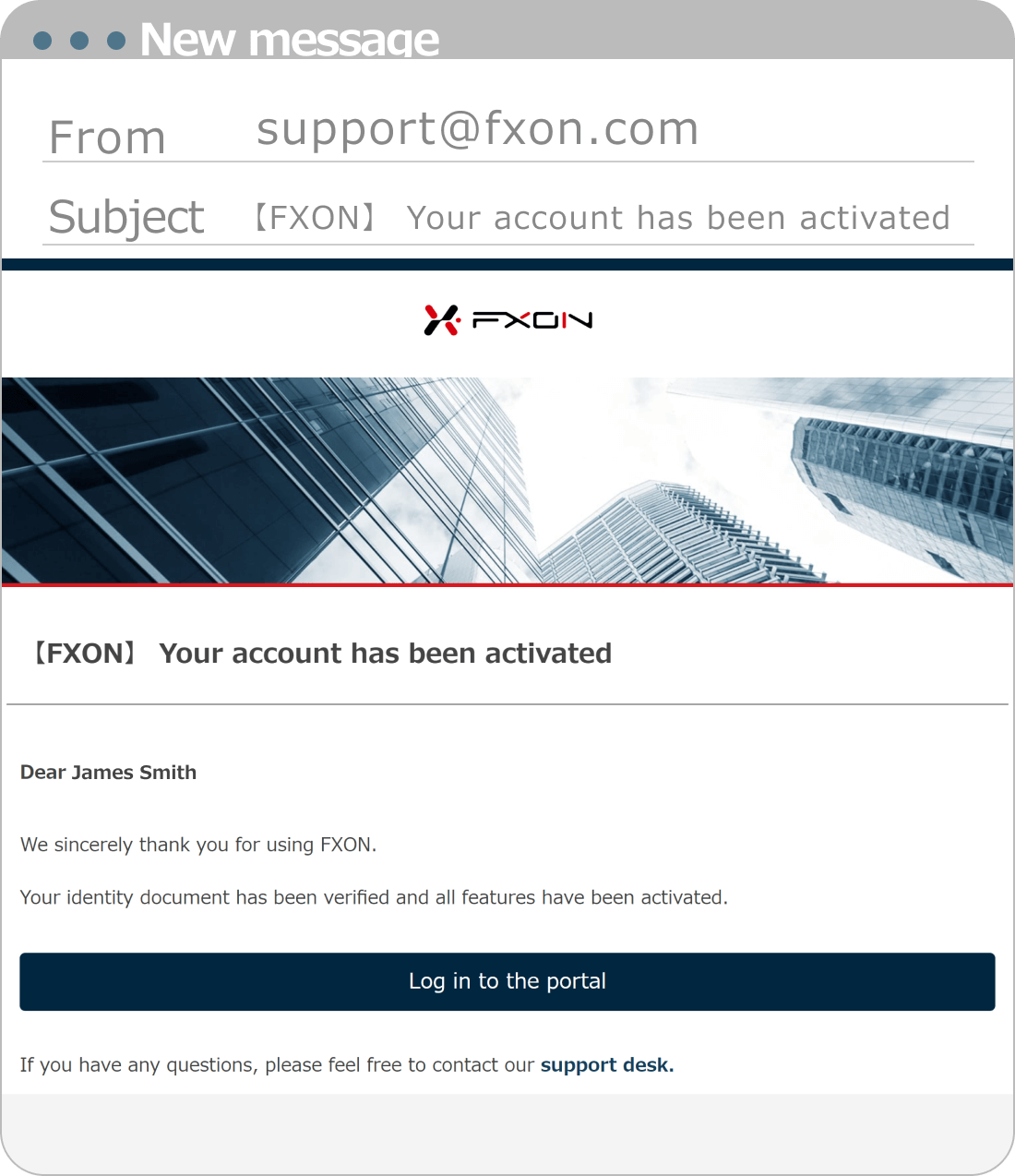
Next, follow the on-screen instructions to select the type of ID you wish to submit and upload it.
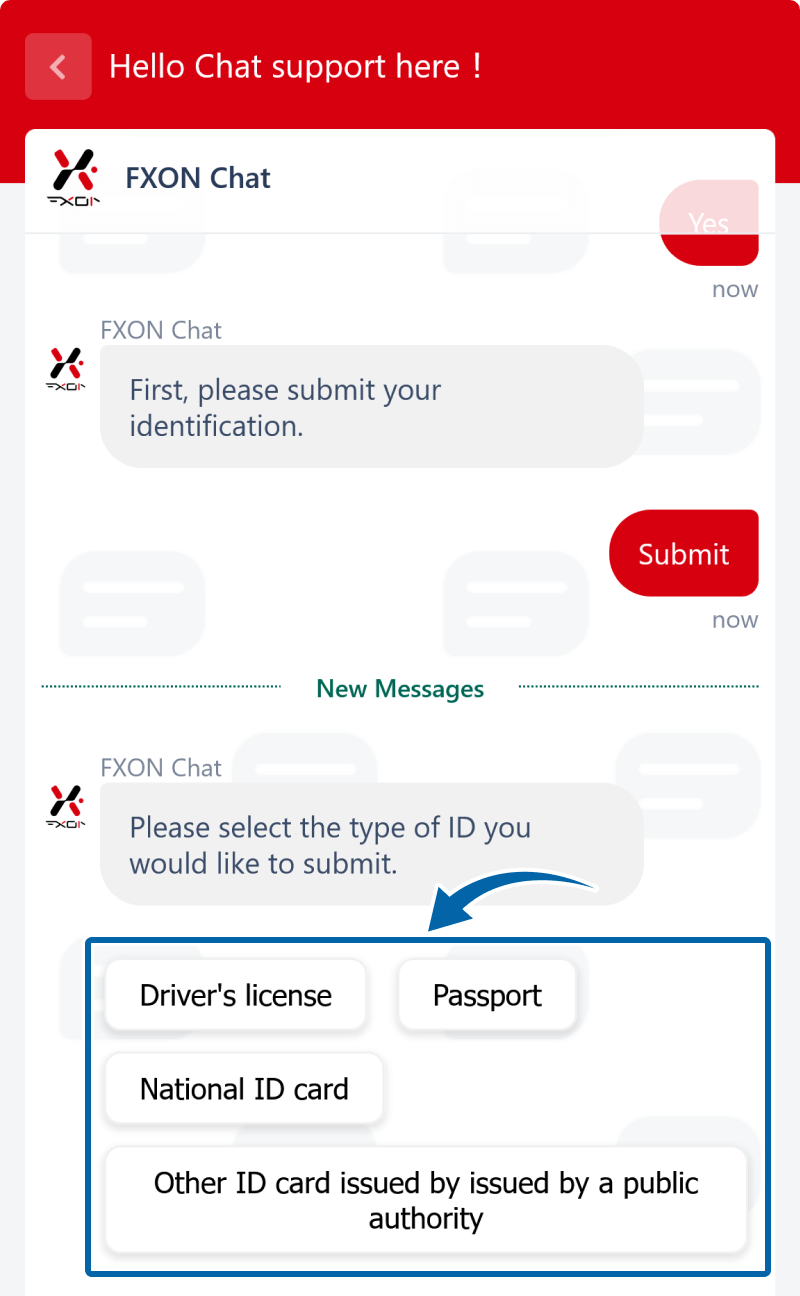
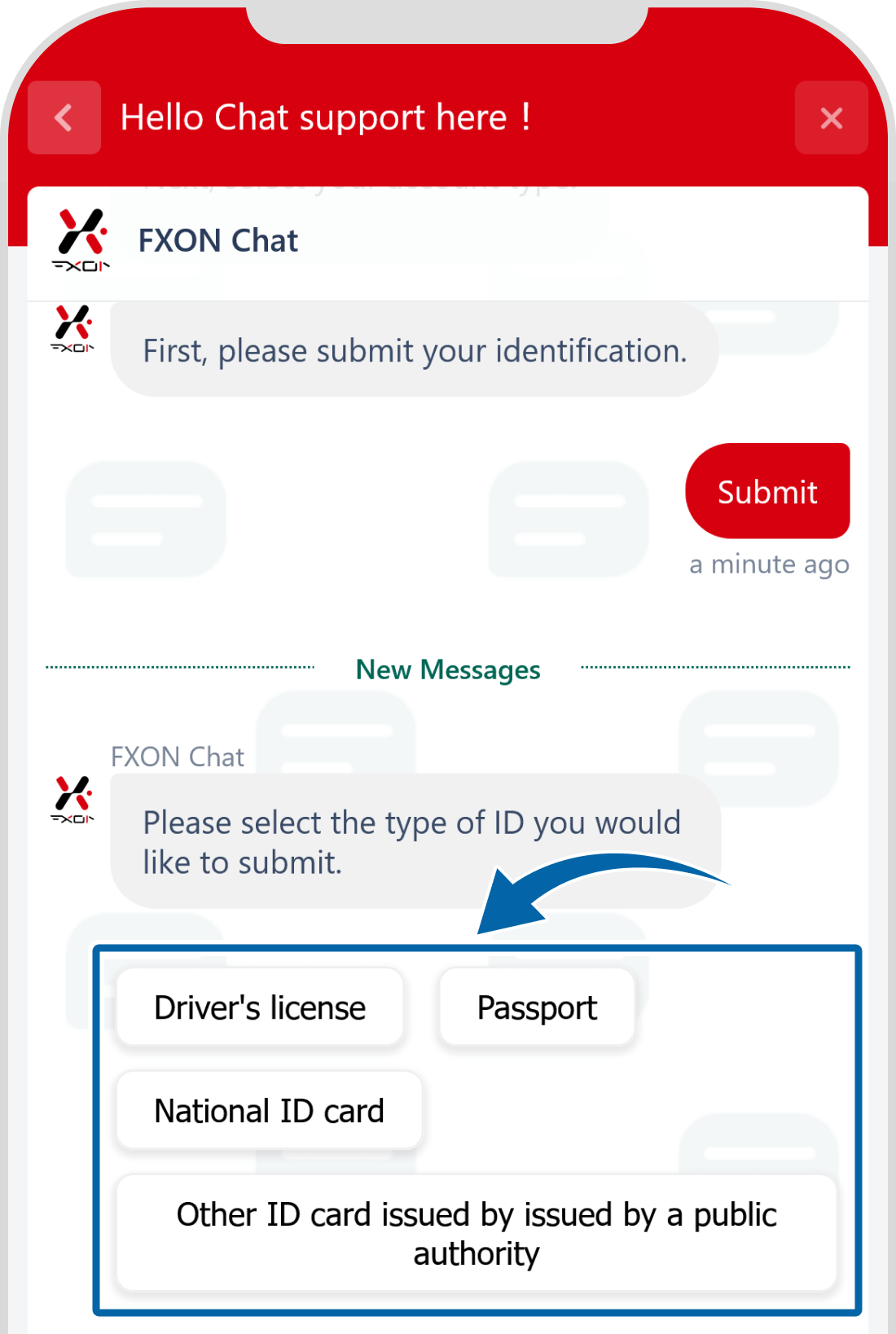
Documents submitted for identity verification are only accepted if they meet the specified conditions. Please check the acceptable document types and photo requirements before preparing your submission.
After uploading an image, follow the on-screen instructions to check whether the uploaded image is acceptable. If there are no issues, proceed to submit the next required document in the same manner.
After submitting a photo ID, you will proceed to upload an ID selfie and proof of address.
5. Completion of Document Submission
Follow the on-screen instructions to complete the process. Once everything is done, a message confirming the completion of document submission will be displayed.
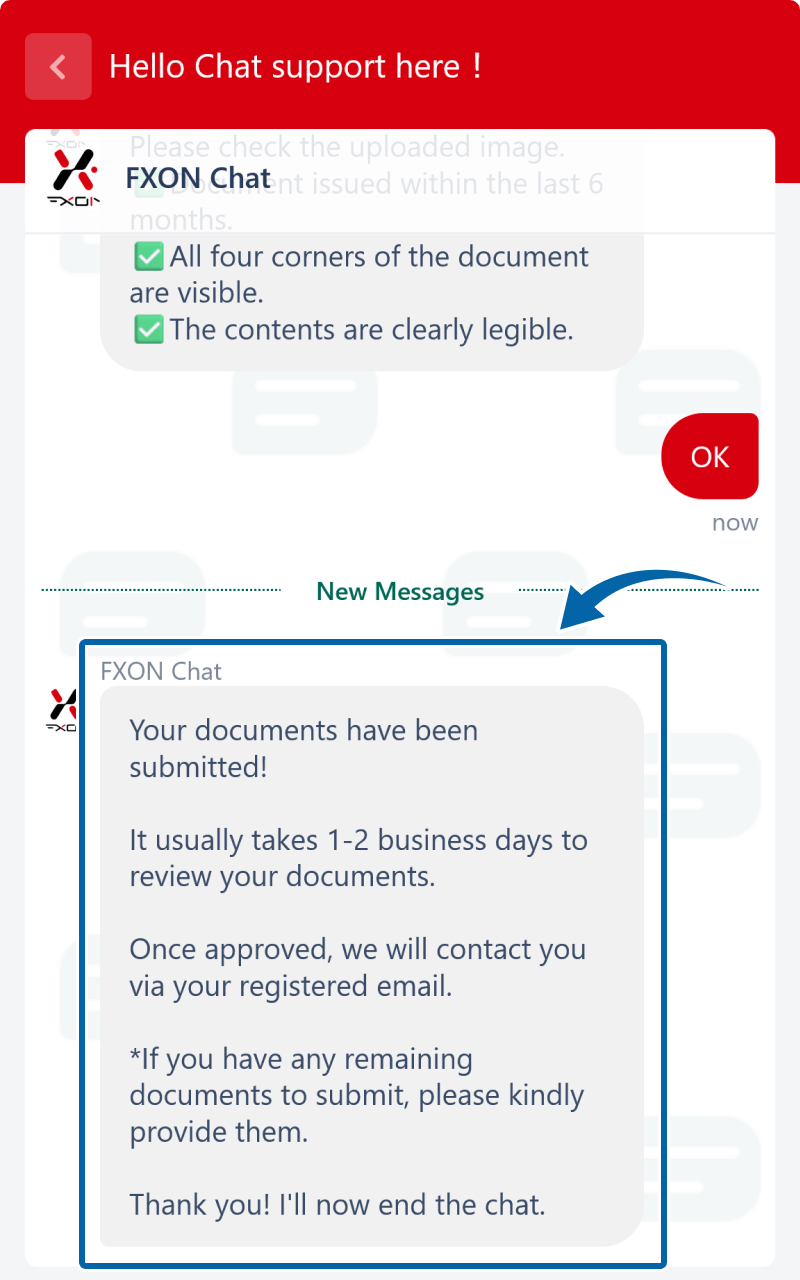
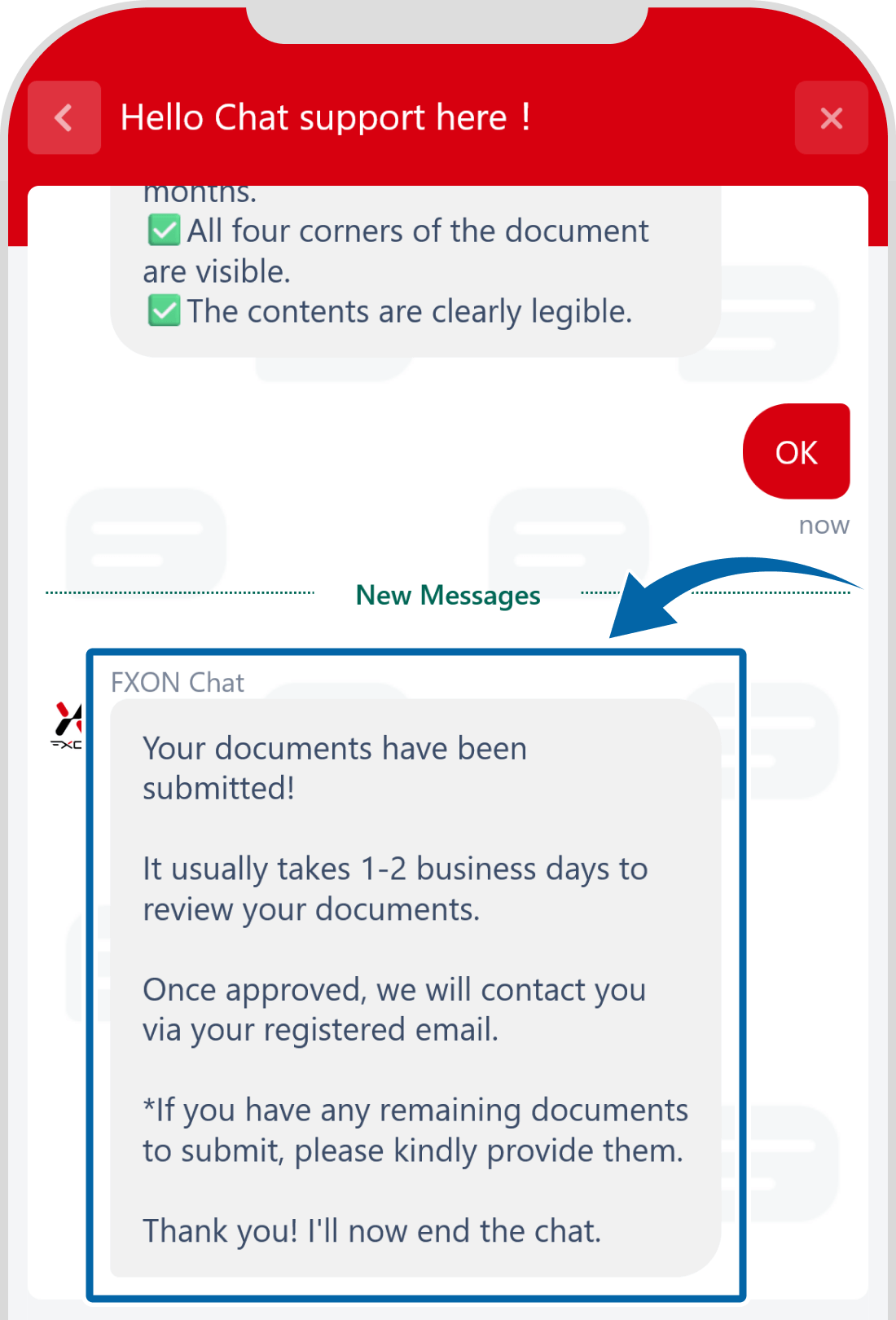
6. Receipt of Approval Email for Submitted Documents
Once you've submitted your documents, the relevant department will review them (typically within one business day). If there are any issues or missing documents, you will receive an email detailing the deficiencies.
If your documents are approved, you will receive the following email at your registered email address.
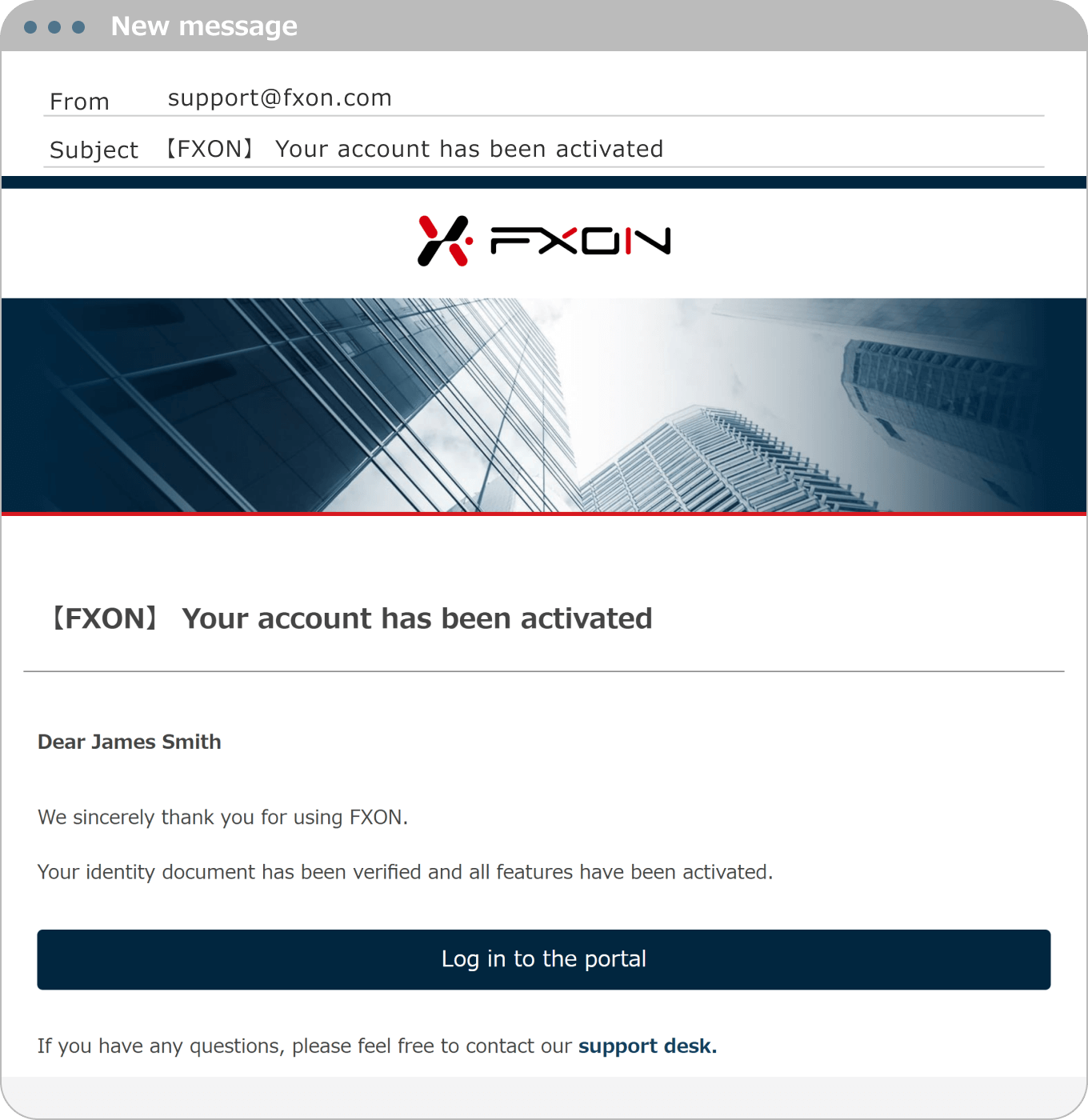
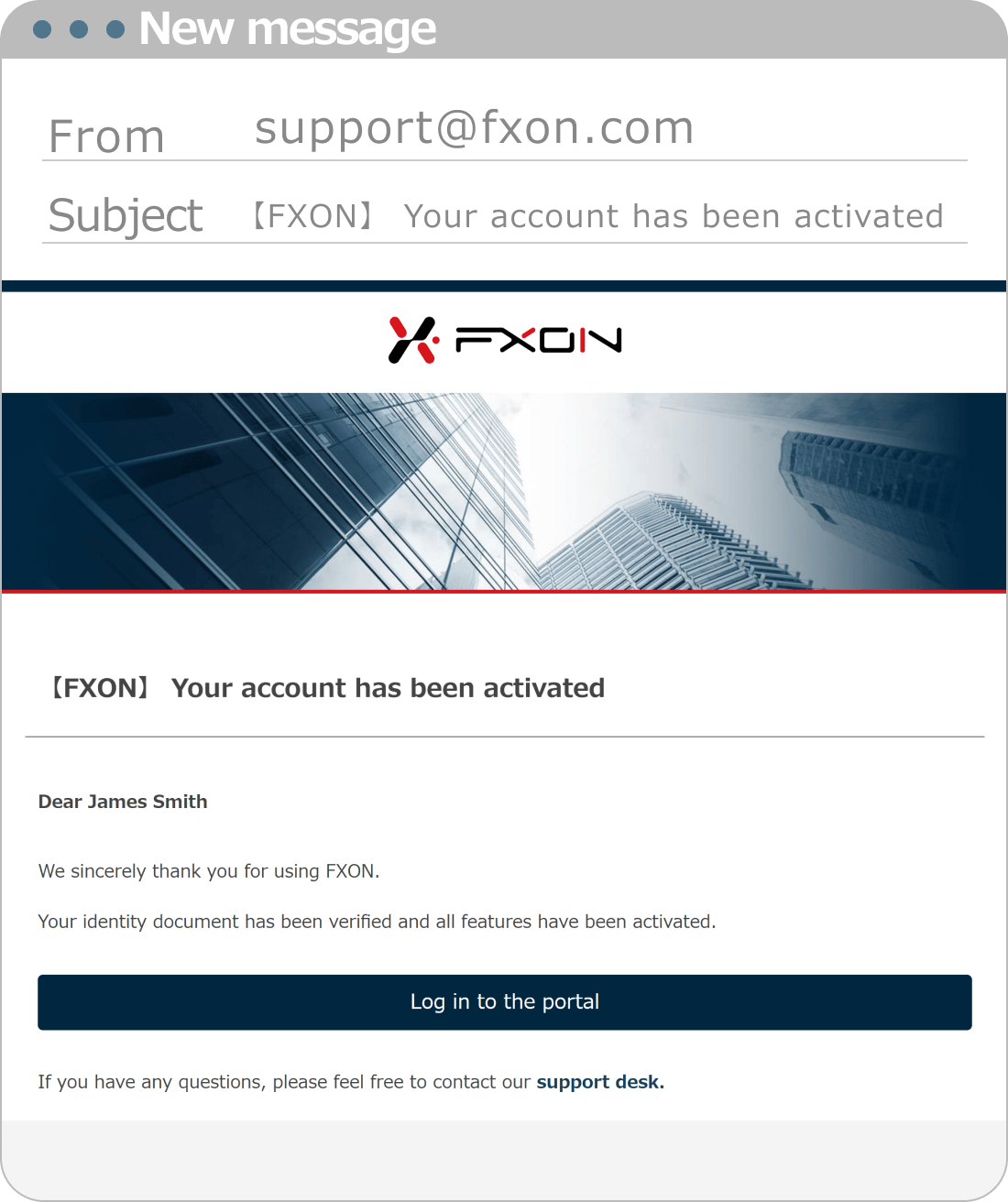
7. Status After Approval
Once FXON has approved your documents, please confirm that the status on the identity verification page is marked as "Approved."
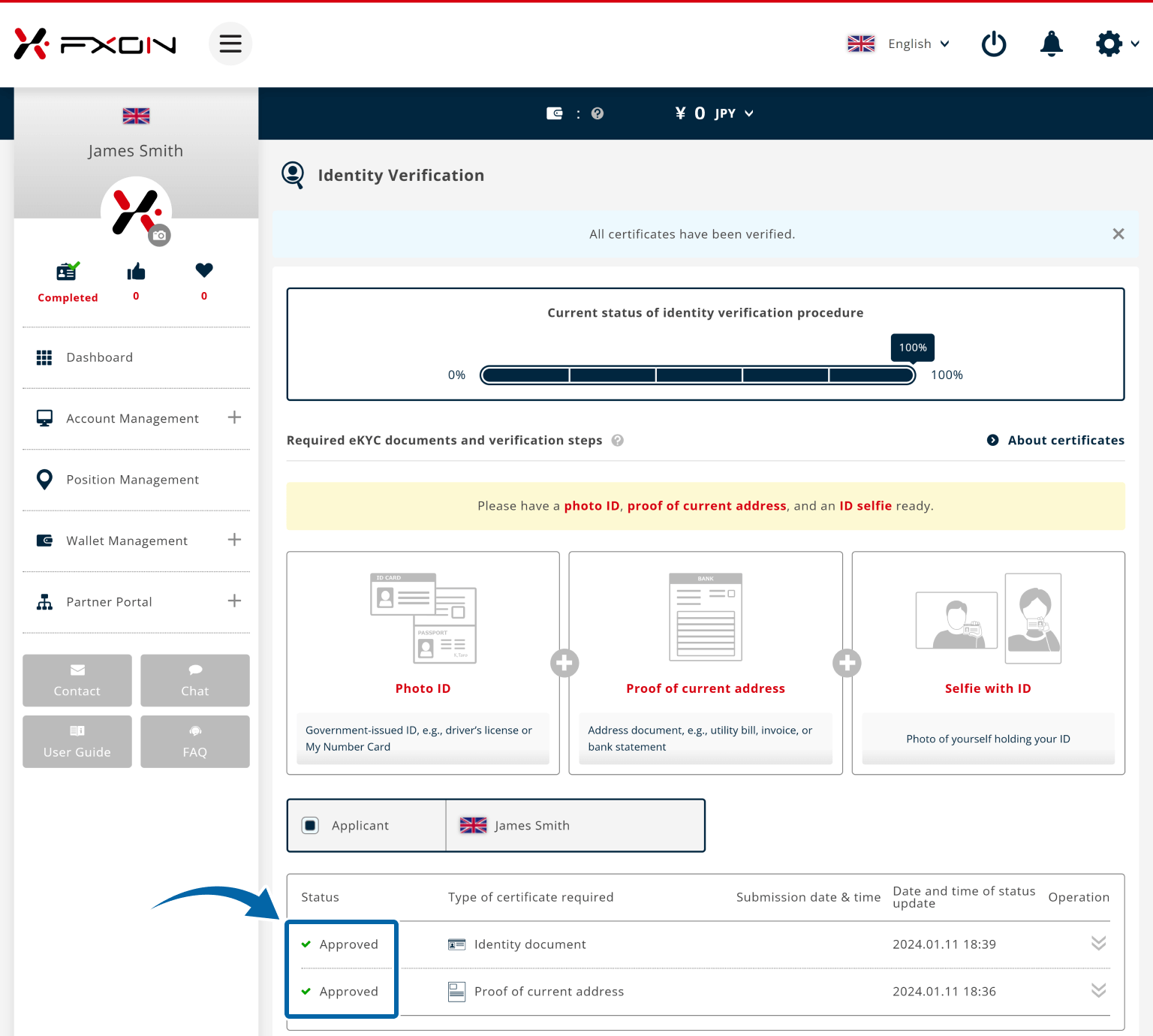
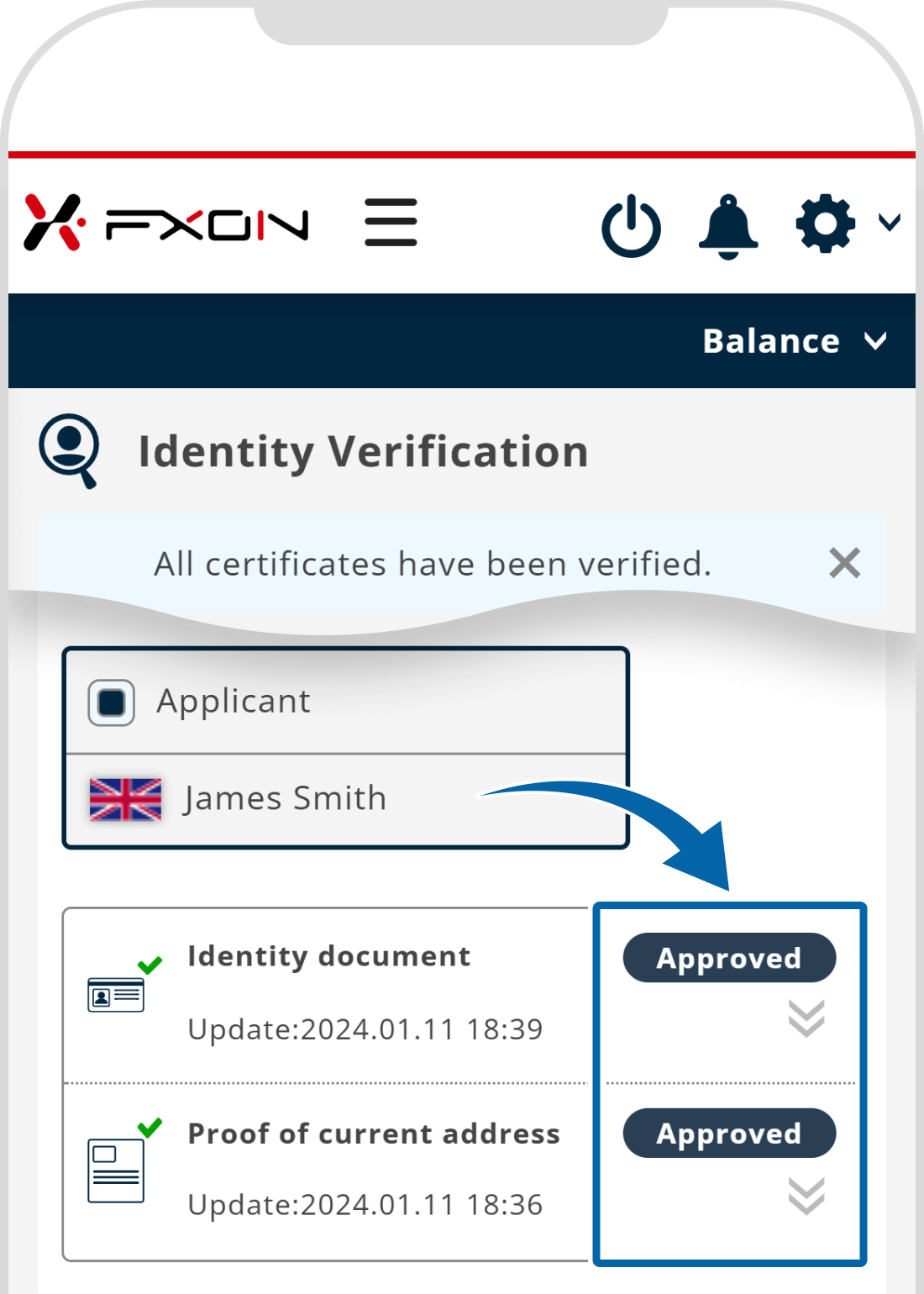
For individual accounts, you can open a real account as soon as identity verification is complete. For corporate accounts, you can open a real account once both identity and corporate verification are completed.
For details on how to make a deposit after opening an account, please refer to the information below.
Was this article helpful?
That’s Great!
Thank you for your feedback
Sorry! We couldn't be helpful
Thank you for your feedback
Feedback sent
We appreciate your effort and will try to fix the article
0 out of 0 people found this article helpful.
Popular related questions
2024.05.13
I entered the verification code and got an error.
2024.05.13
Can I open a corporate account as a sole proprietor?
2024.05.13
Any documents be sent to my house upon signing up?
2024.05.13
Can I open a corporate account if I already have a personal account?
2024.05.13
What are the US tax obligations?
