The FXON Portal
This article was :
Published in 2024.05.14
Updated in 2025.08.06
If you are using FXON's Two-Factor authentication with an authenticator app and the authenticator app can no longer retrieve the security code, please deactivate the authenticator app (e.g.,when you have deleted the Google Authenticator app or lost your smartphone).
1. Display the FXON portal login screen
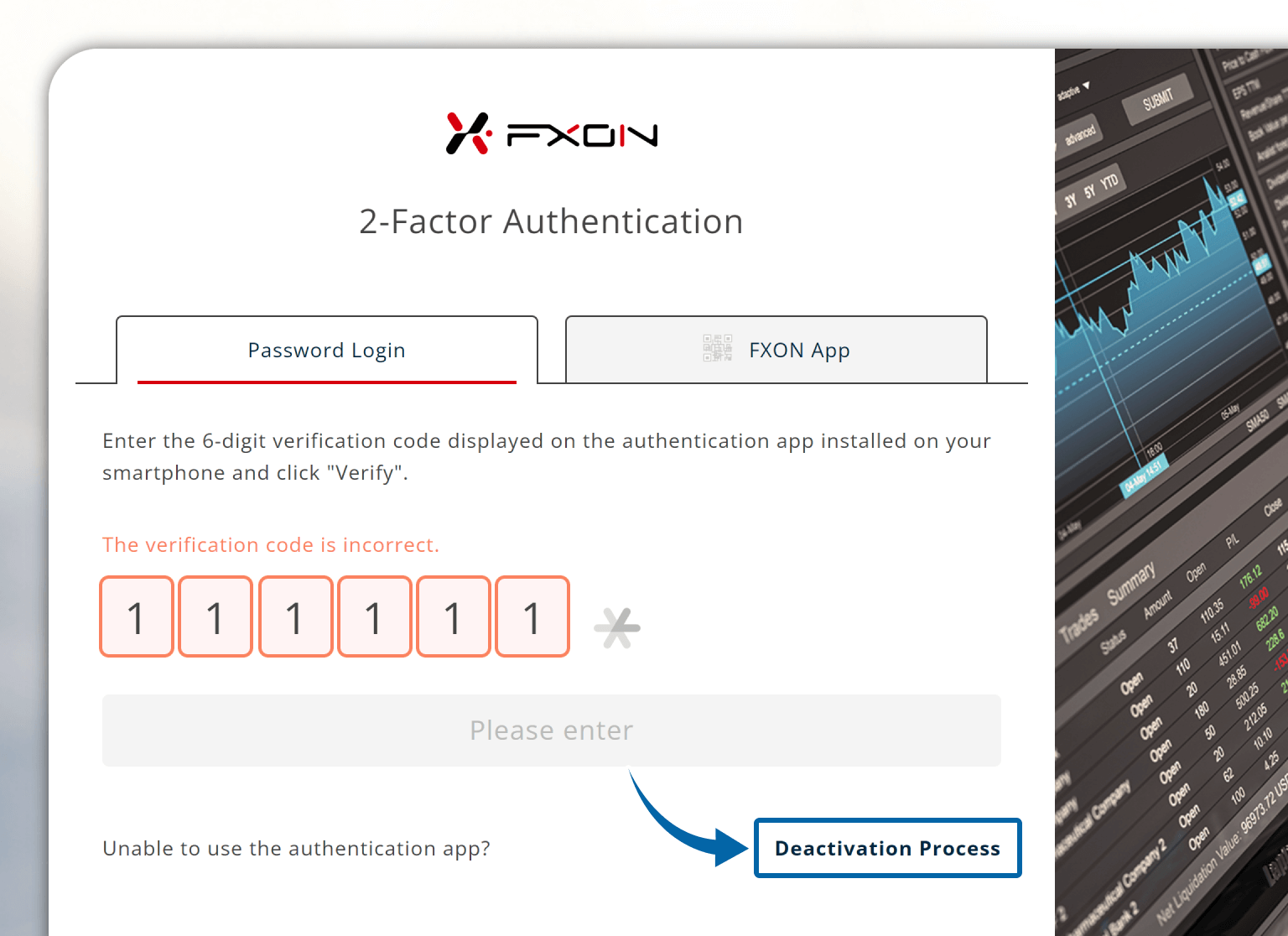
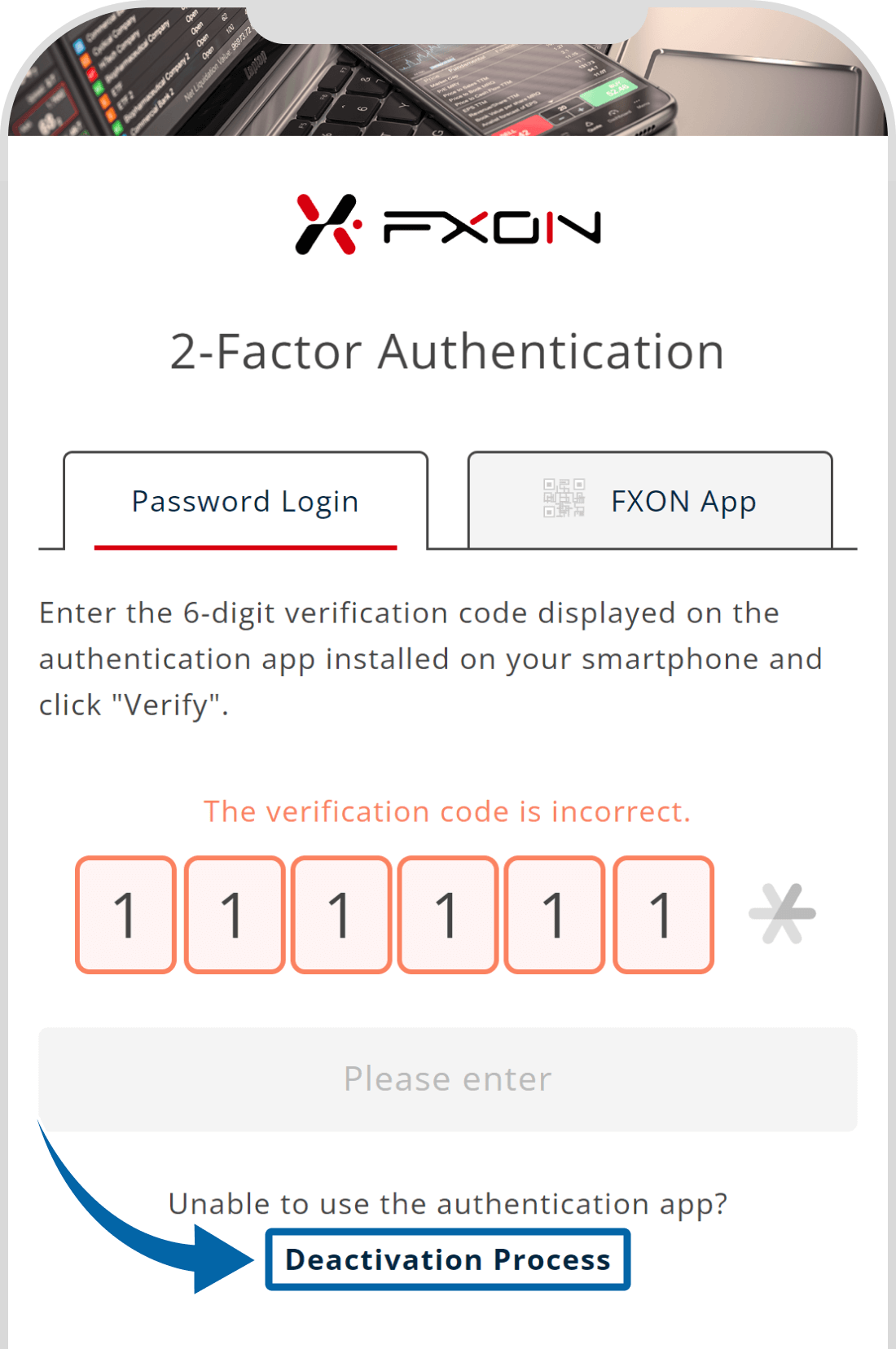
2. Sending 6-digit verification code
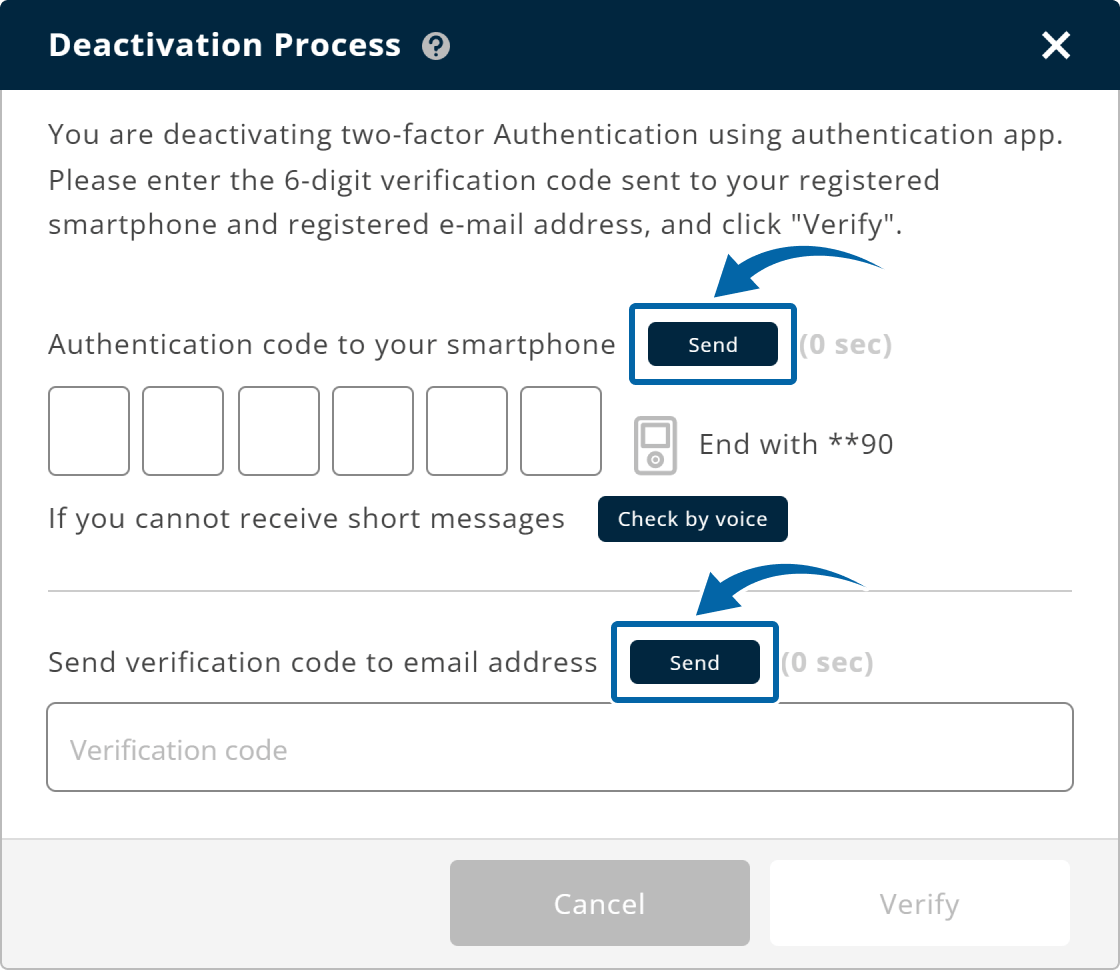
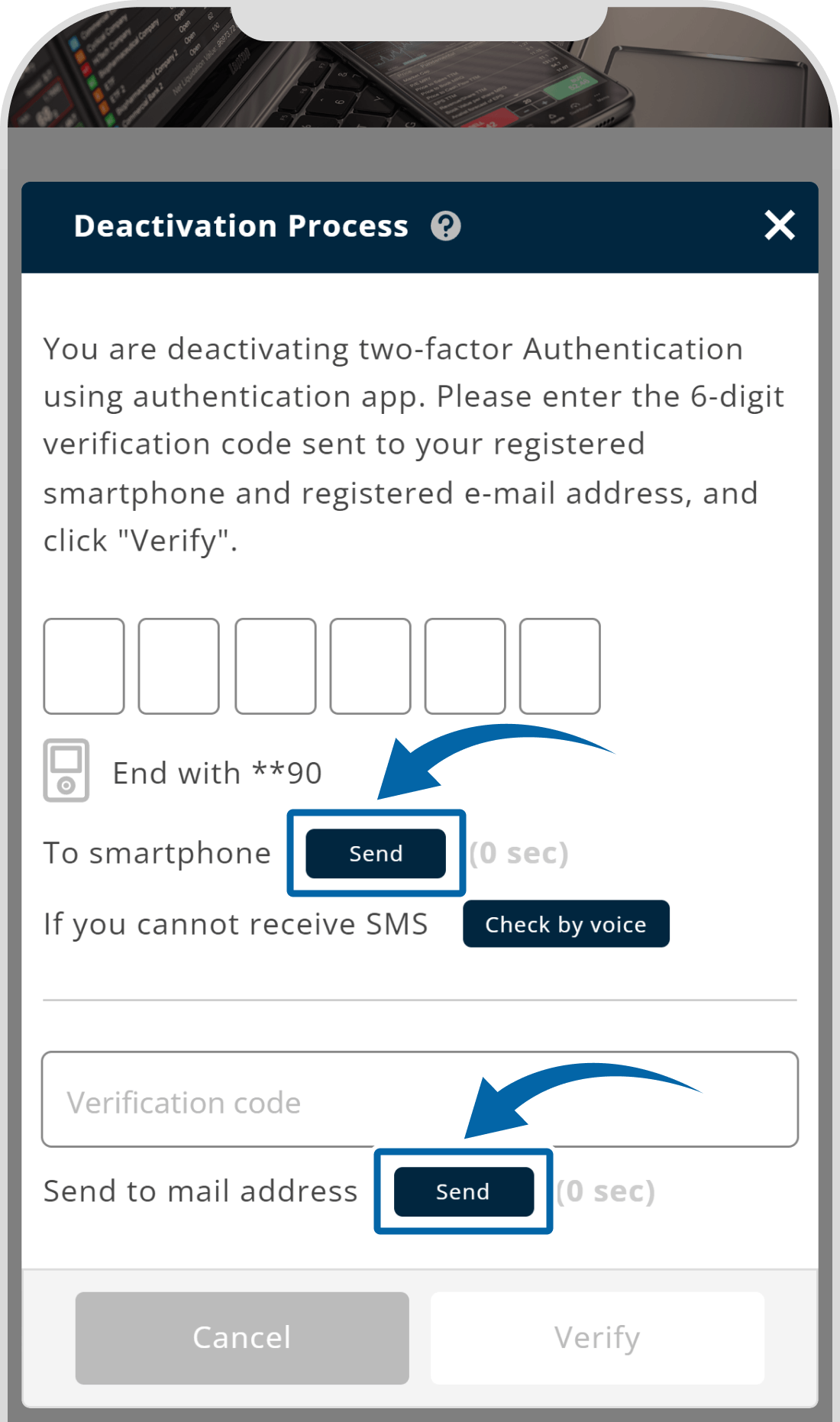
3. Authentication
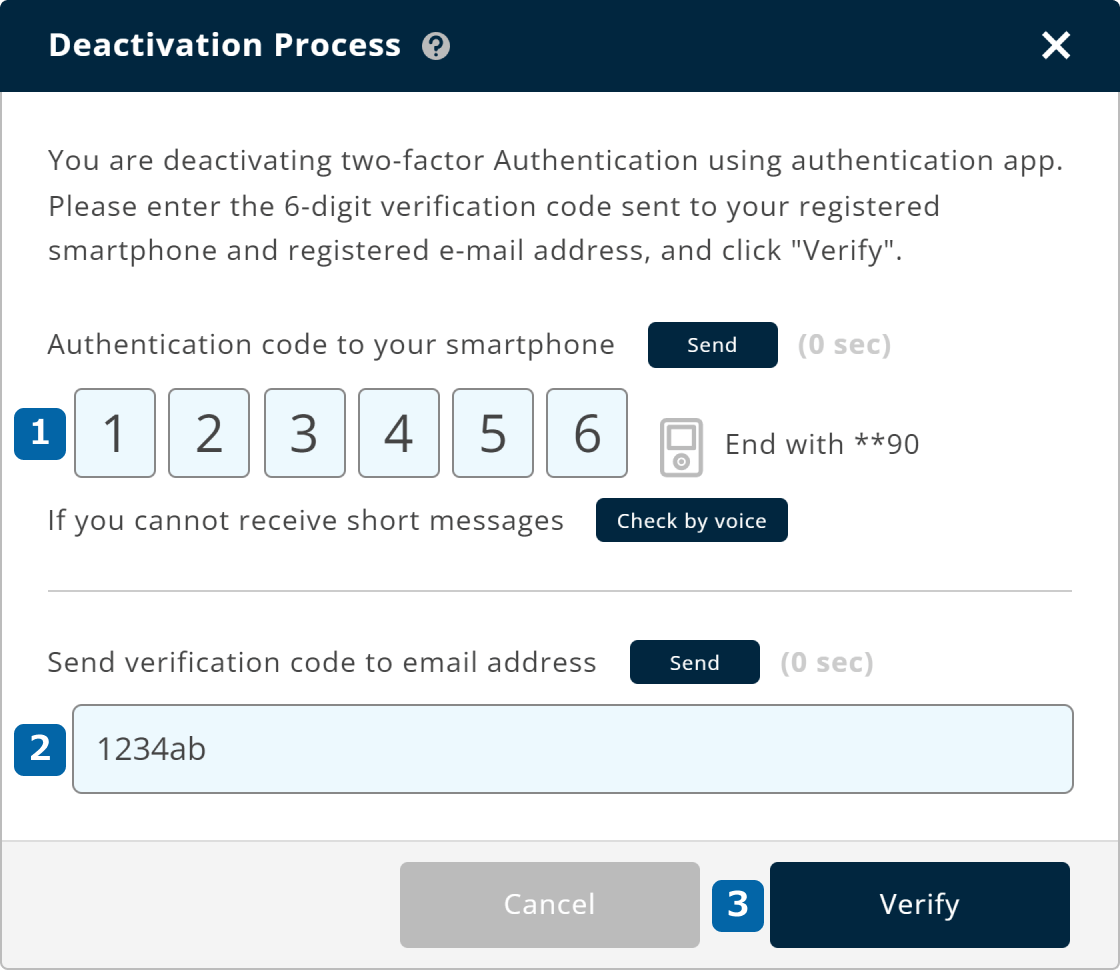
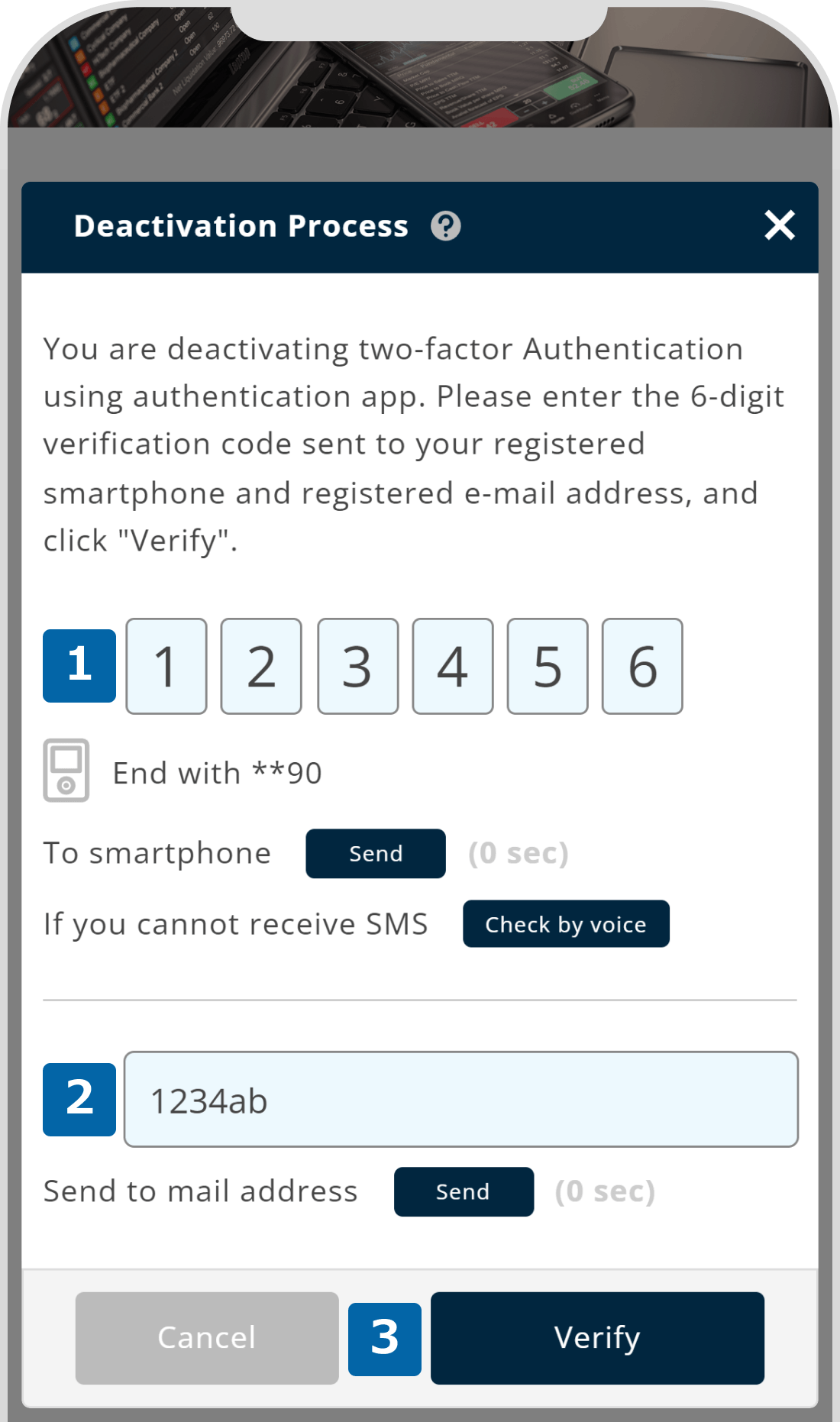
The validity of the authentication code sent to your email is one hour. If the time expires, you can press the "Resend" button to receive a new authentication code.
Please note that if you enter the verification code incorrectly a certain number of times, you will not be able to unlock the Two-Factor authentication for 1 hour for security reasons.
4. Deactivation completed
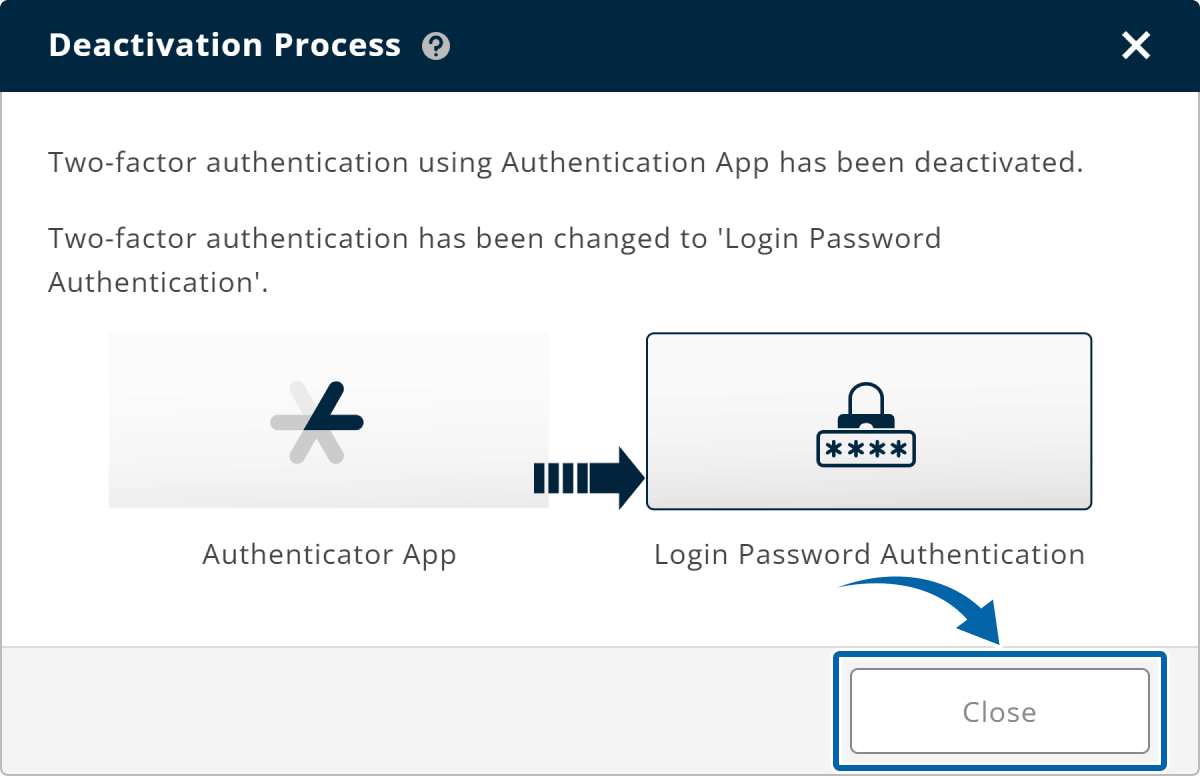
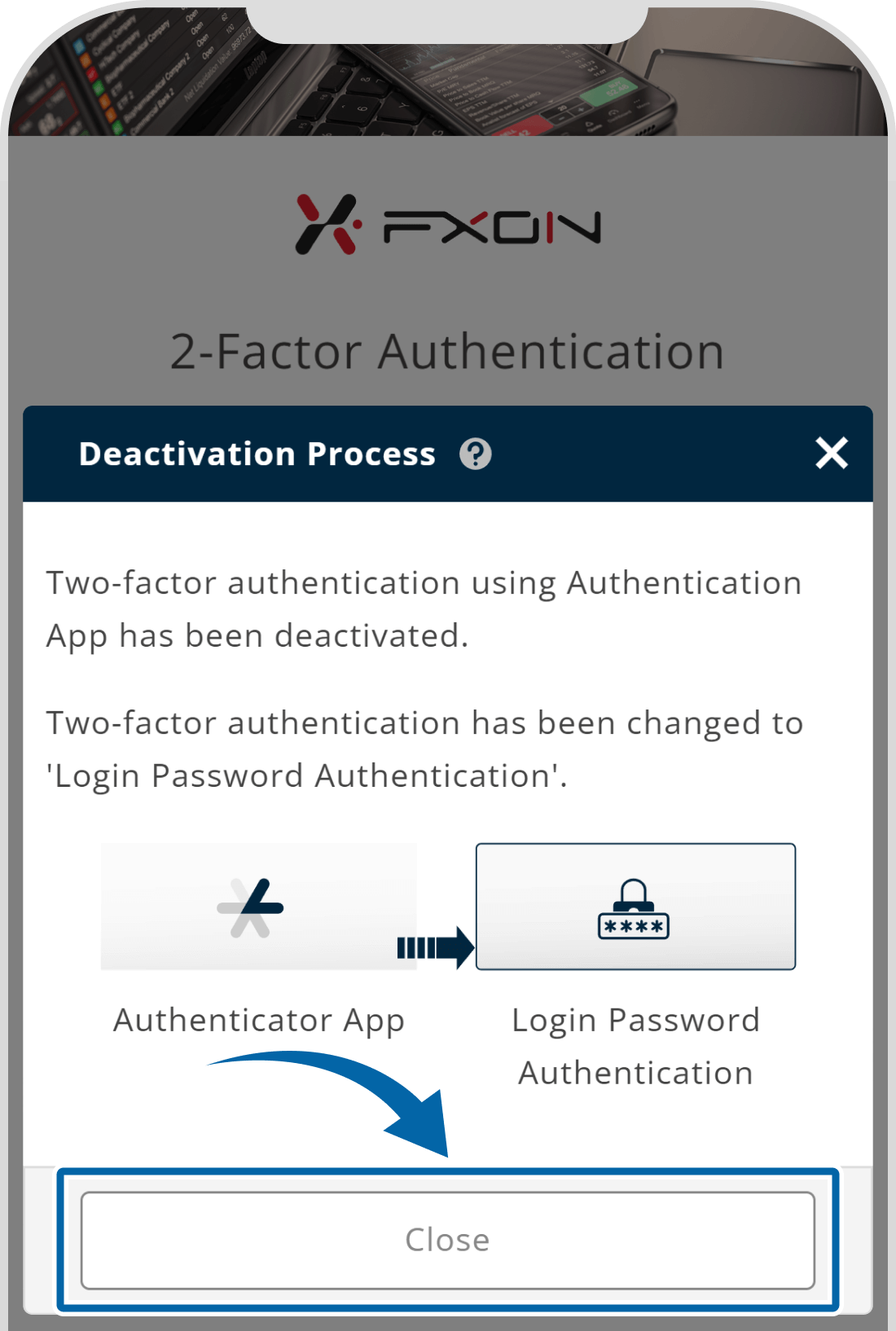
5. Moving to the login screen.
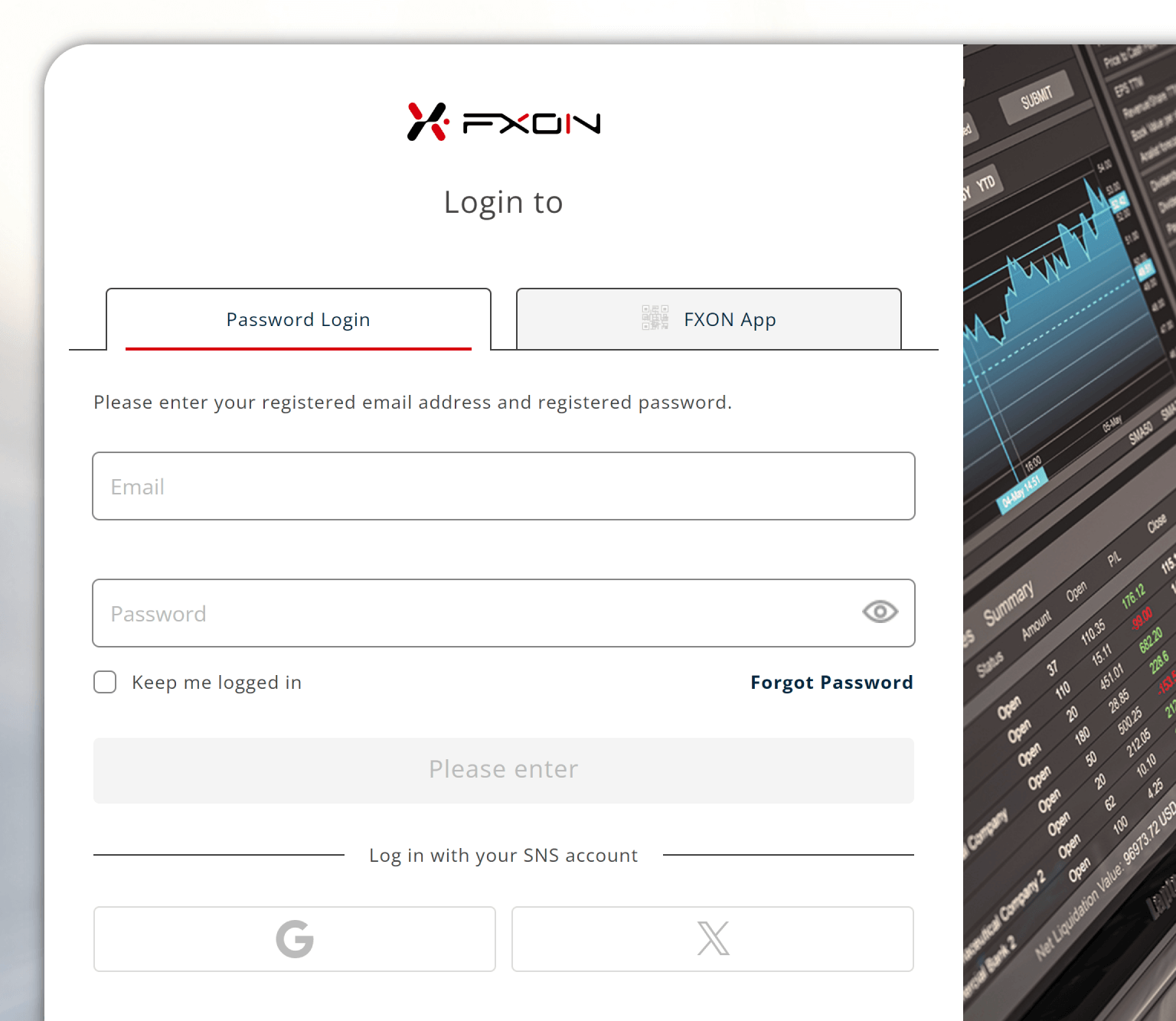

After logging in to the FXON portal, you can change your Two-Factor authentication again. Two-Factor authentication can be selected from the following options.
Was this article helpful?
That’s Great!
Thank you for your feedback
Sorry! We couldn't be helpful
Thank you for your feedback
Feedback sent
We appreciate your effort and will try to fix the article
0 out of 0 people found this article helpful.
Popular related questions
2024.05.13
Can I disable Two-Factor authentication?
2024.05.13
How do I log in to the FXON portal using a Google ID?
2024.05.13
I want to use e-mail address for Two-Factor authentication.
2024.05.13
I want to use an authenticator app for Two-Factor authentication.
2024.05.13
How do I delete my FXON profile picture?
