The FXON Portal
This article was :
Published in 2024.05.13
Updated in 2025.09.11
When you change personal information or deposit/withdraw money, Two-Factor authentication is required for heightened security.
Two-factor authentication using an authentication app (Google Authenticator) requires the user to enter a 6-digit one-time password generated by the app when performing important actions. This security feature helps prevent impersonation.
1. Security settings
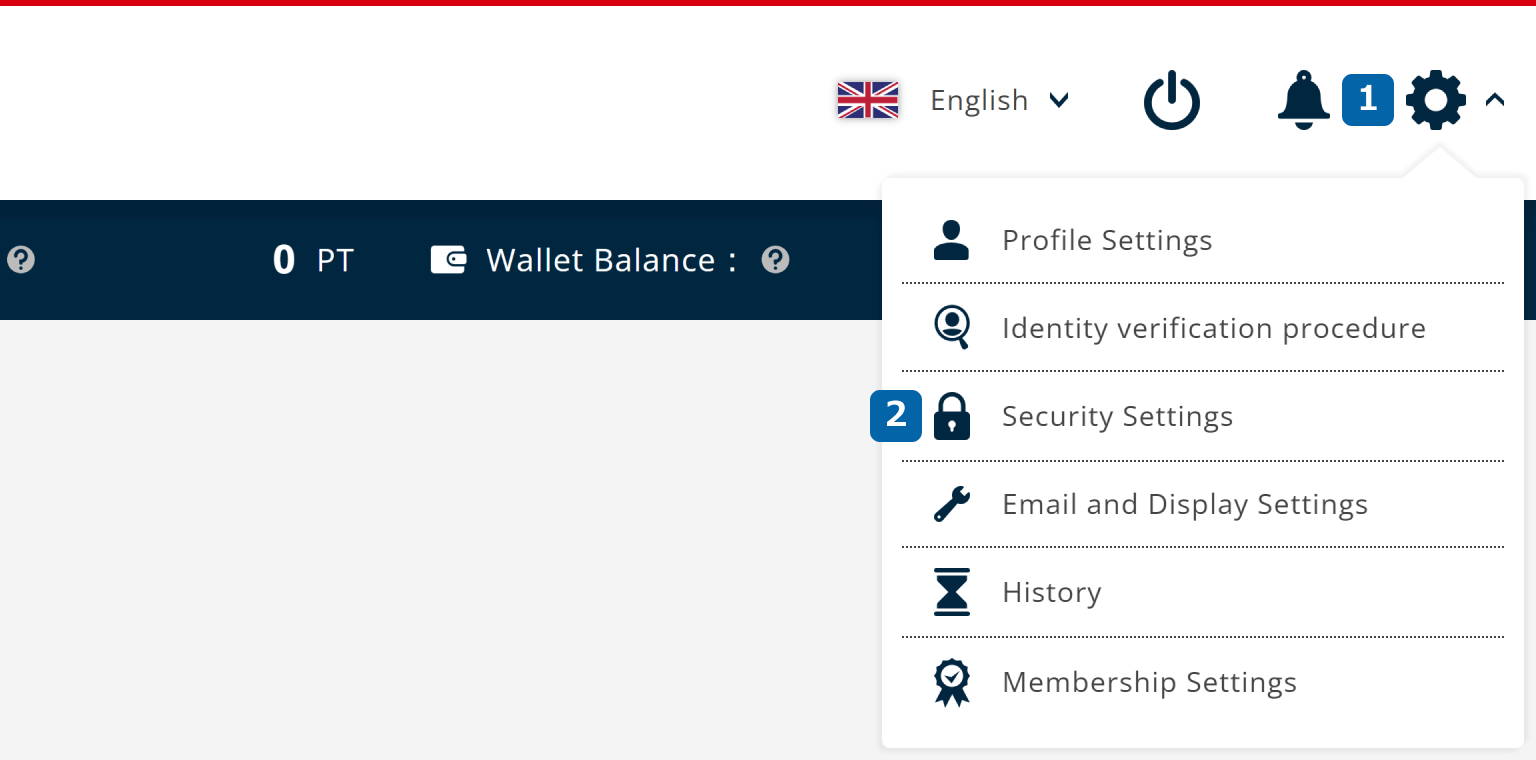
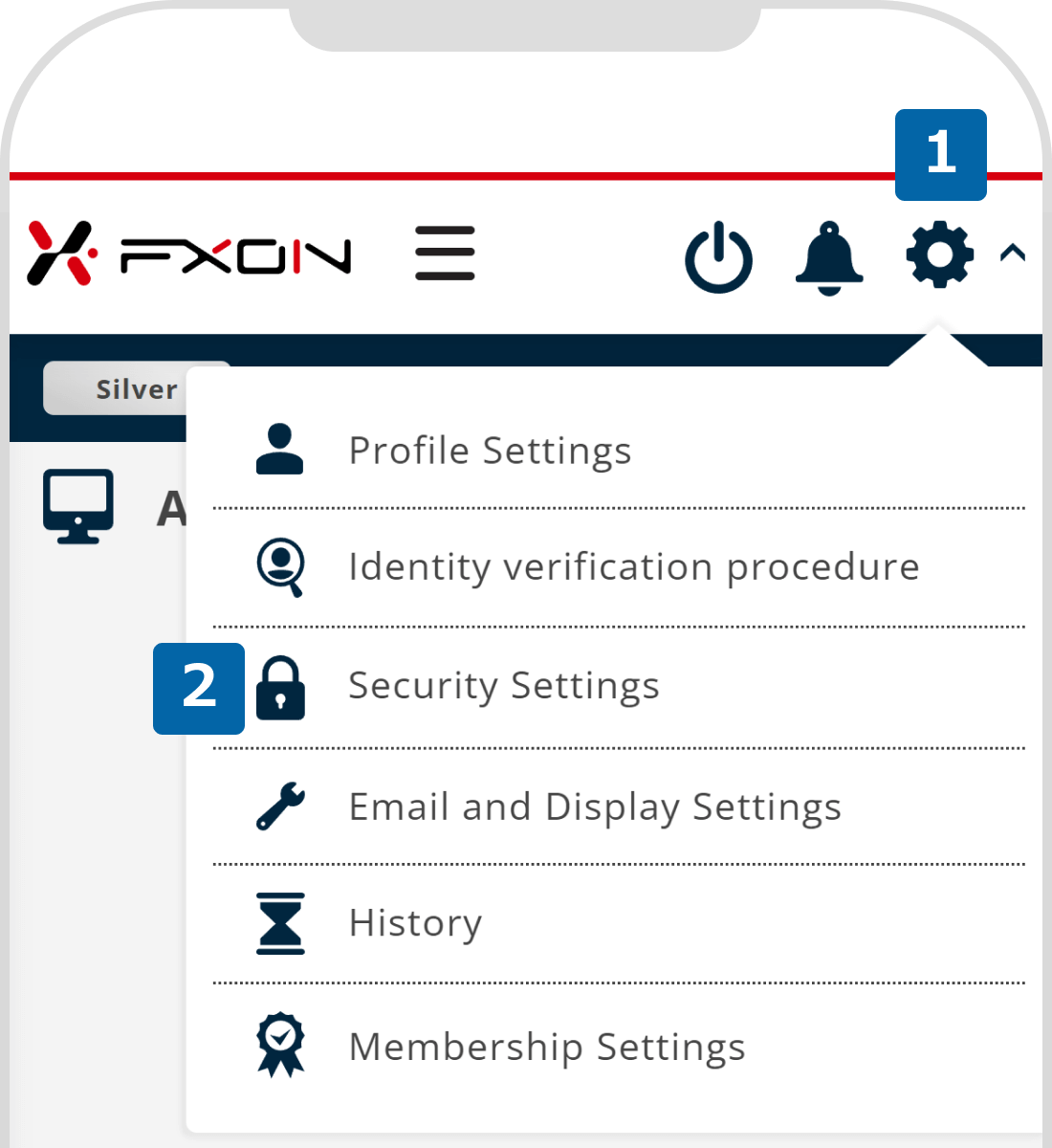
2. Choose Two-Factor authentication
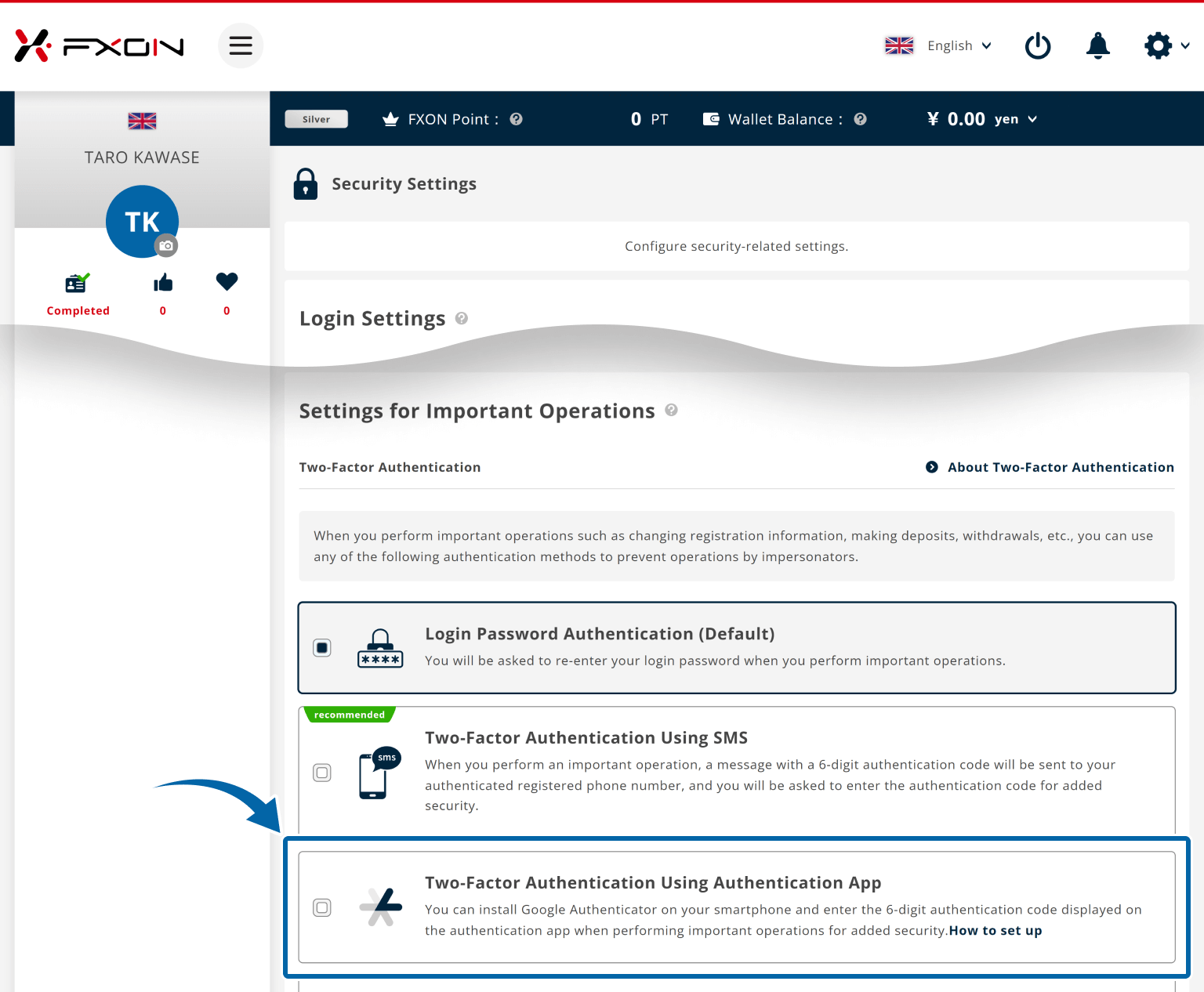
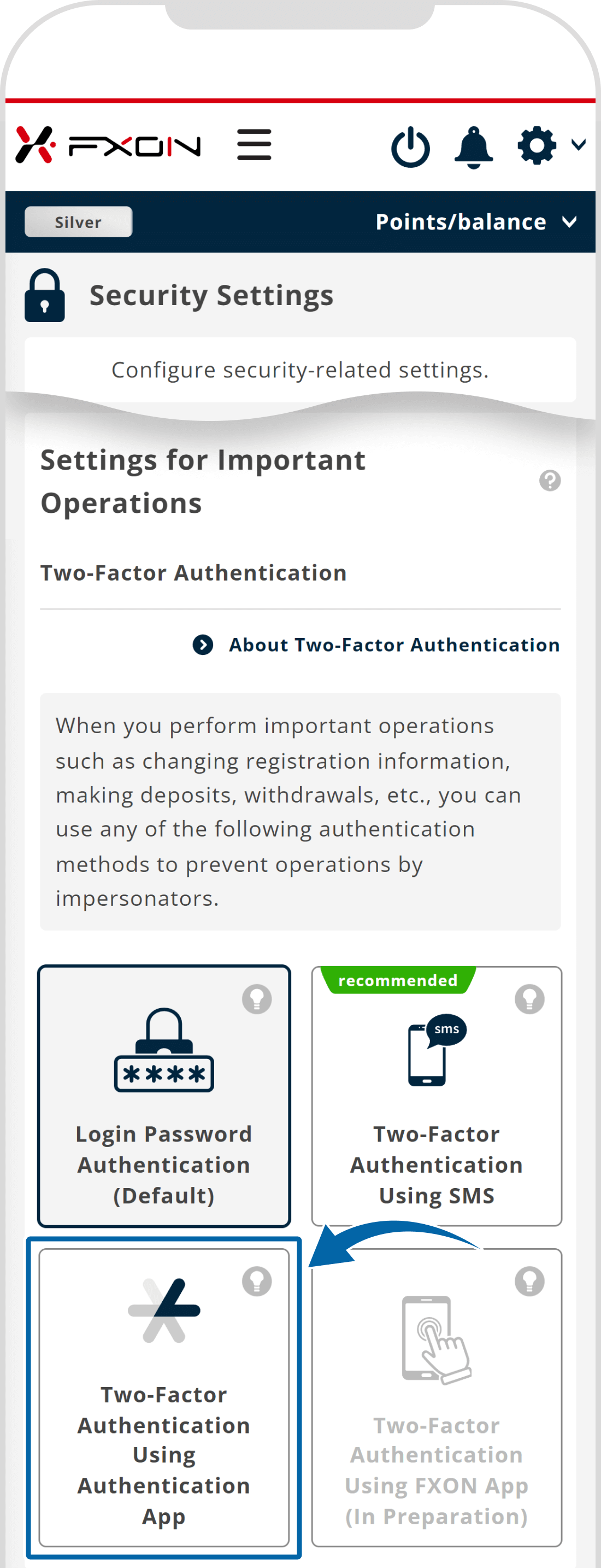
3. Download the Google Authenticator app
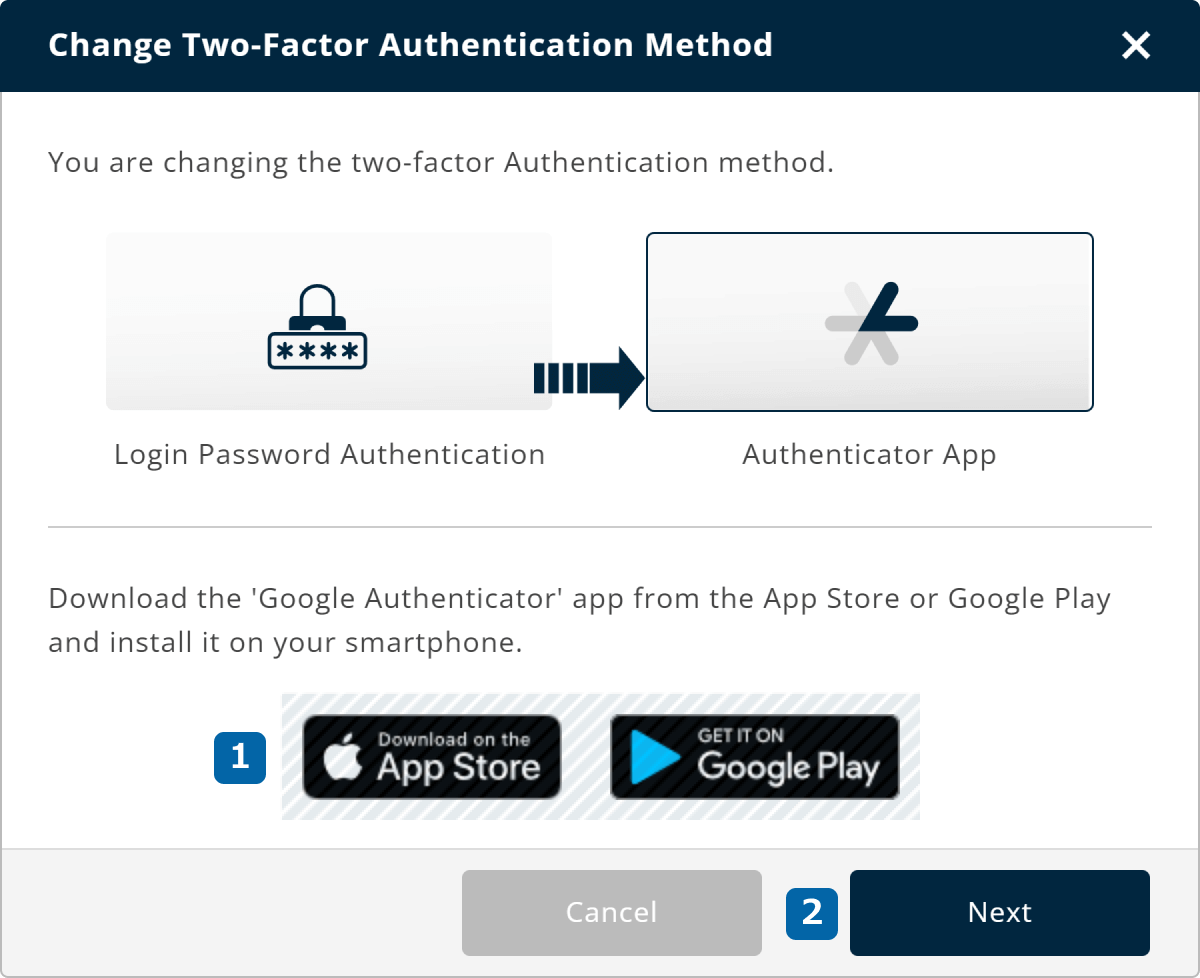
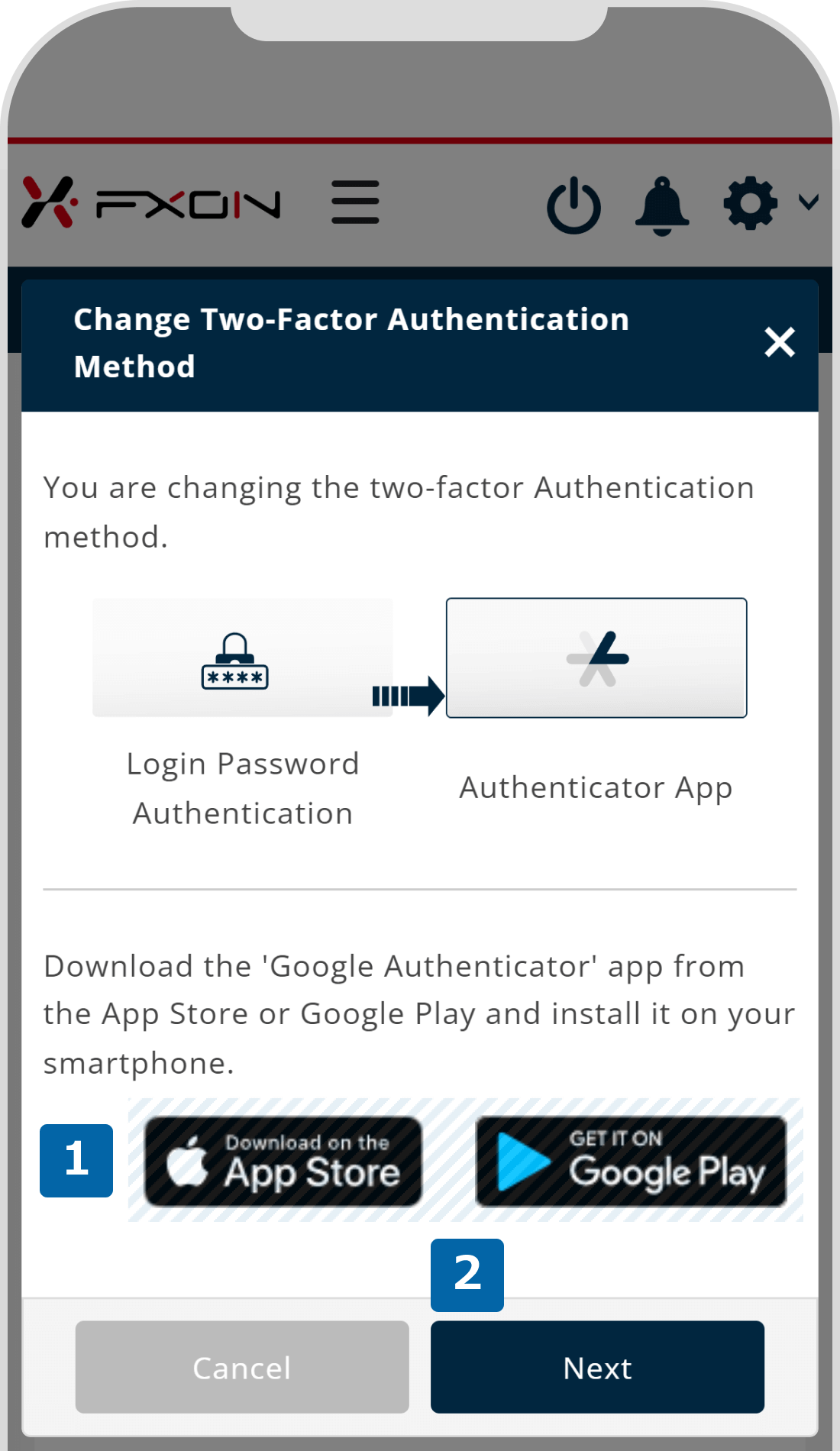
You can skip this step if Google Authenticator is already installed on your phone.
4. Open Google Authenticator
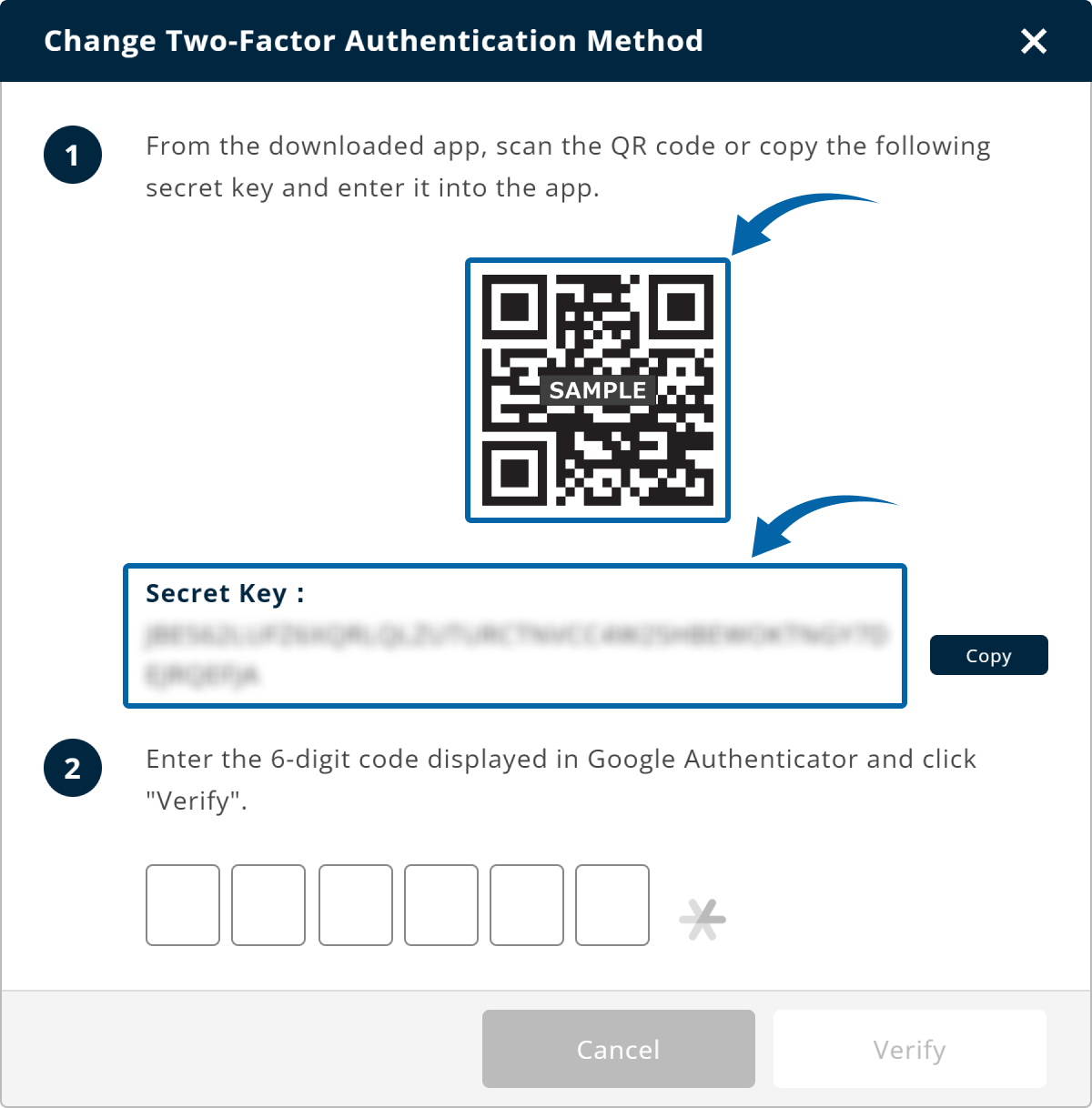
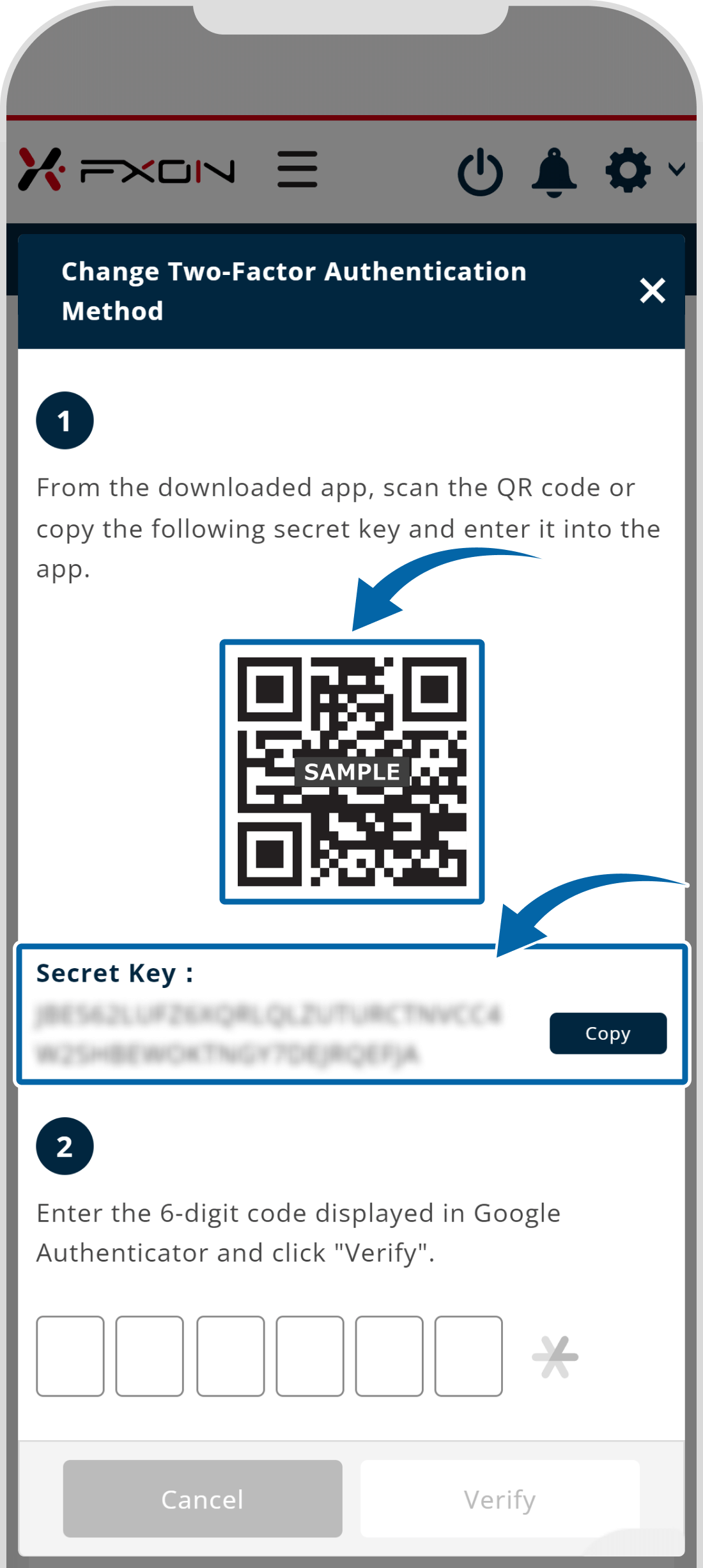
5. Enter the code
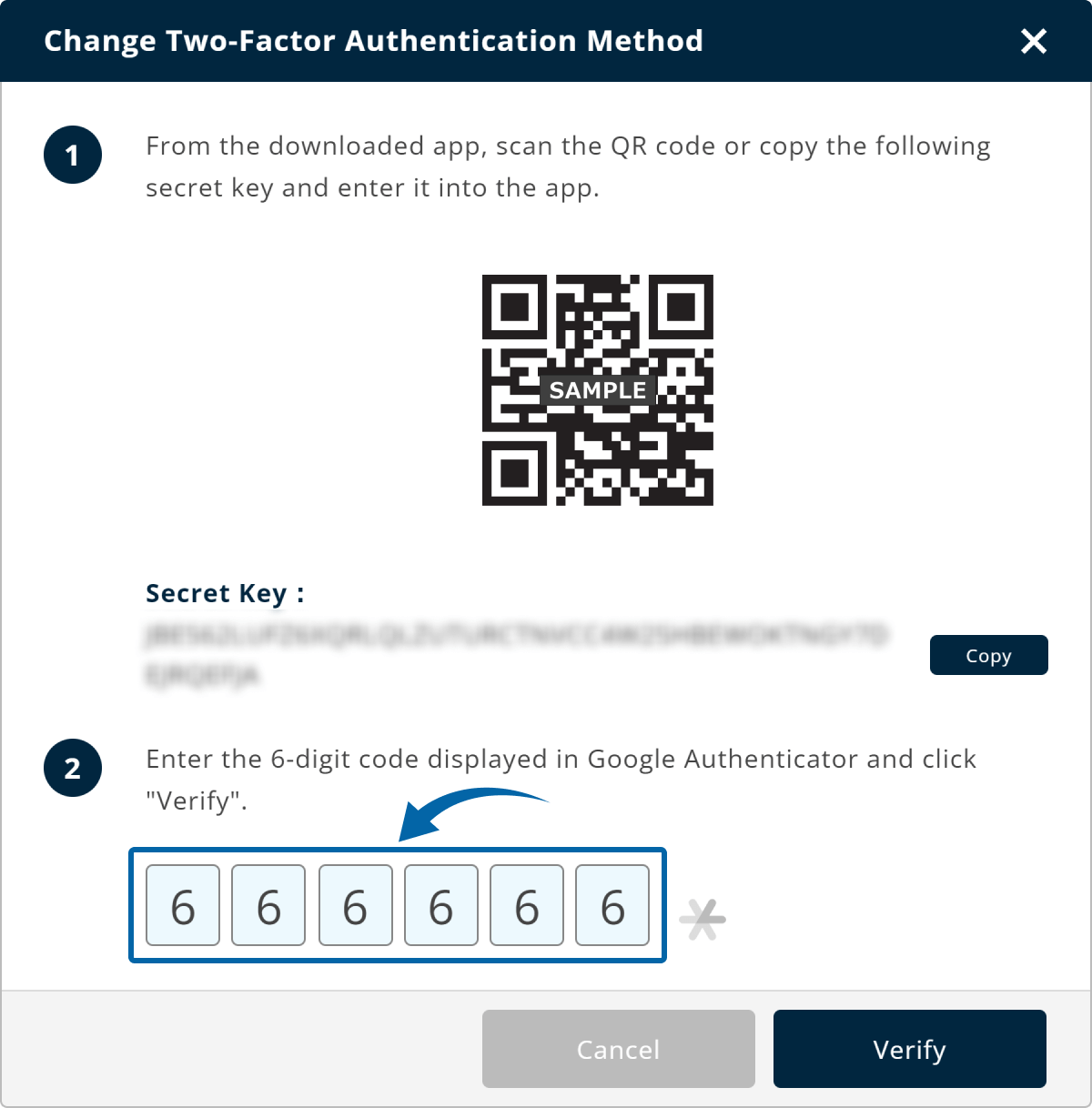
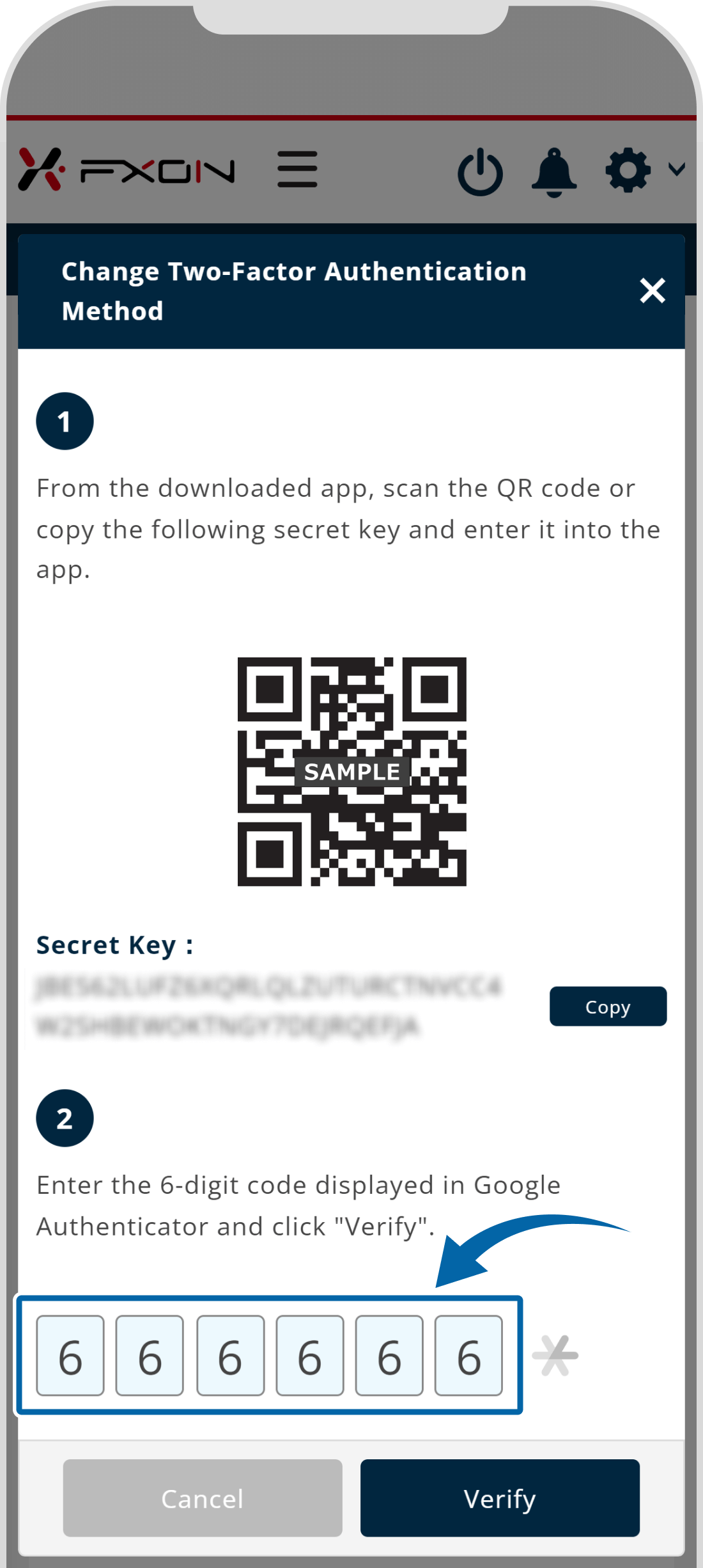
The security code changes every 30 seconds. If you get an authentication error at the time of change, please try again with a new code.
6. Confirmation
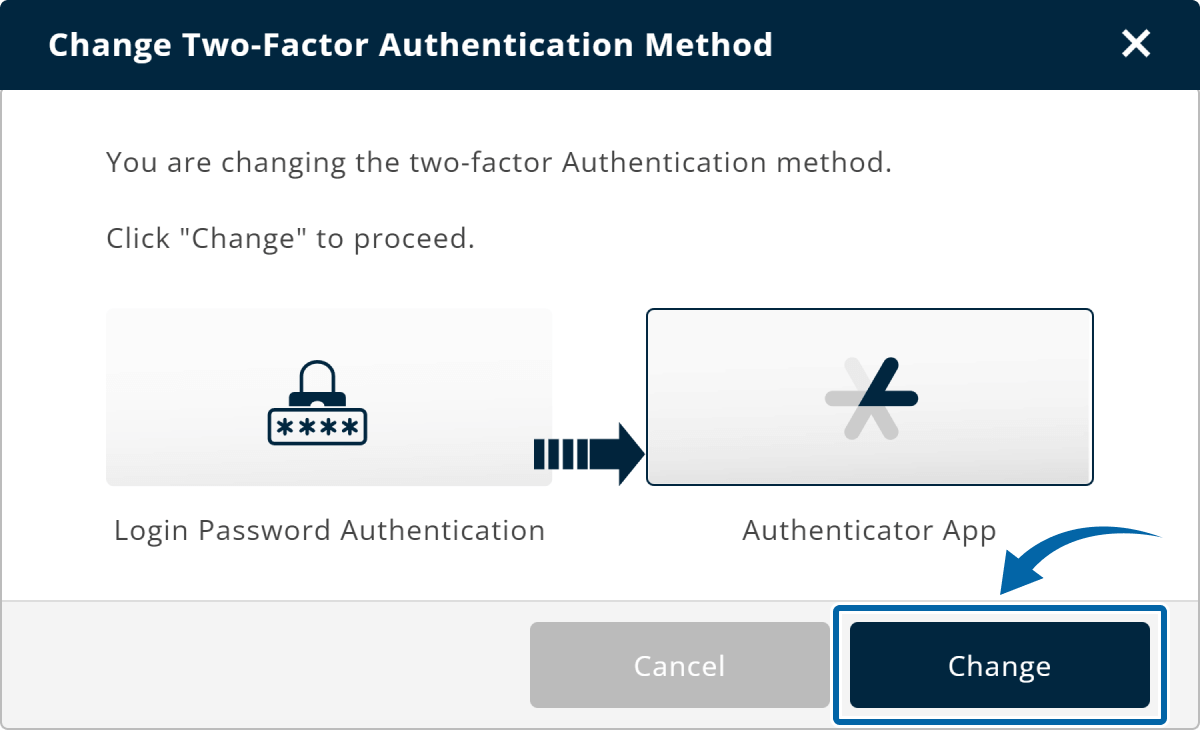
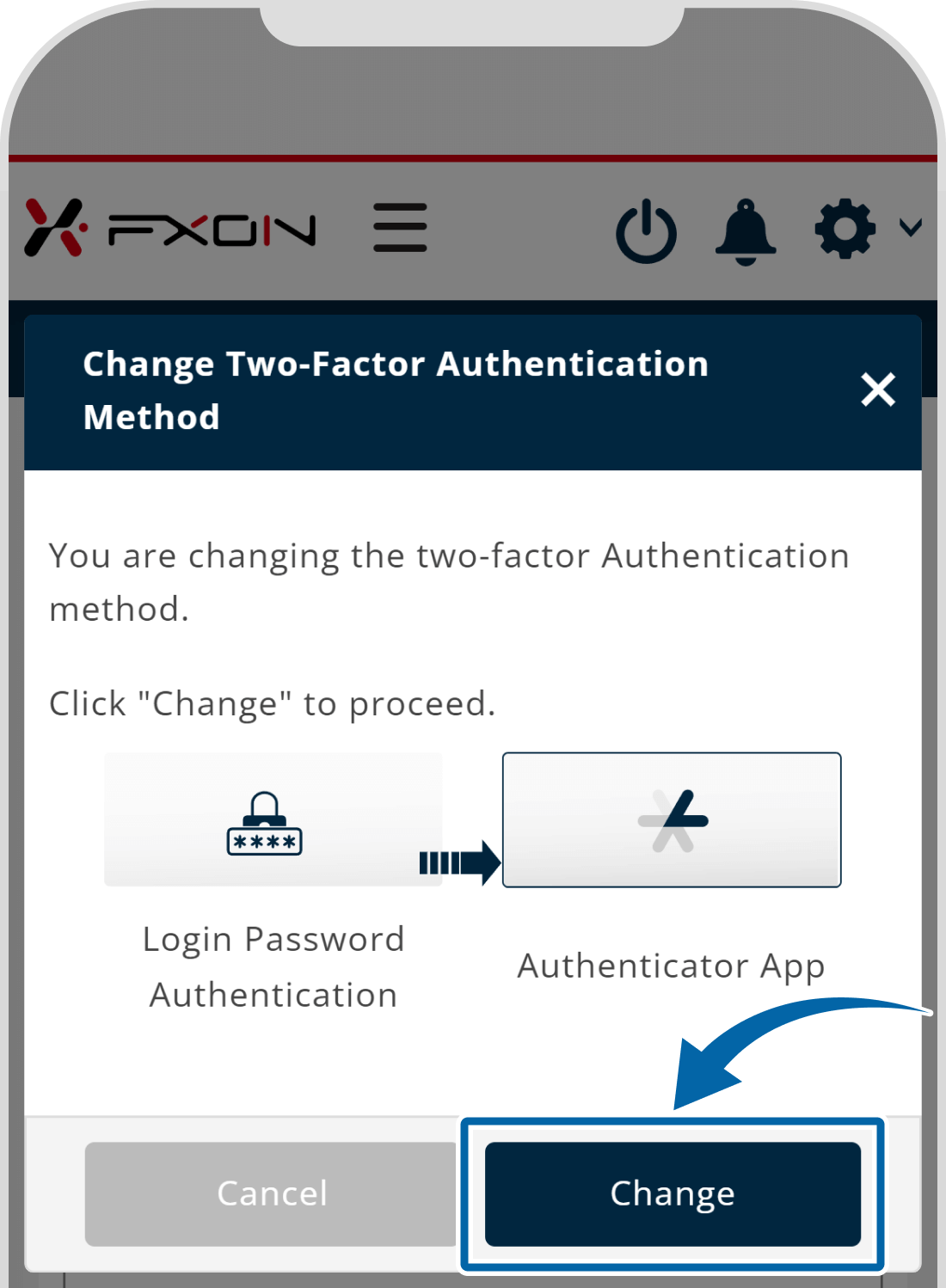
7. Two-Factor authentication
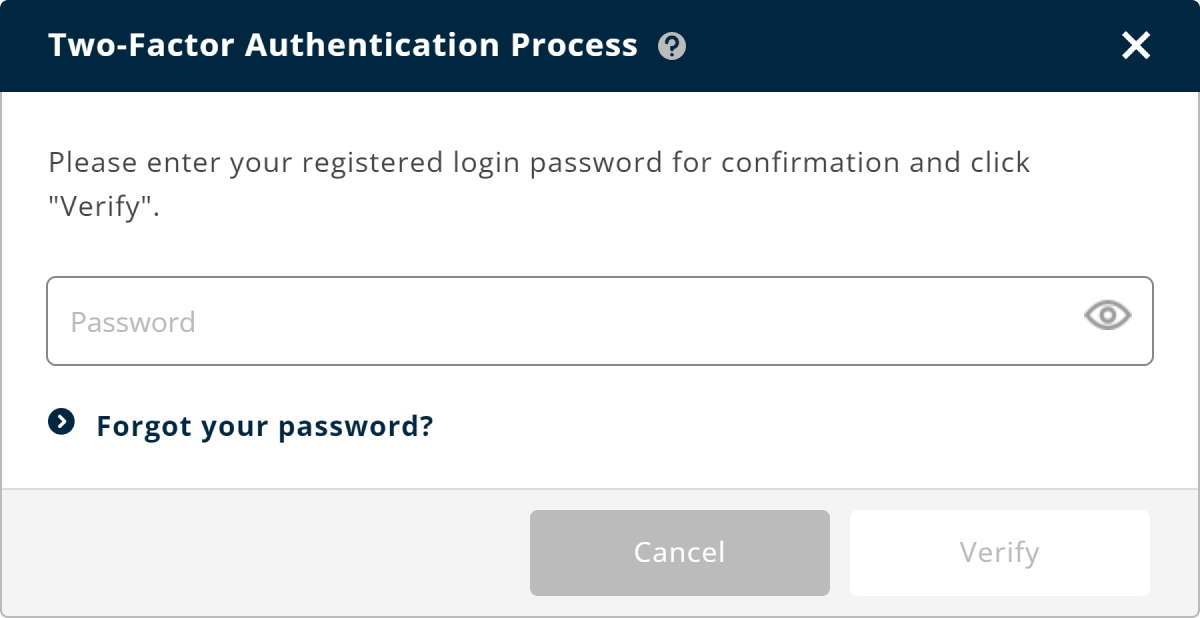
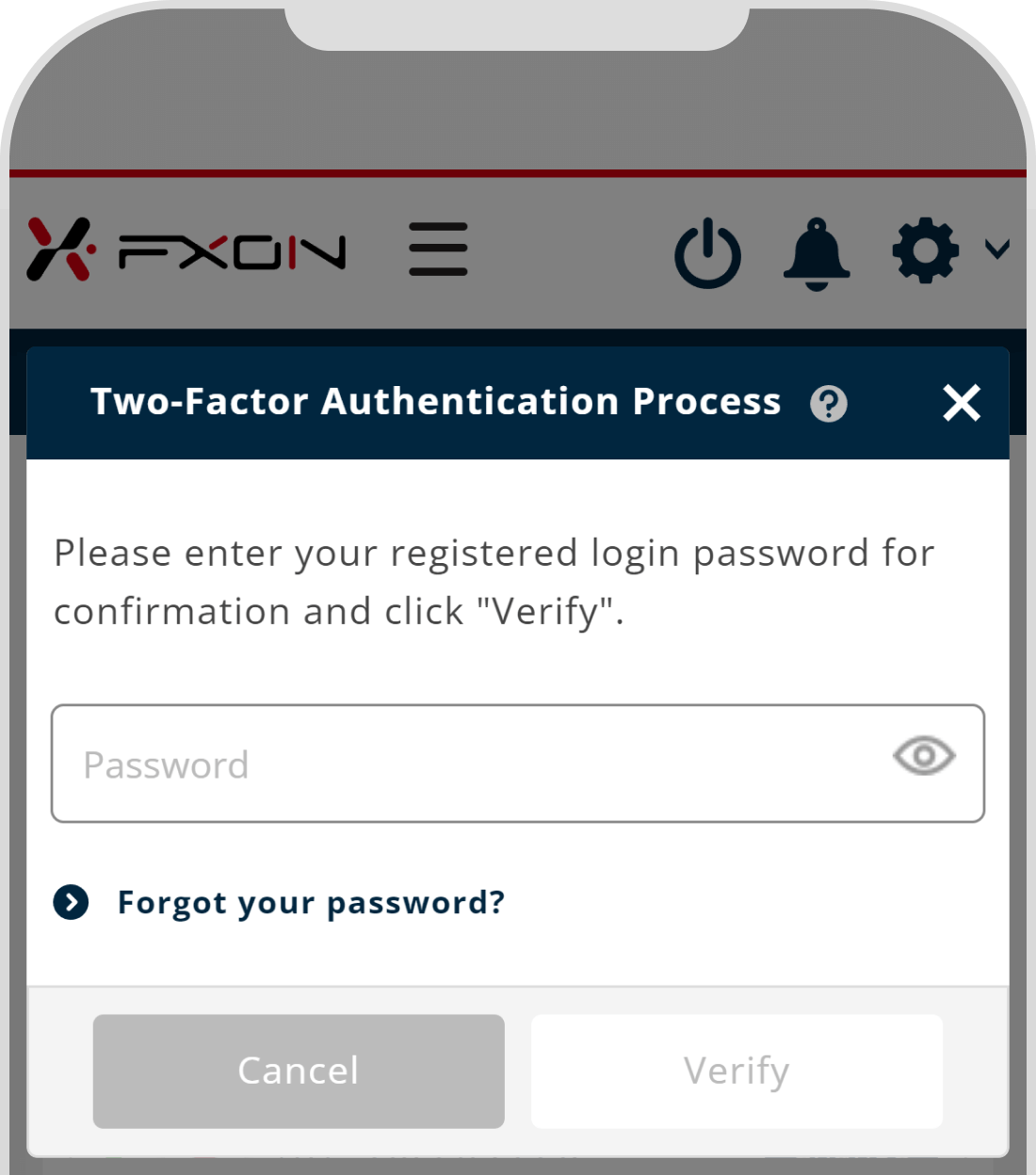
8. The completion window
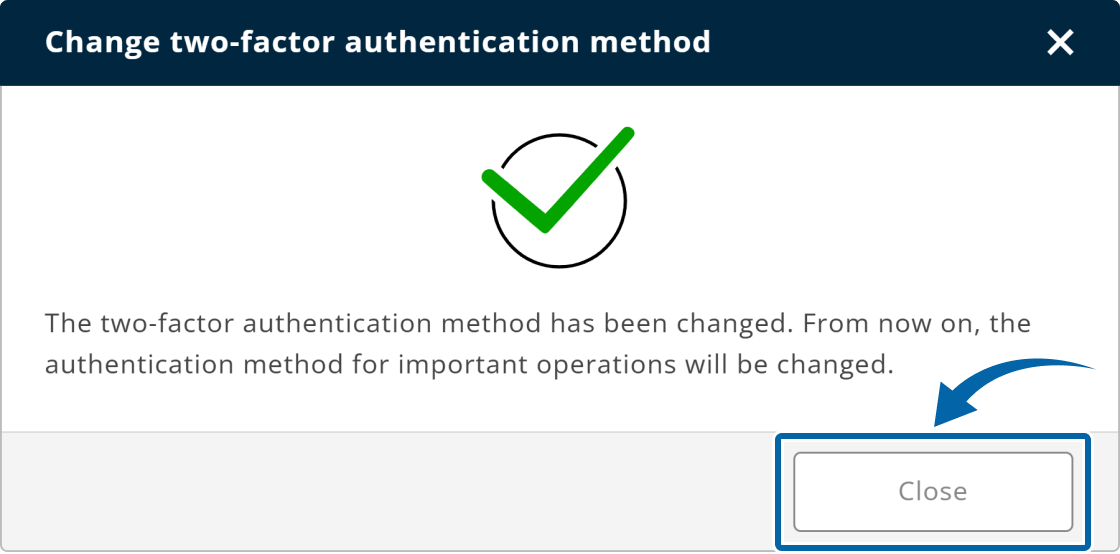
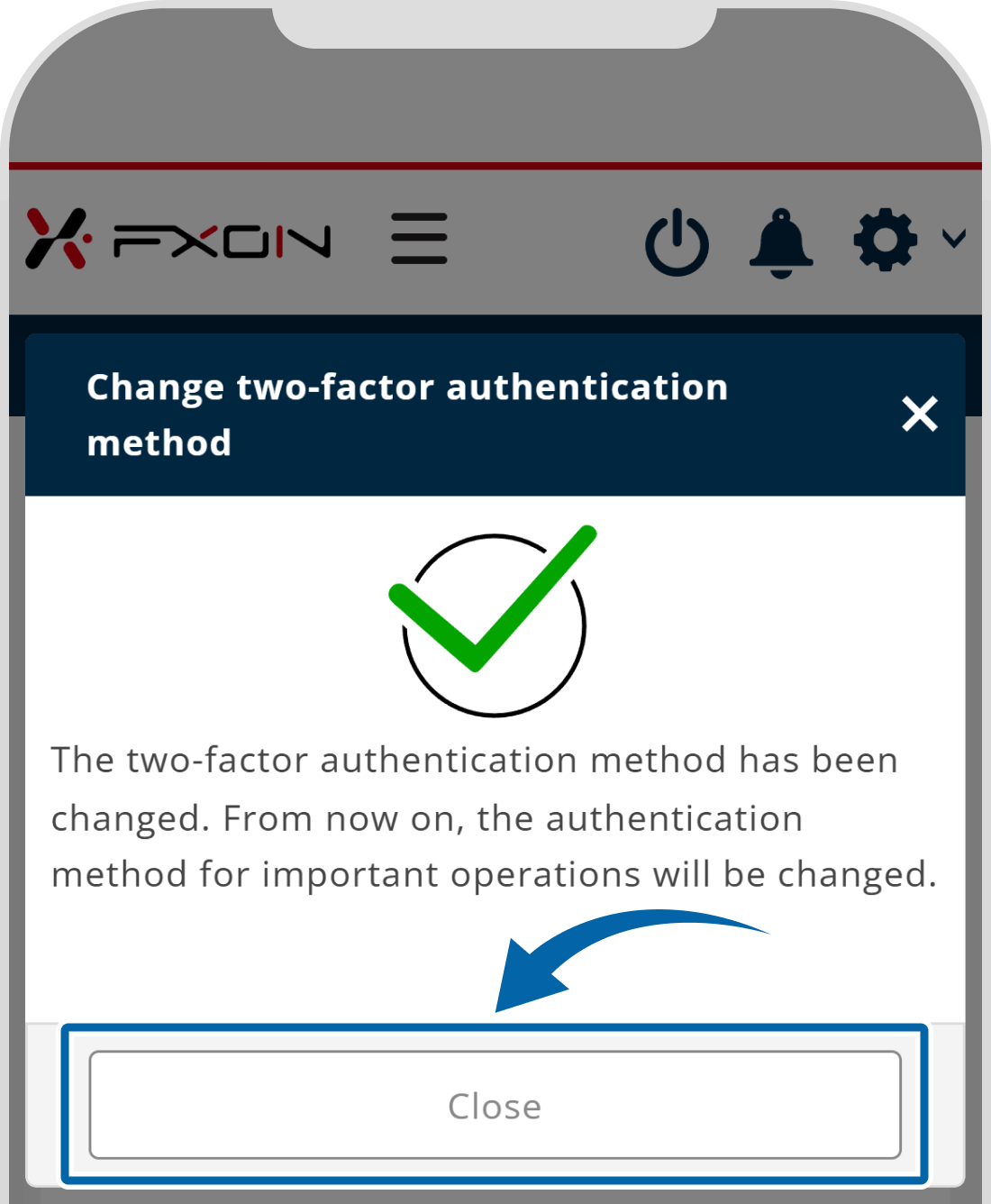
9. Email confirming the completion of the two-factor authentication method change
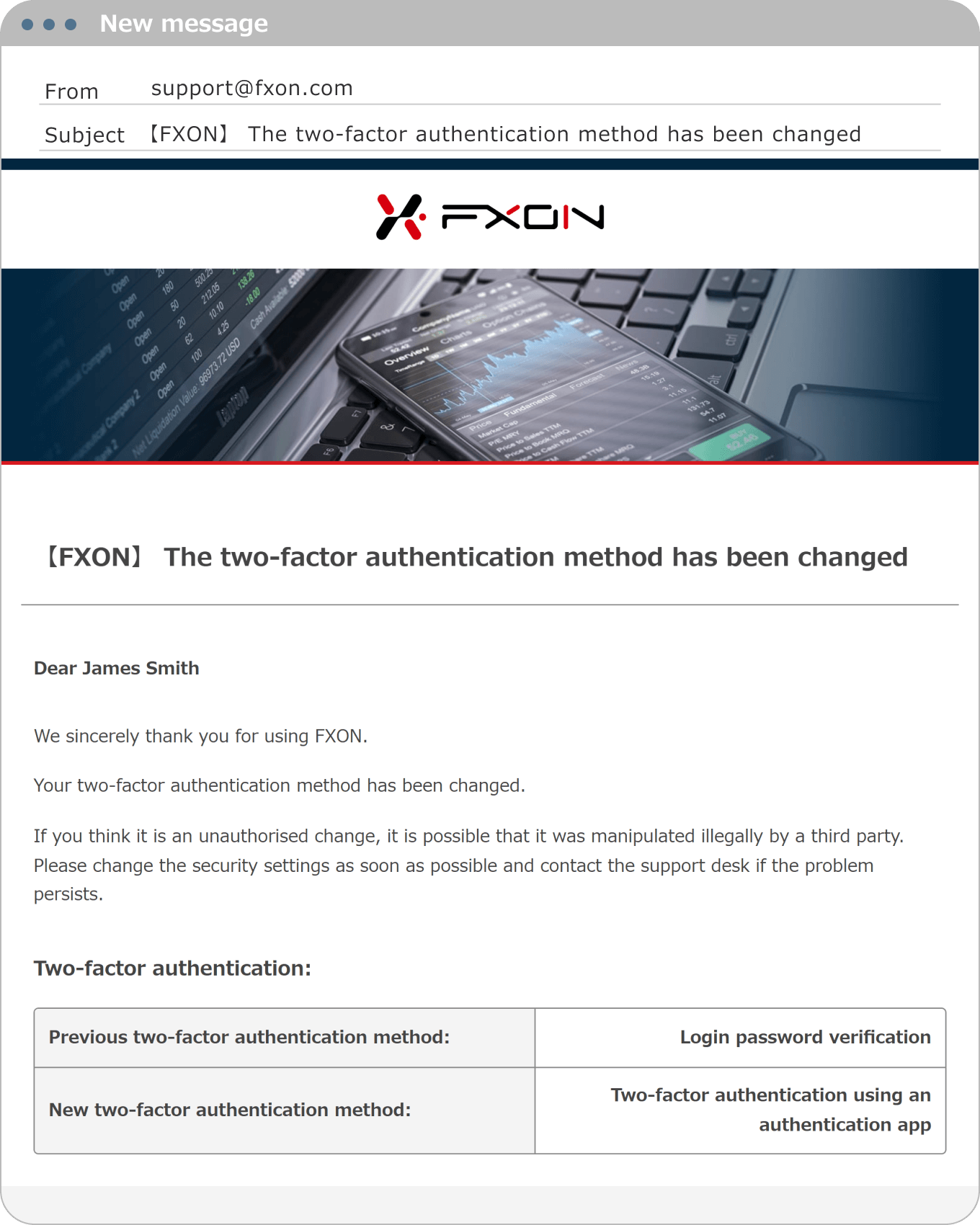
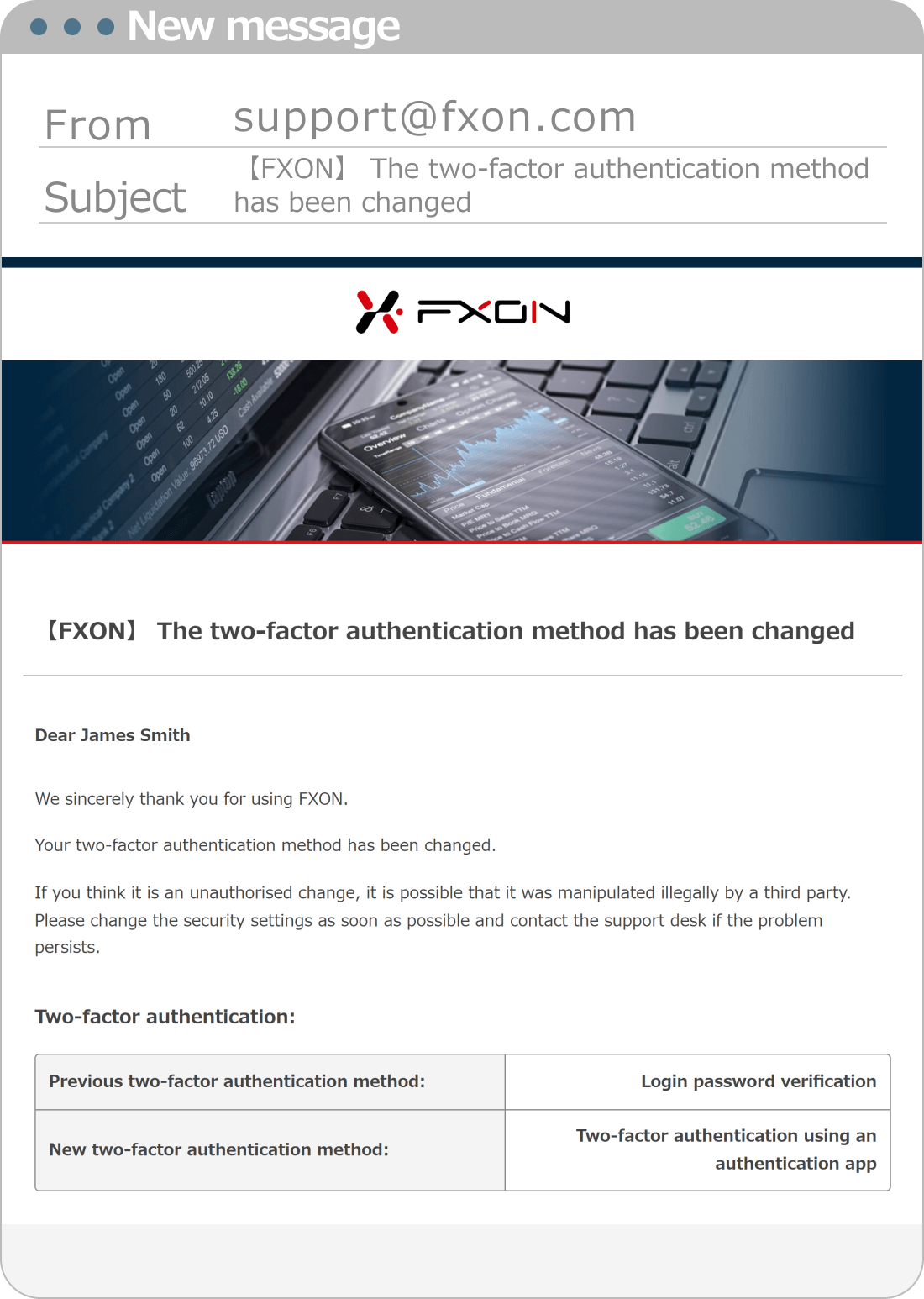
Was this article helpful?
That’s Great!
Thank you for your feedback
Sorry! We couldn't be helpful
Thank you for your feedback
Feedback sent
We appreciate your effort and will try to fix the article
0 out of 0 people found this article helpful.
Popular related questions
2024.05.13
Can I disable Two-Factor authentication?
2024.05.13
How do I log in to the FXON portal using a Google ID?
2024.05.13
I want to use e-mail address for Two-Factor authentication.
2024.05.13
I want to use an authenticator app for Two-Factor authentication.
2024.05.13
How do I delete my FXON profile picture?
