The FXON Portal
This article was :
Published in 2024.05.13
Updated in 2025.04.15
You can delete your profile picture after logging into the FXON Portal. Please note that when you delete your profile picture, it will be replaced by the initial icon that was displayed before the picture was uploaded. You can add or delete your profile picture anytime.
1. Display the profile picture window
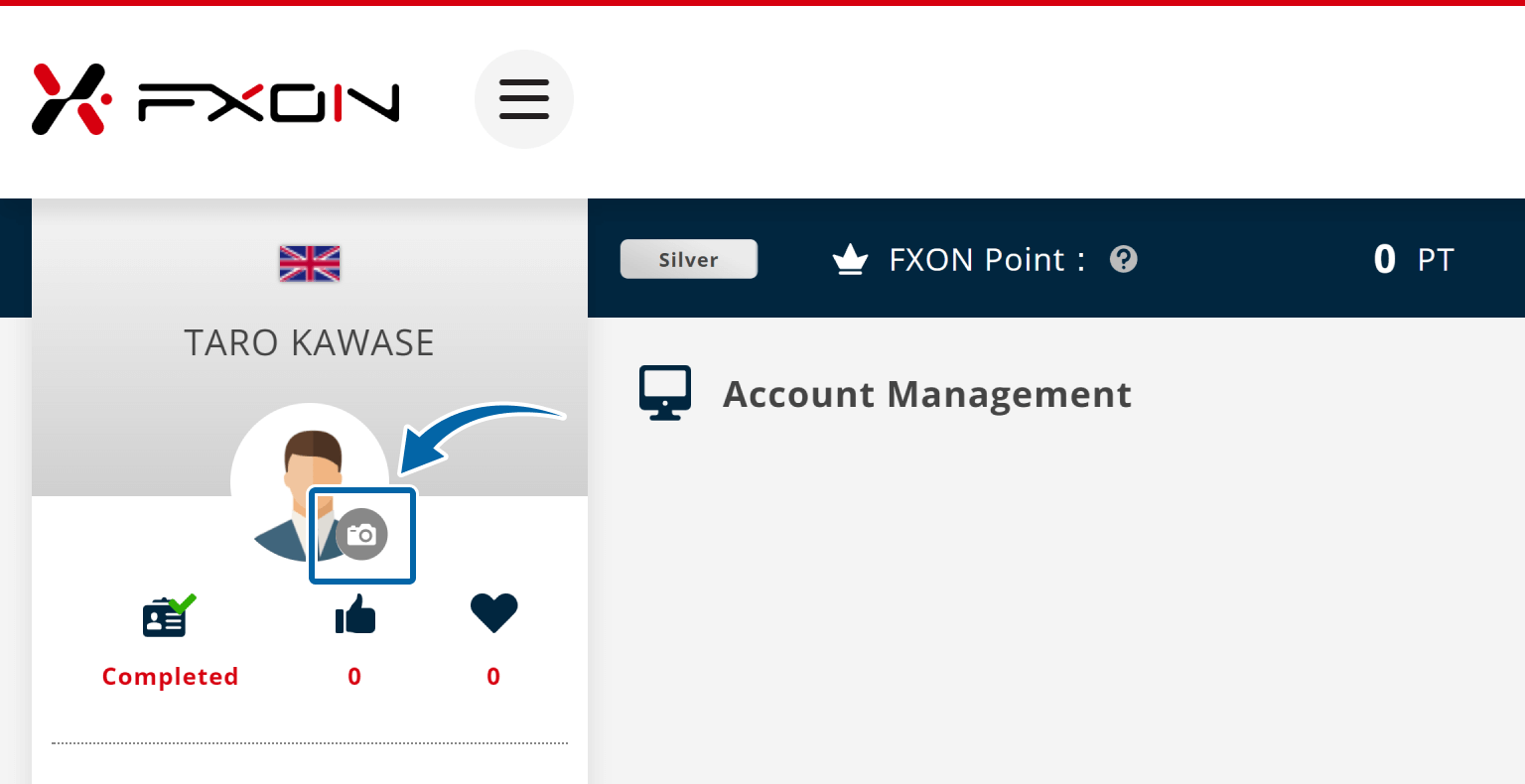
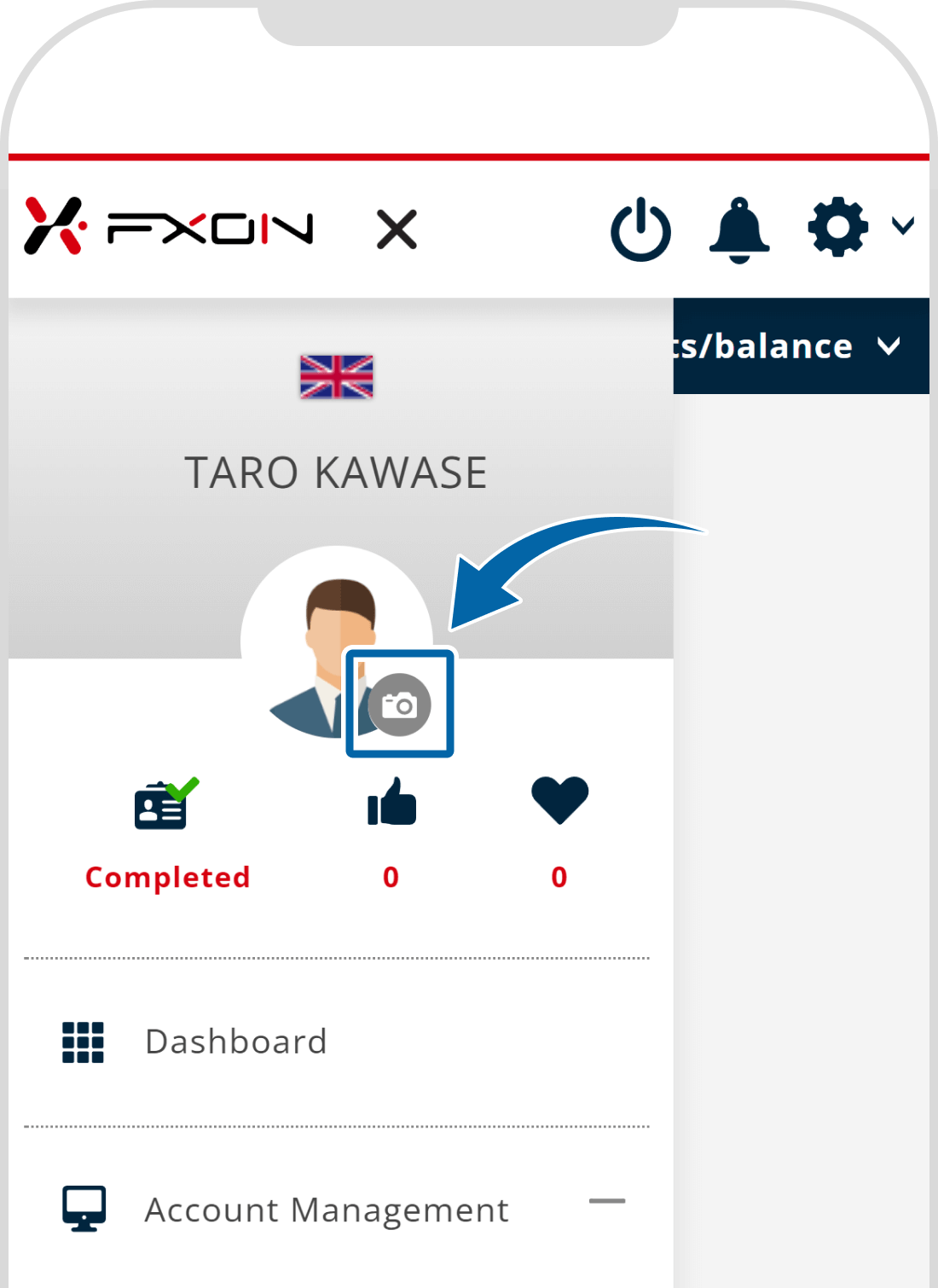
2. Delete your picture
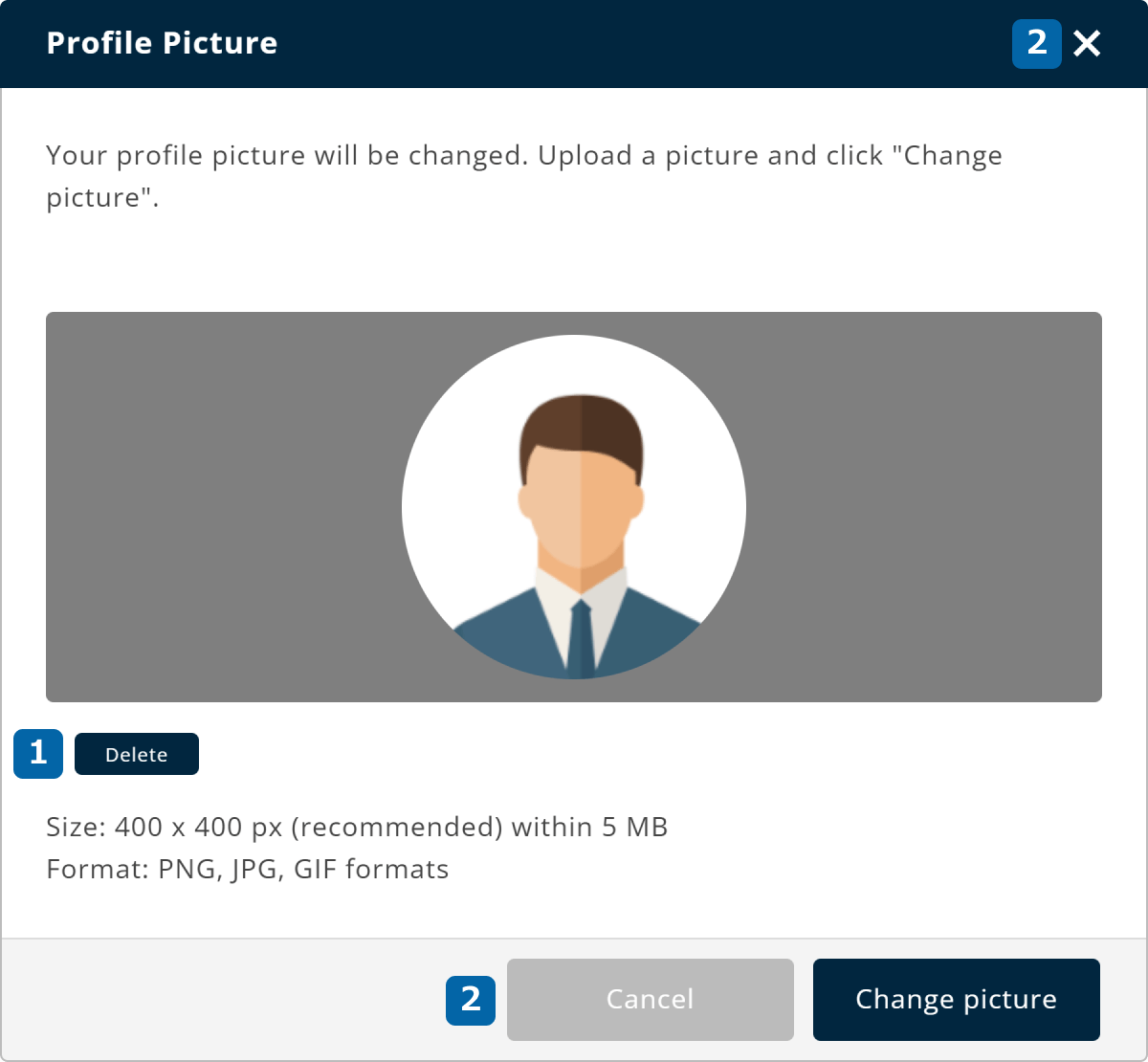
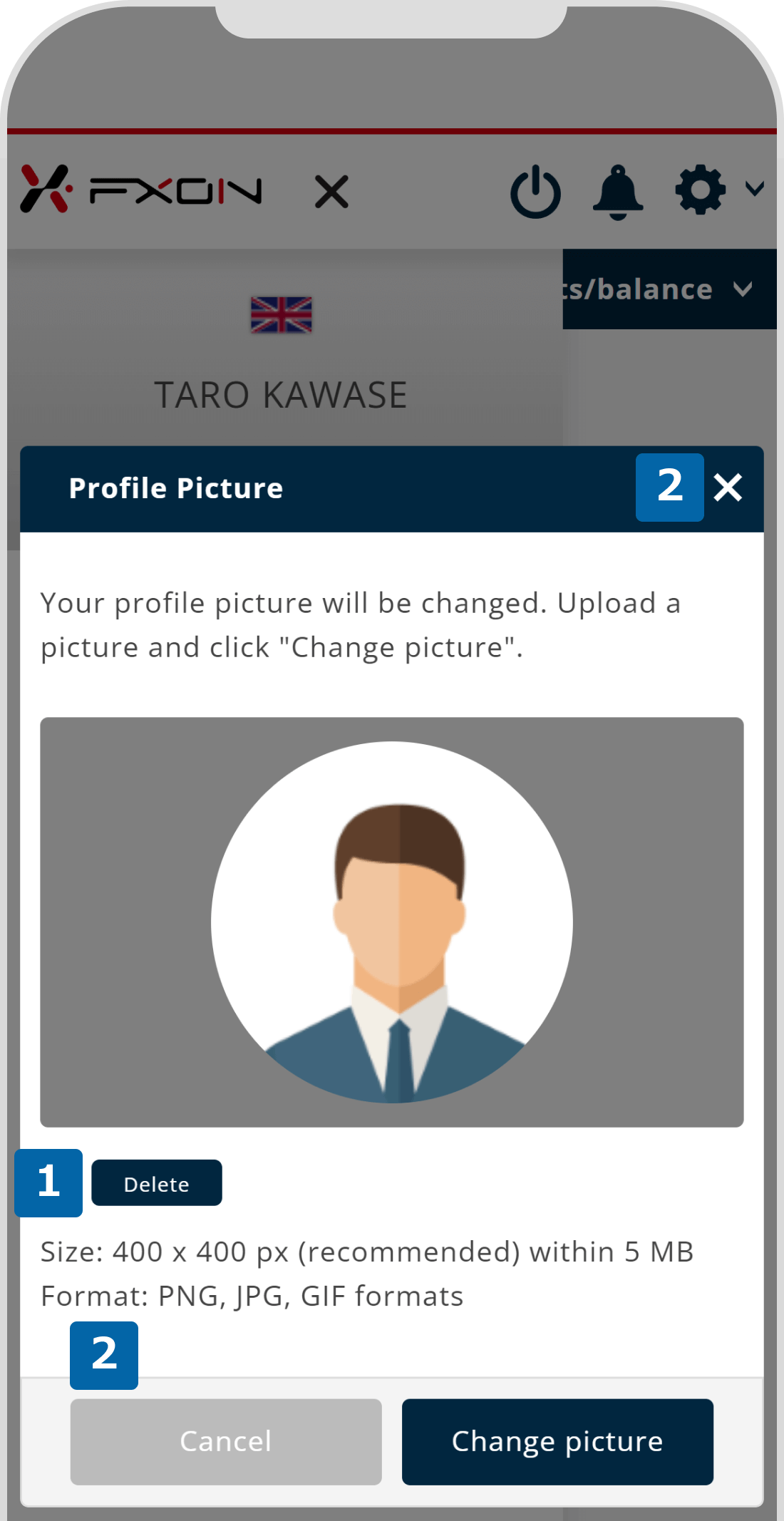
3. Picture deleted
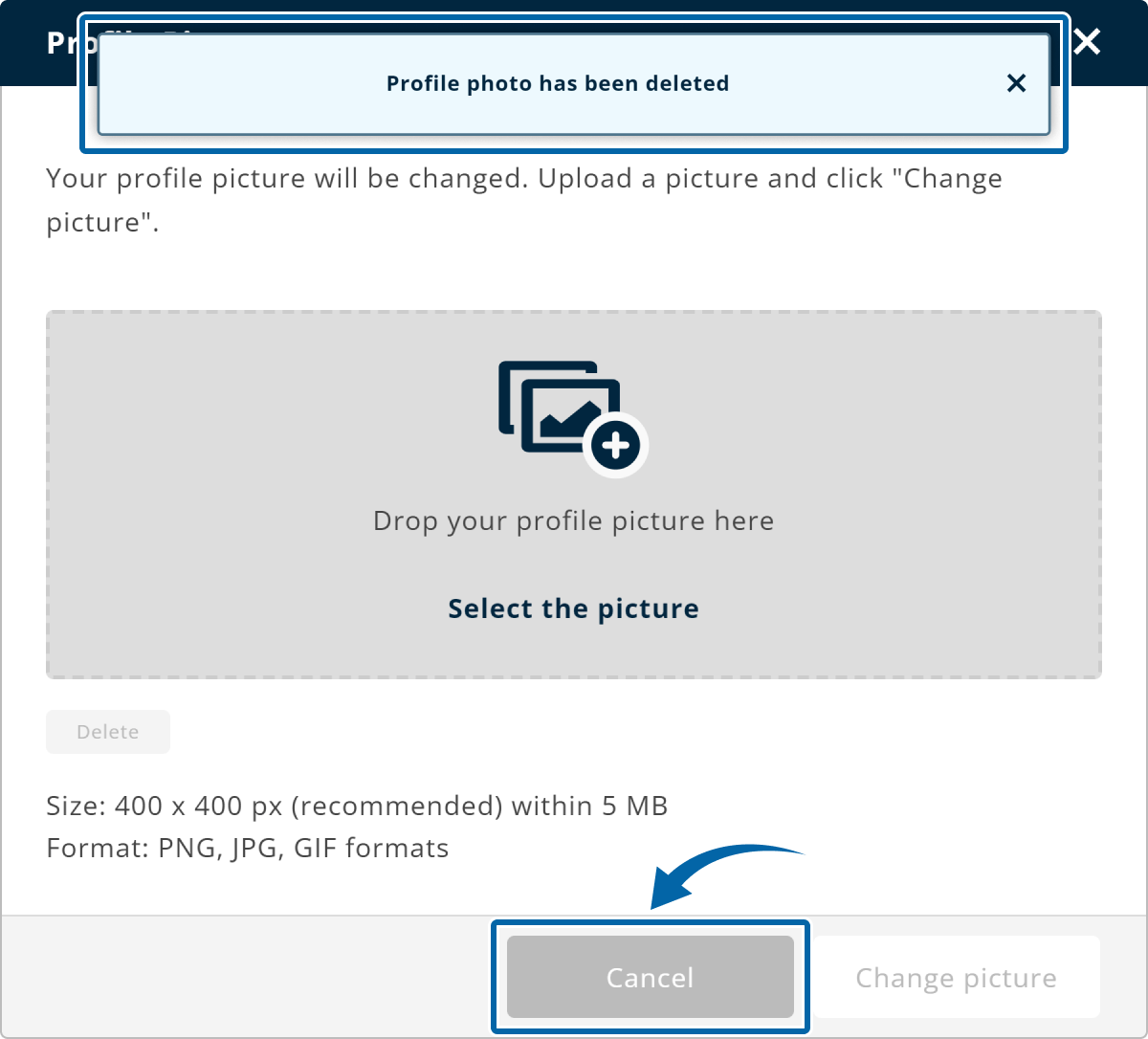
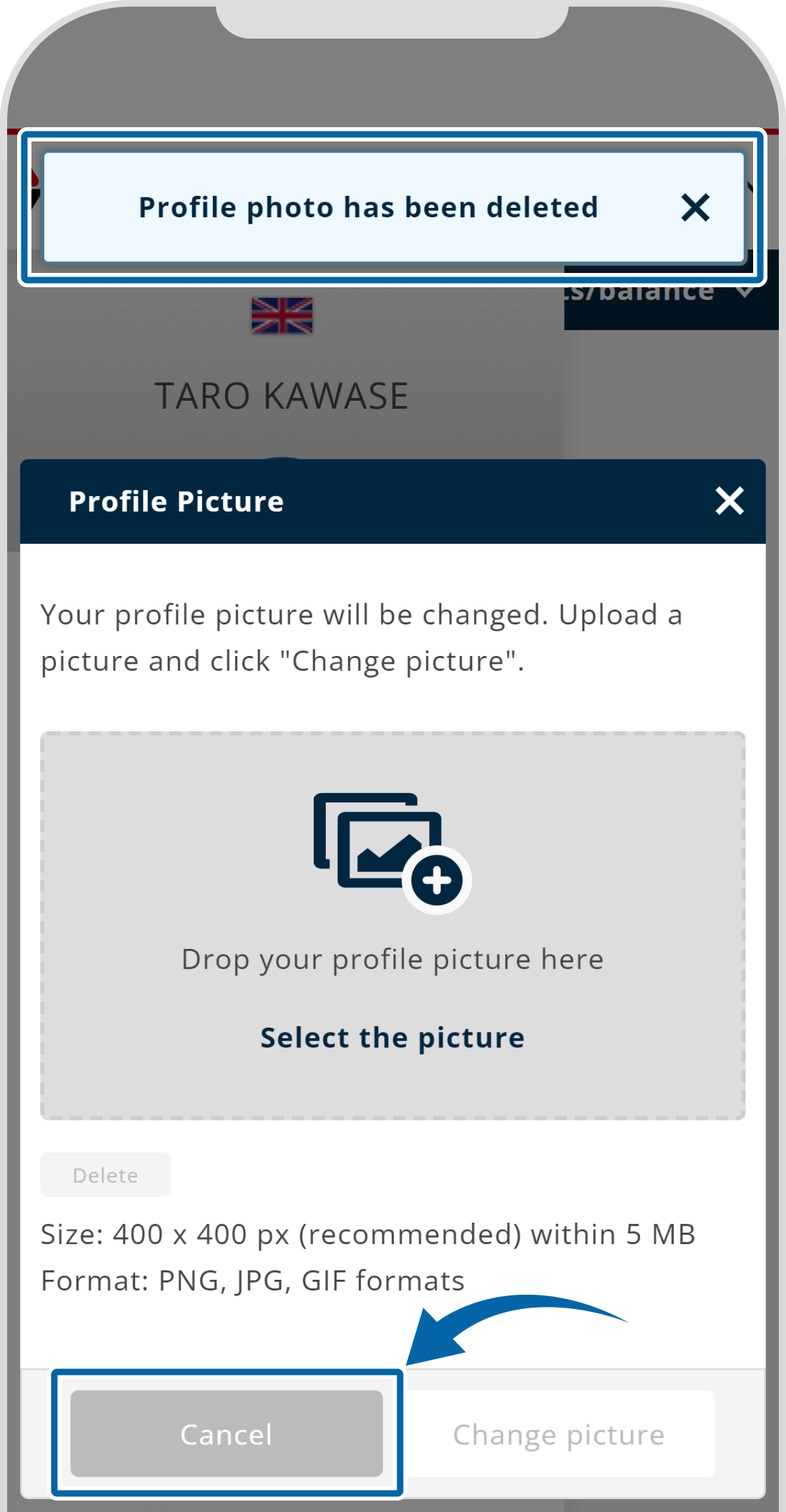
4. Check the icon
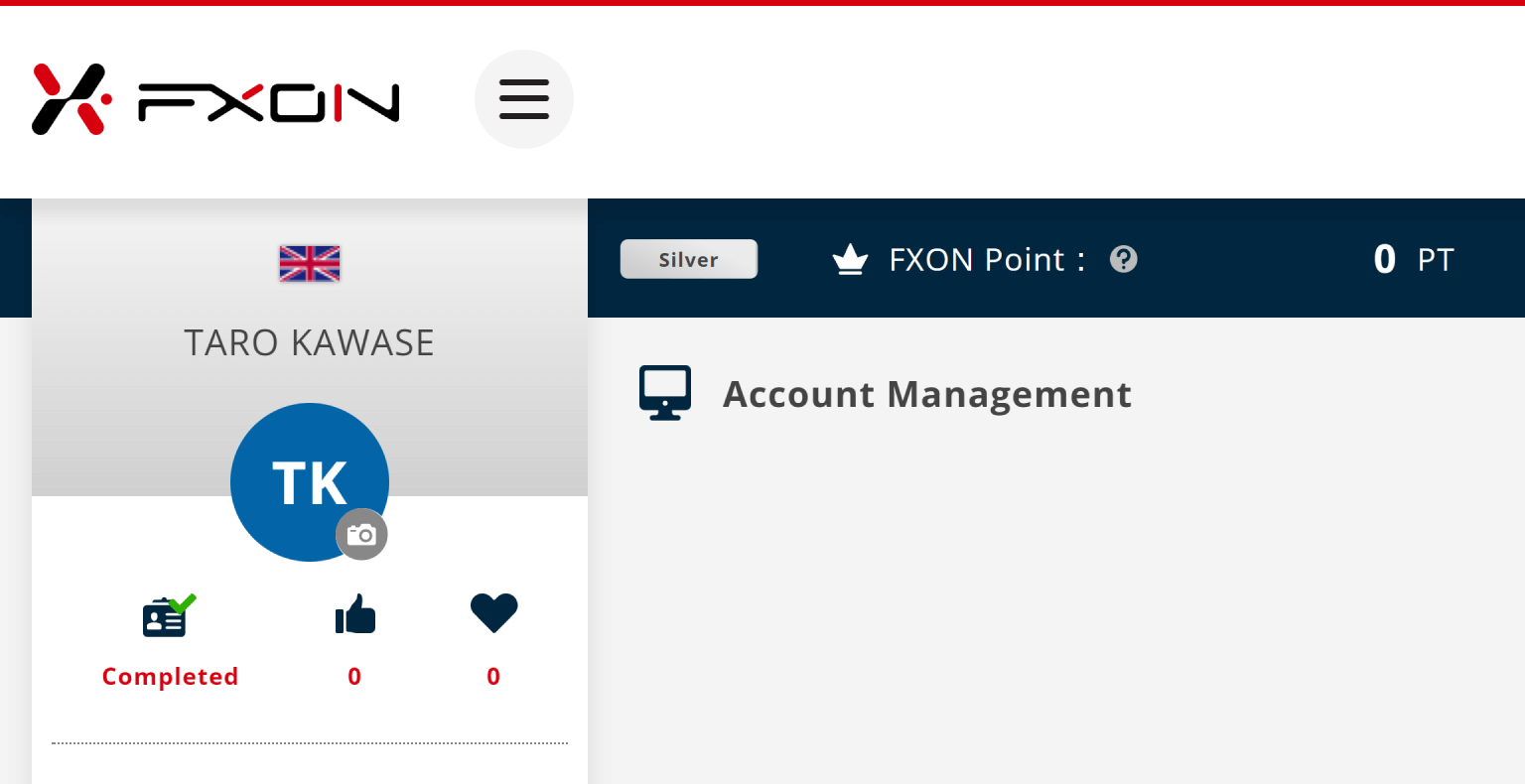
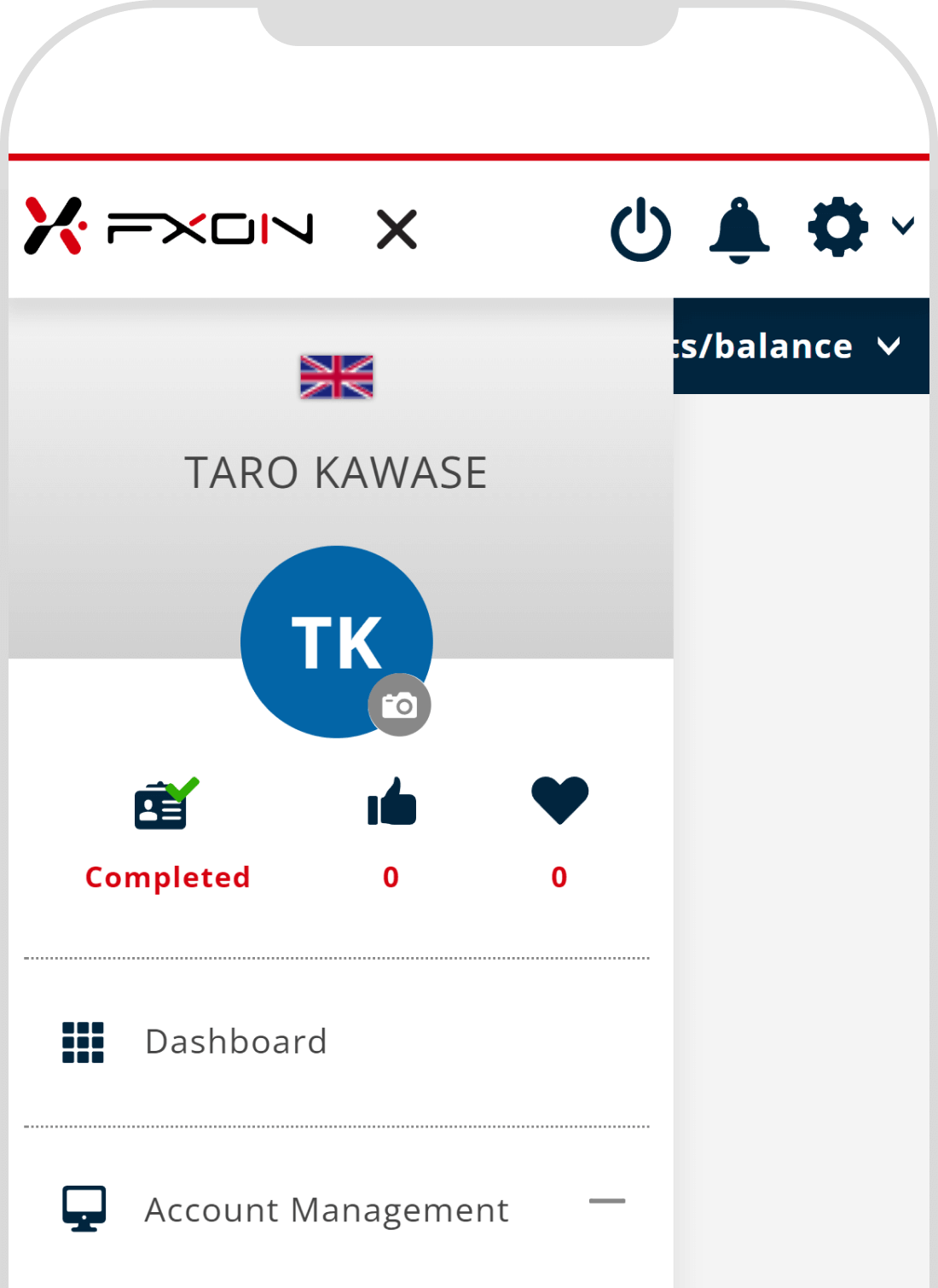
Adding a profile photo is an appealing feature that makes it easier for other users to find you in public groups and when participating in campaigns.
Was this article helpful?
That’s Great!
Thank you for your feedback
Sorry! We couldn't be helpful
Thank you for your feedback
Feedback sent
We appreciate your effort and will try to fix the article
1 out of 1 people found this article helpful.
Popular related questions
2024.05.13
Can I disable Two-Factor authentication?
2024.05.13
How do I log in to the FXON portal using a Google ID?
2024.05.13
I want to use e-mail address for Two-Factor authentication.
2024.05.13
I want to use an authenticator app for Two-Factor authentication.
2024.05.13
How do I delete my FXON profile picture?
