Funding
This article was :
Published in 2025.10.07
Updated in 2025.10.16
If the email registered with FXON differs the one registered with Peska please select Peska as the deposit method and register your Peska email address. After registration, please submit identification documents to verify your Peska account.
For more details, please refer to the page below.
Please note that, by default, the email address registered to your FXON account will be displayed.
1. Menu bar
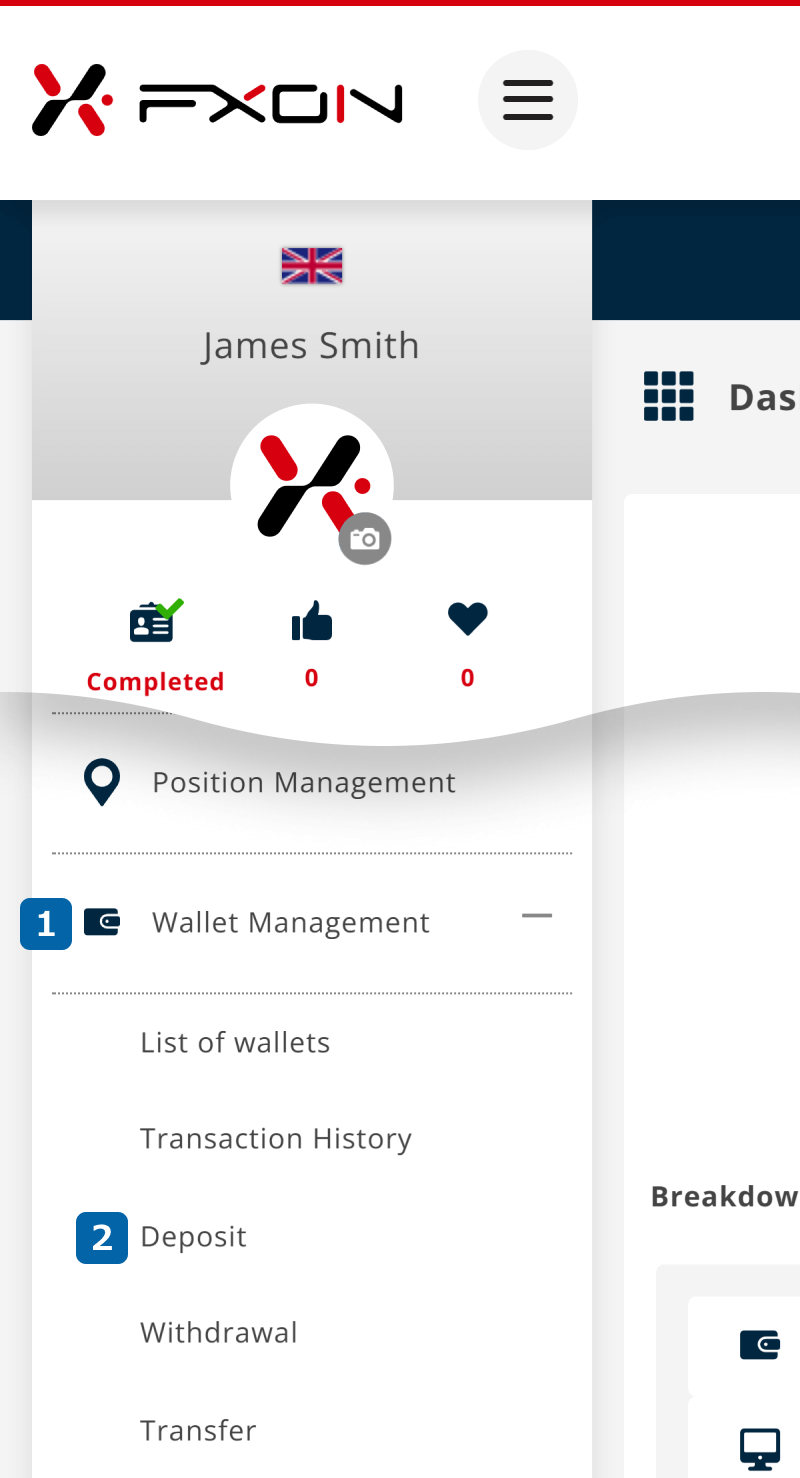
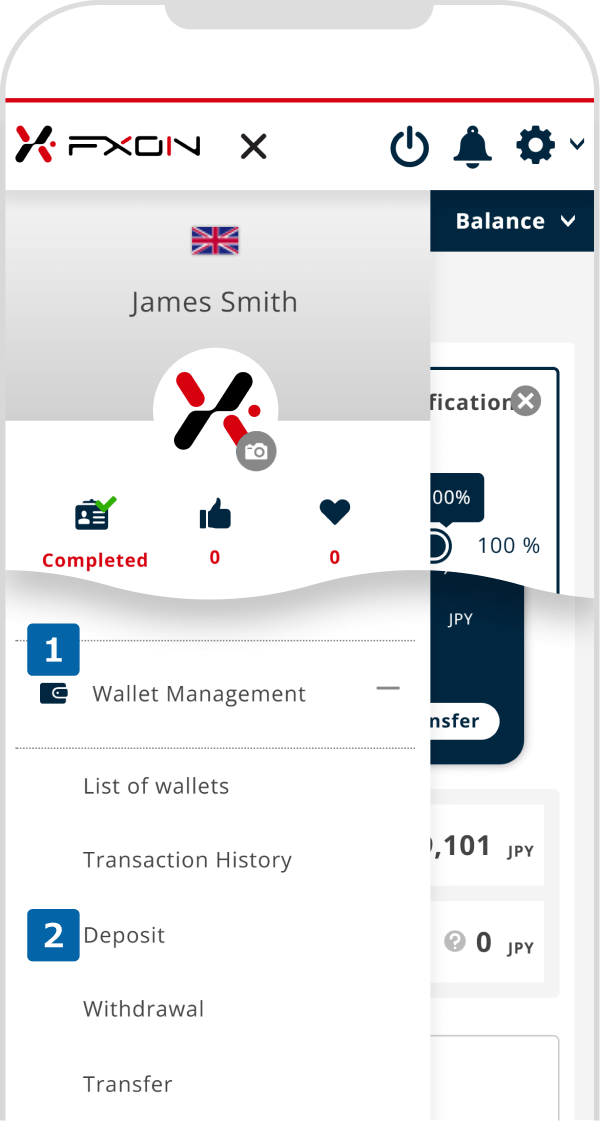
2. Updating the Peska deposit email (i)
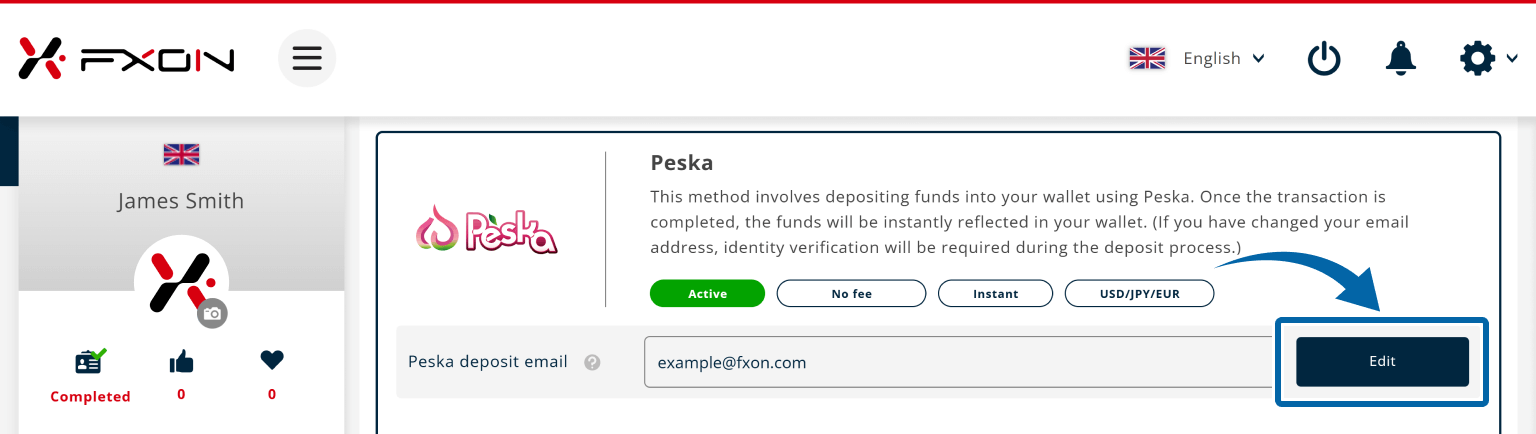
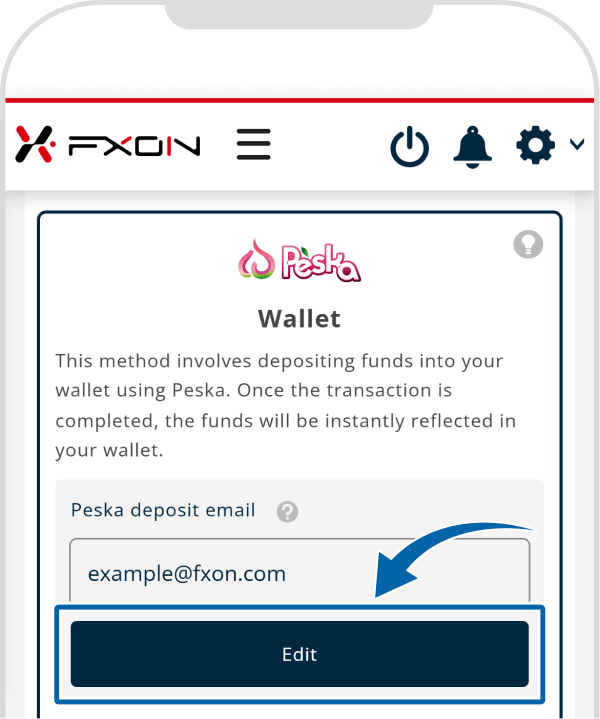
3. Updating the Peska deposit email (ii)
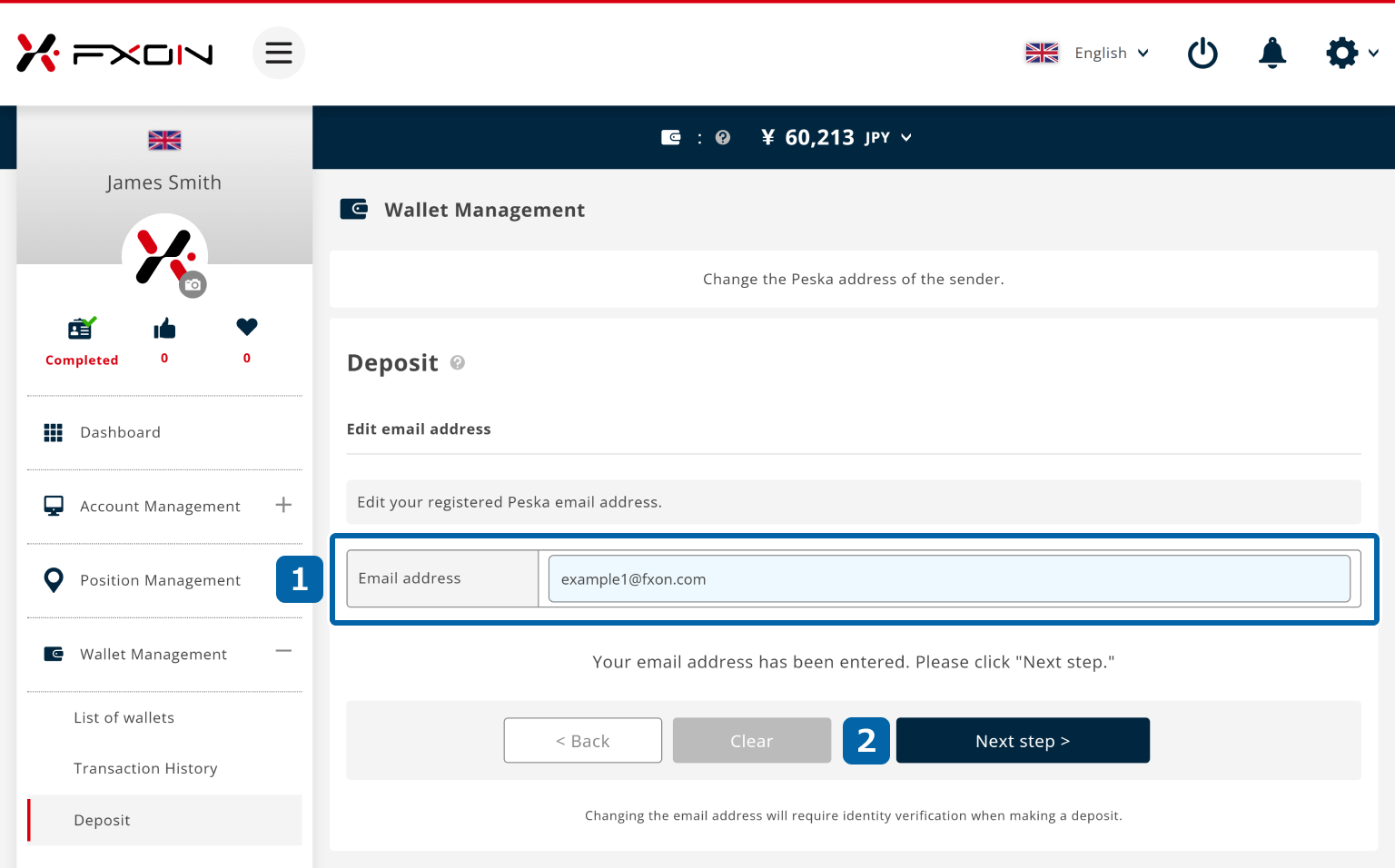
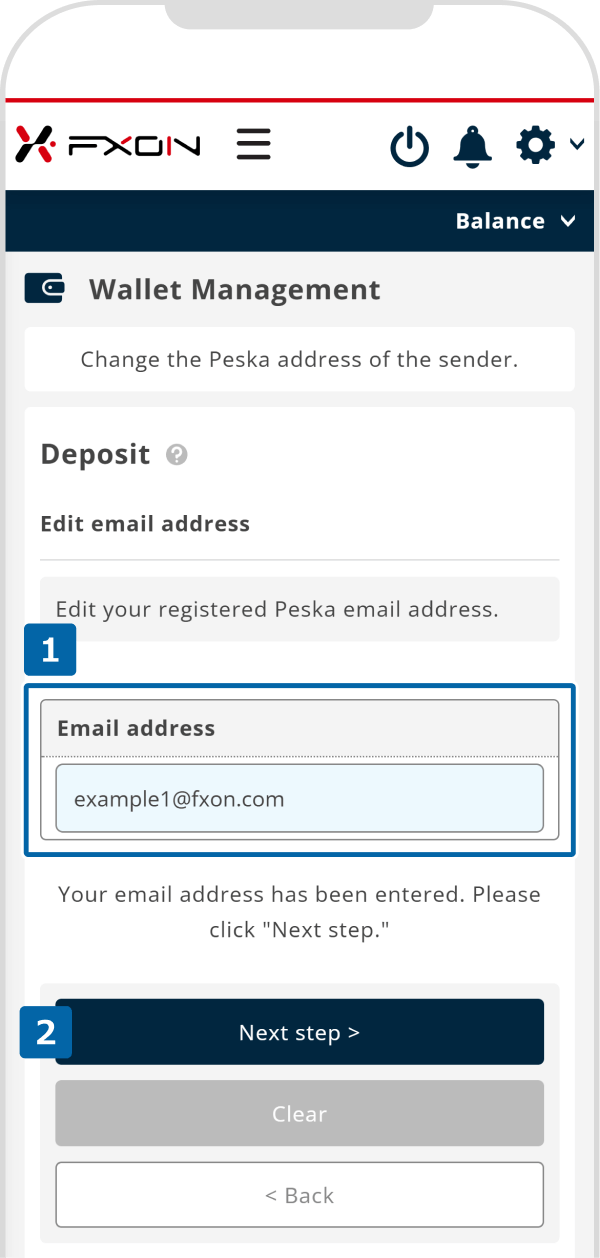
4. Updating the Peska deposit email (ⅲ)
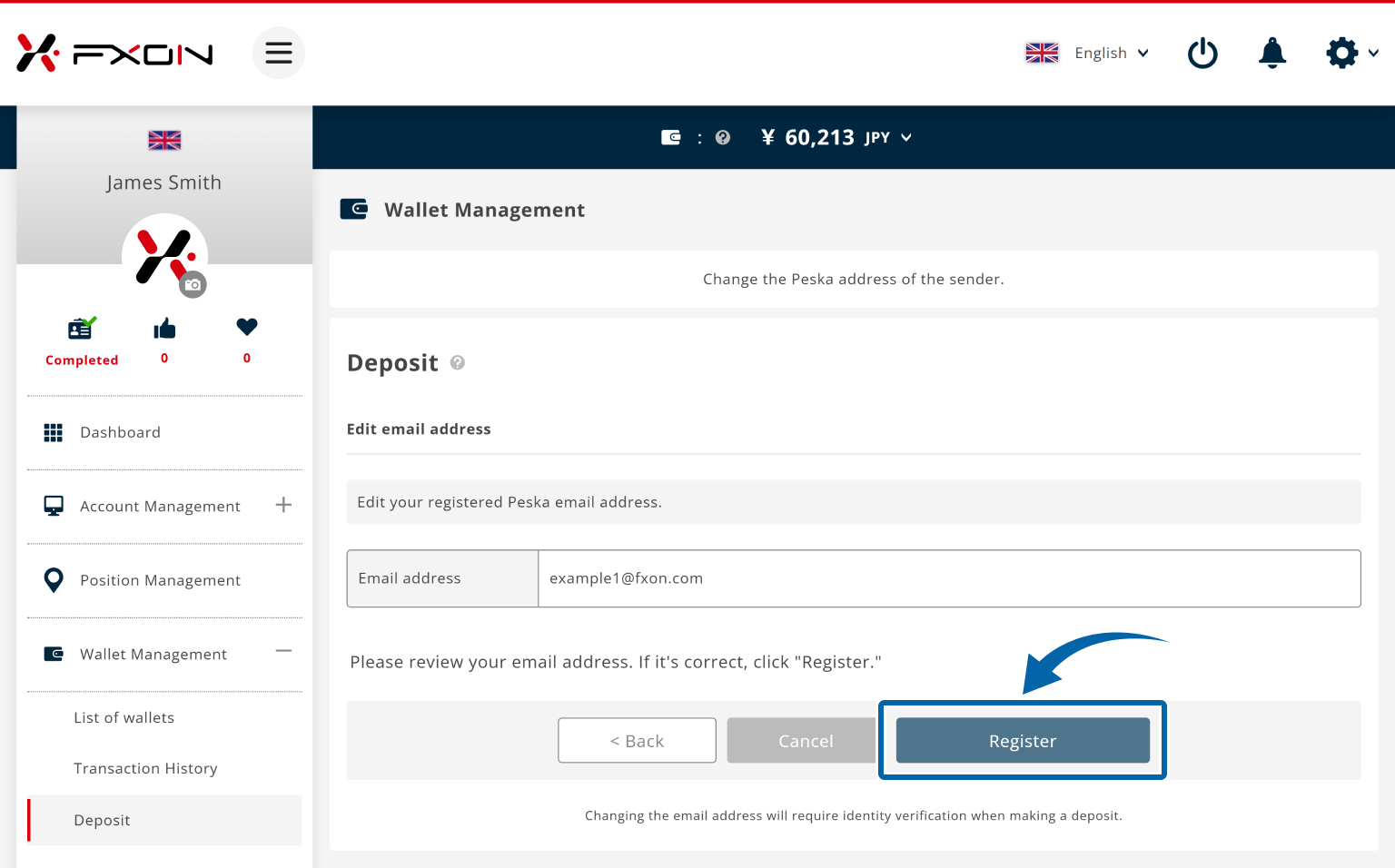
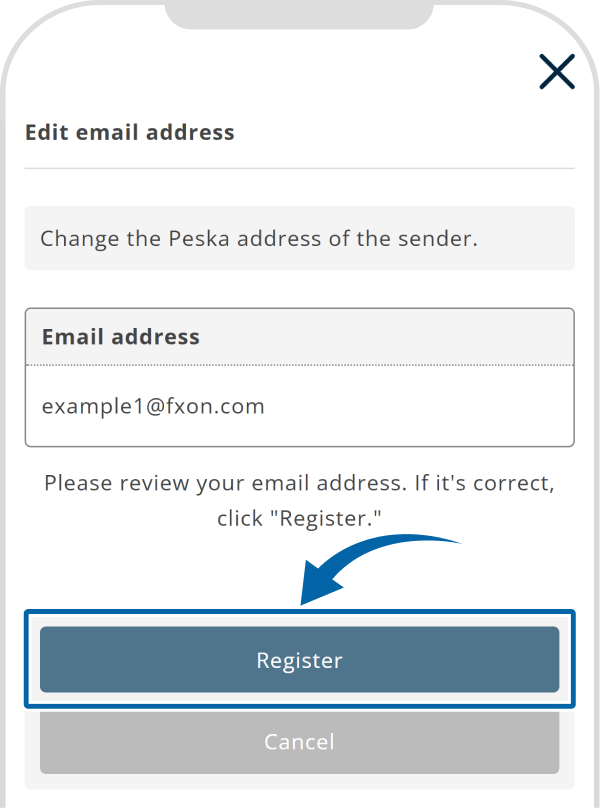
5. Two-Factor Authentication Screen
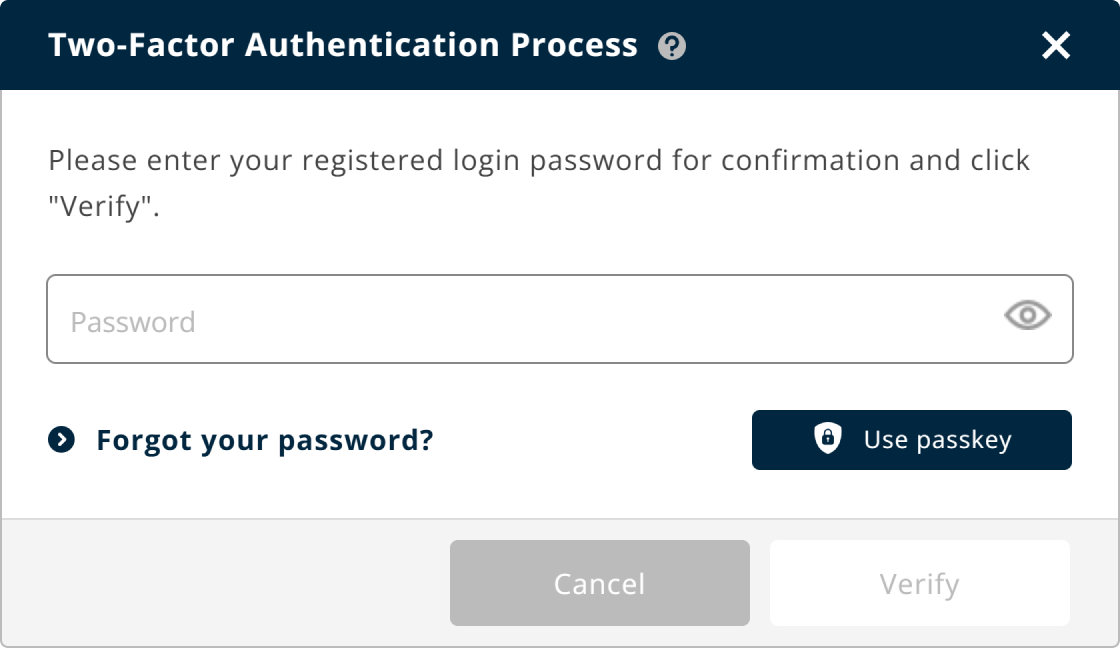
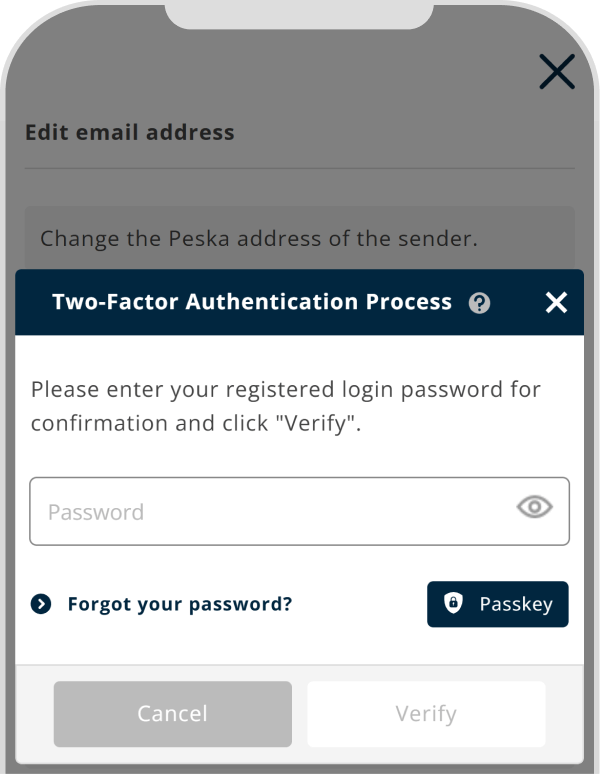
6. The completion message
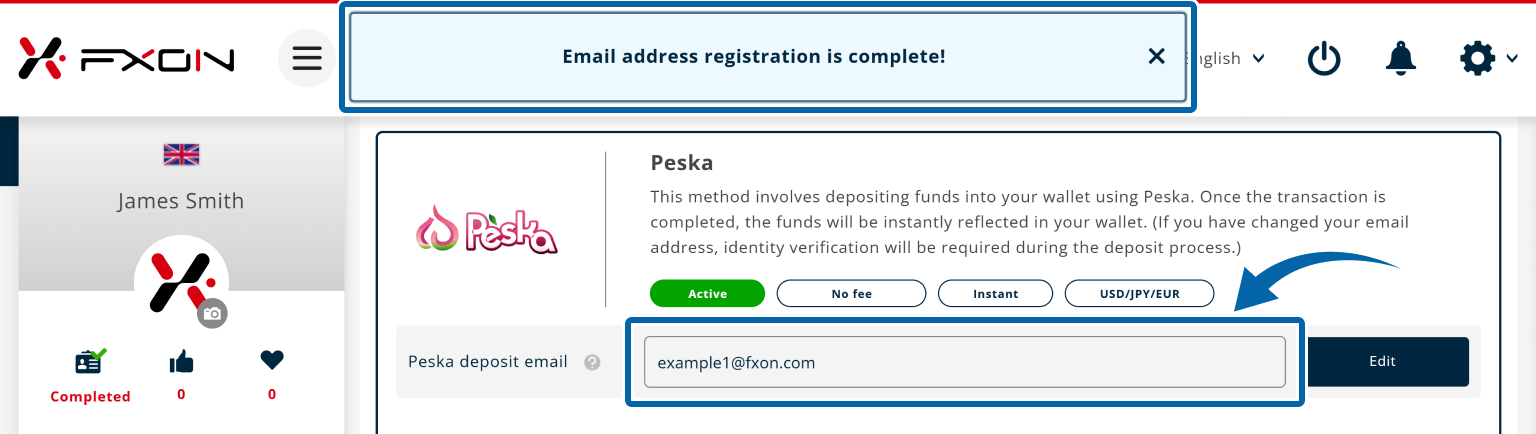
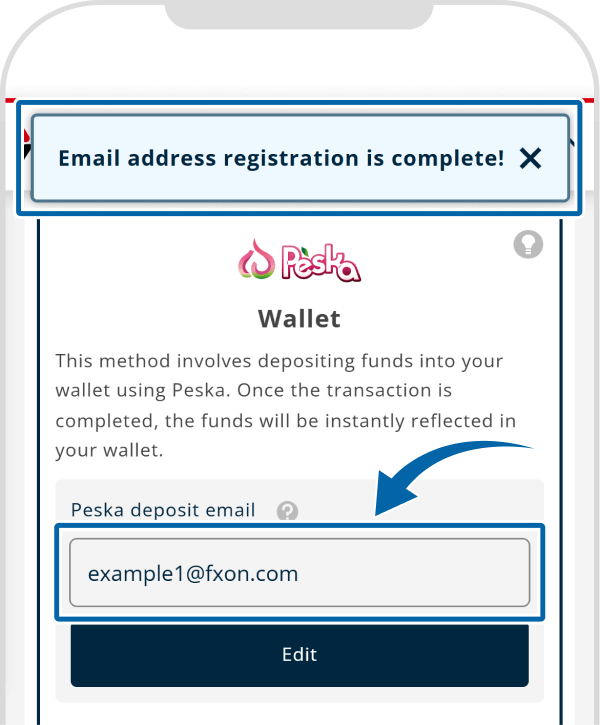
7. Registered Email Address Update Confirmation
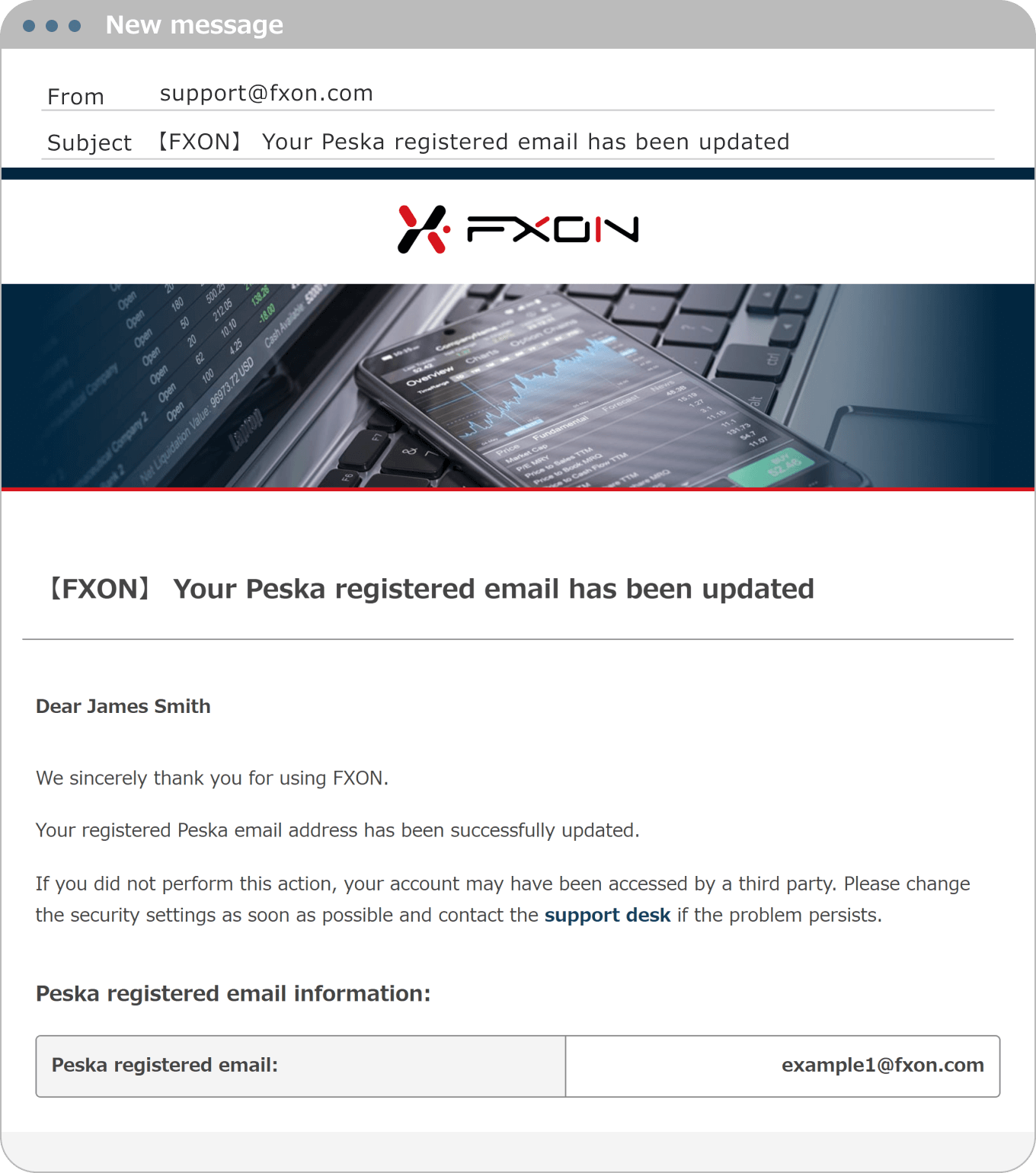
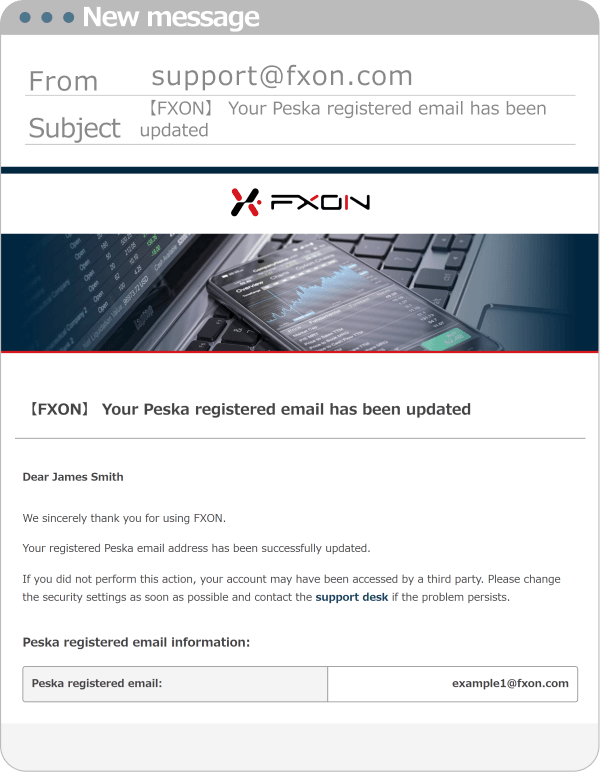
Was this article helpful?
That’s Great!
Thank you for your feedback
Sorry! We couldn't be helpful
Thank you for your feedback
Feedback sent
We appreciate your effort and will try to fix the article
0 out of 0 people found this article helpful.
Popular related questions
2025.03.11
What withdrawal methods are available on FXON?
2024.11.29
What are the withdrawal fees?
2025.03.10
What are the minimum and maximum withdrawal amounts?
2024.12.19
How do I add a Japanese local bank account for withdrawals?
2025.01.07
How do I register an international bank for withdrawal?
