Trading Platforms
This article was :
Published in 2025.03.27
Updated in 2025.05.07
By hovering over the account information in the Navigator of MetaTrader 4 (MT4) or MetaTrader 5 (MT5), you can check the account type and currency.
Please refer to the following links for detailed instructions:
Additionally, you can check more details about your account, including leverage, through the FXON portal by navigating to "Account Management" > "Trading Account List."
Checking on PC
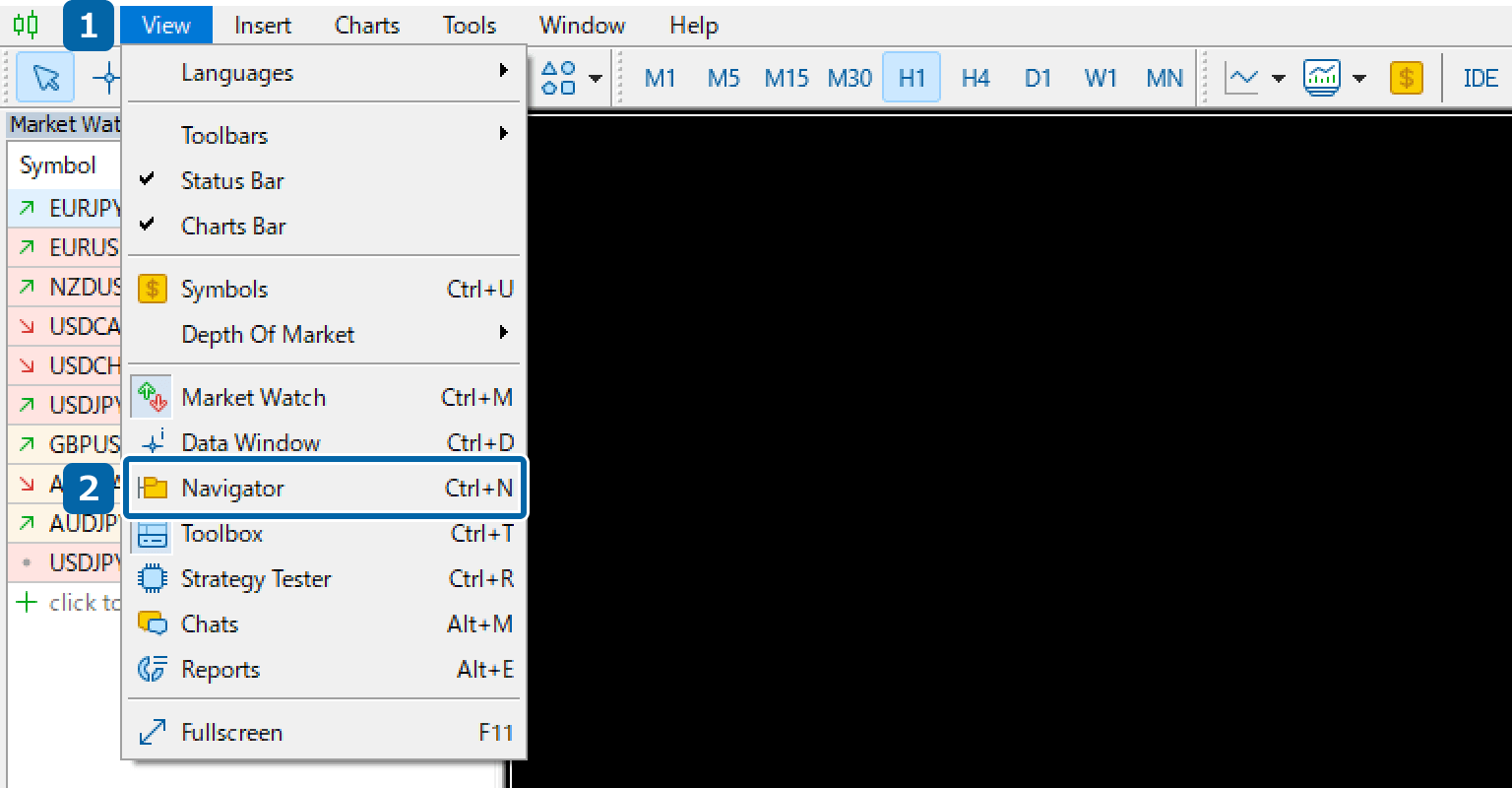
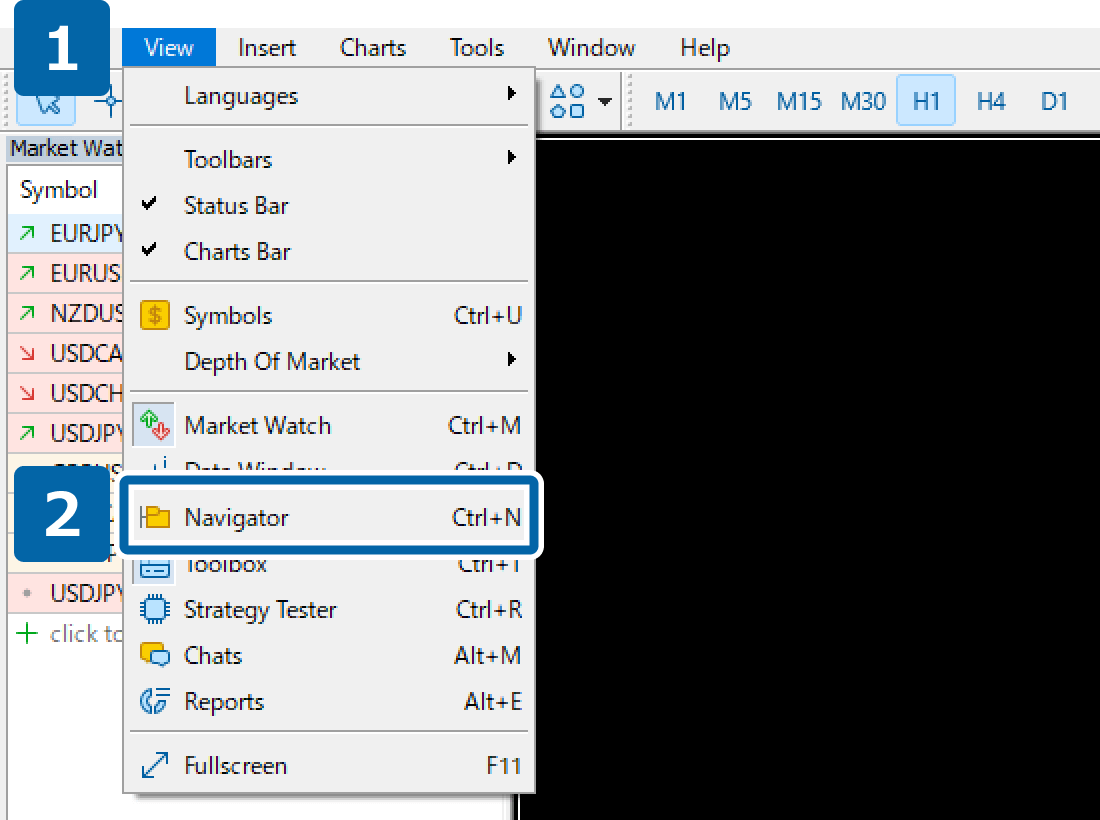
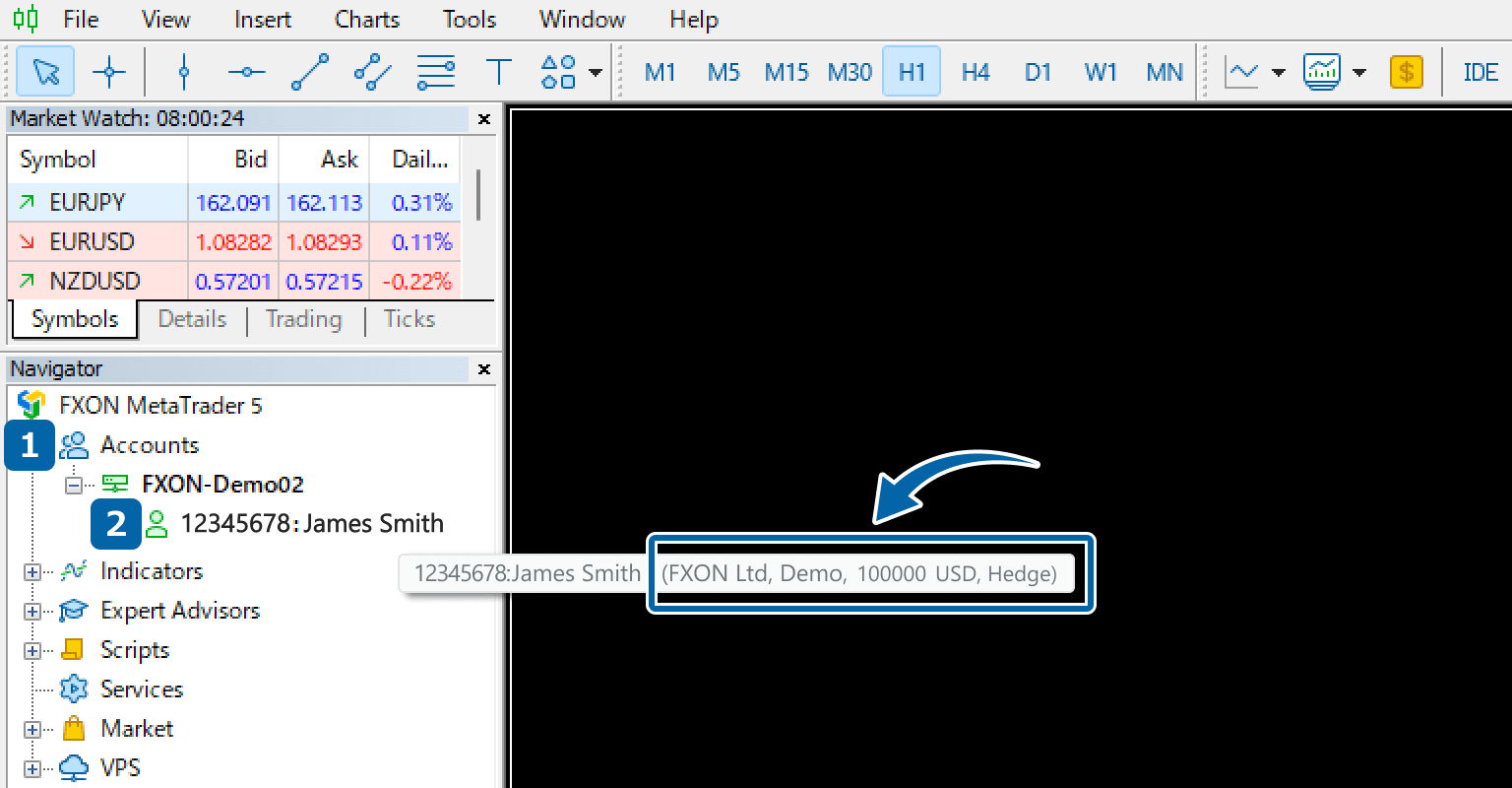
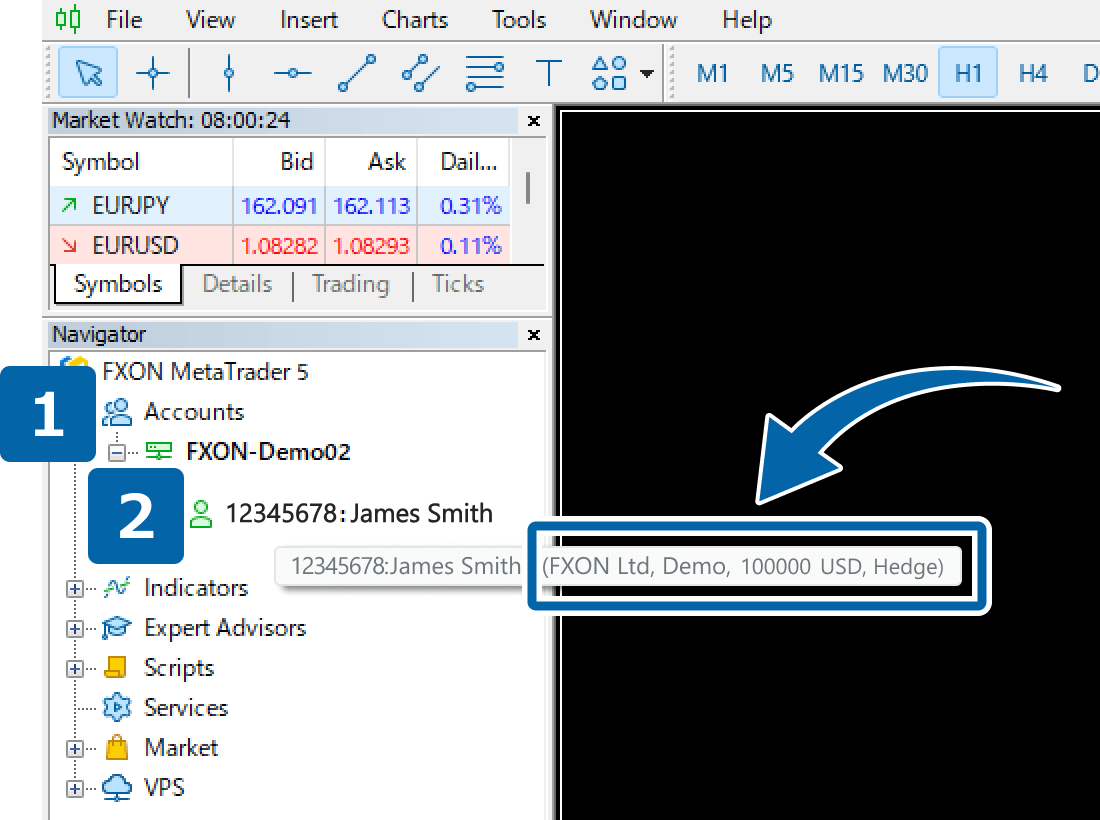
Checking on a Smartphone (Android)
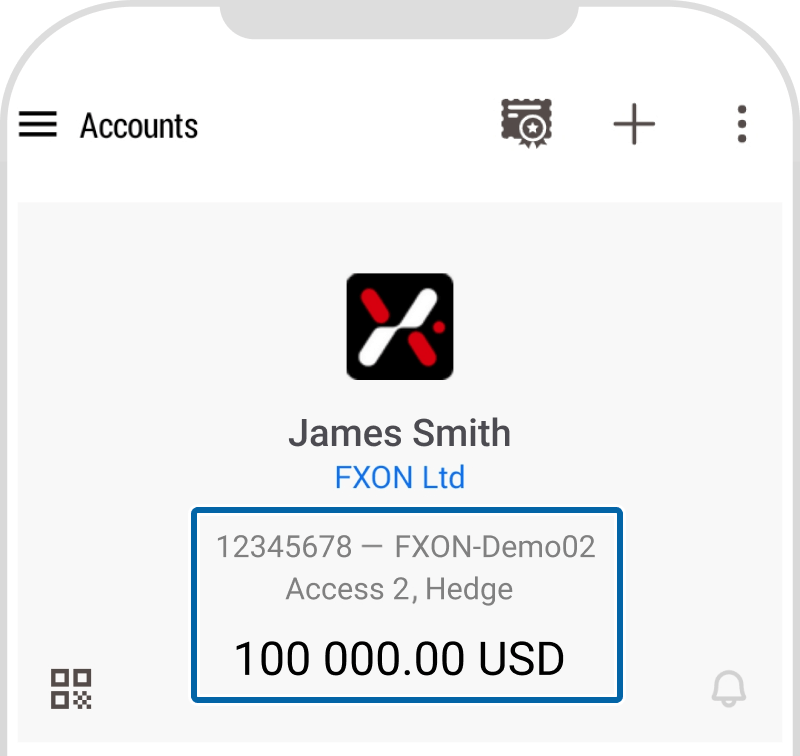
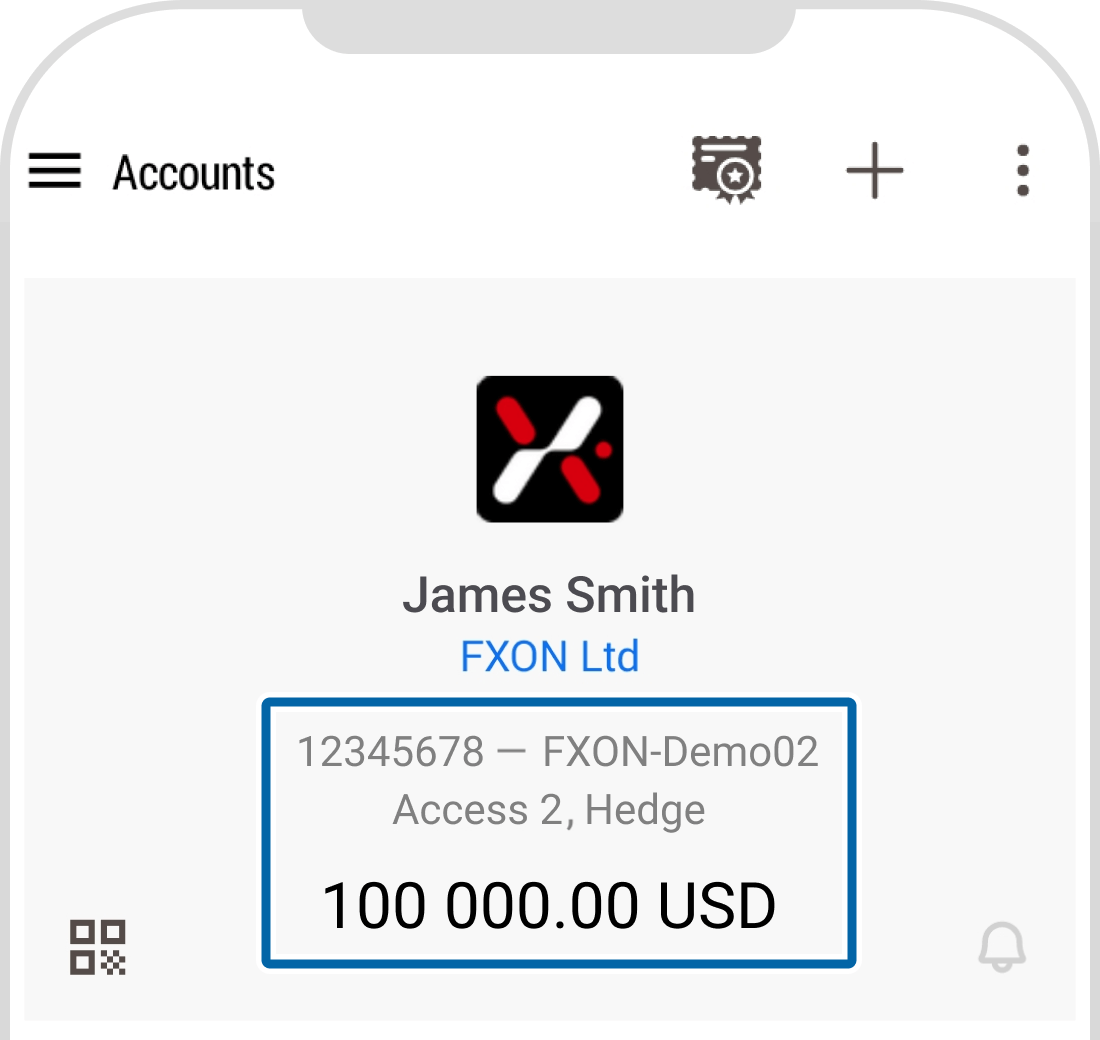
Checking on a Smartphone (iPhone)
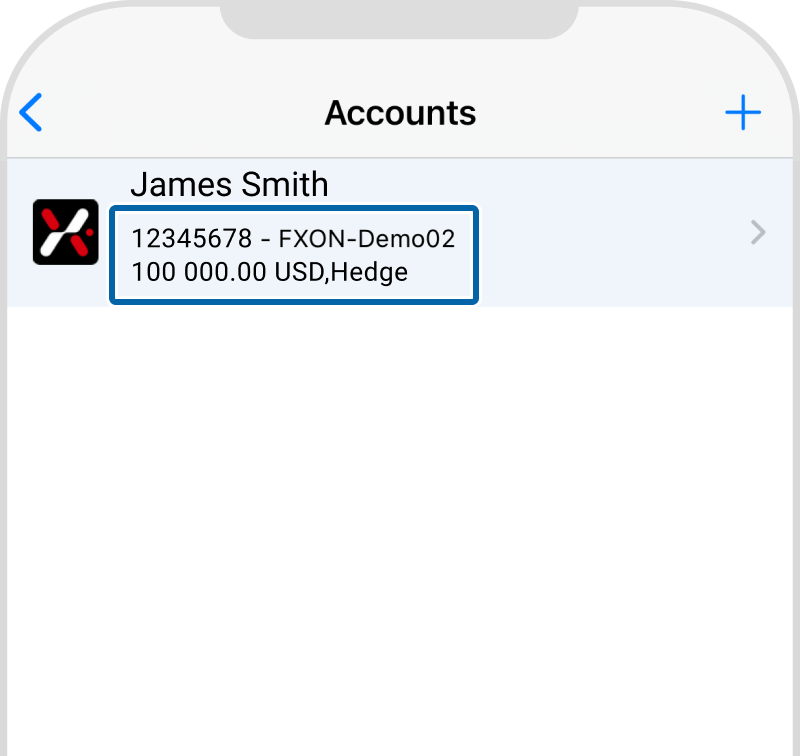
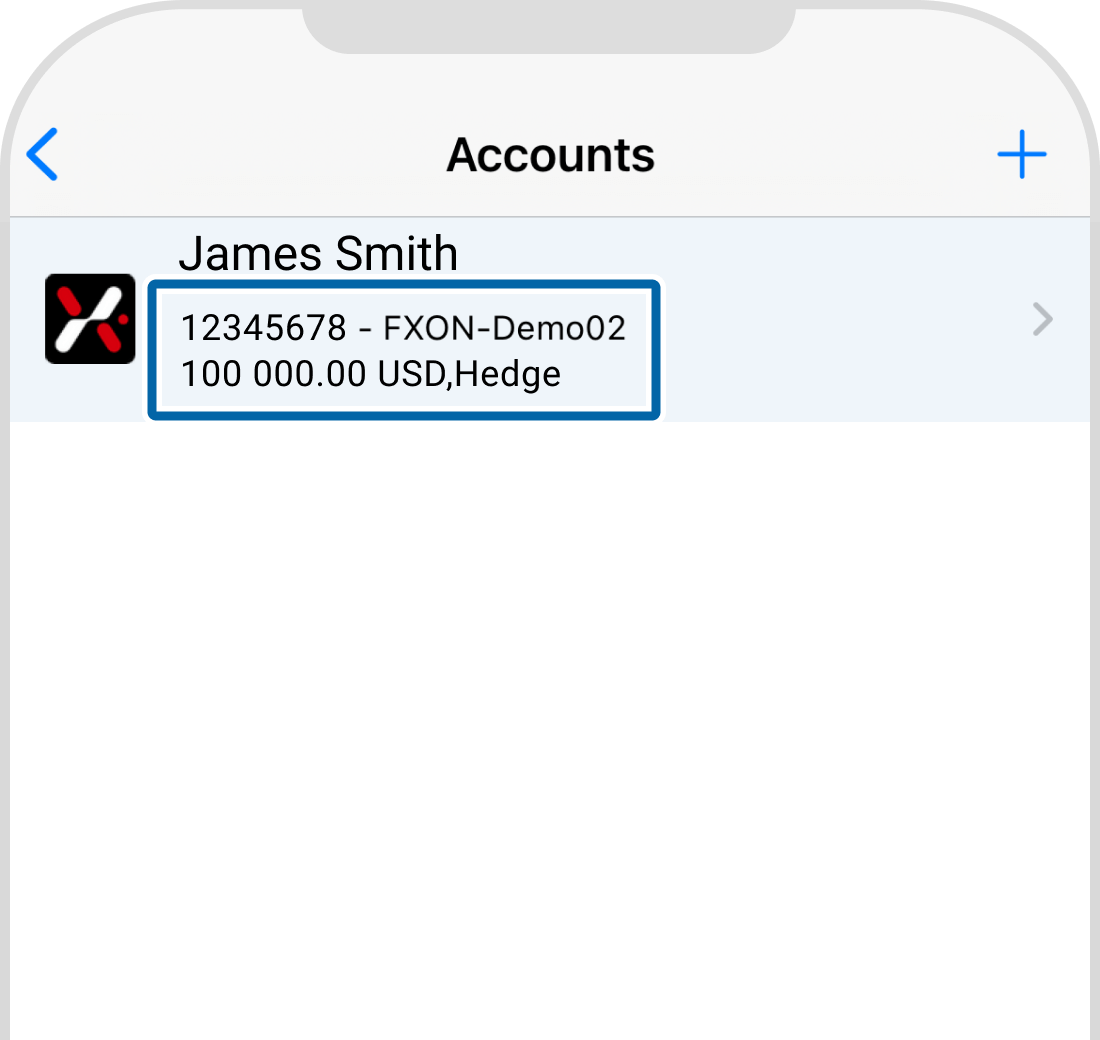
Was this article helpful?
That’s Great!
Thank you for your feedback
Sorry! We couldn't be helpful
Thank you for your feedback
Feedback sent
We appreciate your effort and will try to fix the article
0 out of 0 people found this article helpful.
Popular related questions
2025.03.12
Can I switch the connection server myself?
2025.03.12
How do I check the detailed trading conditions?
2025.03.19
How can I display the Ask price on the chart?
2025.03.13
Can I use the same EA I used in MT4, as well in MT5?
2025.03.10
Are fees automatically included when backtesting an Elite account (commission separate from trade)?
