Trading Platforms
This article was :
Published in 2025.03.21
Updated in 2025.10.01
When logging into MetaTrader 4 (MT4) or MetaTrader 5 (MT5), you may not be able to log in if error messages such as "Invalid account", "No connection" or "Common error" appear in the bottom-right corner in MT4, or if a red or gray icon appears in the same area in MT5.
This issue can be caused by one of the following:
- Entered incorrect login credentials
- Selected the wrong server
- Network connection issue
Please see below for how to troubleshoot each possible cause of login issues in MT4/MT5.
Entered incorrect login credentials
To log in, you need "Login ID", "Password," and "Server name". When you created your trading account, an email was sent to your registered email address with one of the following subjects.
To avoid errors, please copy and paste the login credentials from the email instead of typing them manually. However, please do not type or paste it manually for the Server. Please ensure that you select the correct server name from the pull-down menu.
If you have lost the email, you can check your account number and reset your MT4/MT5 password from the FXON Portal.
You must use MT4-specific login credentials when logging into MT4 and MT5-specific login credentials when logging into MT5.
Please note that you cannot log in to MT5 using MT4 login credentials, nor can you log in to MT4 using MT5 login credentials.
Selected the wrong server
Please check again that you have selected the correct server. When selecting the server, do not type it manually.
Please ensure that you select from the pull-down menu.
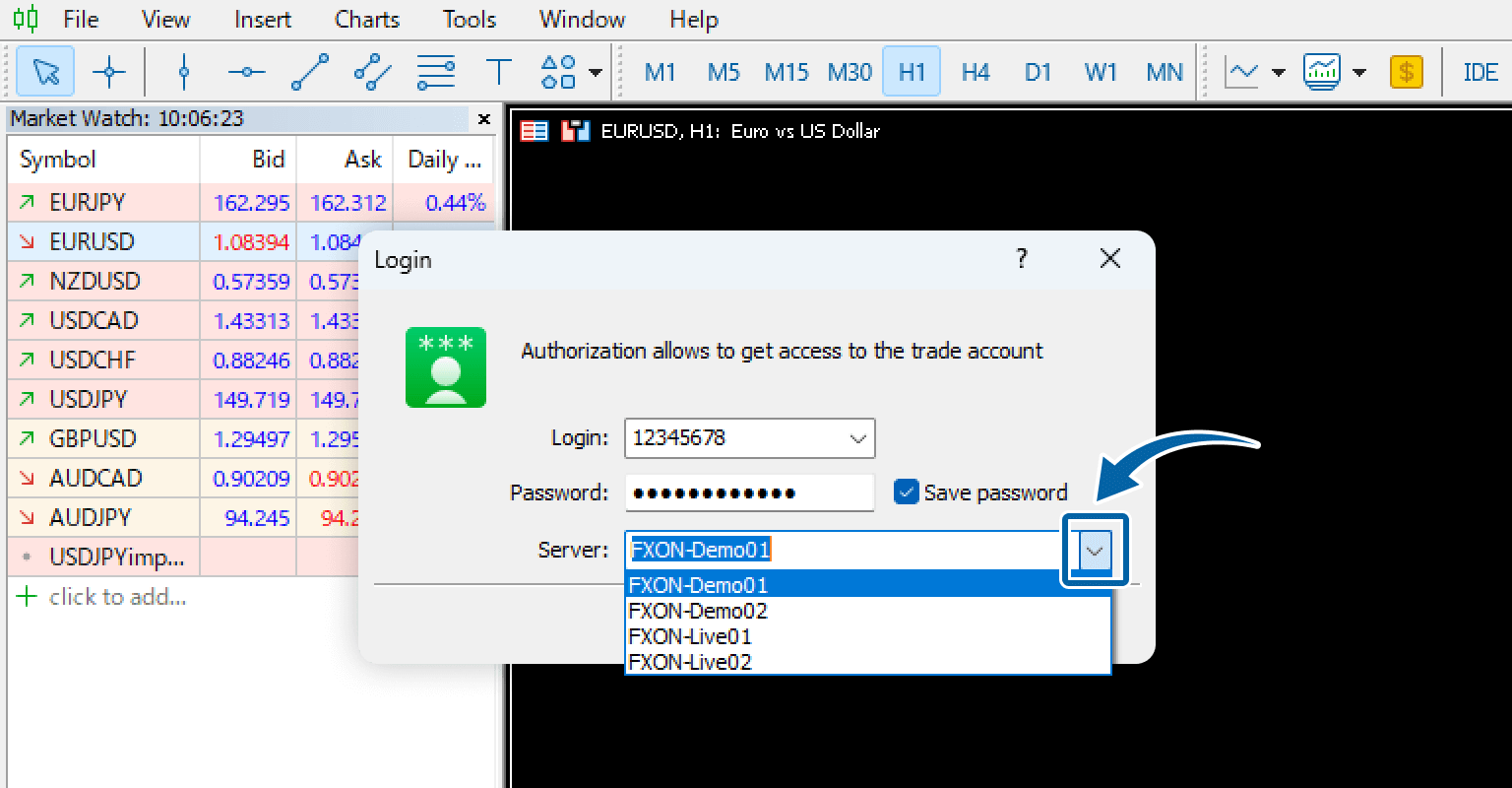
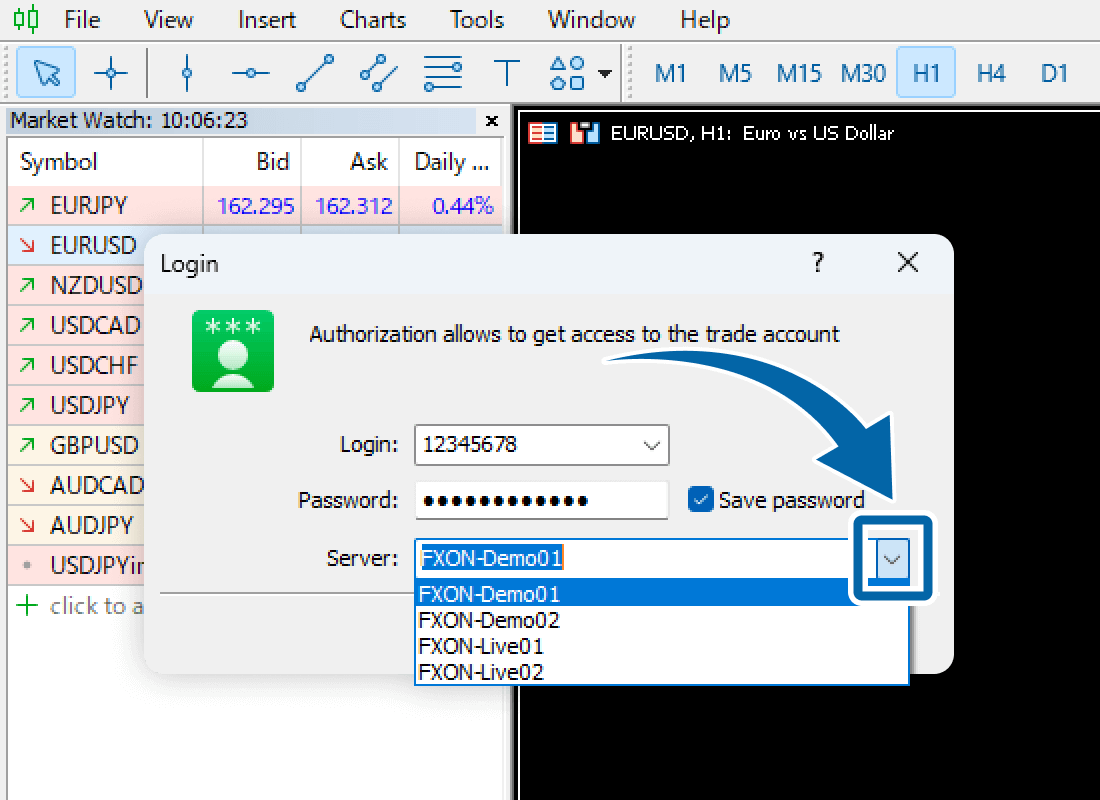
In addition, if the correct server name does not appear in the pull-down menu, try performing a server scan. After scanning, the server should appear in the list. Please follow the steps below:
To scan servers in MT4, after launching MT4, go to "File" and select "Open an Account". (1) In the search field (add new broker like 'Broker Name'), type “FXON” and then (2) click "Scan". Once the scan is complete, (3) click "Cancel".
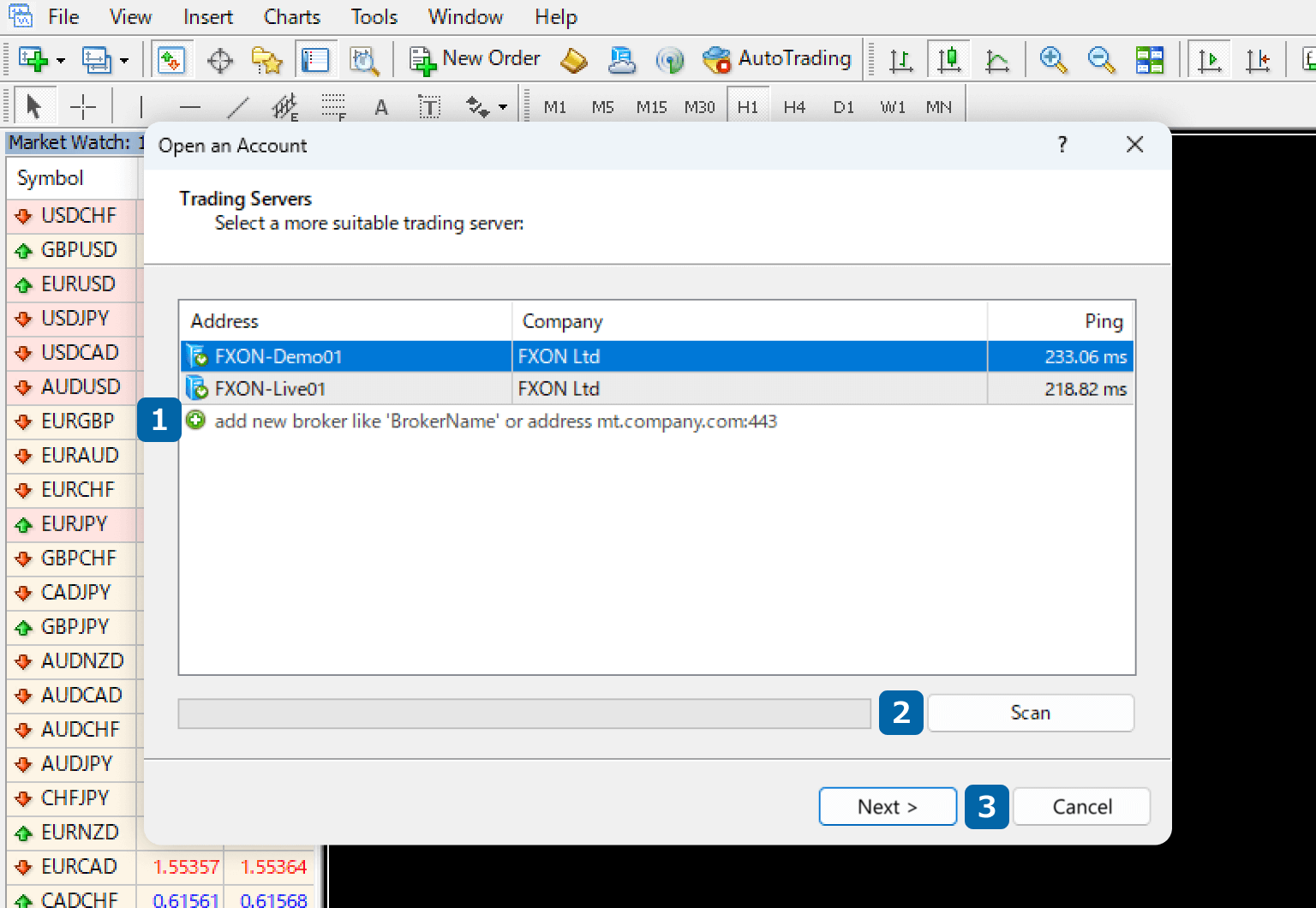
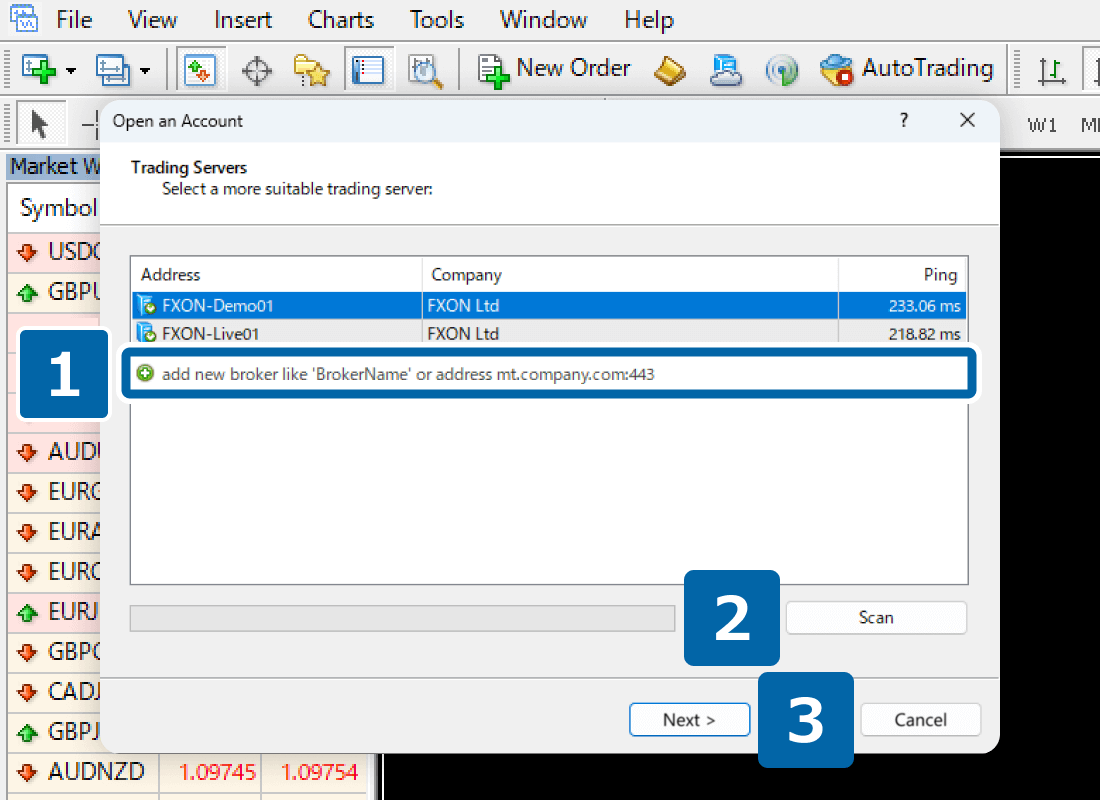
To scan servers in MT5, after launching MT5, go to "File" and select "Open an Account". (1) In the search field (add new company like 'CompanyName' or address 'company.com'), type “FXON” and then (2) click "Find your company". Once the company is added, (3) click "Cancel".
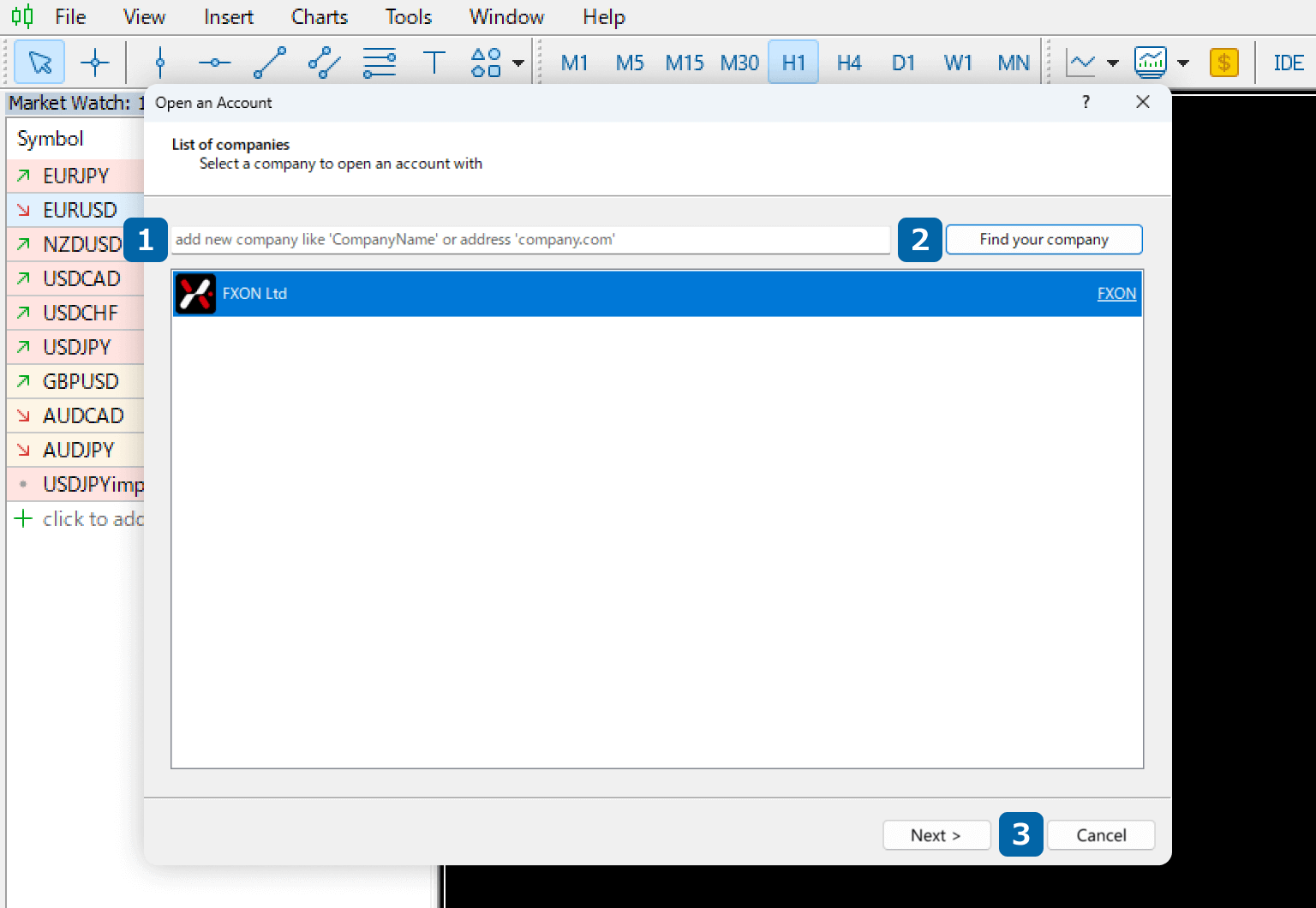
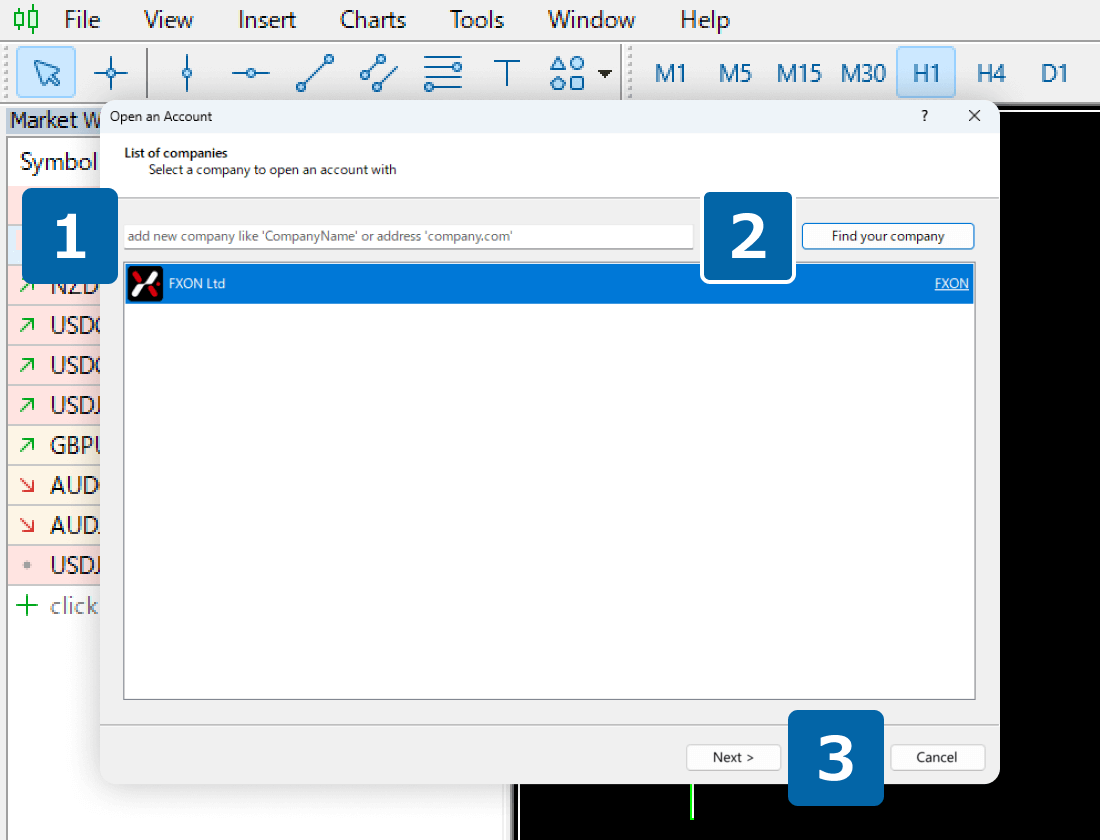
Network connection issue
You may not be able to connect to the server if your internet connection is unstable, temporarily unavailable, or if the server is experiencing high traffic.
You can check the connection status in the bottom-right corner of MT4 or MT5. If you see "No connection" in MT4 or a red or gray icon in MT5, it means the platform is not connected to the server. Please make sure your login credentials are correct, then wait a moment and try connecting again.
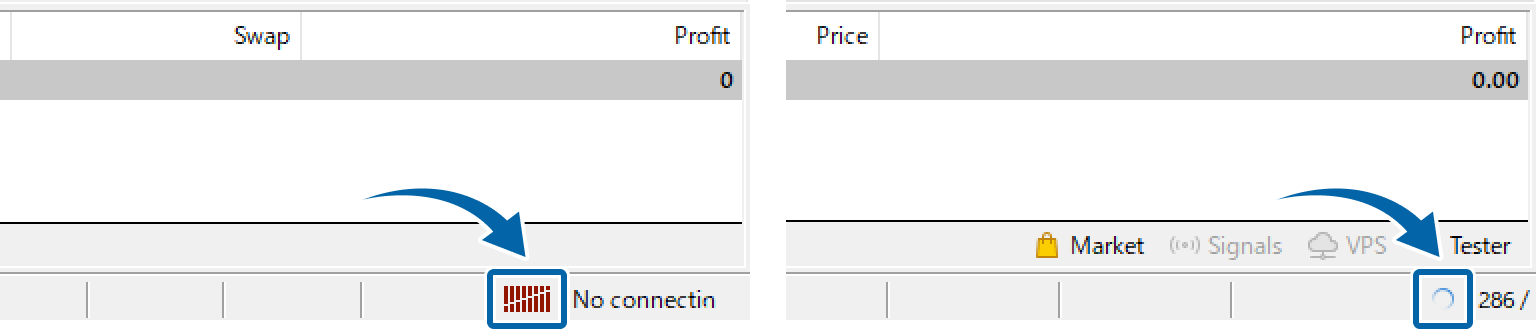
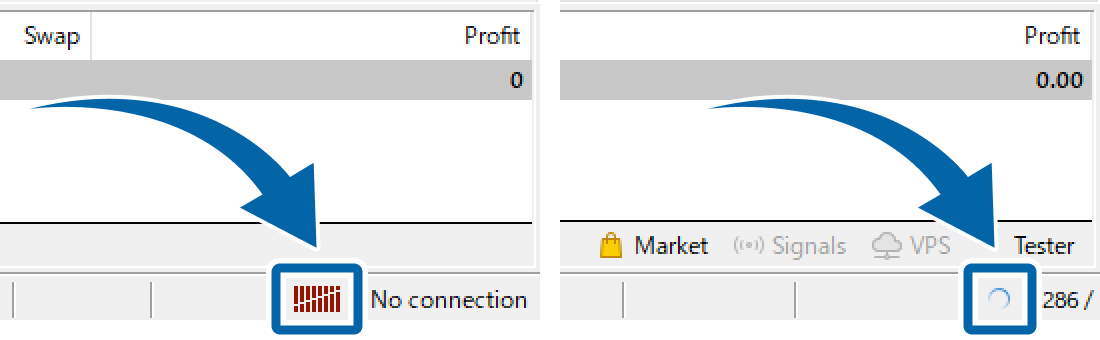
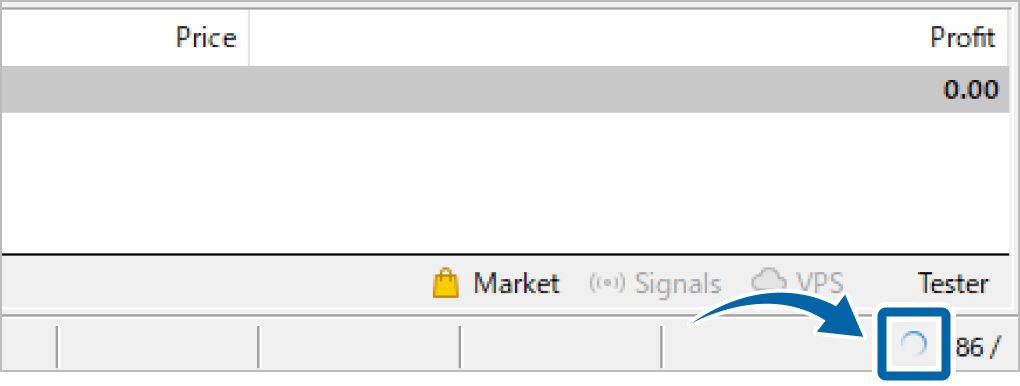
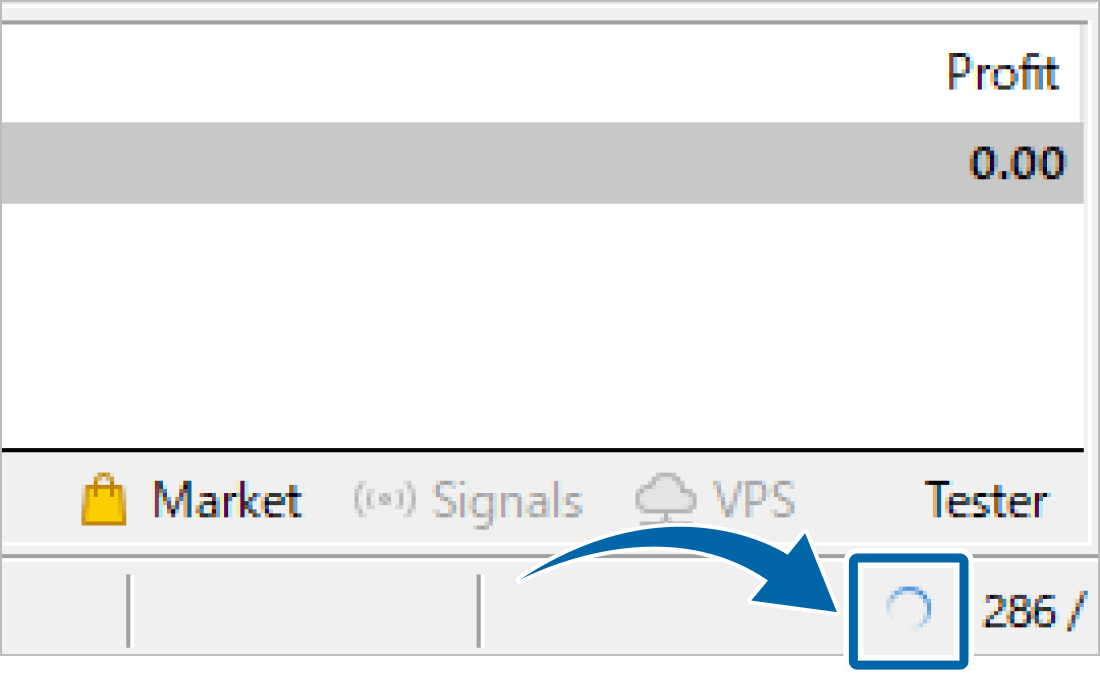
If the issue persists even after trying all of the above solutions, please contact our support desk with a screenshot of the problem attached.
Additionally, if you are experiencing login issues, please also refer to the MT4/MT5 User Guide linked below for further instructions.
Was this article helpful?
That’s Great!
Thank you for your feedback
Sorry! We couldn't be helpful
Thank you for your feedback
Feedback sent
We appreciate your effort and will try to fix the article
0 out of 0 people found this article helpful.
Popular related questions
2025.03.11
What platforms are available at FXON?
2025.01.16
Is MT4/MT5 Free to Use?
2025.01.16
Can I Use Both MT4 and MT5?
2025.03.12
Is it possible to log in to the trading platform from multiple devices at the same time?
2025.03.12
Can I use the Web Trader?
