Trading Platforms
This article was :
Published in 2025.01.17
Updated in 2025.05.07
Trading at FXON is done using MetaTrader, and while the Windows and iOS versions require the installation of a dedicated application, MetaTrader 5 for Web (WebTrader) allows you to log in to your MT5 account and trade without the need for installation.
Simply access the WebTrader sign-in page with your preferred browser and enter your ID and password to trade.
1. Terms of Use for MetaTrader 5 for Web
| item | recommended system requirements |
| Supported Browsers | Google Chrome Mozilla Firefox Microsoft Edge Apple Safari etc. |
| PC Monitor Resolution | 1280 × 1024 dots or more |
| item | recommended system requirements |
| Browsers*1 | Google Chrome Mozilla Firefox Microsoft Edge Apple Safari etc. |
| Resolution*2 | 1280 × 1024 dots or more |
*1Supported Browsers
*2PC Monitor Resolution
MetaTrader 4 for Web was not designed for use with smartphones, but with MetaTrader 5, operability on smartphones has been greatly improved.
2. Access the WebTrader page
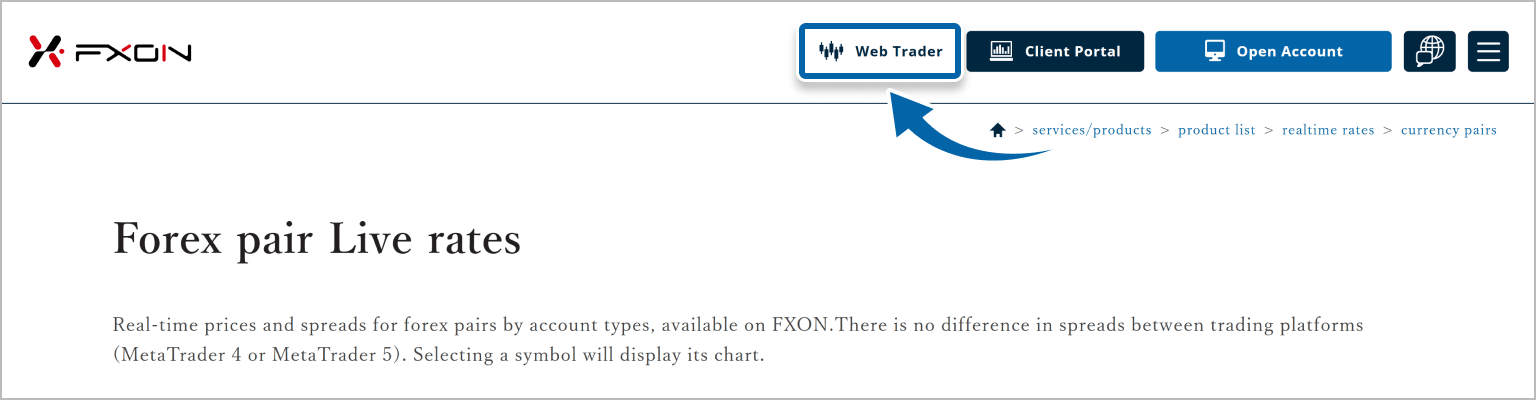
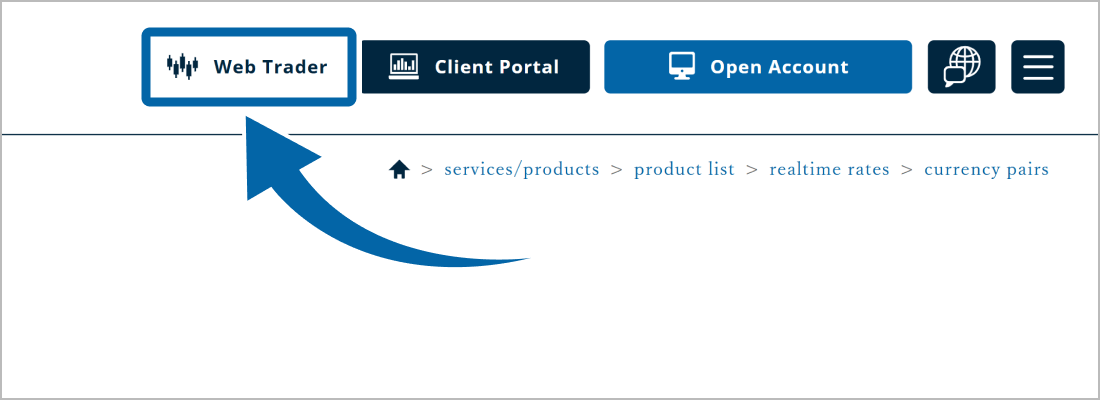
3. Sign in to WebTrader
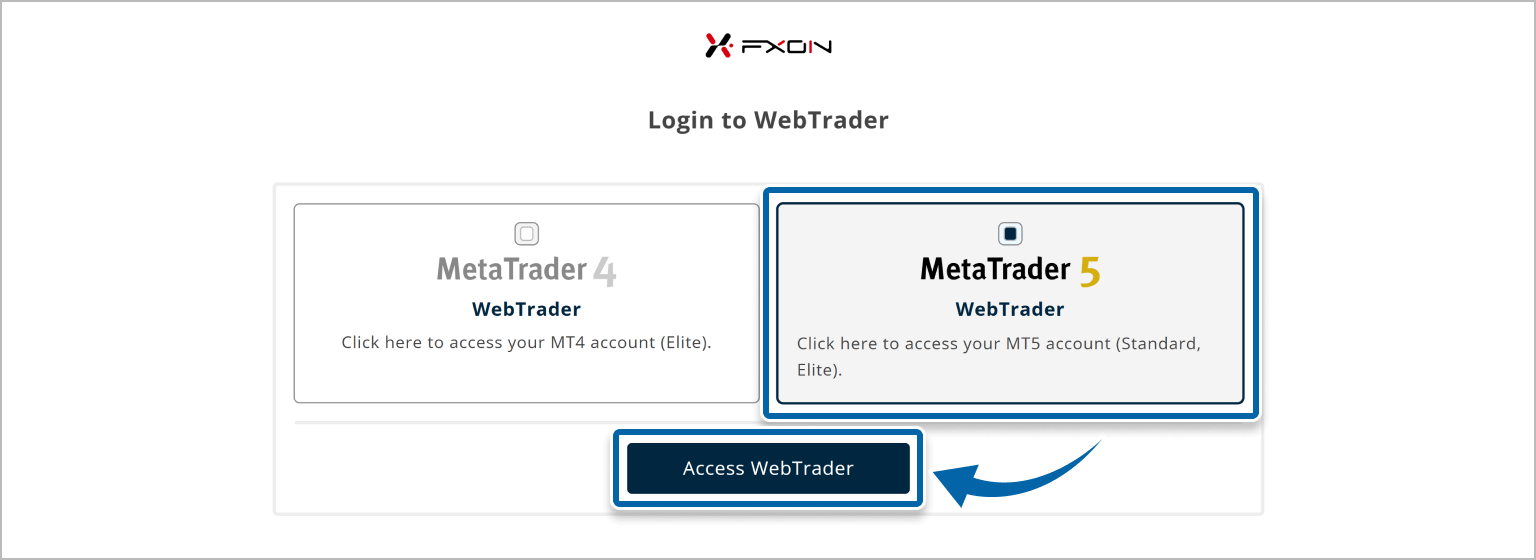
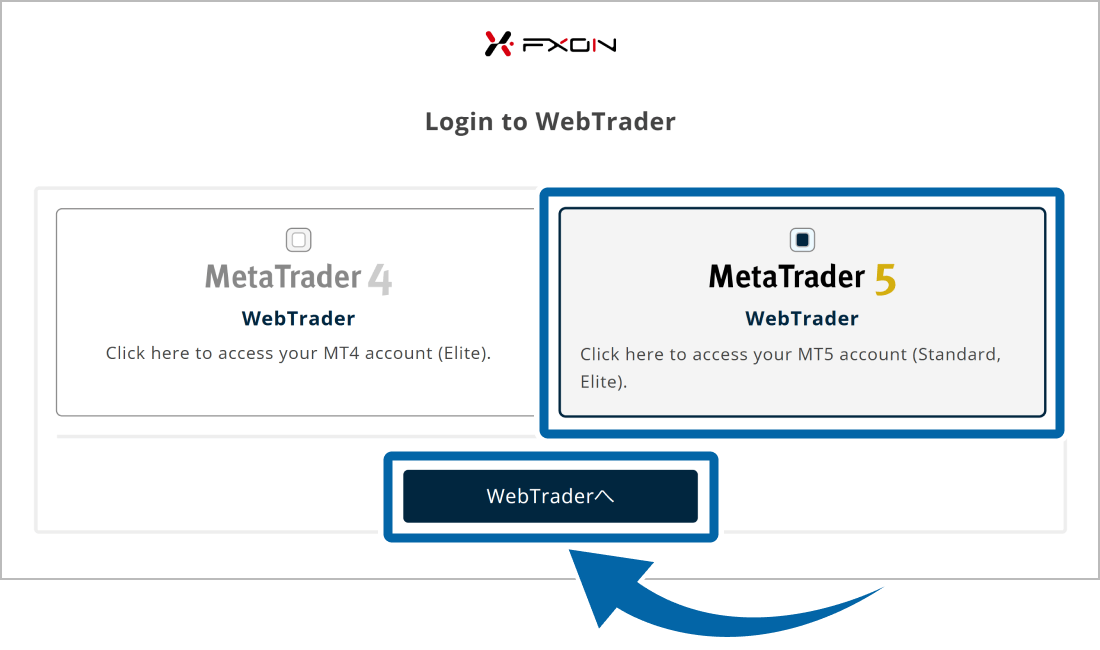
4. Select a server for your trading account
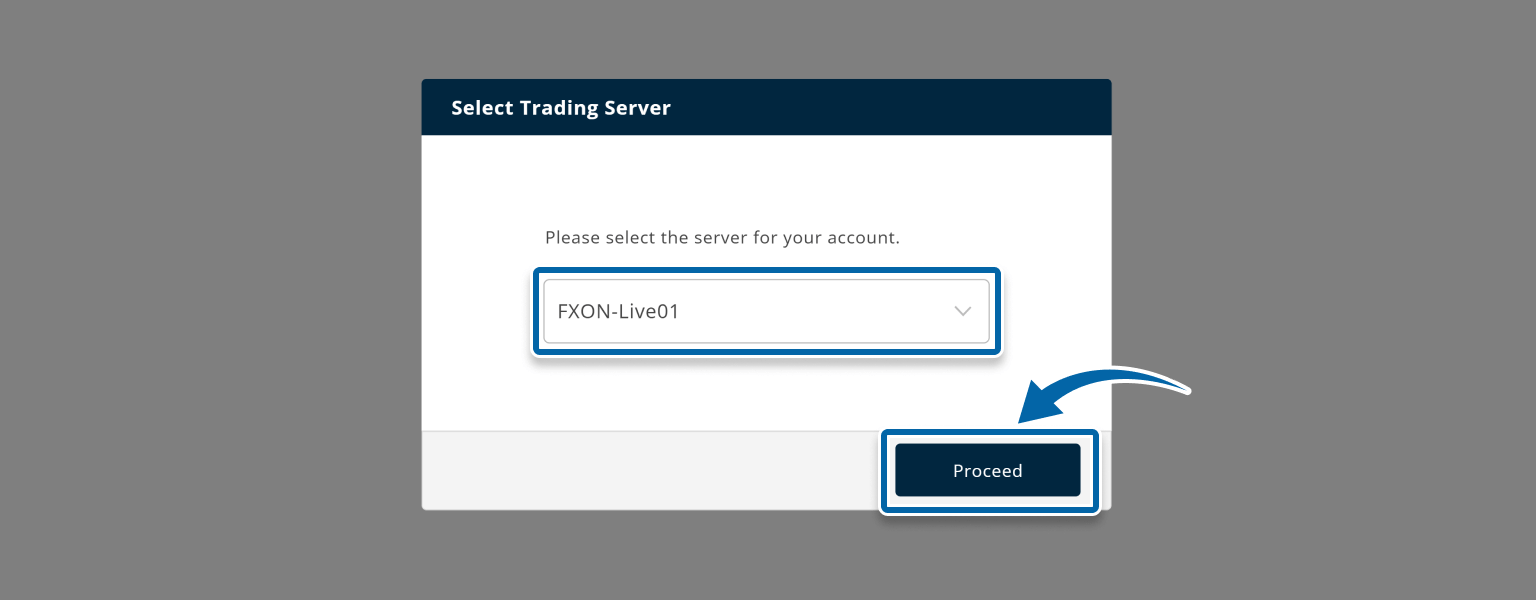
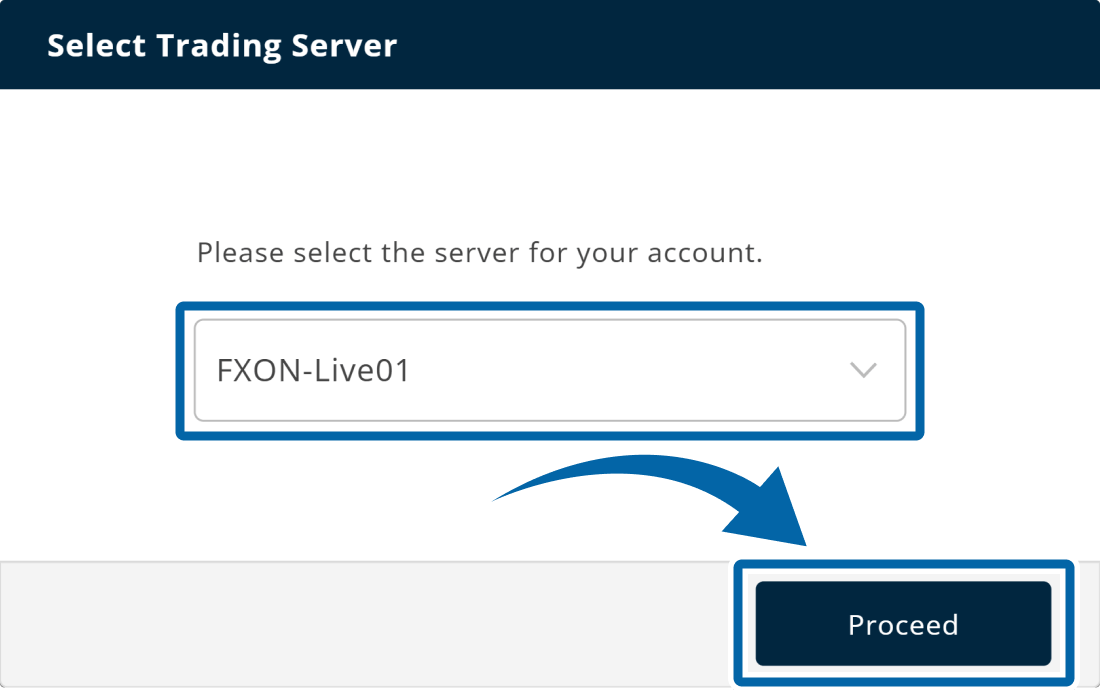
The transaction server, ID, and password will be sent to your registered e-mail address upon completion of account opening, so please check your e-mail. If you are unsure of your login information, please refer to the following
5. Enter login account information
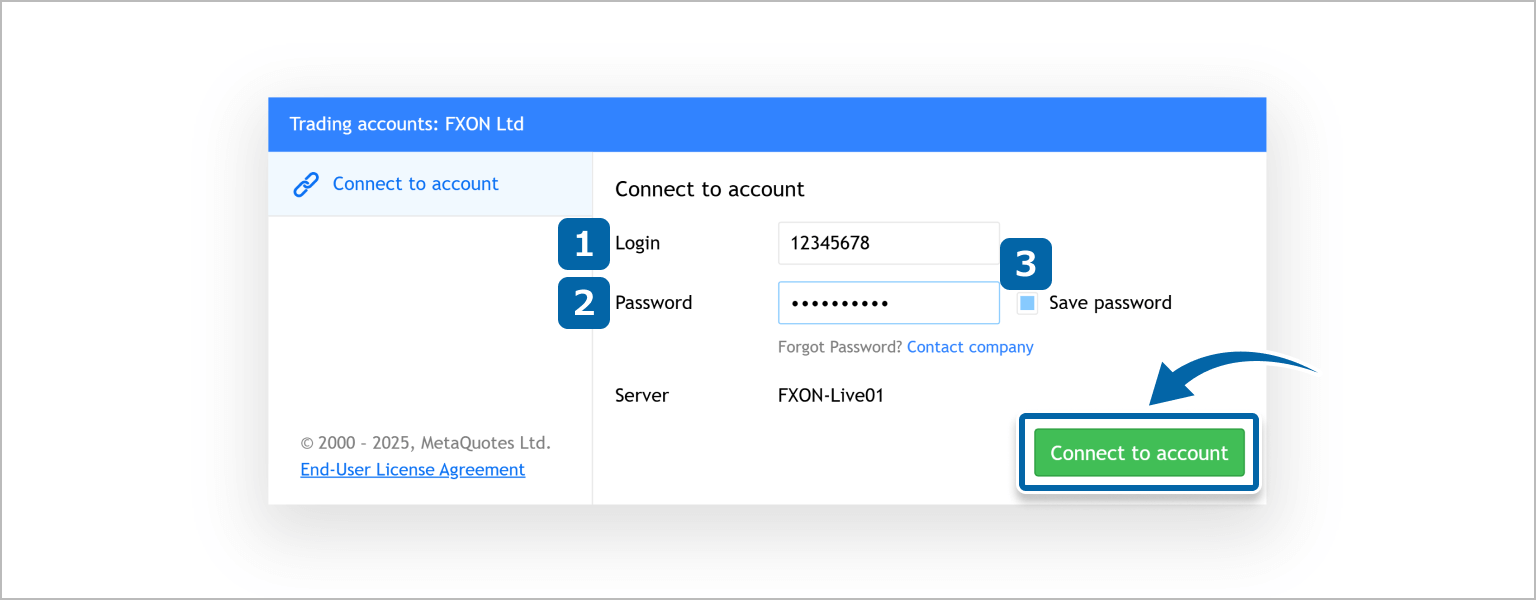
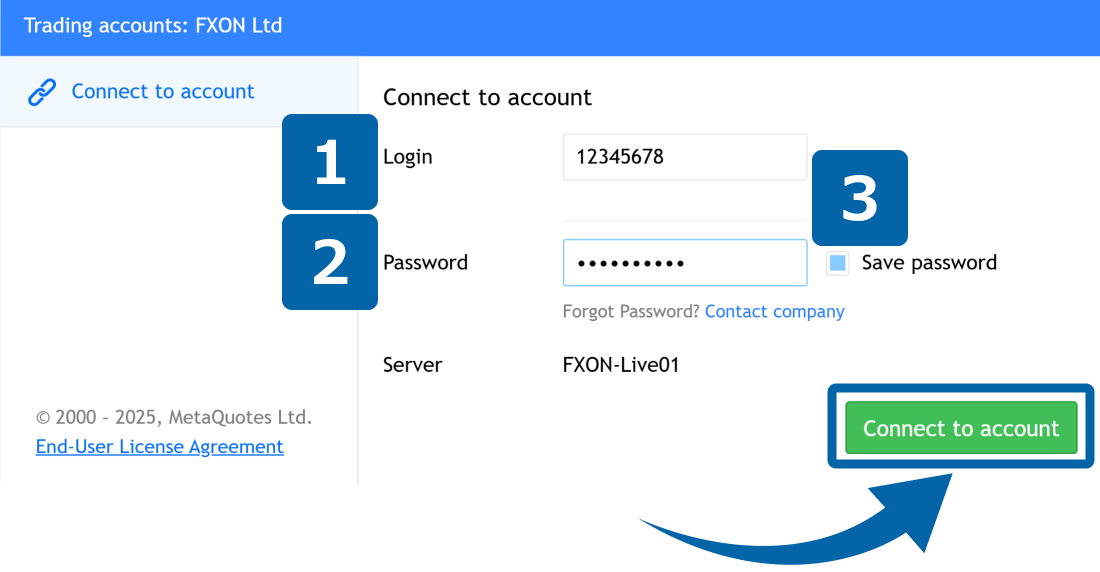
6. Login Completed
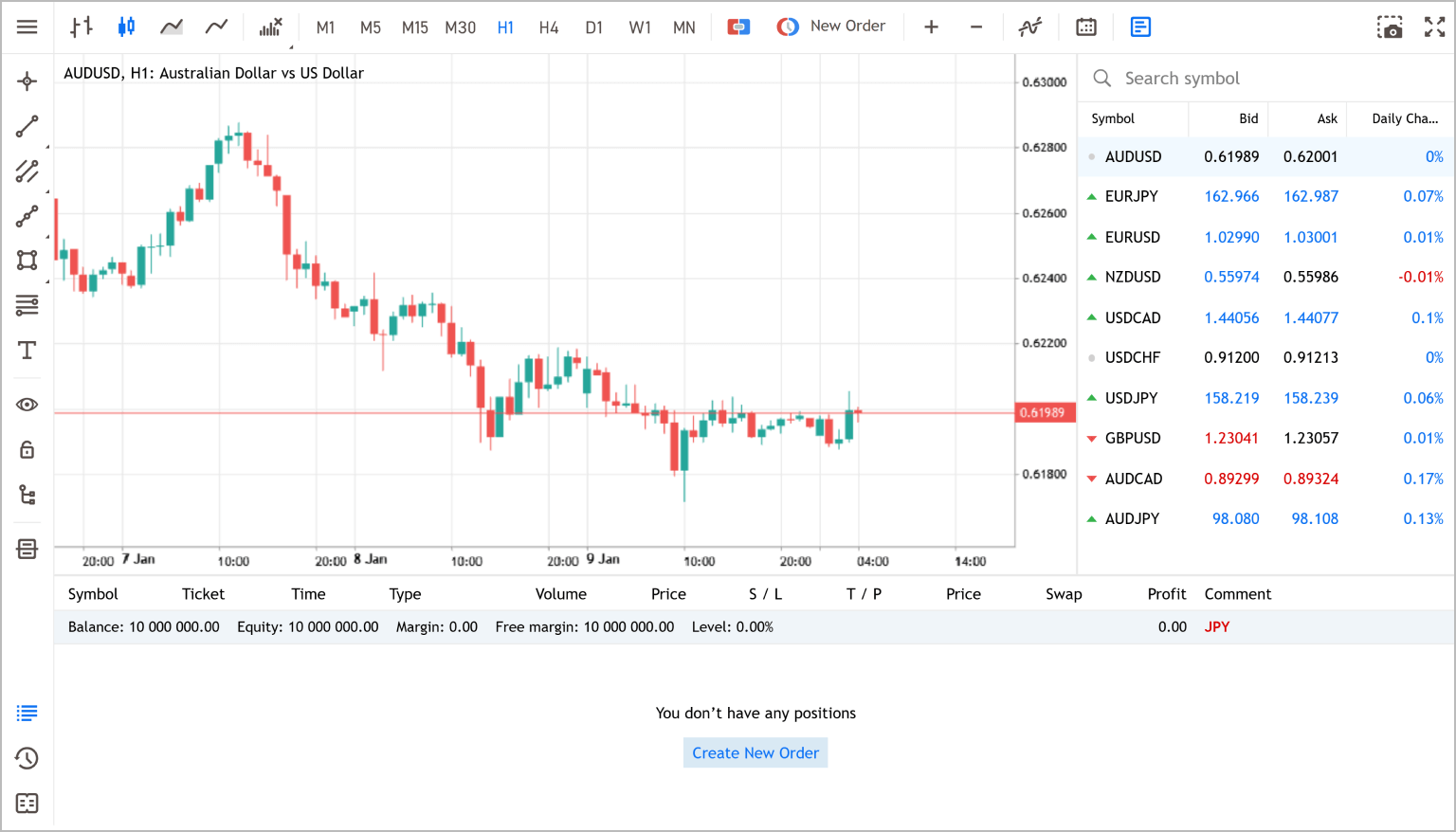
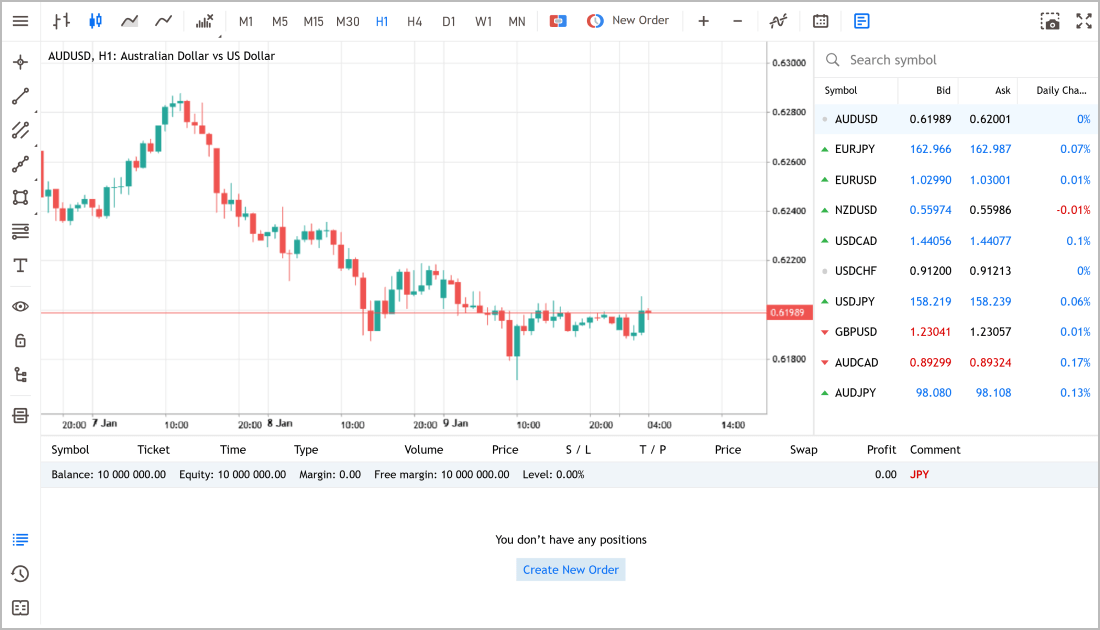
7. What to check and what to do if you cannot log in
Please be especially careful not to include extra spaces when copying and pasting your login ID and password.
Was this article helpful?
That’s Great!
Thank you for your feedback
Sorry! We couldn't be helpful
Thank you for your feedback
Feedback sent
We appreciate your effort and will try to fix the article
0 out of 0 people found this article helpful.
