Trading Platforms
This article was :
Published in 2025.01.21
Updated in 2025.04.22
If you wish to use the FXON Free VPS Service via the MetaTrader 4 (MT4) platform, please follow the steps below.
To use this service, you must first meet the eligibility requirements. Then, you need to apply for the campaign and register with the MQL5 Community.
If you have not yet applied for the campaign and registered with the MQL5 Community, please complete your registration first.
1.MT4 Platform
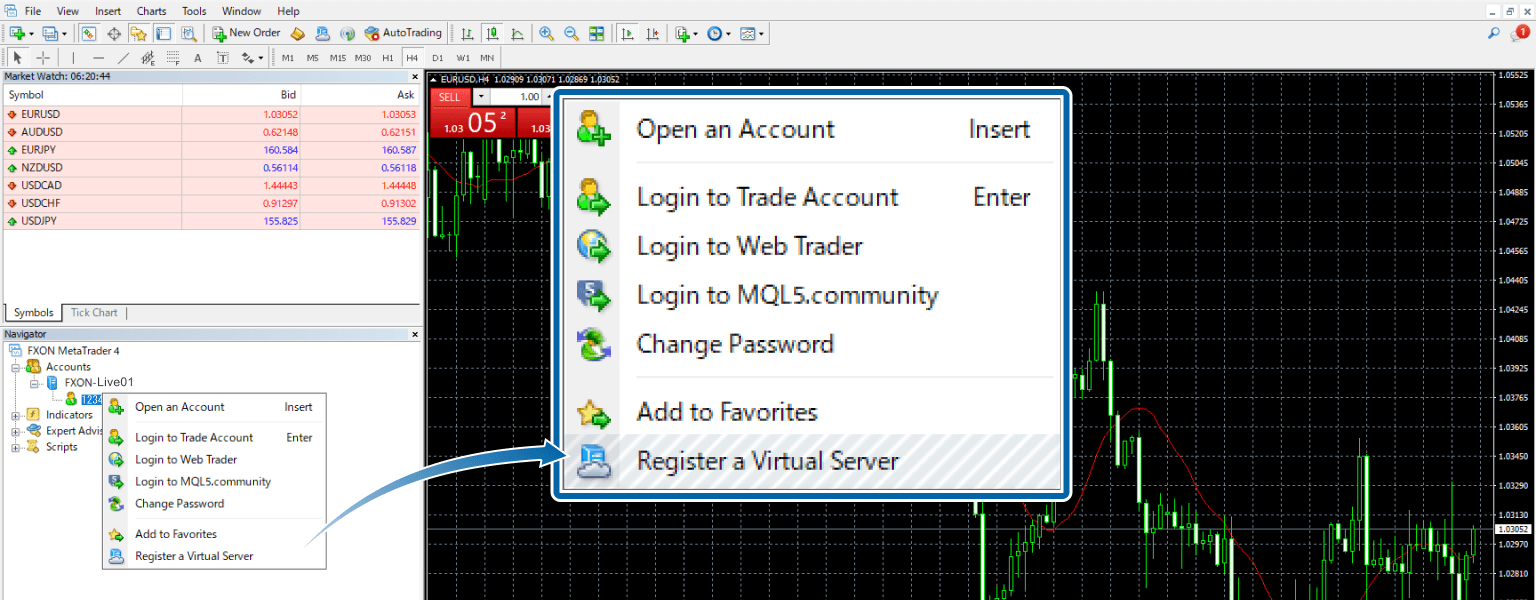
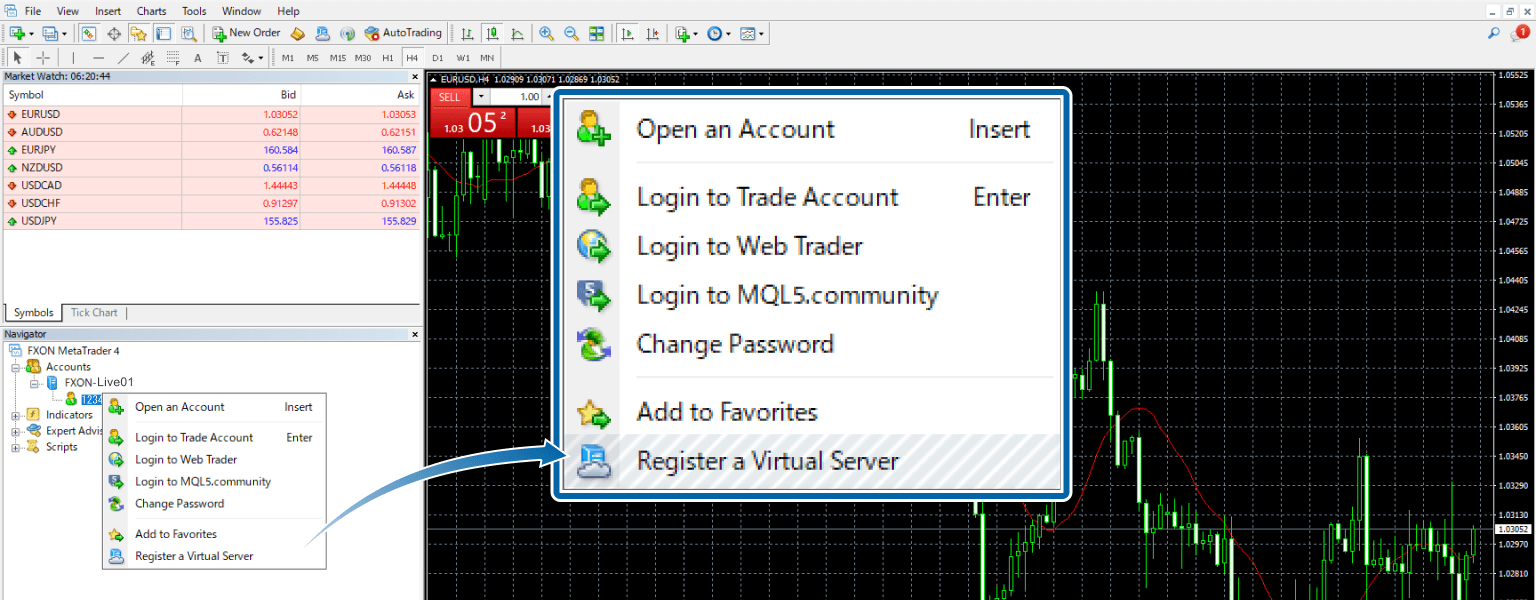
2. VPS service plan selection screen
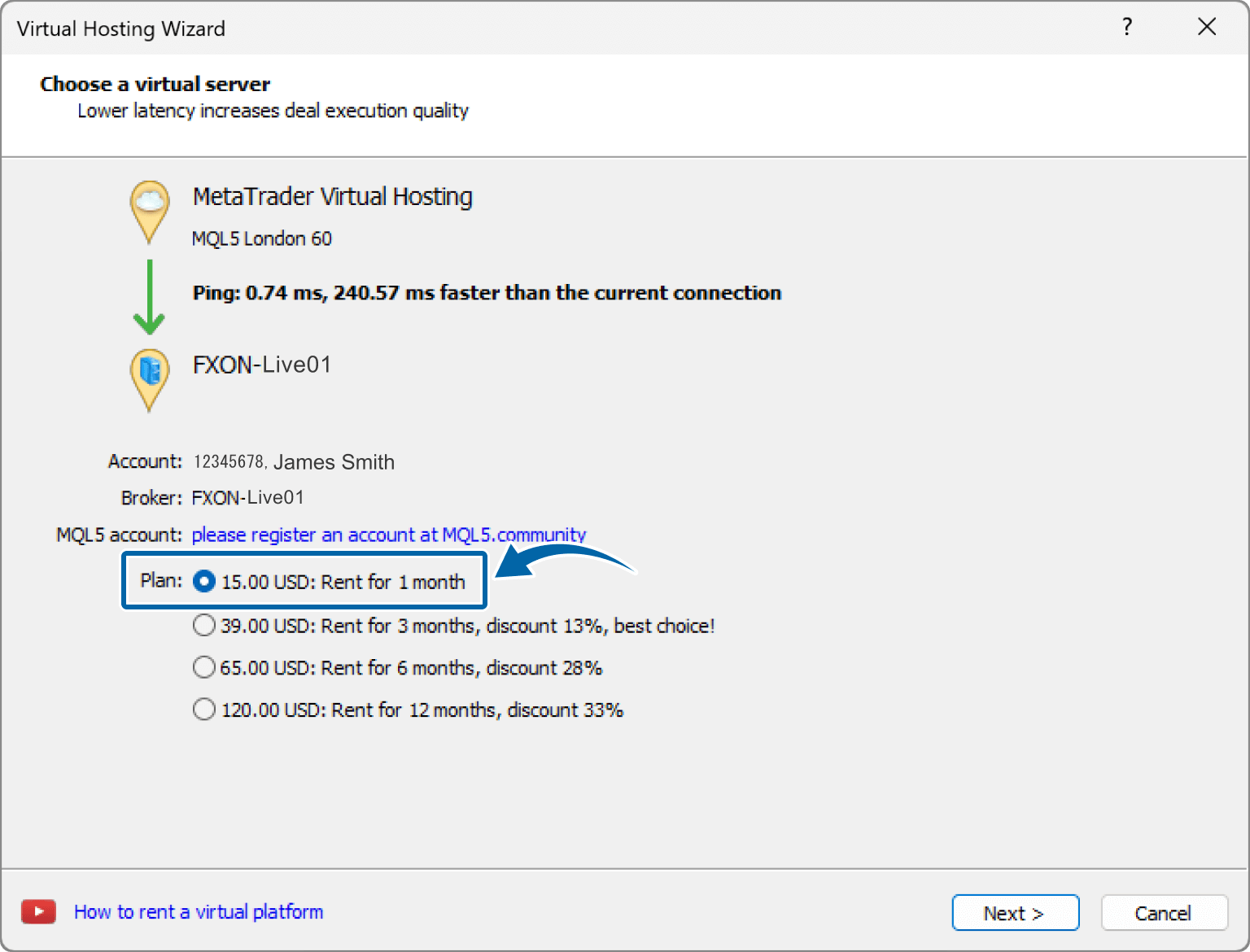
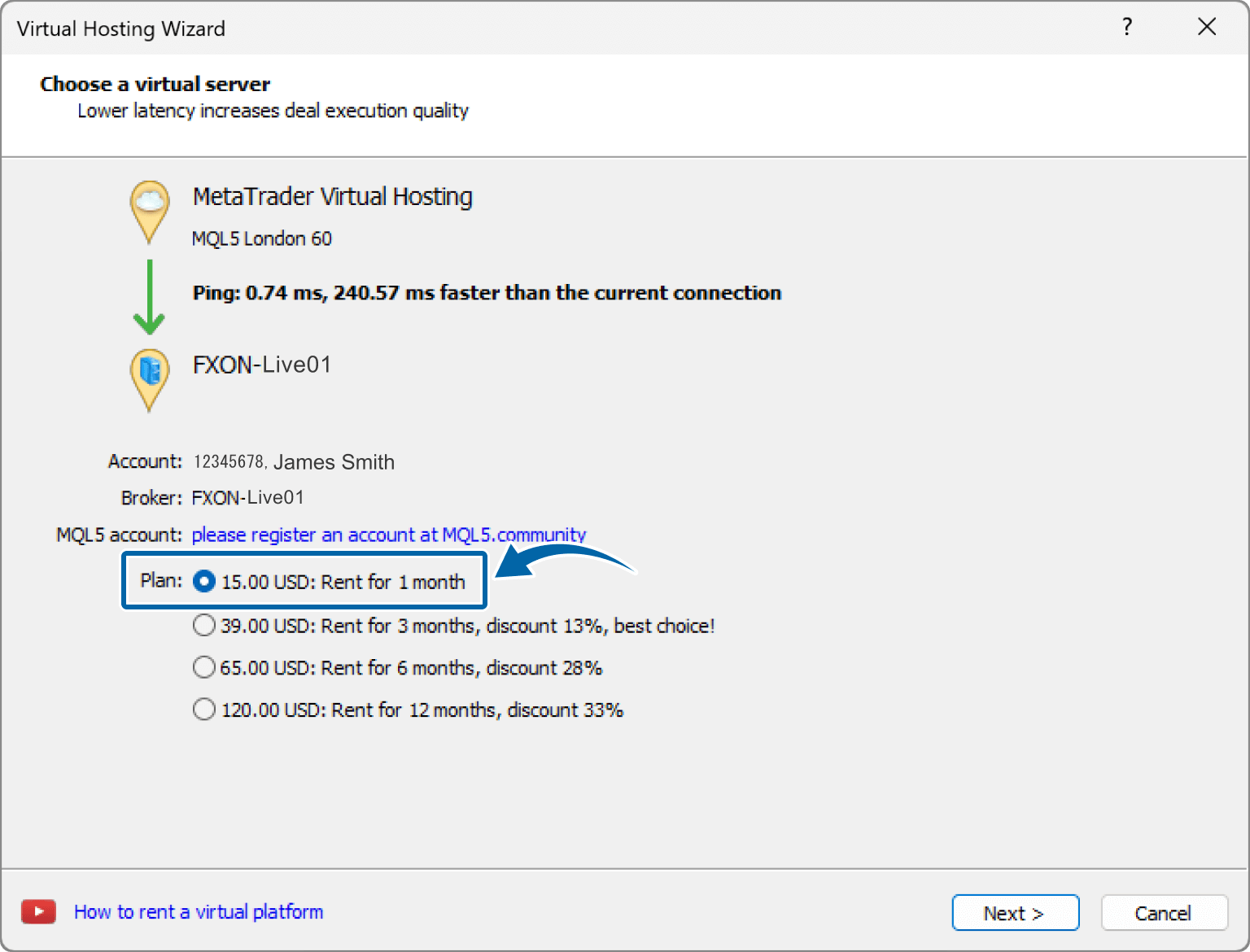
You can choose 3 months or 6 months, but please note that the deposit amount from FXON will be 18.00 USD (15.00 USD monthly fee + VAT equivalent), so you will be responsible for paying the difference.
3.Login to MQL5
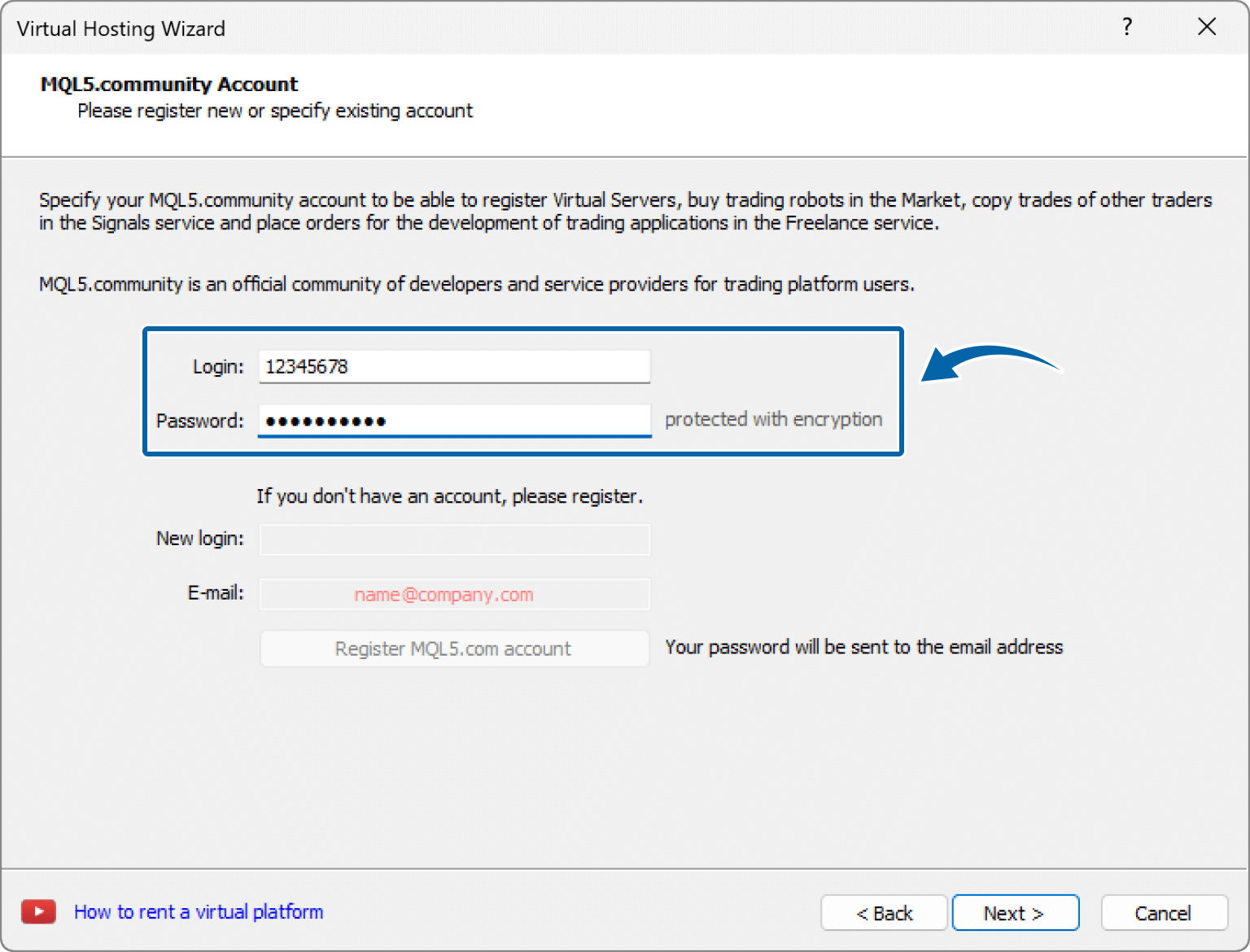
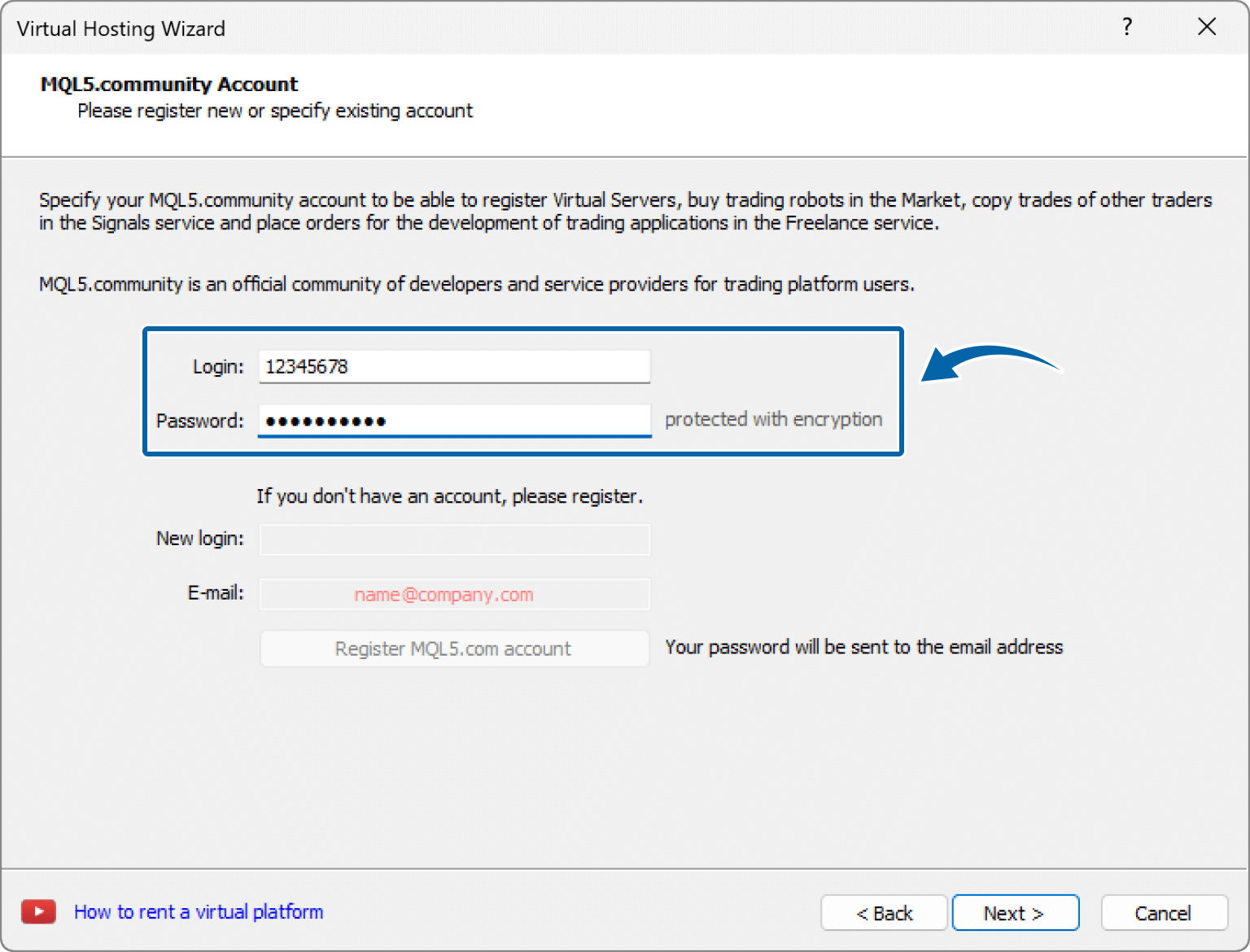
4. VPS service plan selection screen
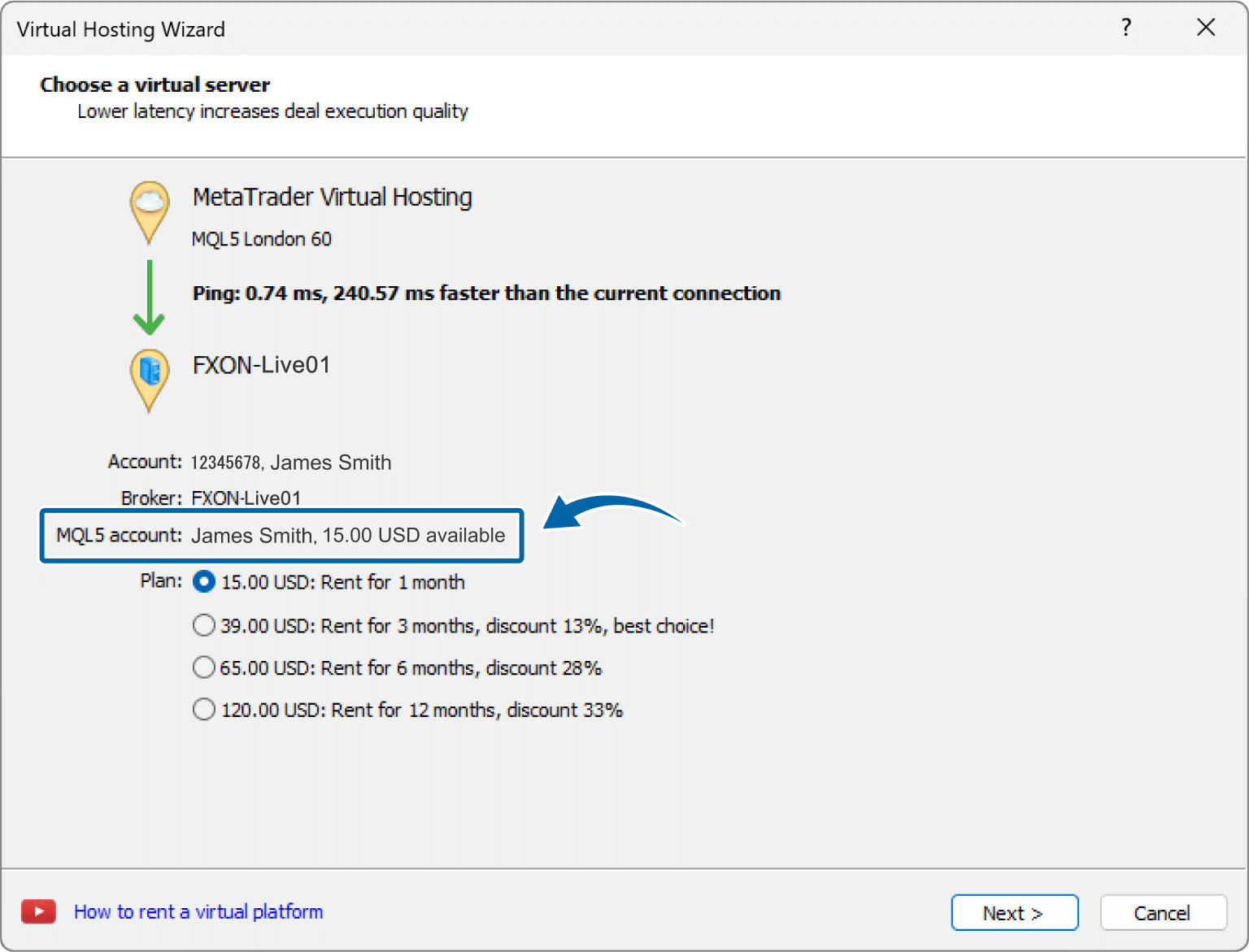
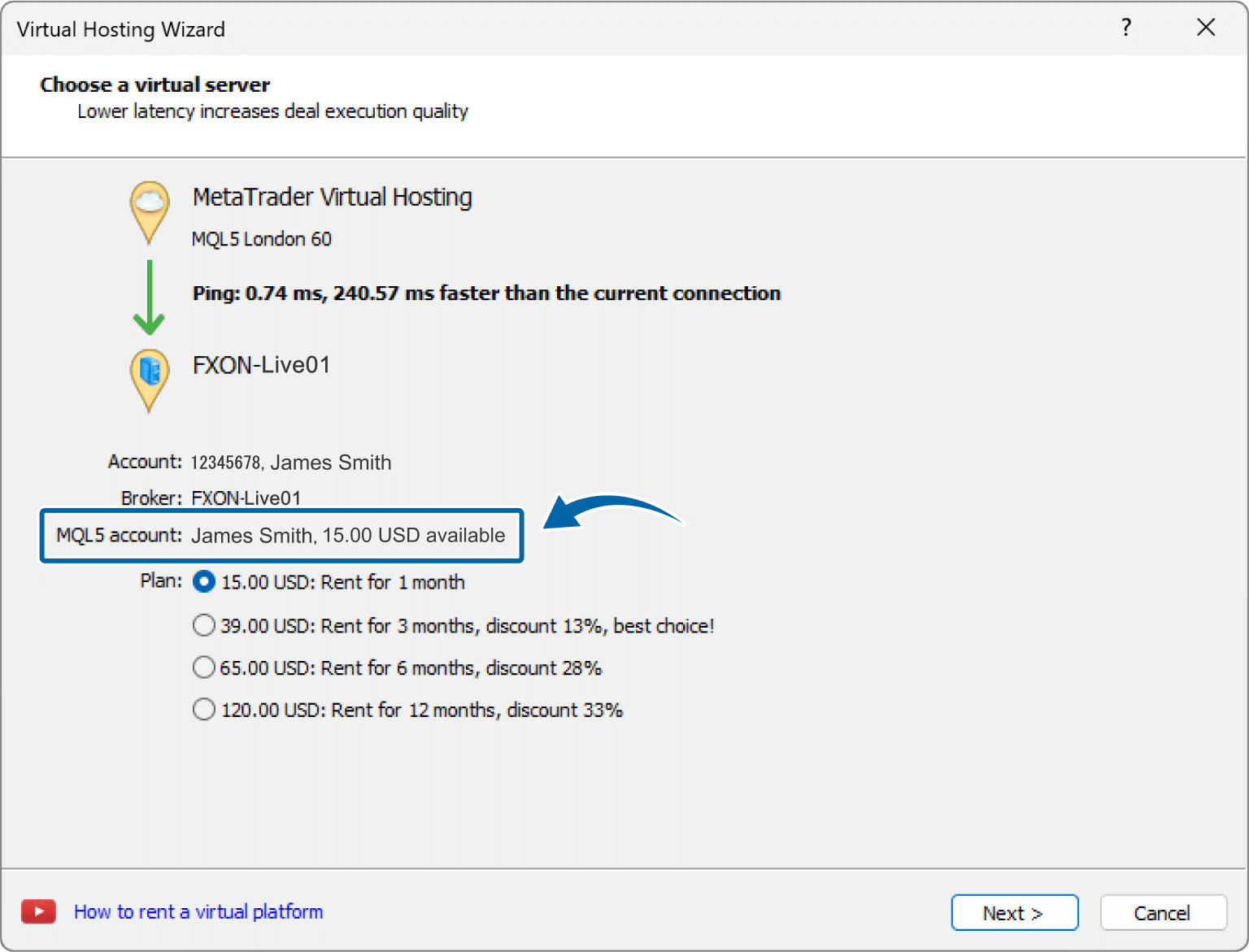
5.Choose the payment option
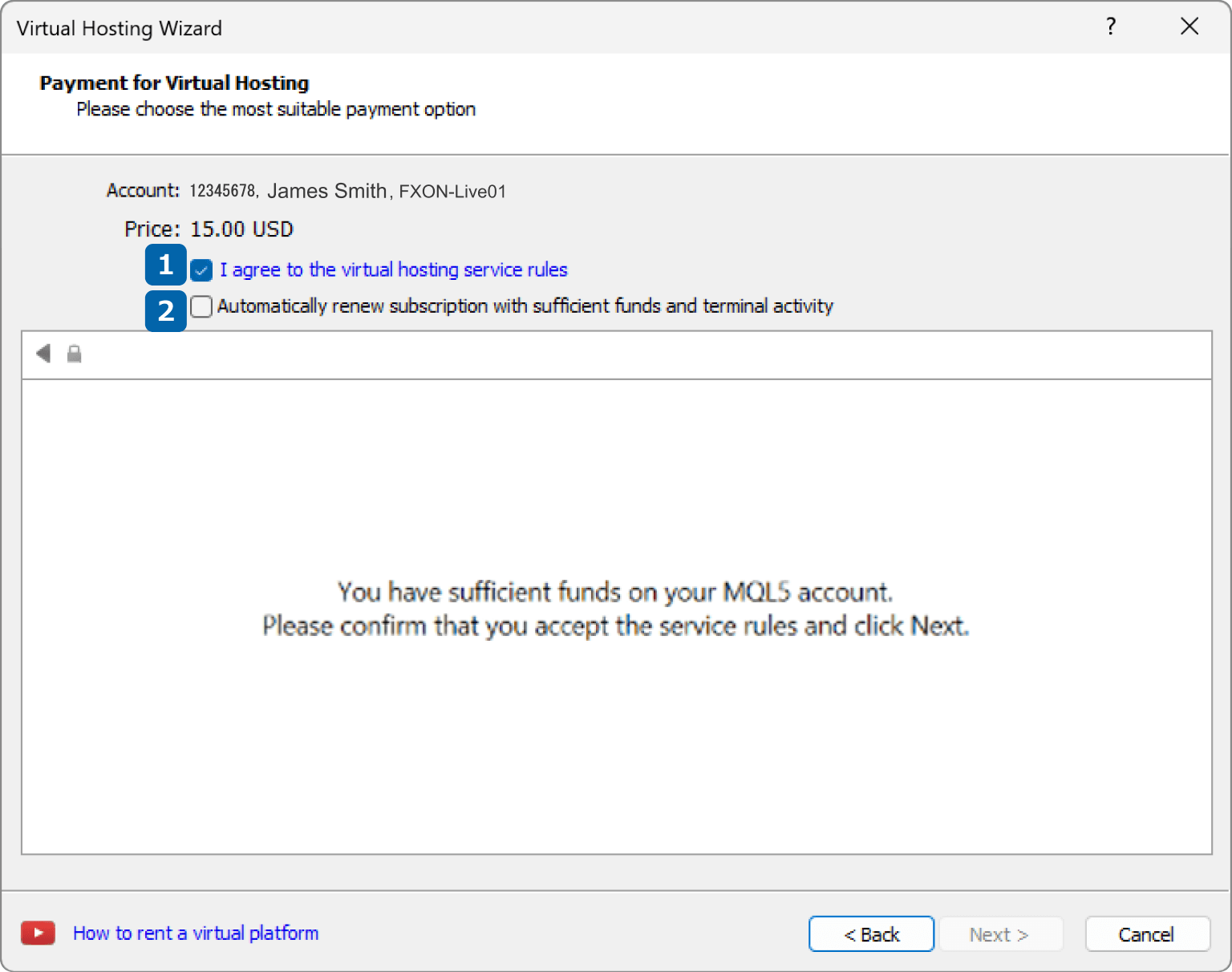
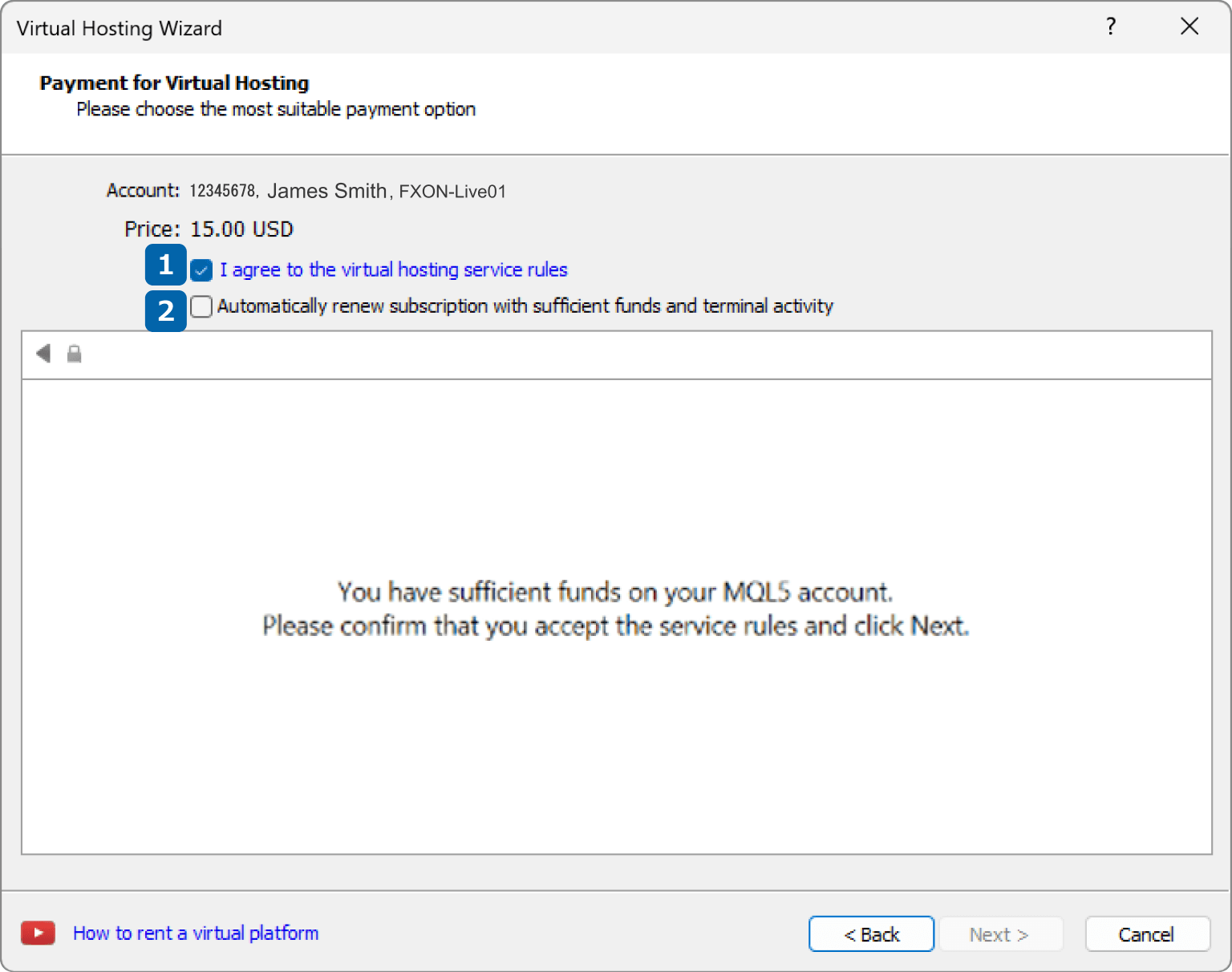
Please note that if you check automatic renewal, the VPS usage fee will be automatically deducted every month if you have funds in MQL5.
6.Resistration
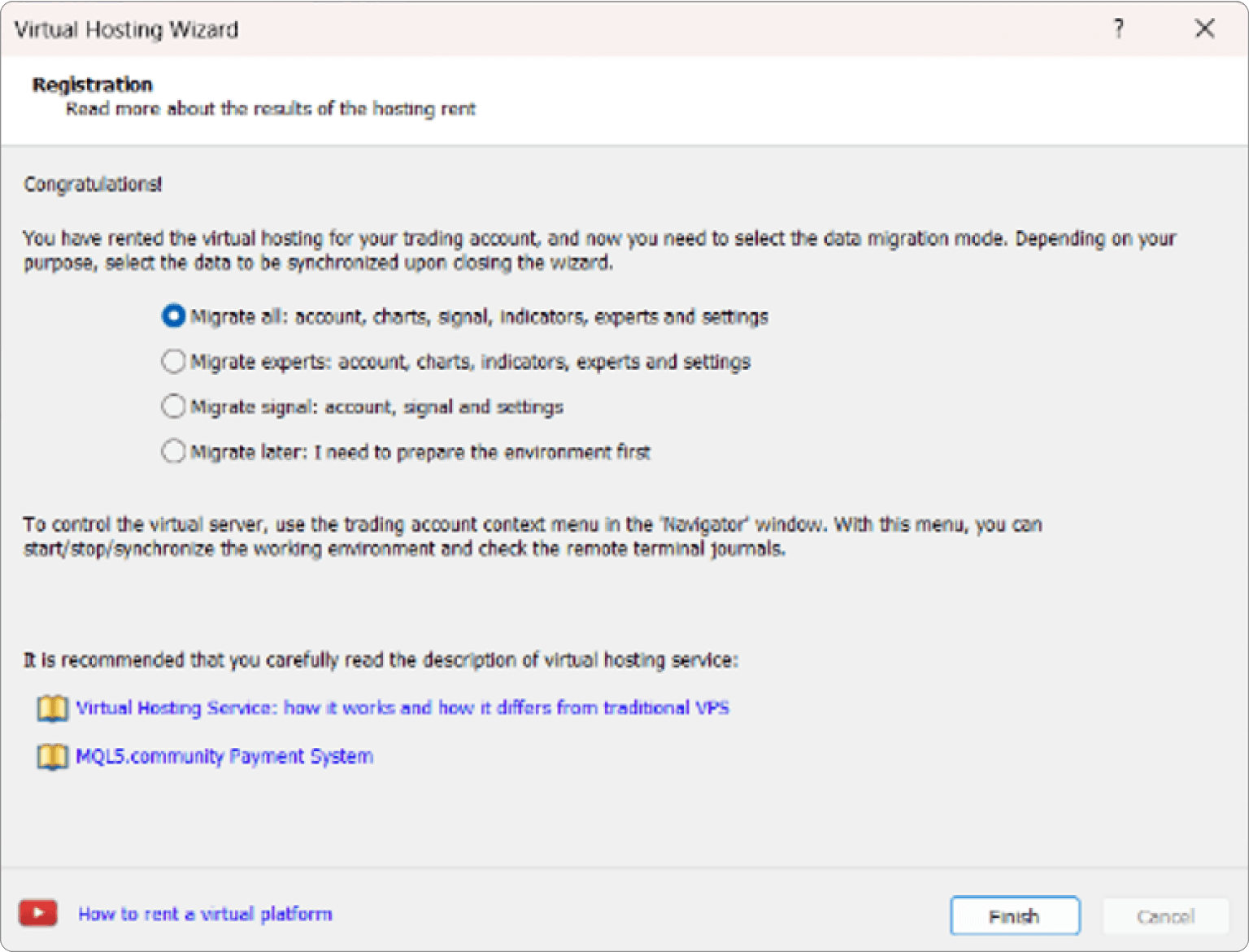
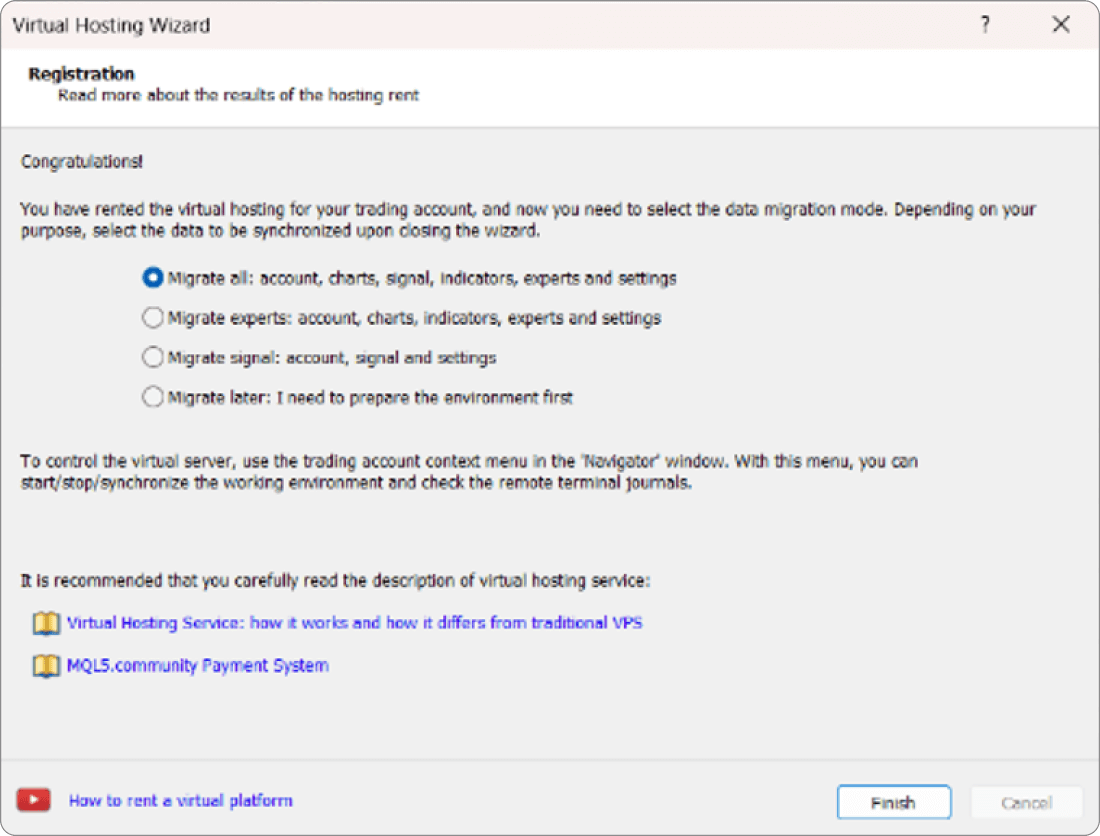
7.Navigator window
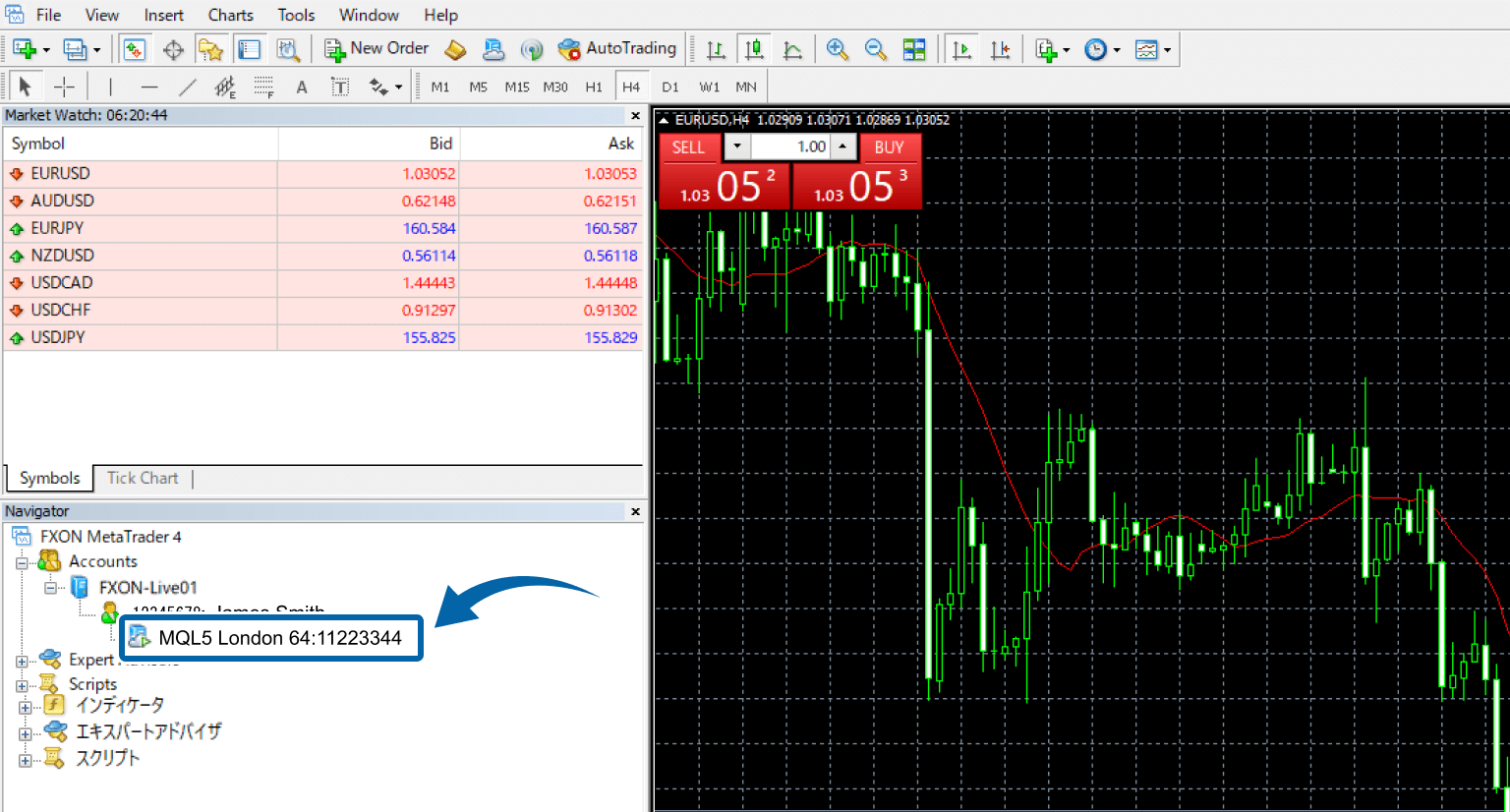
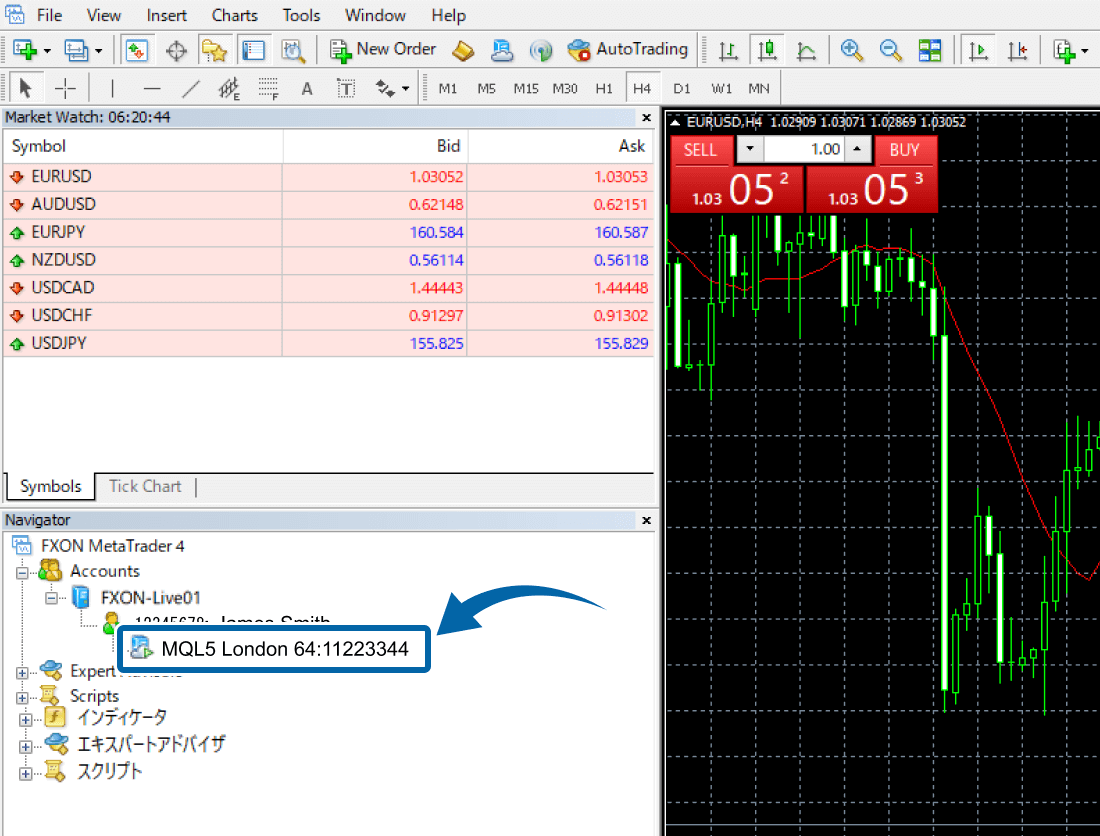
Was this article helpful?
That’s Great!
Thank you for your feedback
Sorry! We couldn't be helpful
Thank you for your feedback
Feedback sent
We appreciate your effort and will try to fix the article
0 out of 0 people found this article helpful.
