The FXON Portal
This article was :
Published in 2024.05.15
Updated in 2025.07.25
To add an FXON wallet, log in to the FXON Portal and choose Wallet Management on the side menu. Having several wallets allows you to deposit, withdraw, and transfer funds in different currencies. Available currencies are USD, JPY, and EUR.
1. Display List of wallets
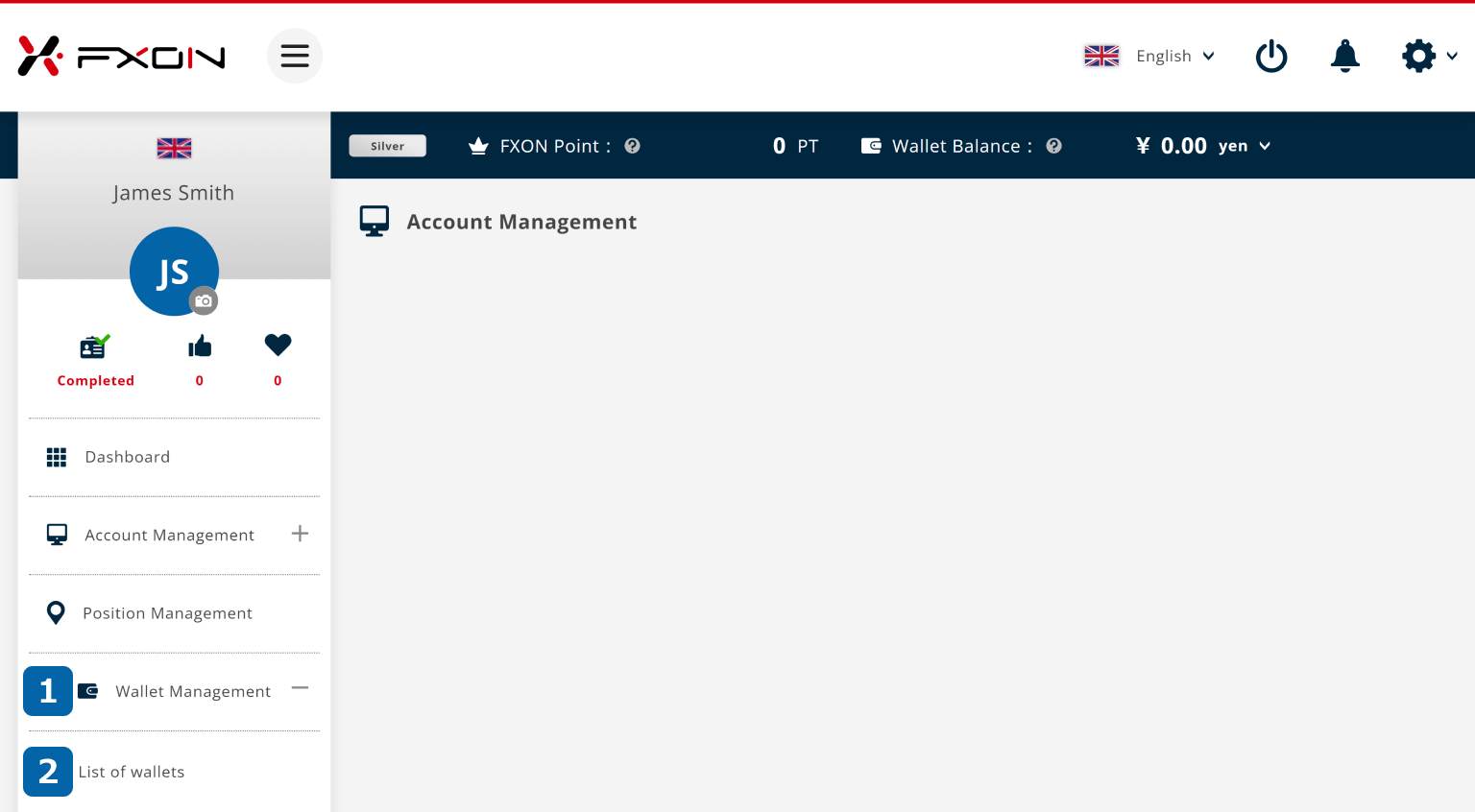
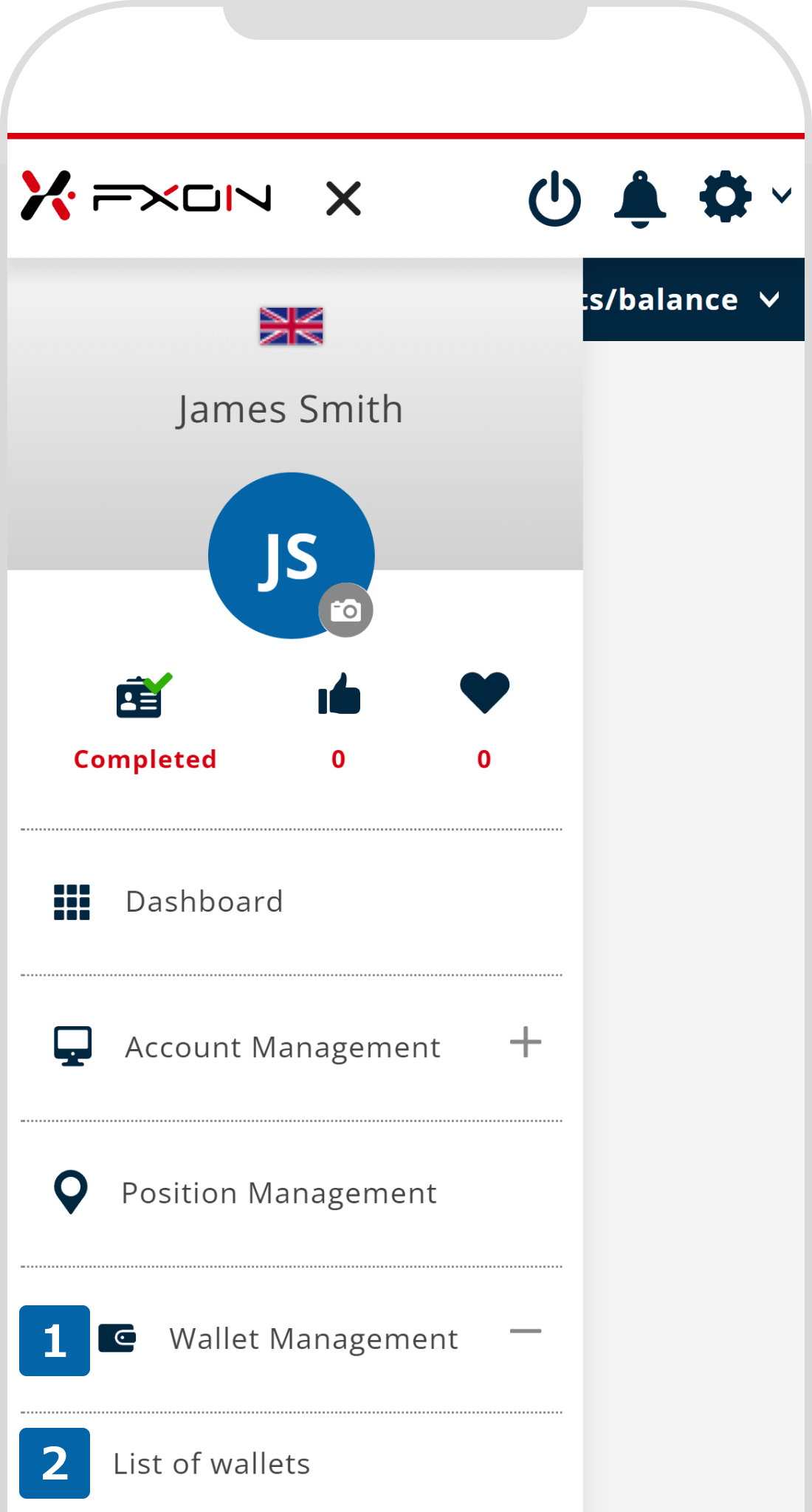
2. Add an FXON wallet
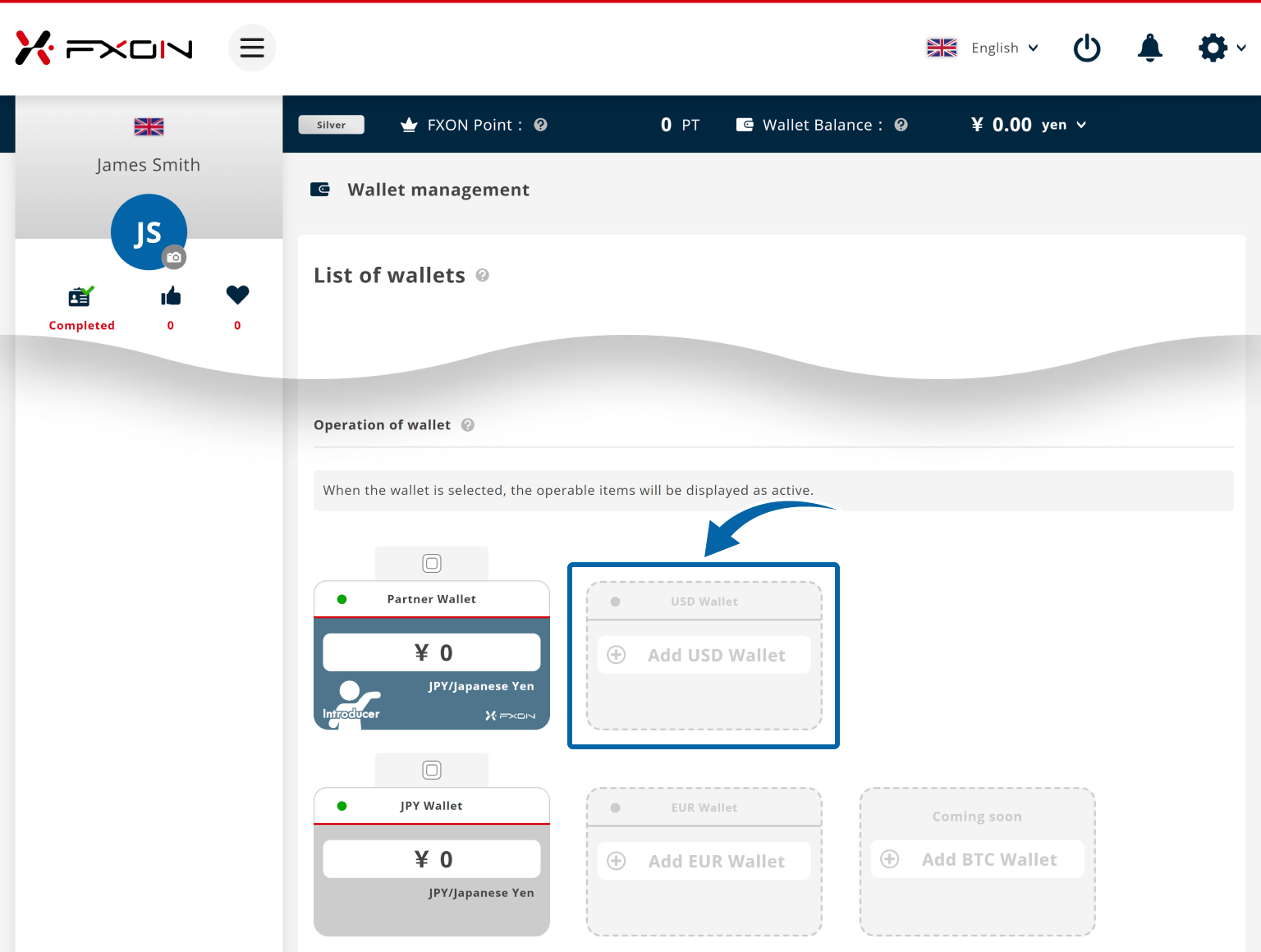
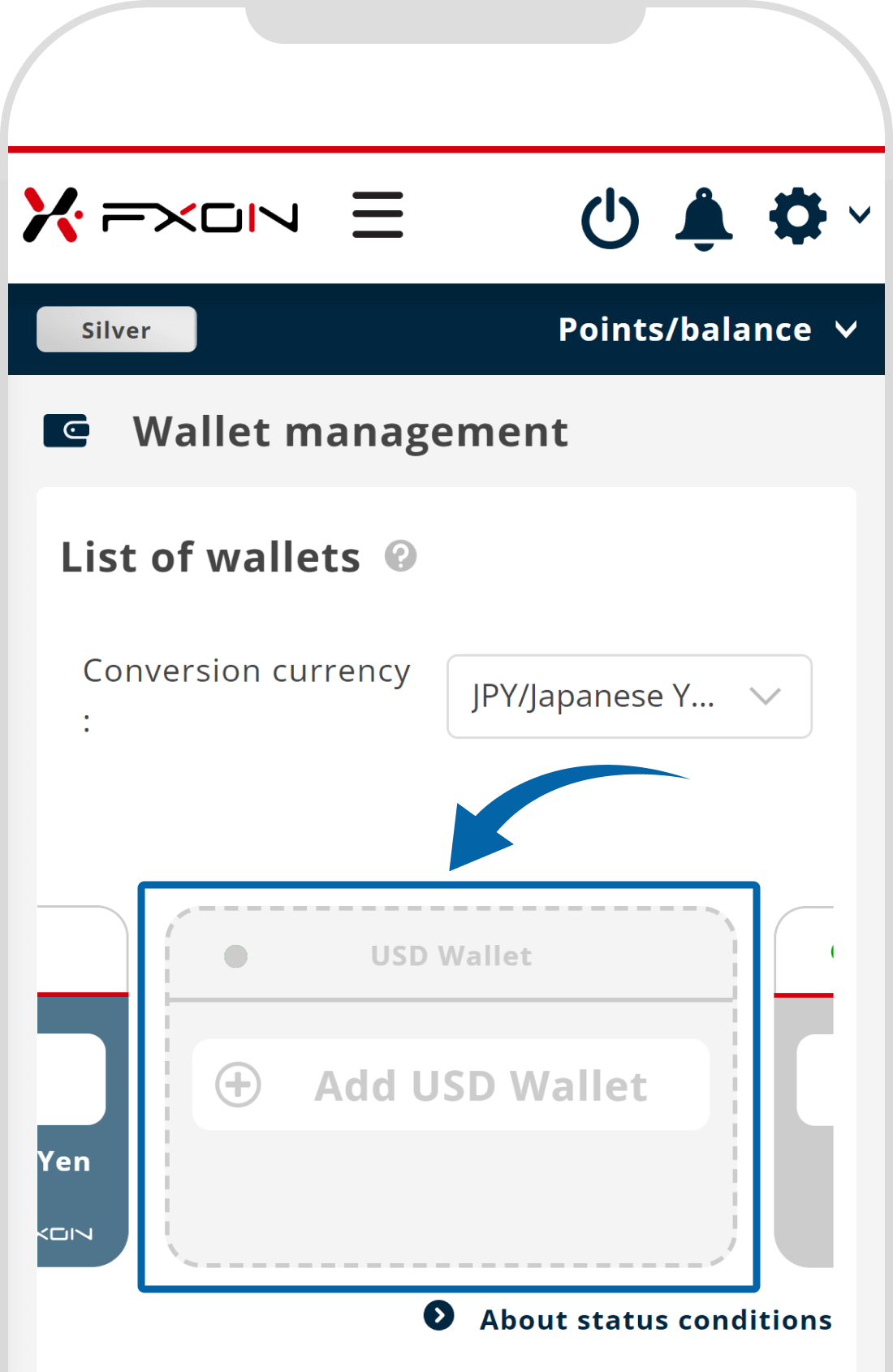
3. Activate the wallet
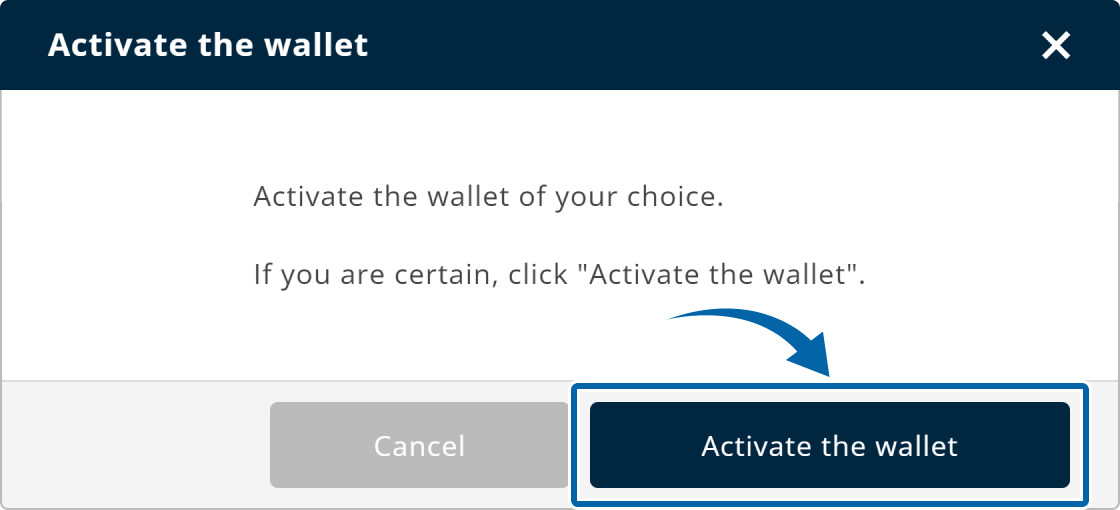
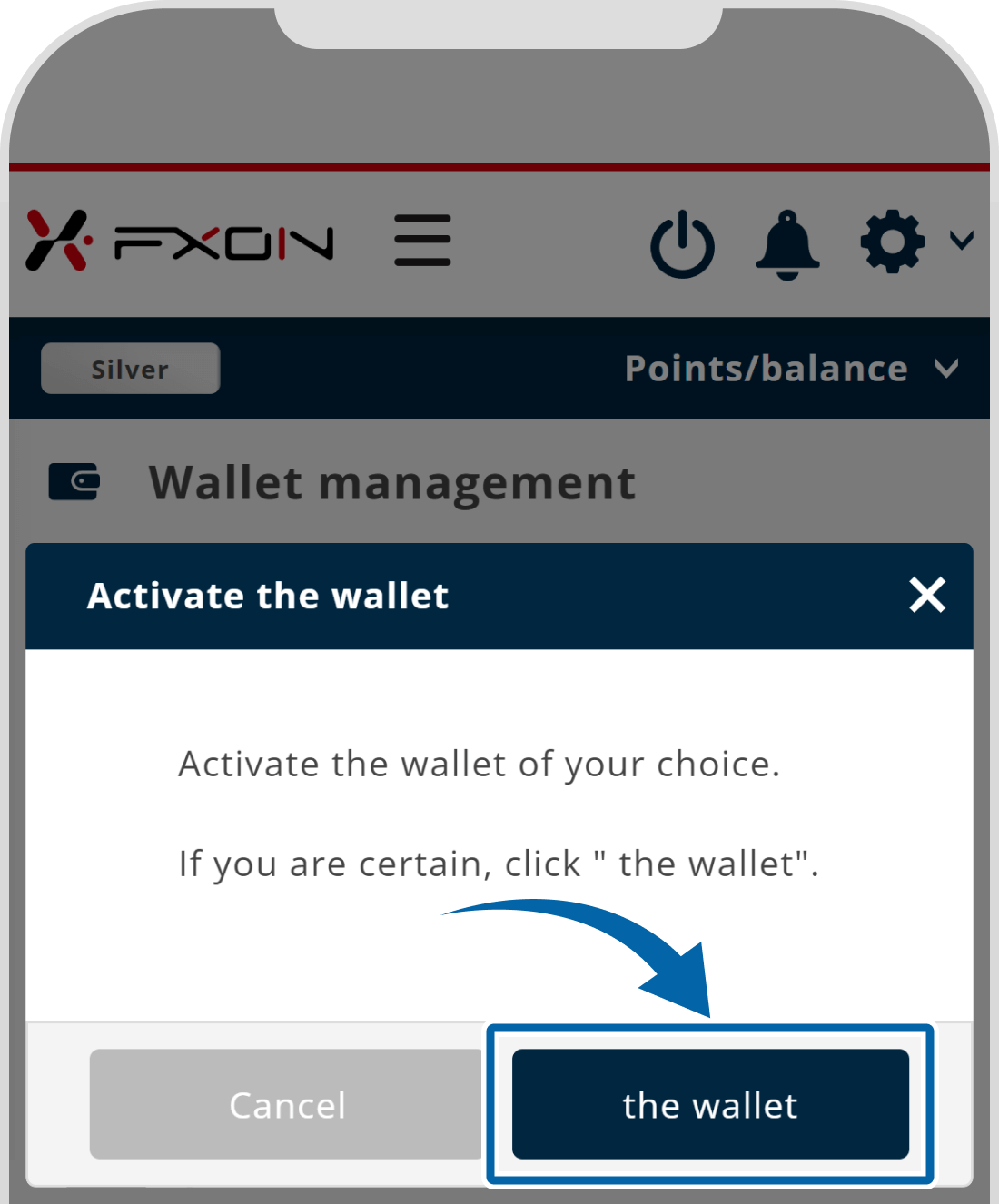
4. Wallet opening completed
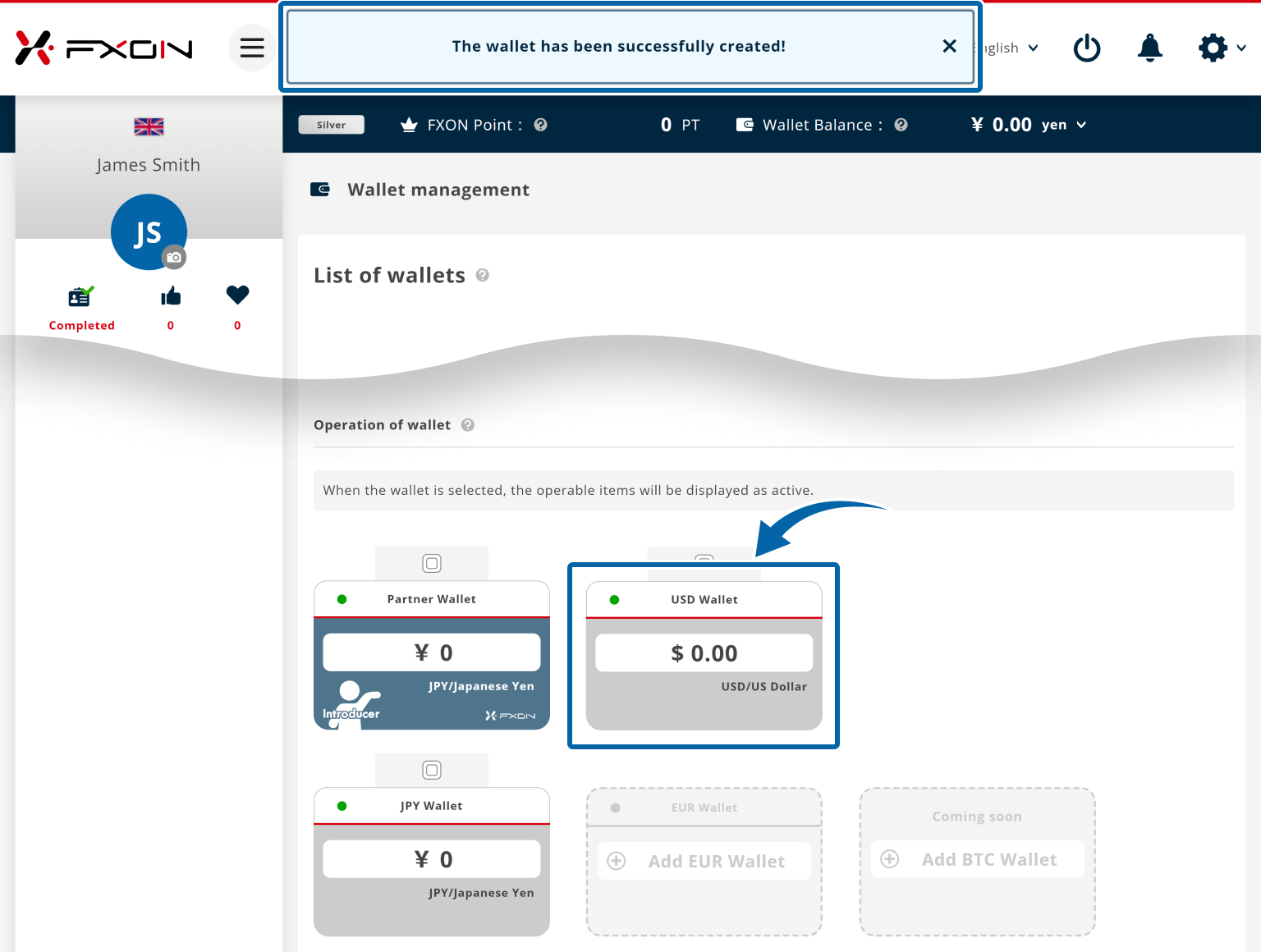
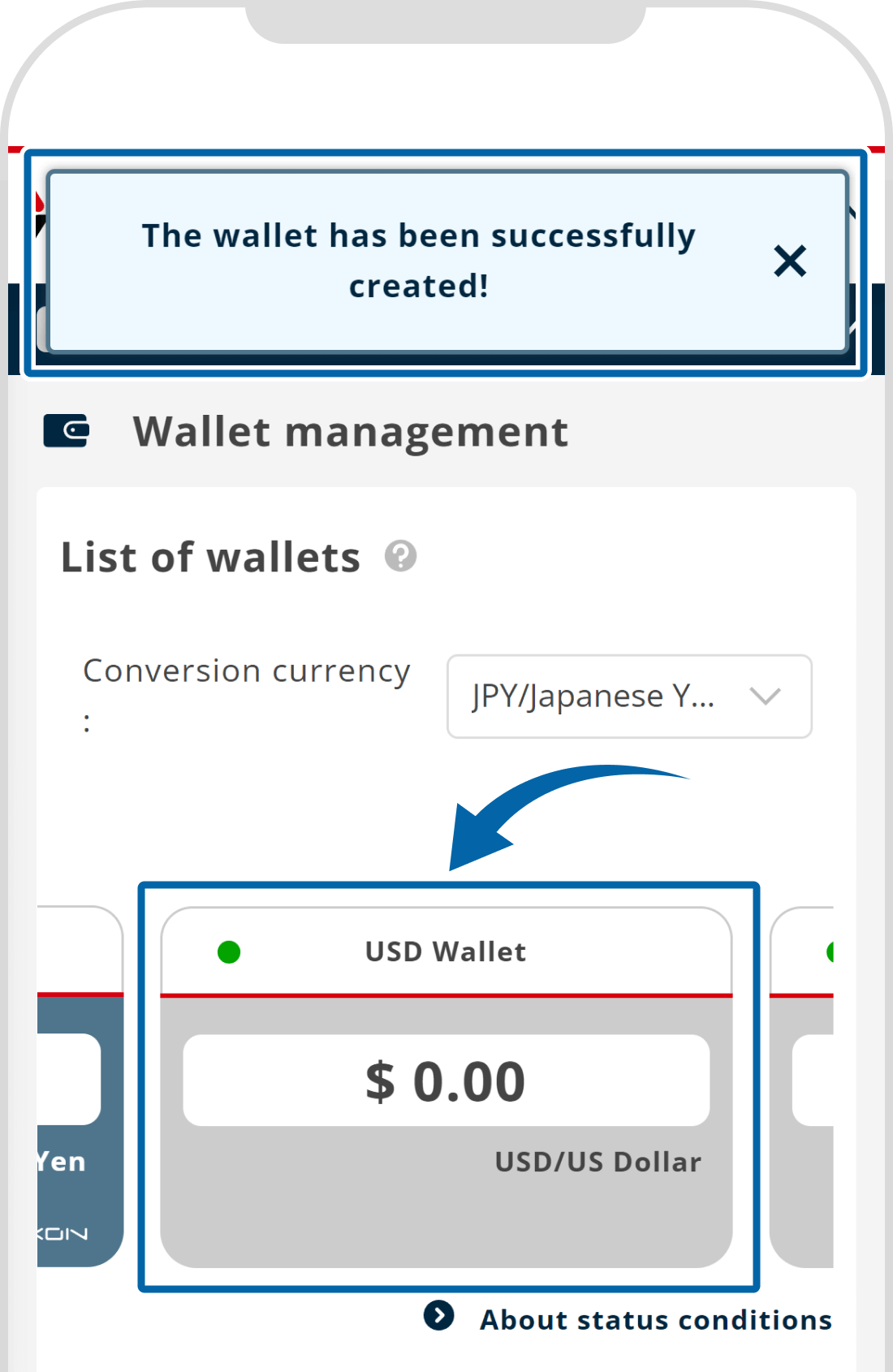
5. The additional wallet setup completion email
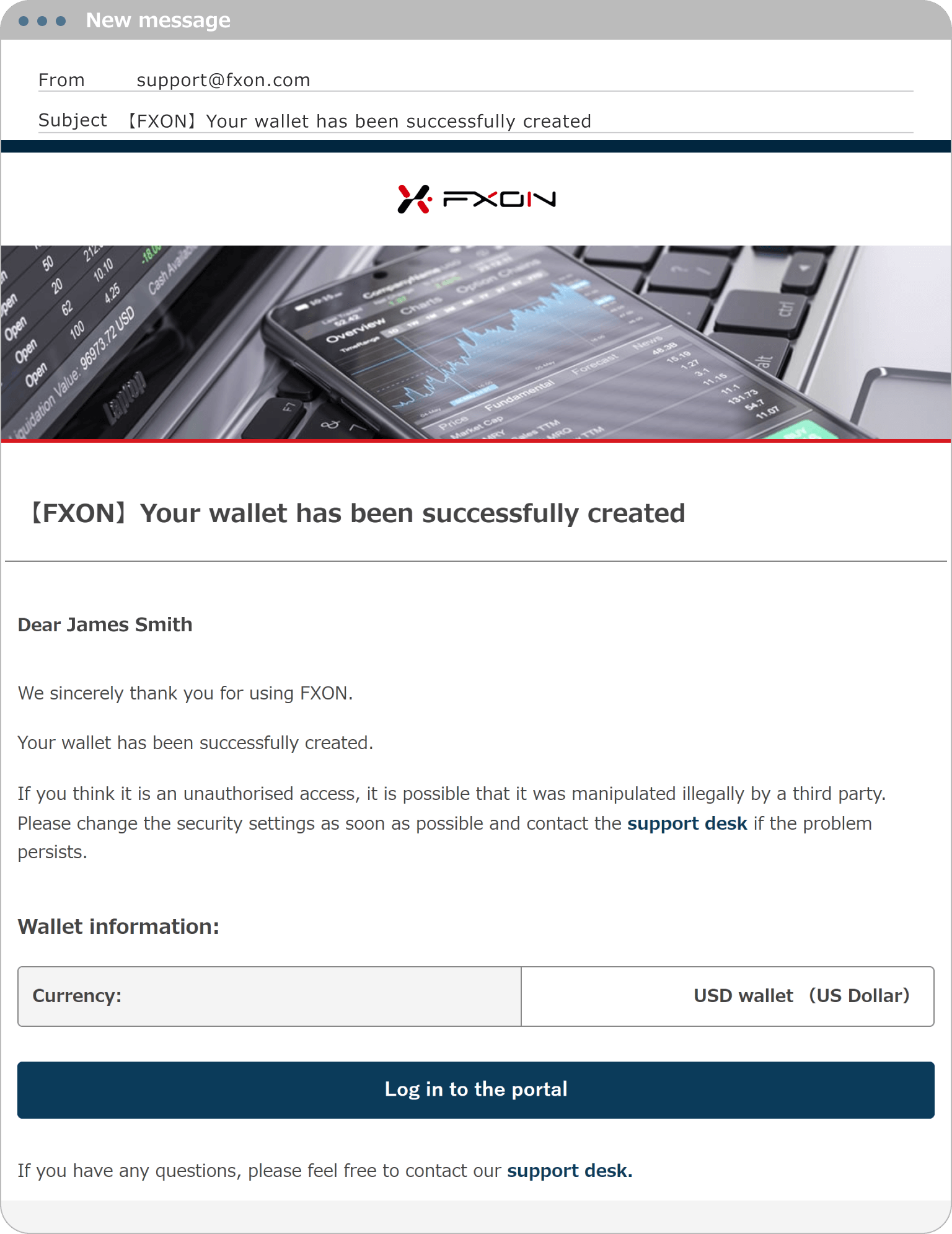
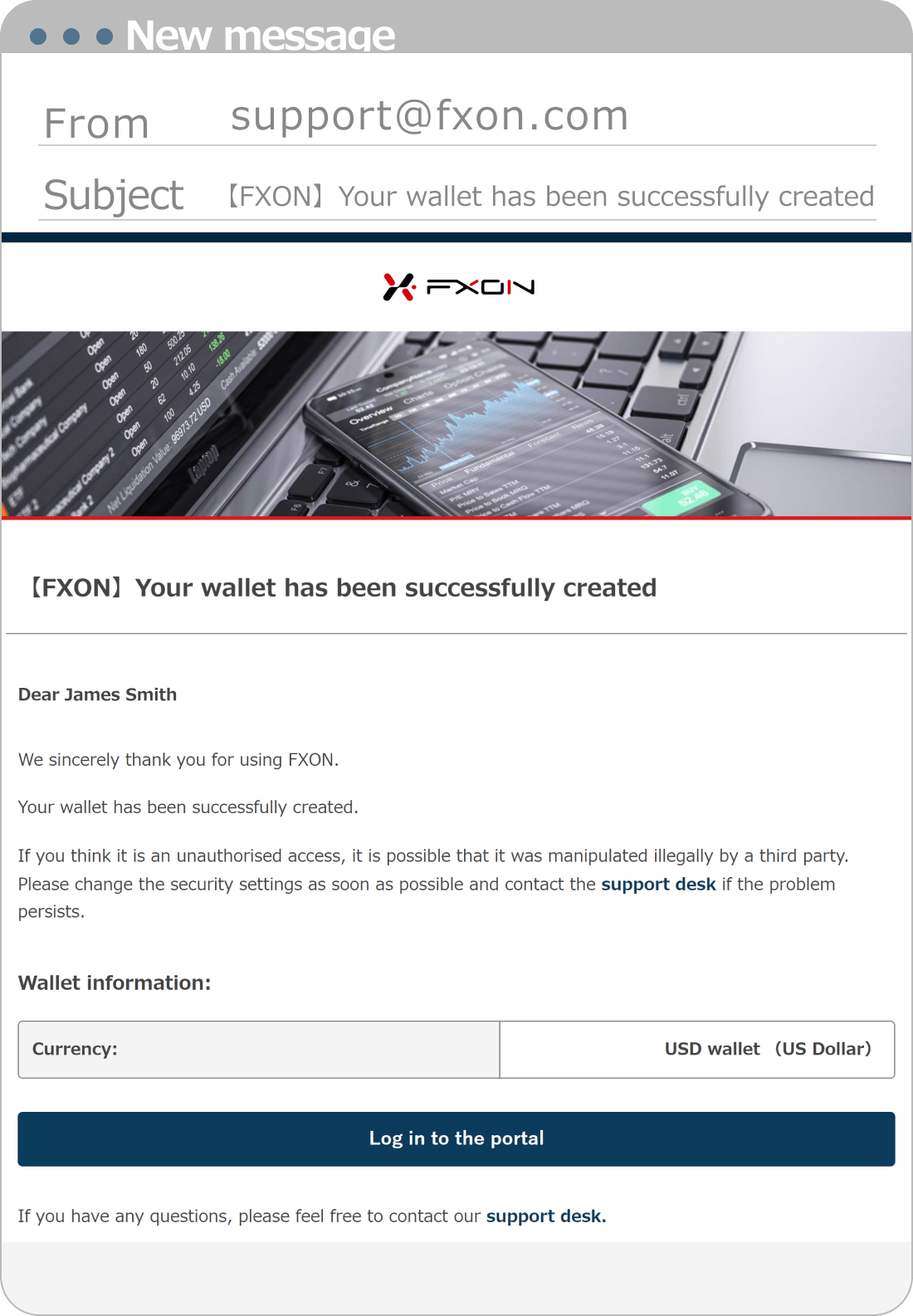
Was this article helpful?
That’s Great!
Thank you for your feedback
Sorry! We couldn't be helpful
Thank you for your feedback
Feedback sent
We appreciate your effort and will try to fix the article
0 out of 0 people found this article helpful.
Popular related questions
2024.05.13
Can I disable Two-Factor authentication?
2024.05.13
How do I log in to the FXON portal using a Google ID?
2024.05.13
I want to use e-mail address for Two-Factor authentication.
2024.05.13
I want to use an authenticator app for Two-Factor authentication.
2024.05.13
How do I delete my FXON profile picture?
