The FXON Portal
This article was :
Published in 2024.05.14
Updated in 2025.07.23
The phone number of the person responsible for transactions on corporate accounts reflects the number entered at the time of account opening. To update to a new phone number, please log in to the FXON Portal and navigate to the Security Settings. After entering your desired phone number, you will undergo a verification process to complete the change. You can also update to a phone number that was previously registered.
1. Display the Security Settings screen
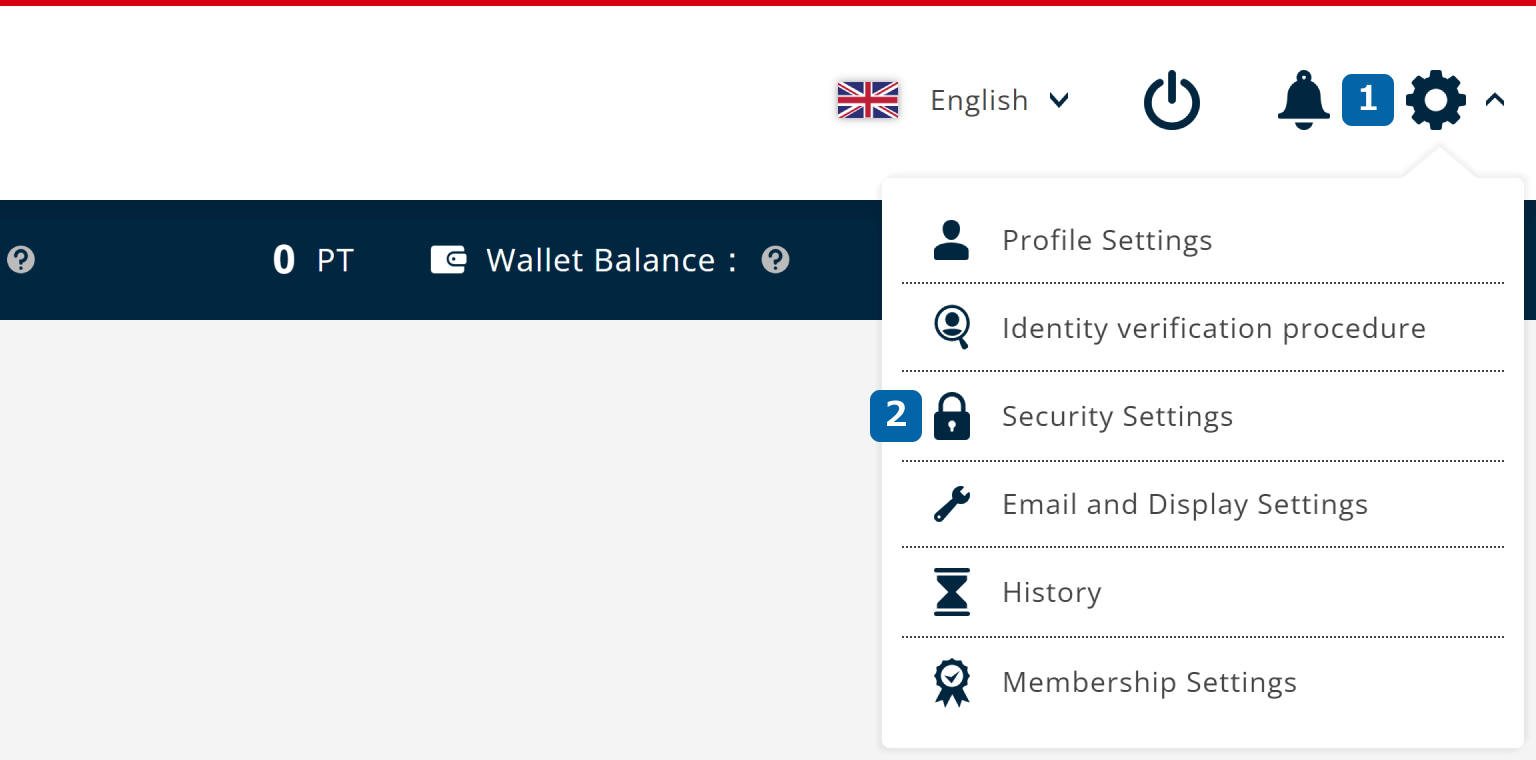
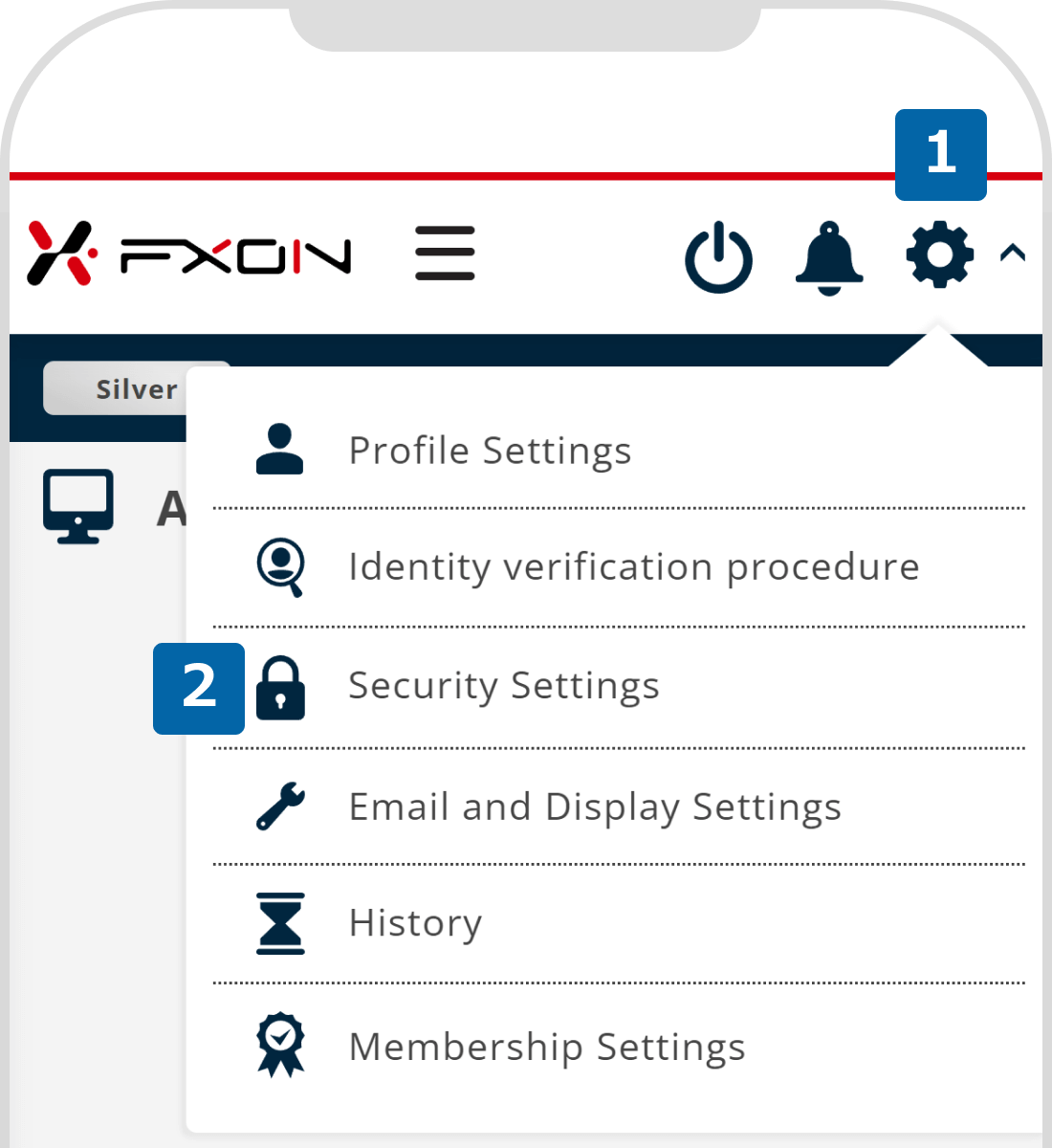
2. Change phone number
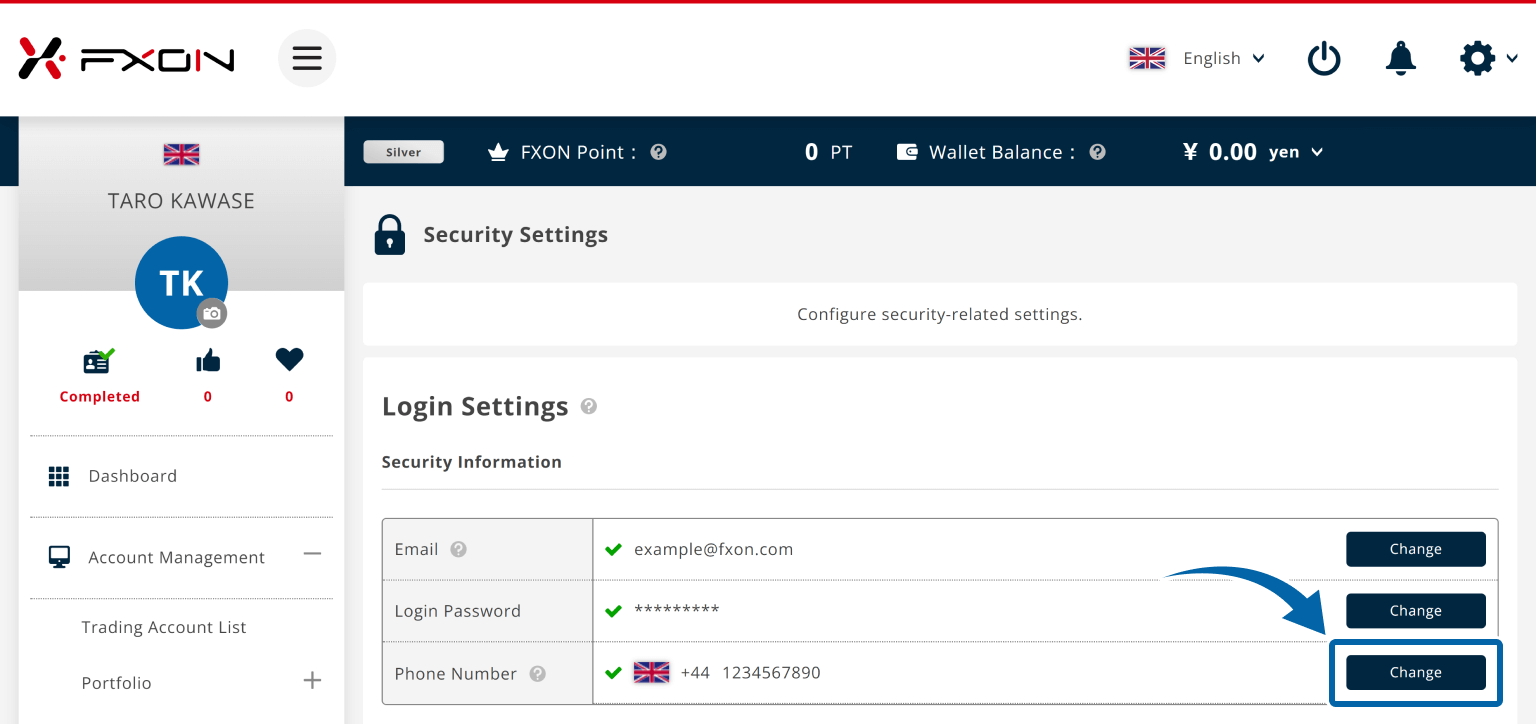
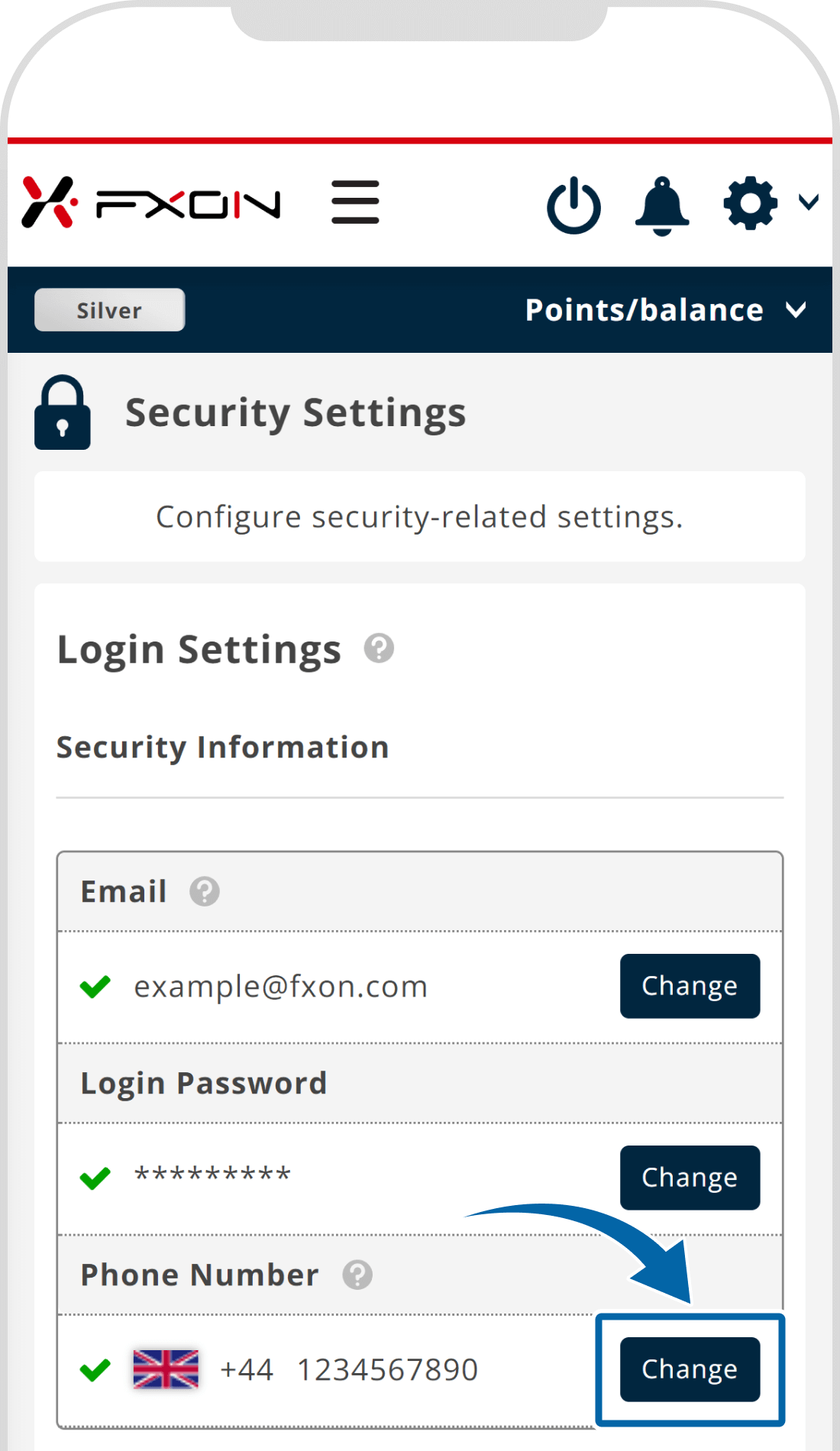
3. Enter new phone number
070-1234-1234 → 7012341234
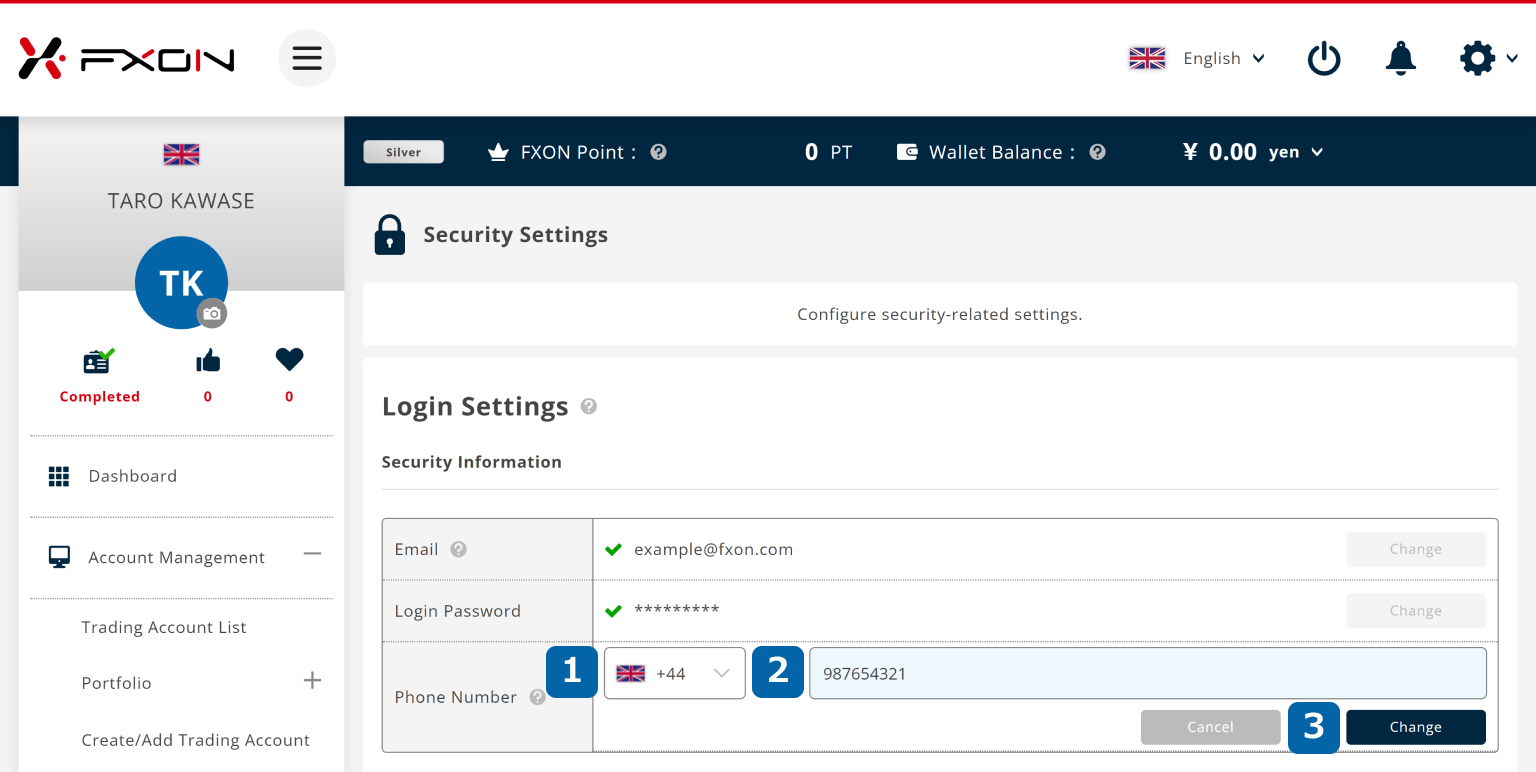
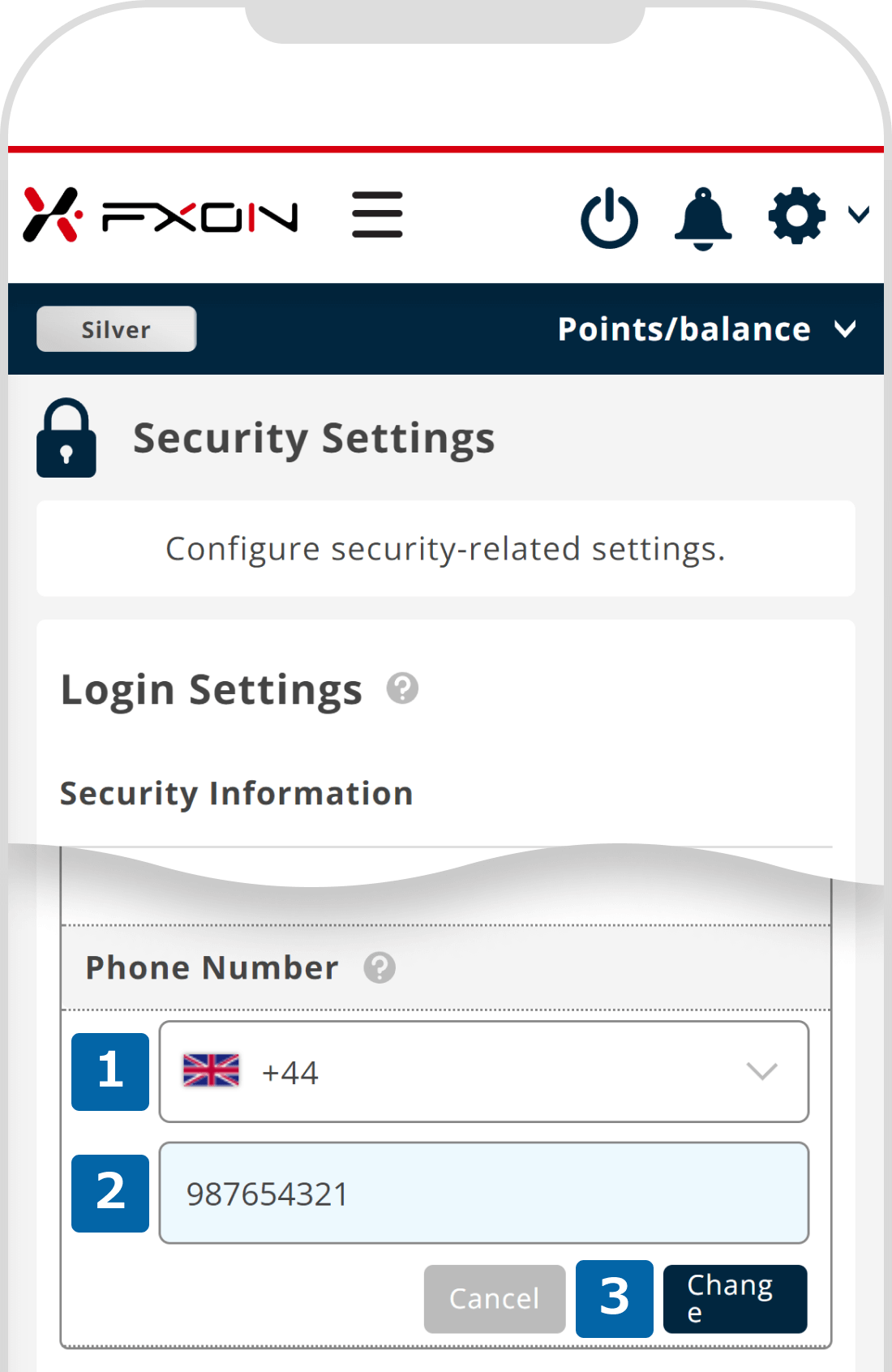
4. Display of Change phone number
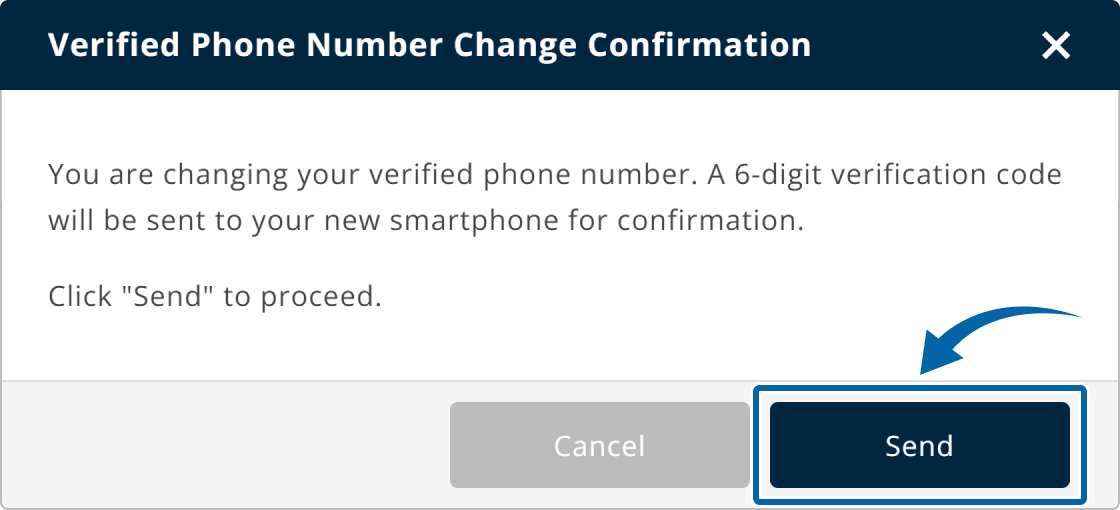
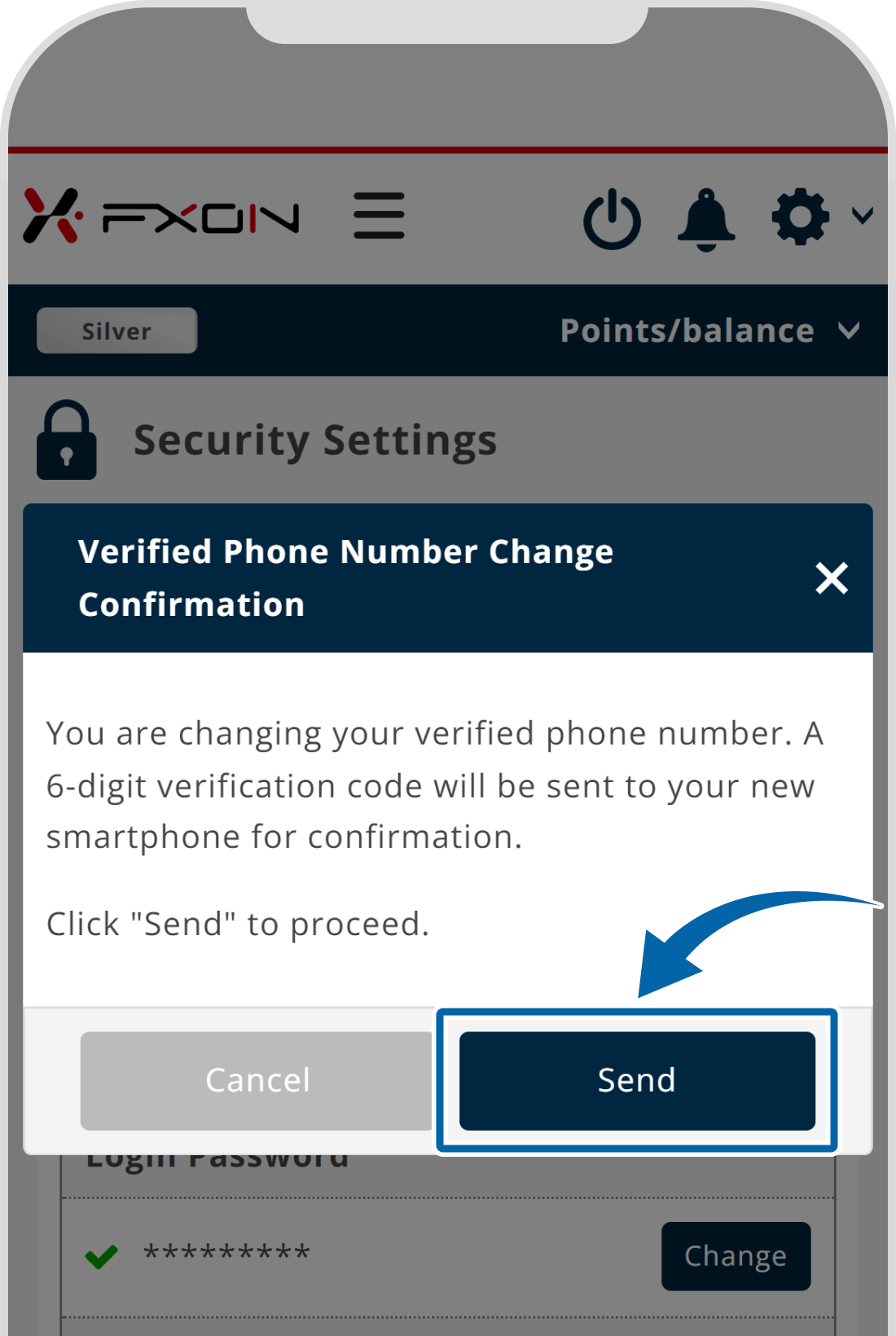
5. Two-Factor Authentication Process
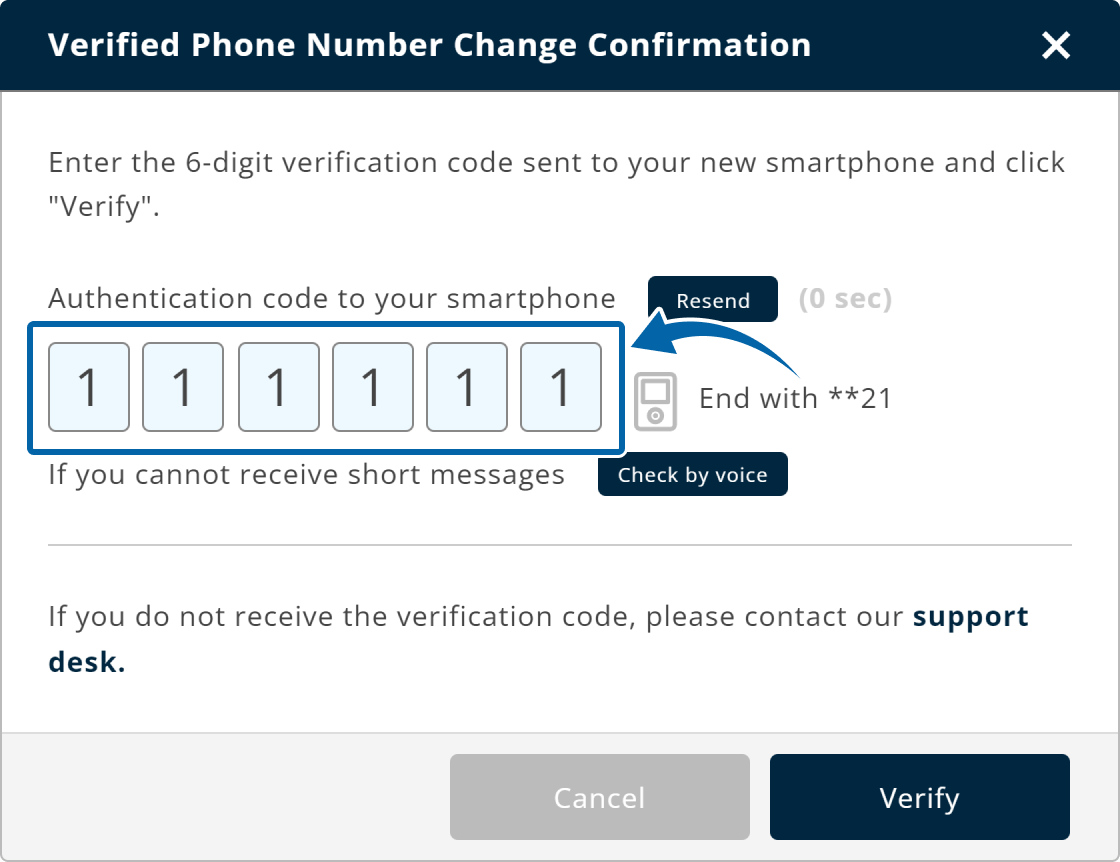
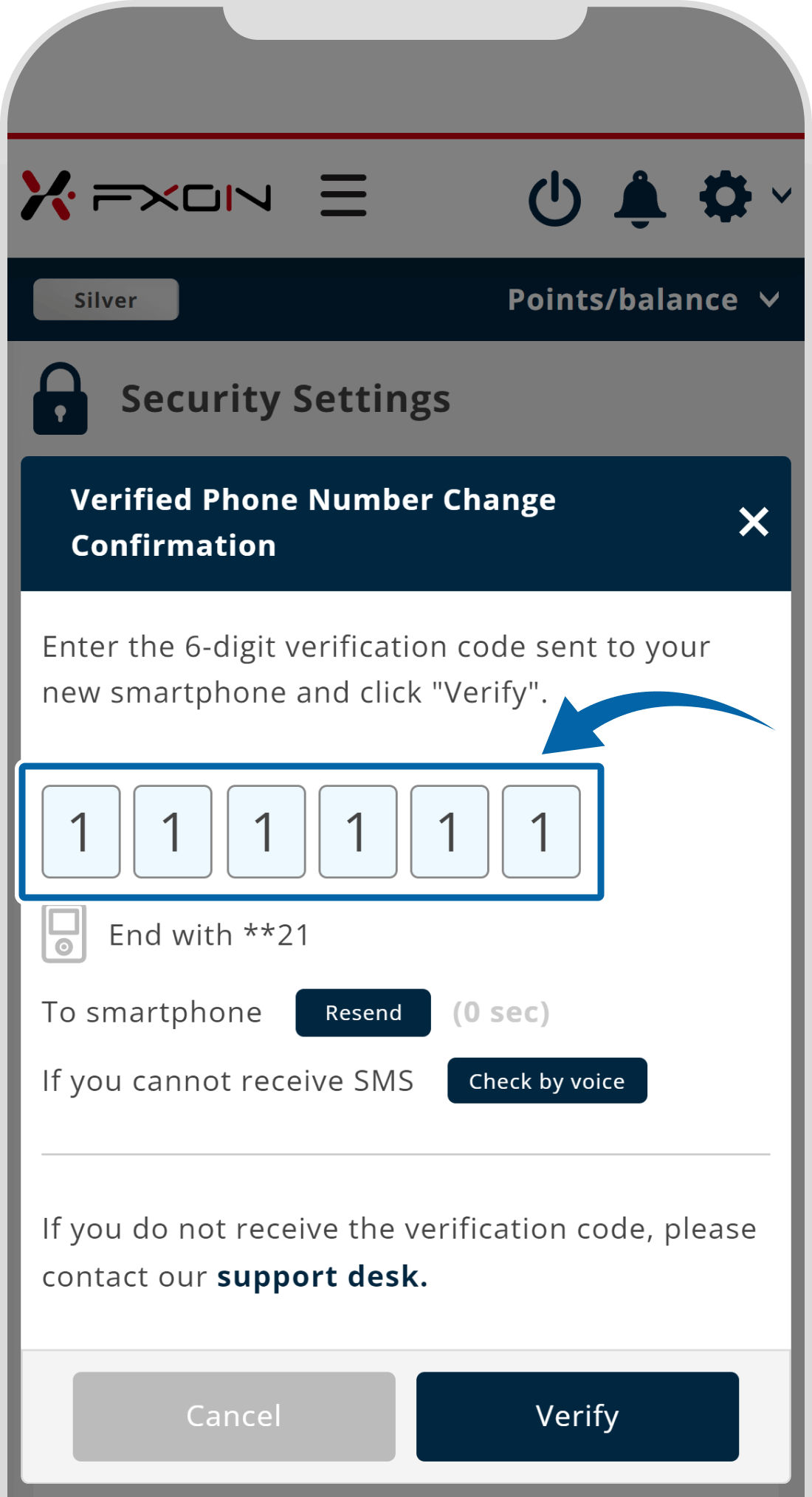
The process varies depending on the two-factor verification process you have set up.
If you have set up 2-factor authentication using your e-mail address, please enter the authentication code sent to your registered e-mail address.
For two-factor authentication using an authentication app, enter the authentication code displayed on the authentication app installed on your smartphone.
6. Change completion window displayed
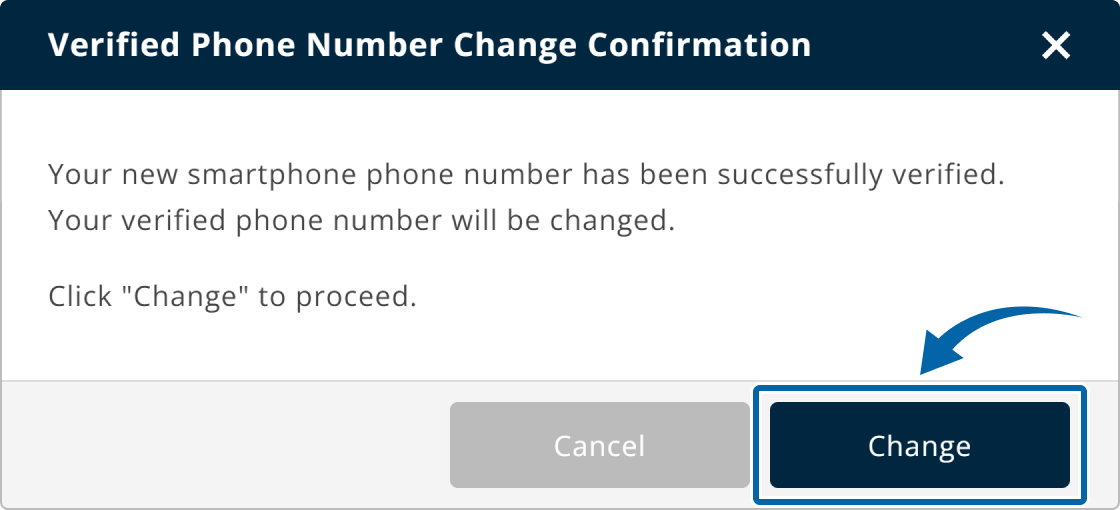
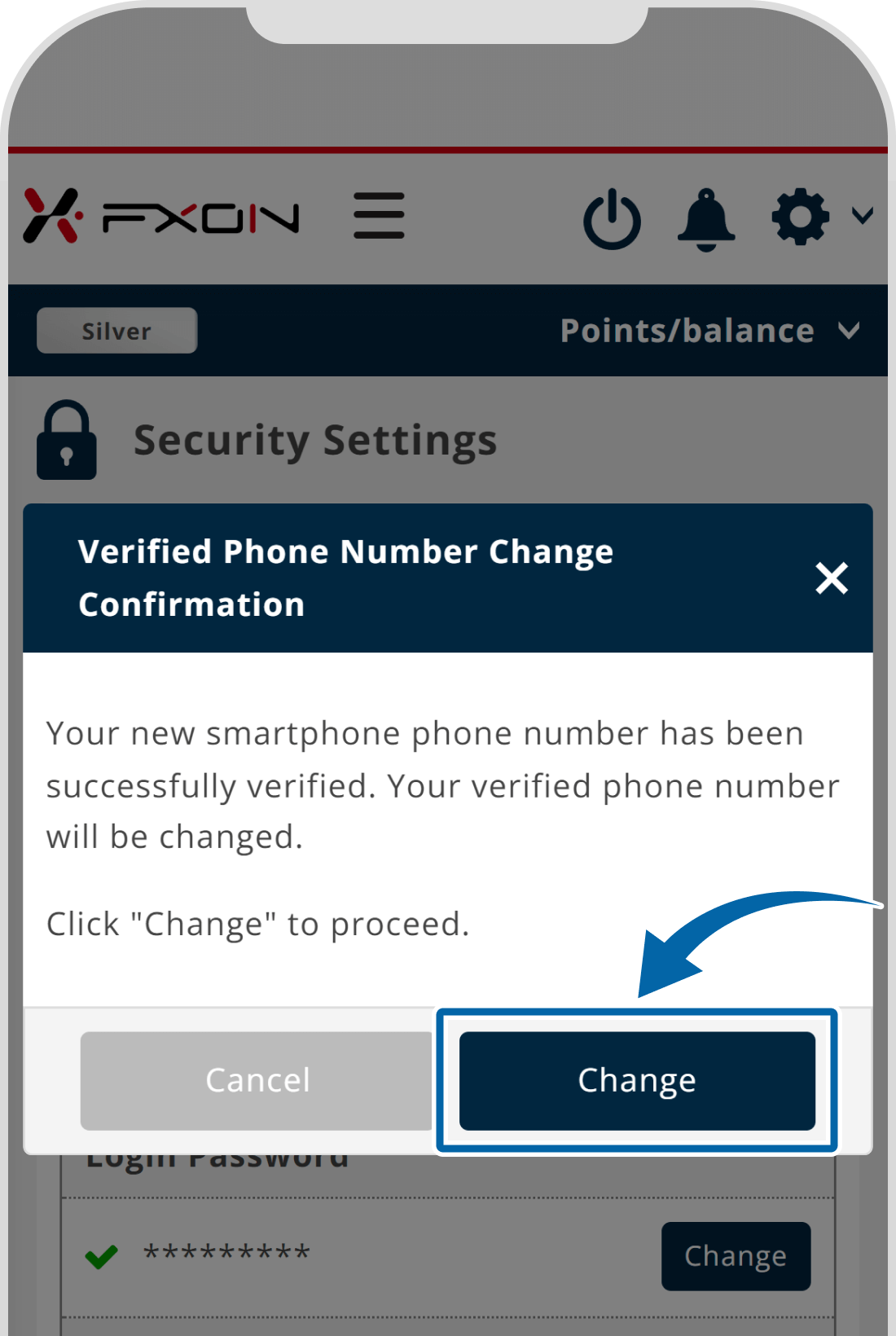
7. Email of the completion of phone number change will be sent
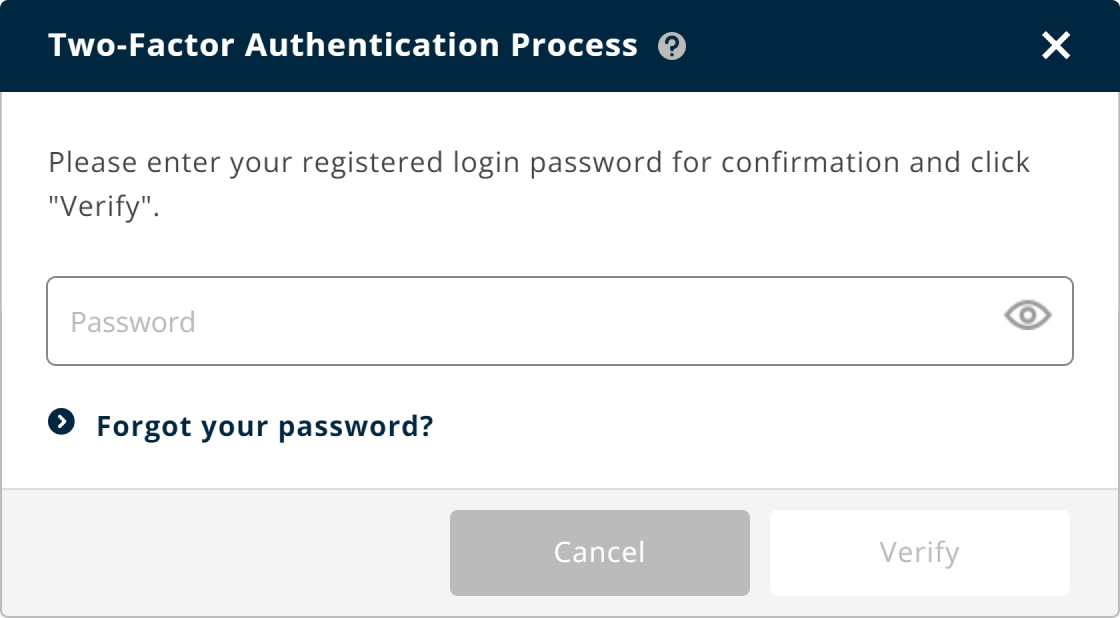
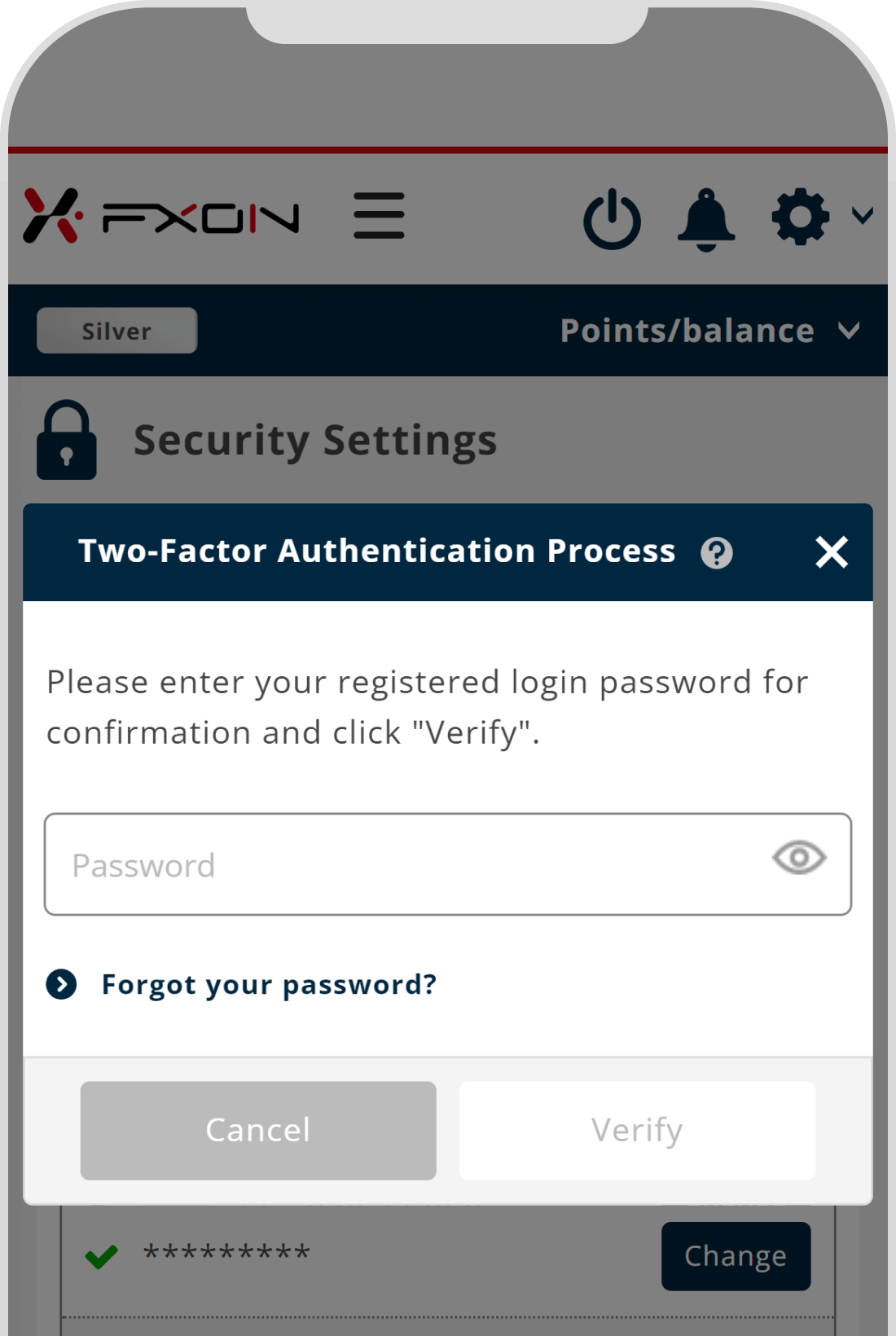
Was this article helpful?
That’s Great!
Thank you for your feedback
Sorry! We couldn't be helpful
Thank you for your feedback
Feedback sent
We appreciate your effort and will try to fix the article
0 out of 0 people found this article helpful.
Popular related questions
2024.05.13
Can I disable Two-Factor authentication?
2024.05.13
How do I log in to the FXON portal using a Google ID?
2024.05.13
I want to use e-mail address for Two-Factor authentication.
2024.05.13
I want to use an authenticator app for Two-Factor authentication.
2024.05.13
How do I delete my FXON profile picture?
