The FXON Portal
This article was :
Published in 2024.05.14
Updated in 2025.07.31
When you change personal information or deposit/withdraw money, Two-Factor authentication is required for heightened security. The login password authentication requires you to enter your FXON login password.
1. Security settings
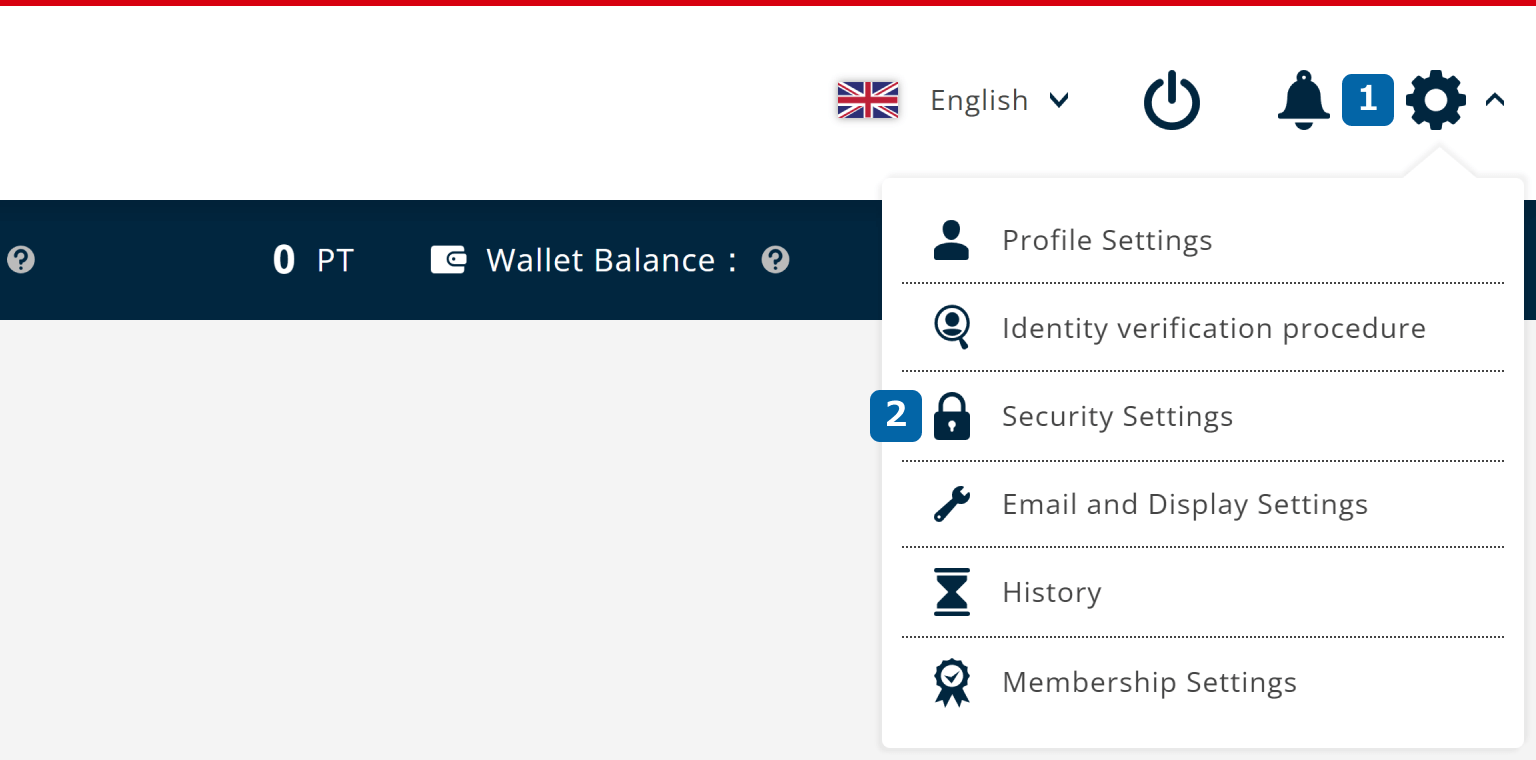
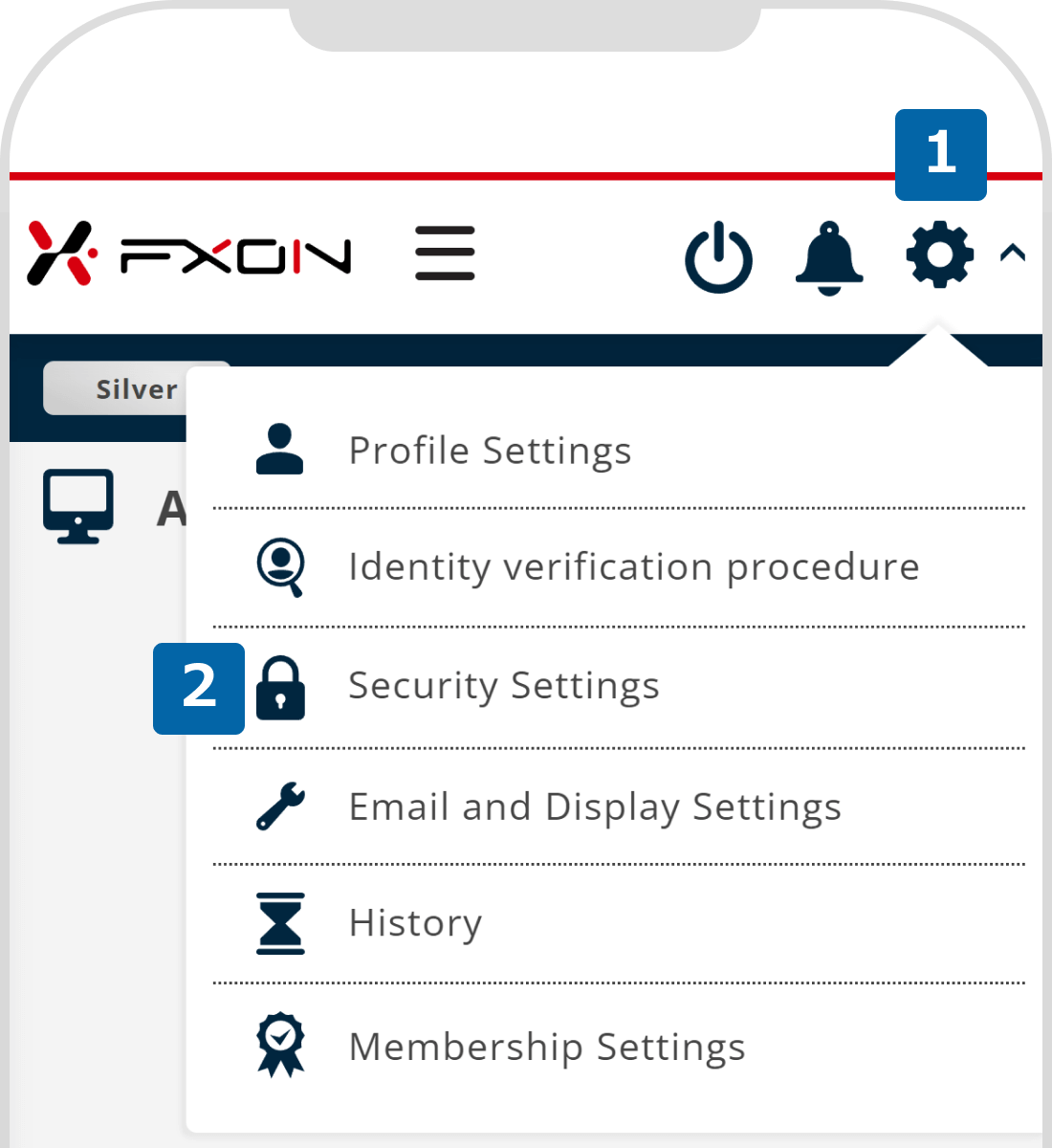
2. Choose Two-Factor authentication
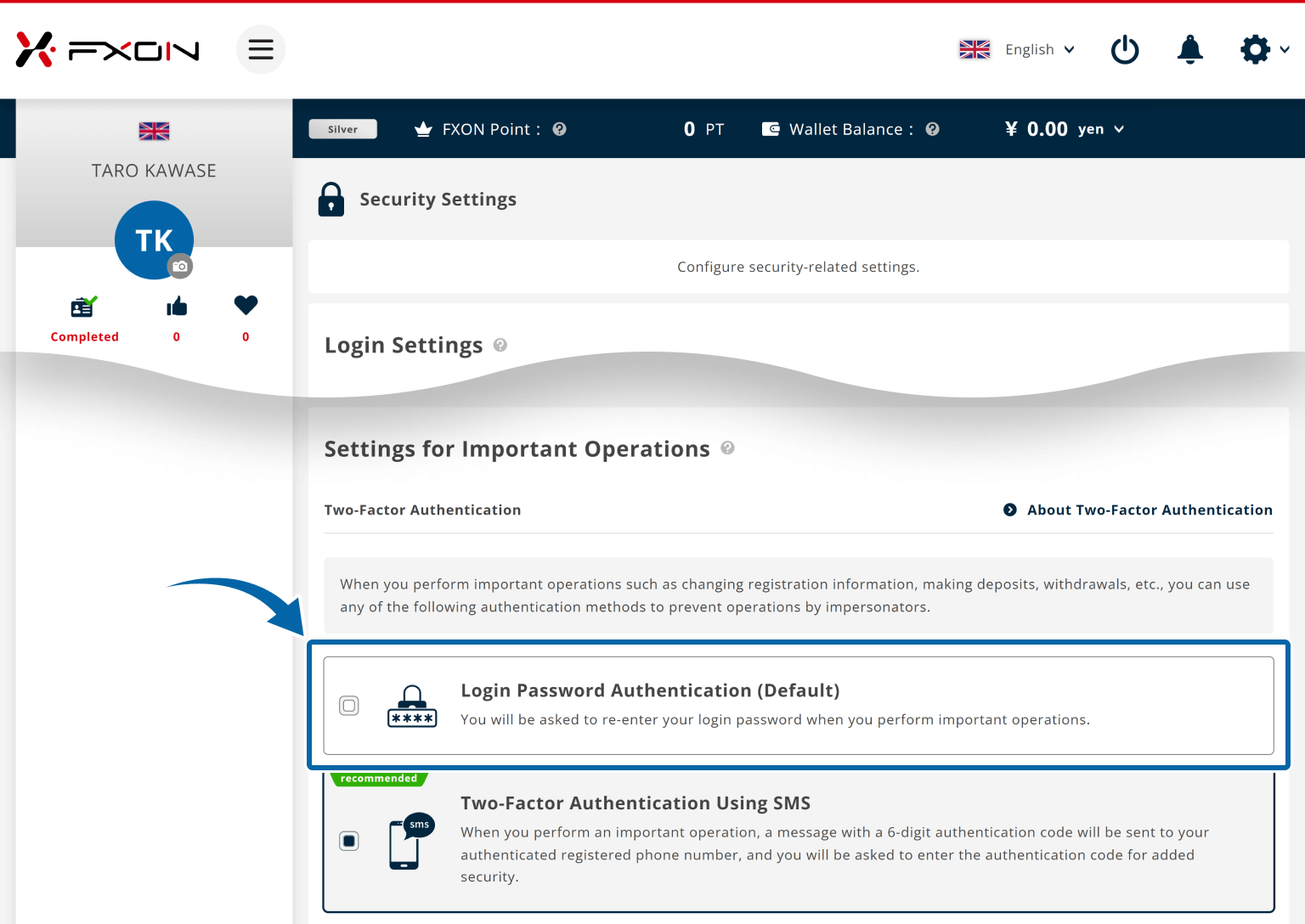
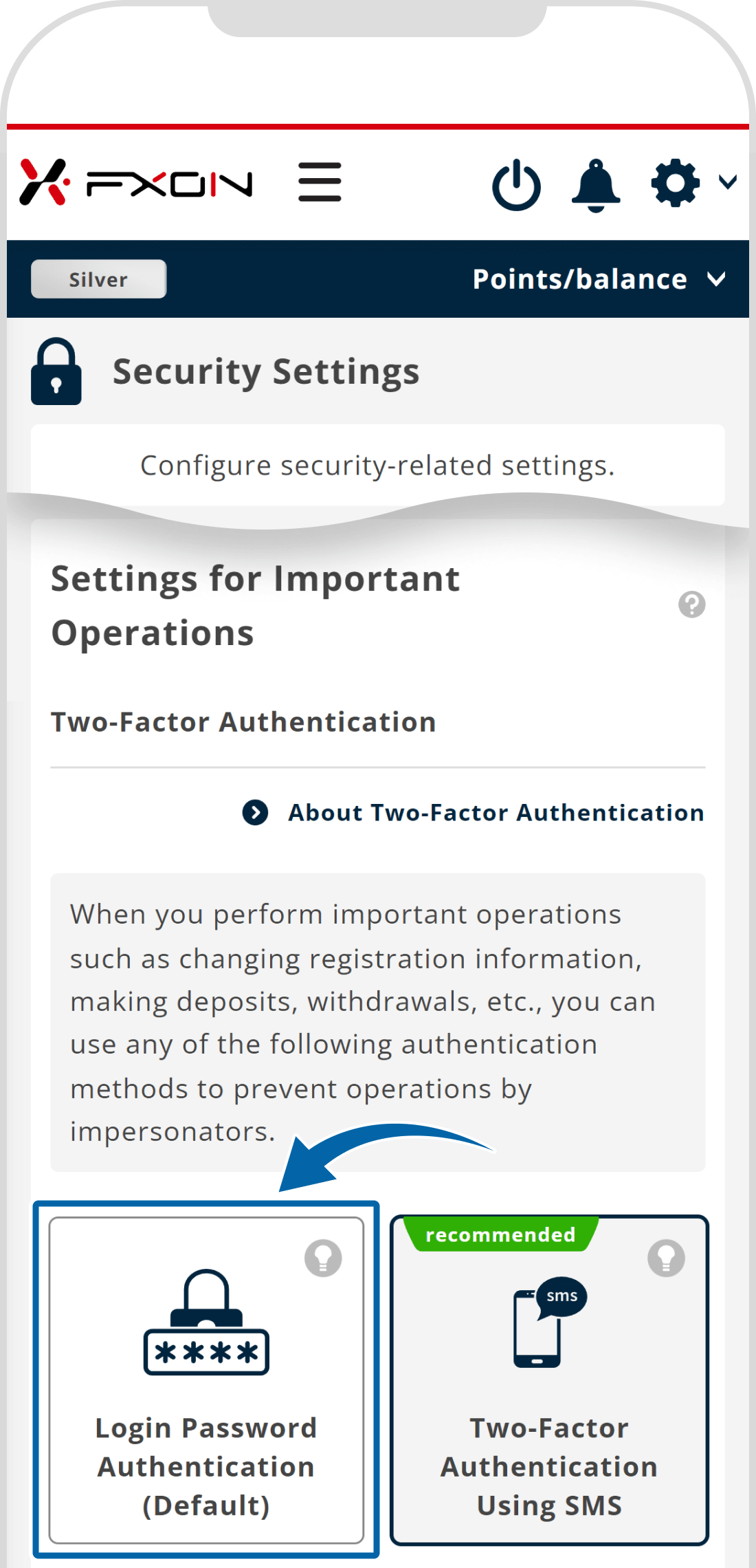
3. Enter your login password
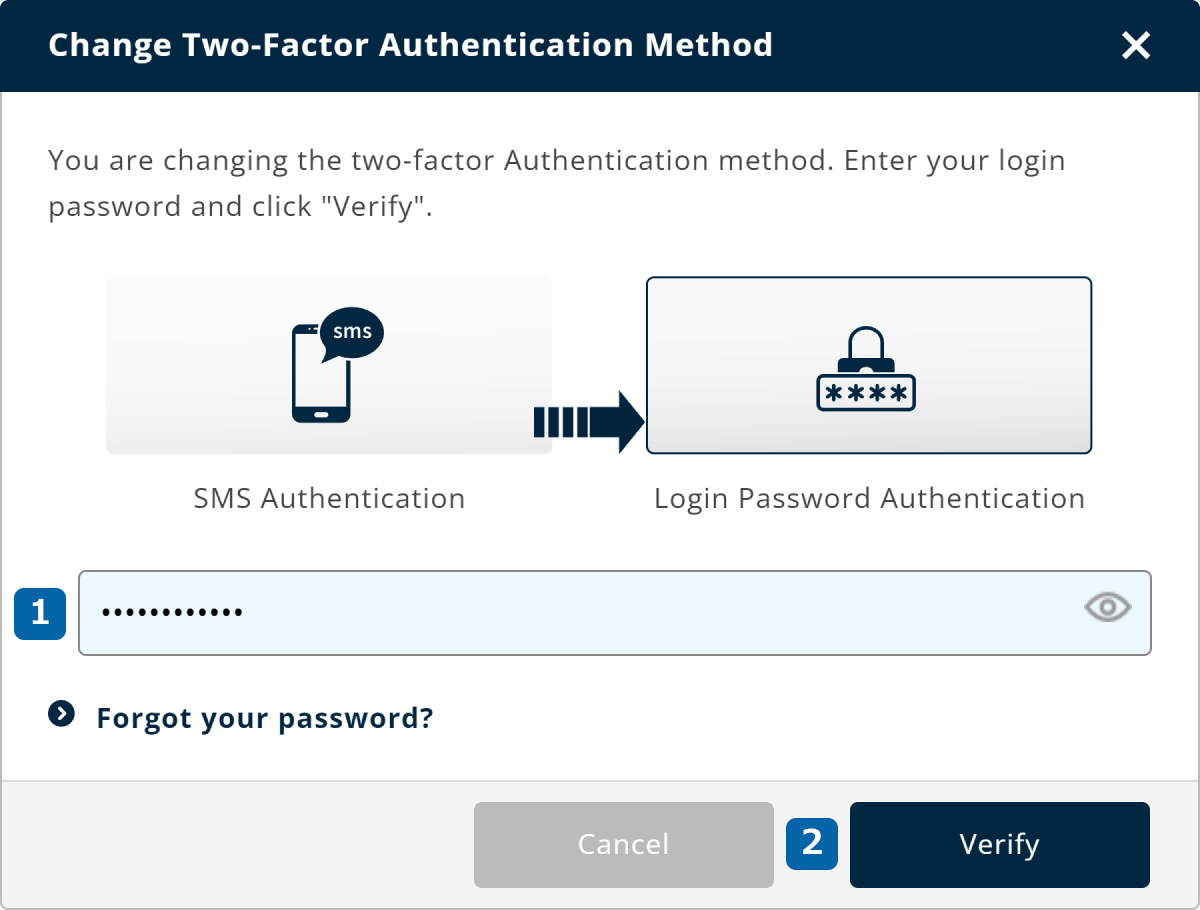
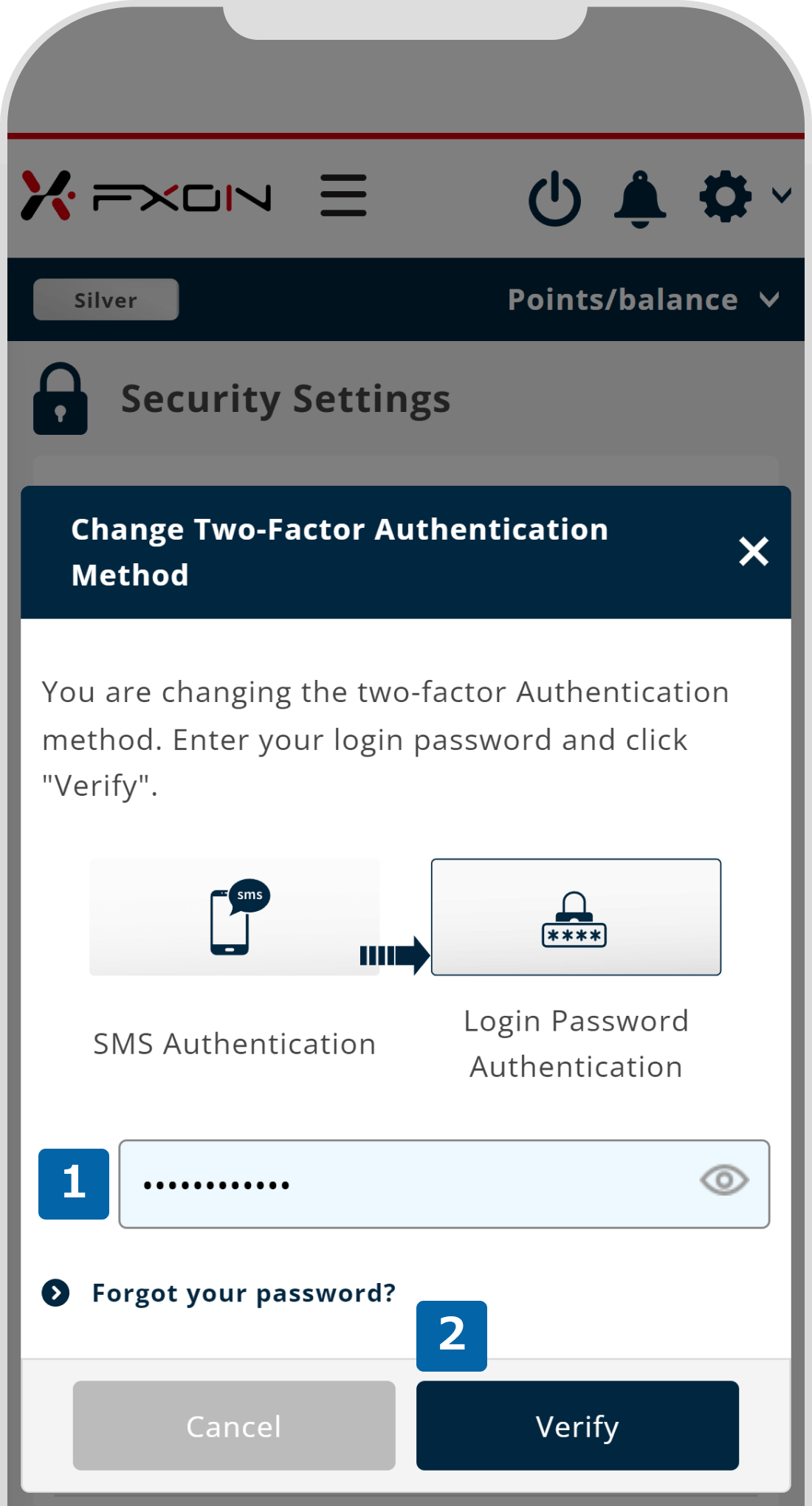
4. Confirmation
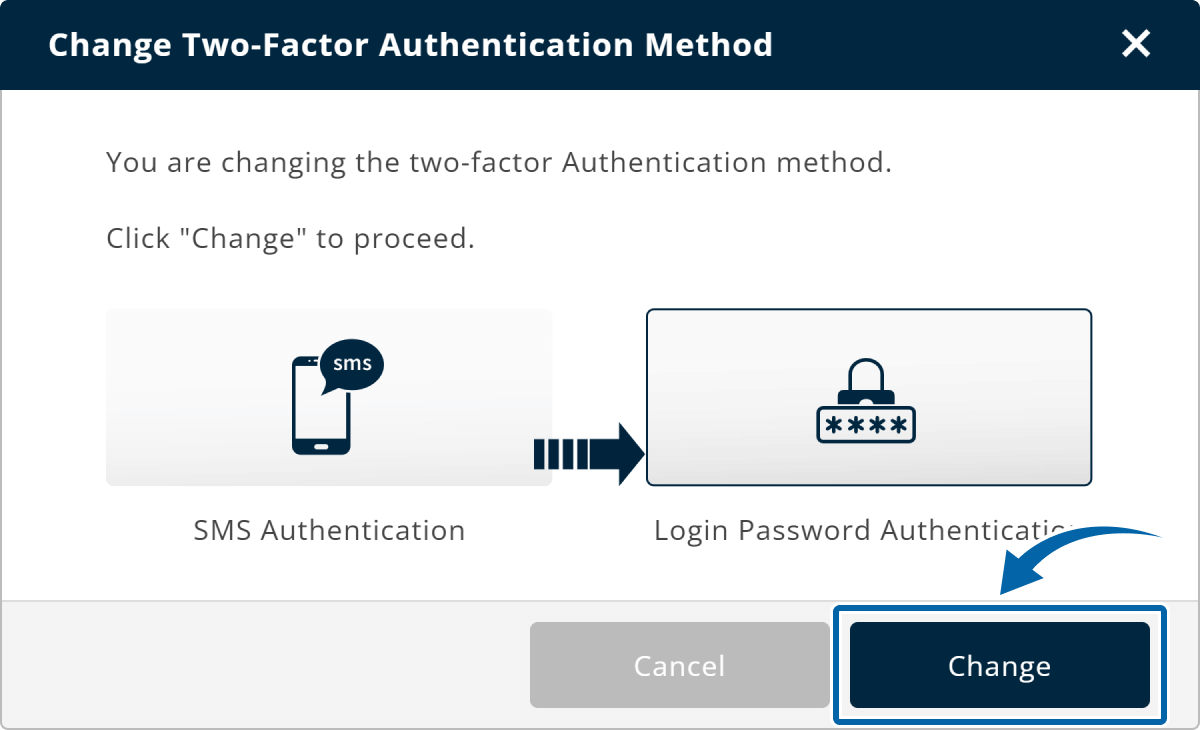
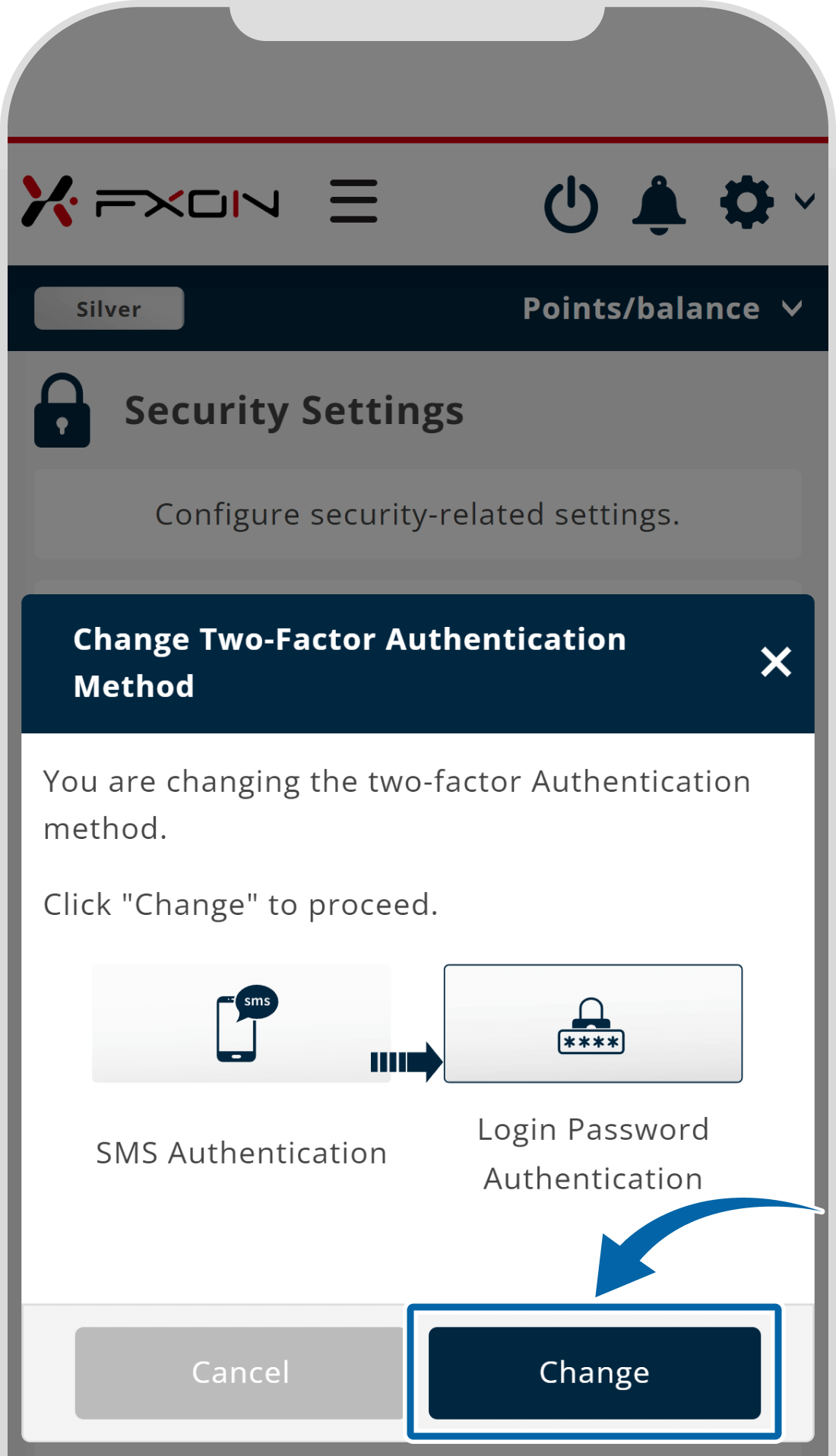
5. Two-Factor authentication
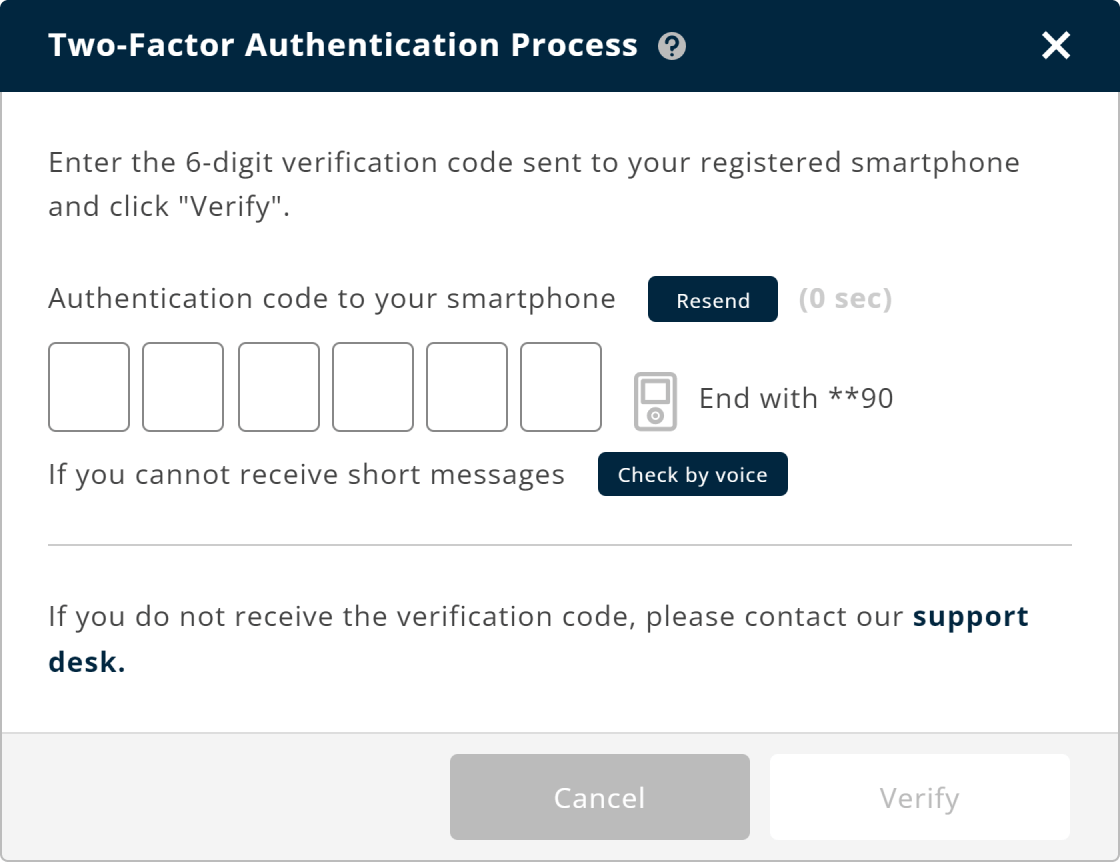
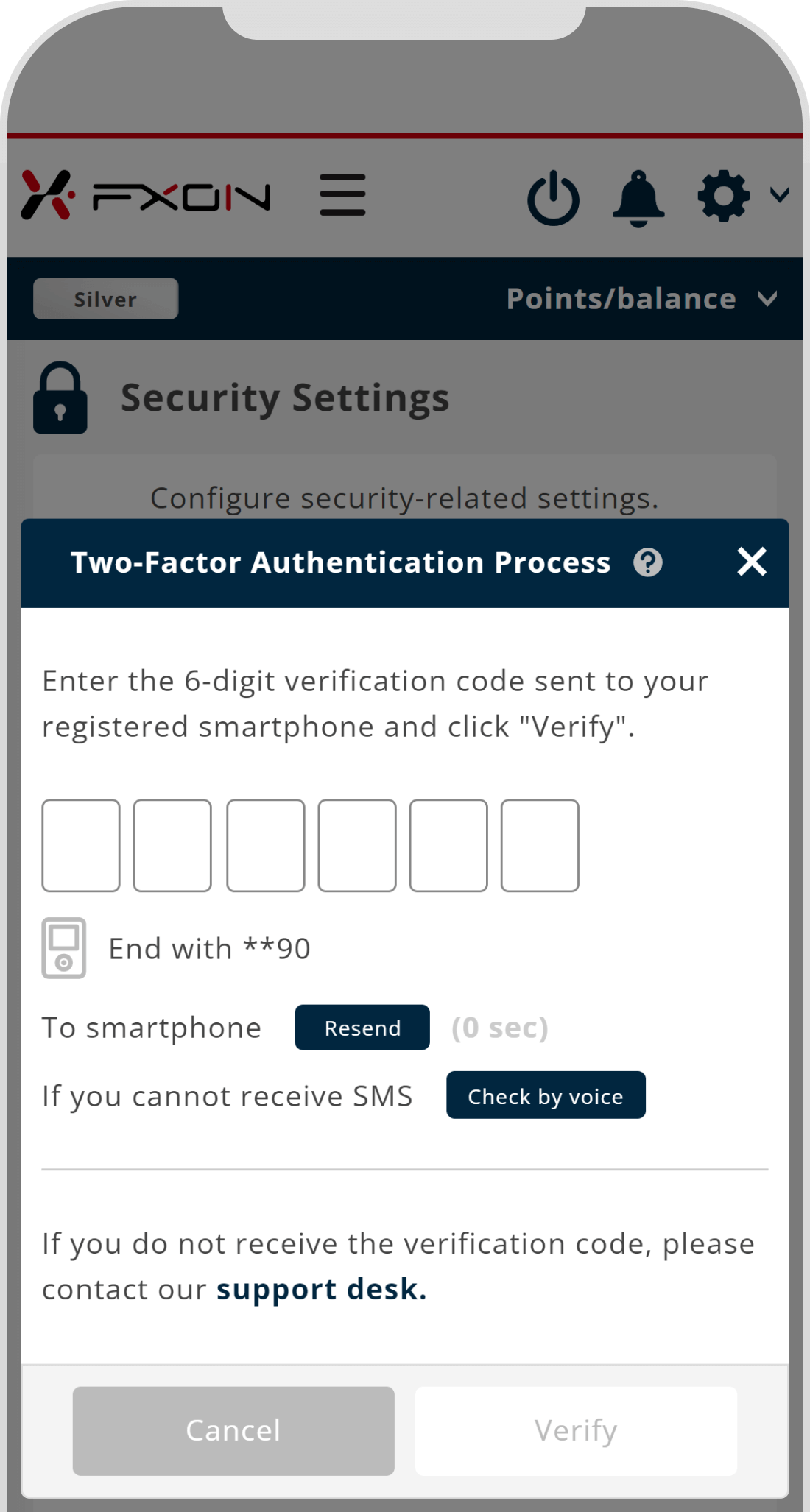
6. The completion window
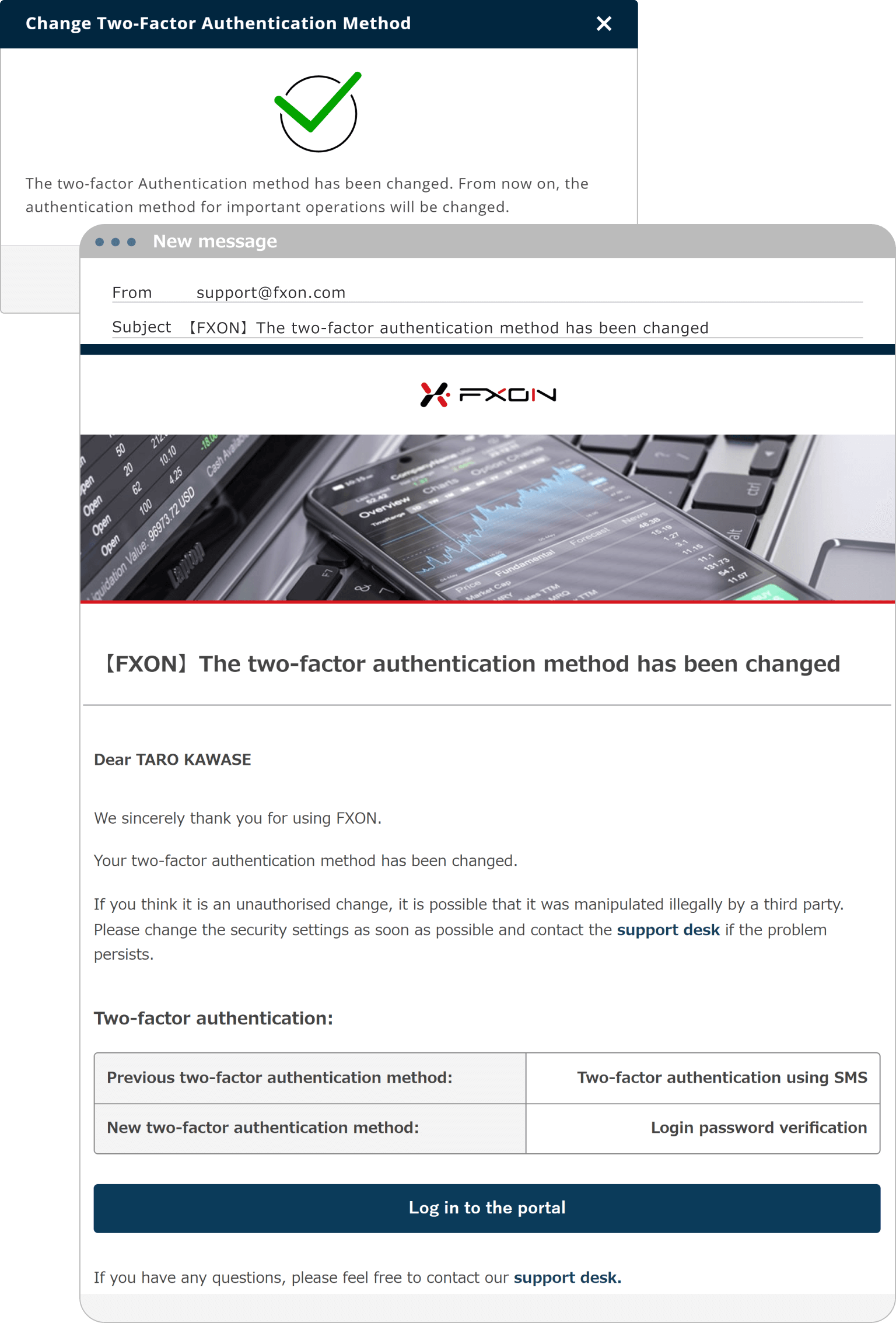
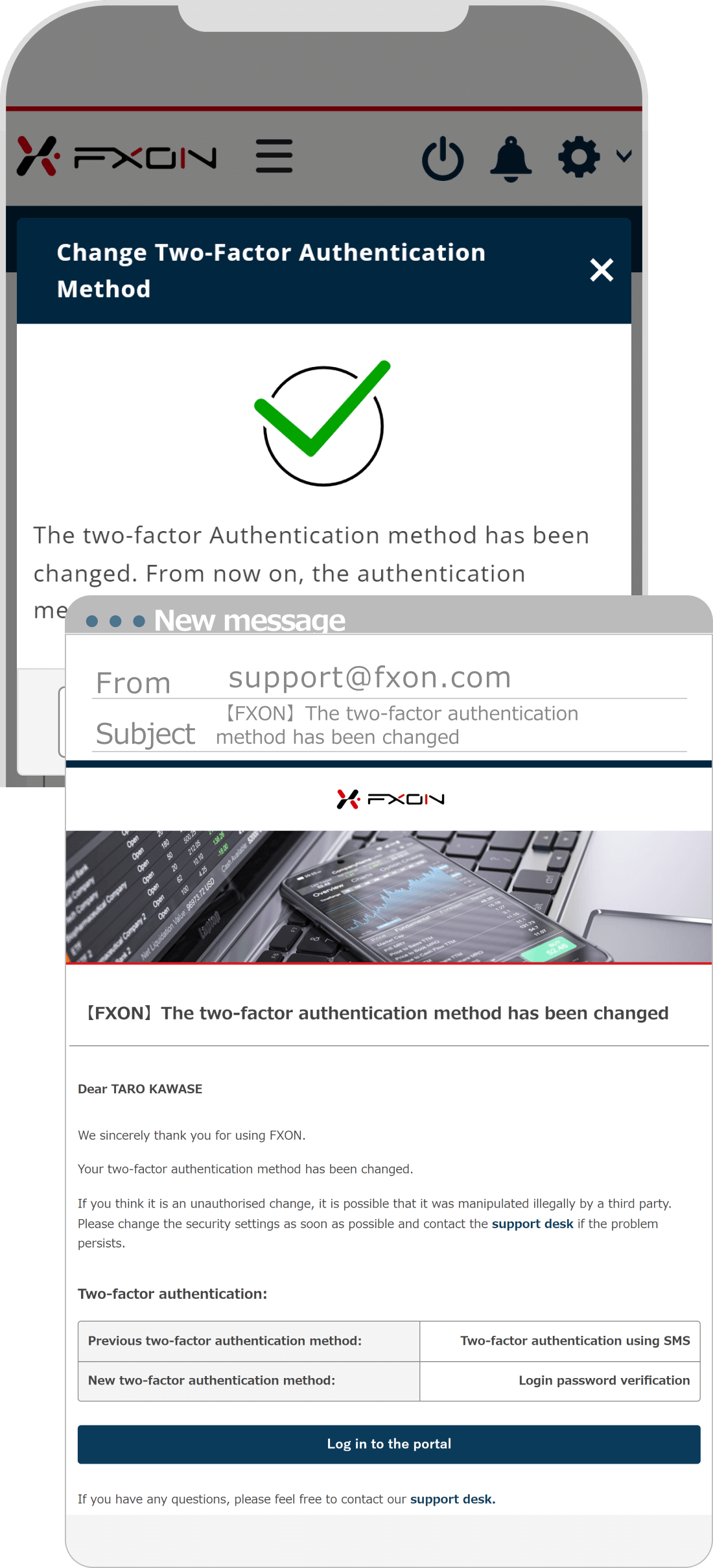
7. Email confirming the completion of the two-factor authentication method change
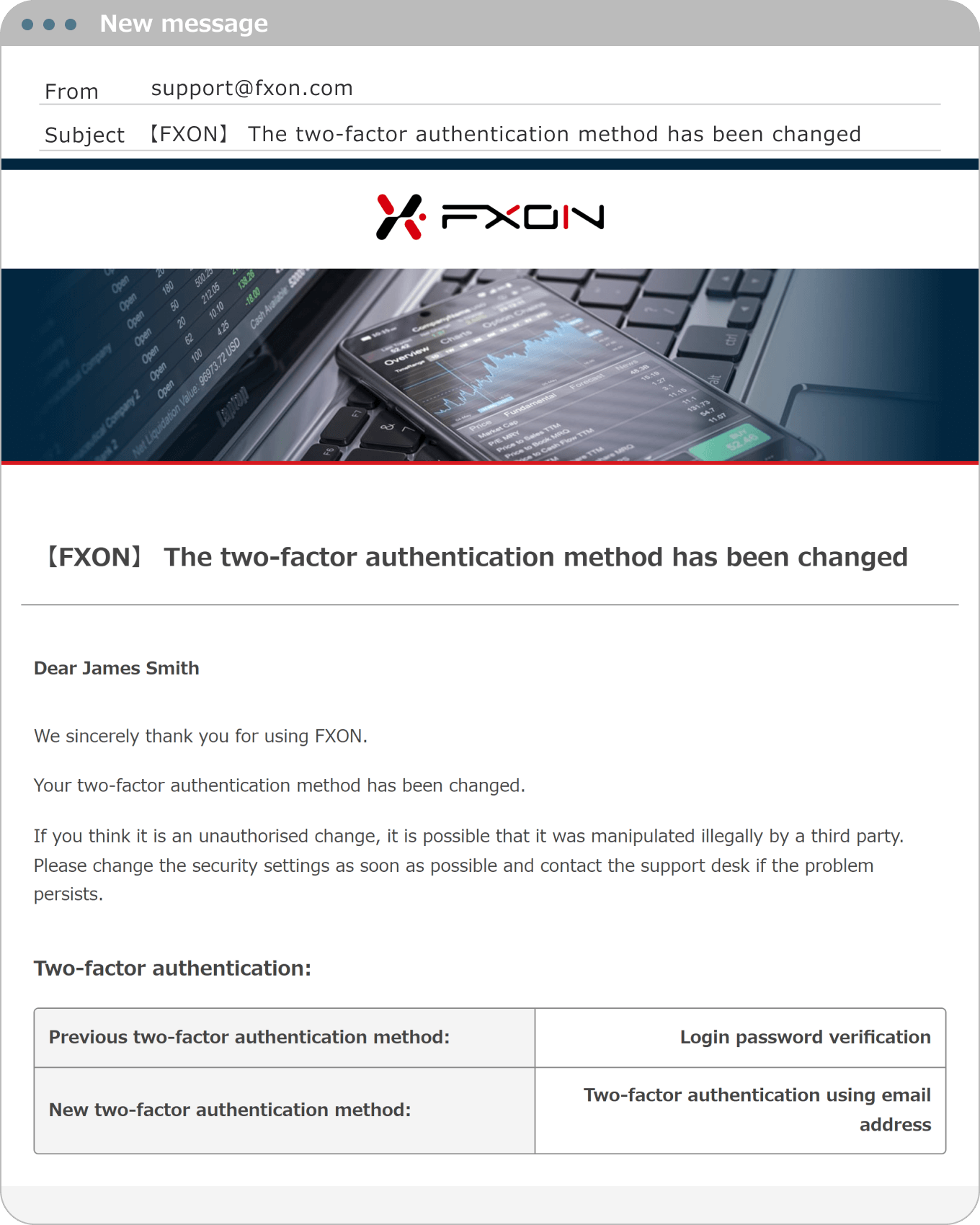
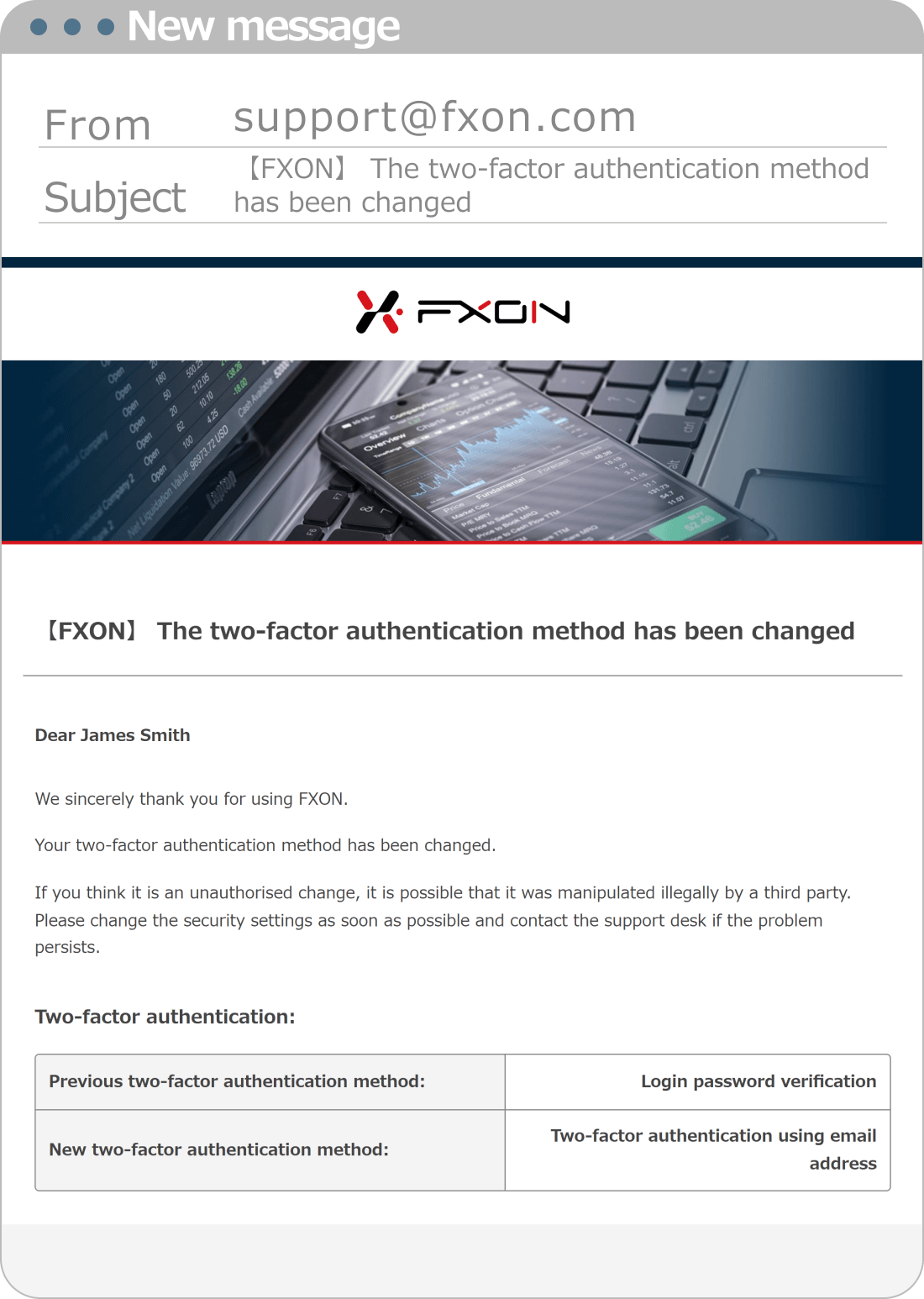
Was this article helpful?
That’s Great!
Thank you for your feedback
Sorry! We couldn't be helpful
Thank you for your feedback
Feedback sent
We appreciate your effort and will try to fix the article
0 out of 0 people found this article helpful.
Popular related questions
2024.05.13
Can I disable Two-Factor authentication?
2024.05.13
How do I log in to the FXON portal using a Google ID?
2024.05.13
I want to use e-mail address for Two-Factor authentication.
2024.05.13
I want to use an authenticator app for Two-Factor authentication.
2024.05.13
How do I delete my FXON profile picture?
