The FXON Portal
This article was :
Published in 2024.05.14
Updated in 2025.06.27
After logging into the FXON Portal, you can change your phone number on the Security Settings. Once you enter your desired phone number, you will go through a verification process to complete the change. You can also revert to a phone number that was previously registered.
1. Security settings
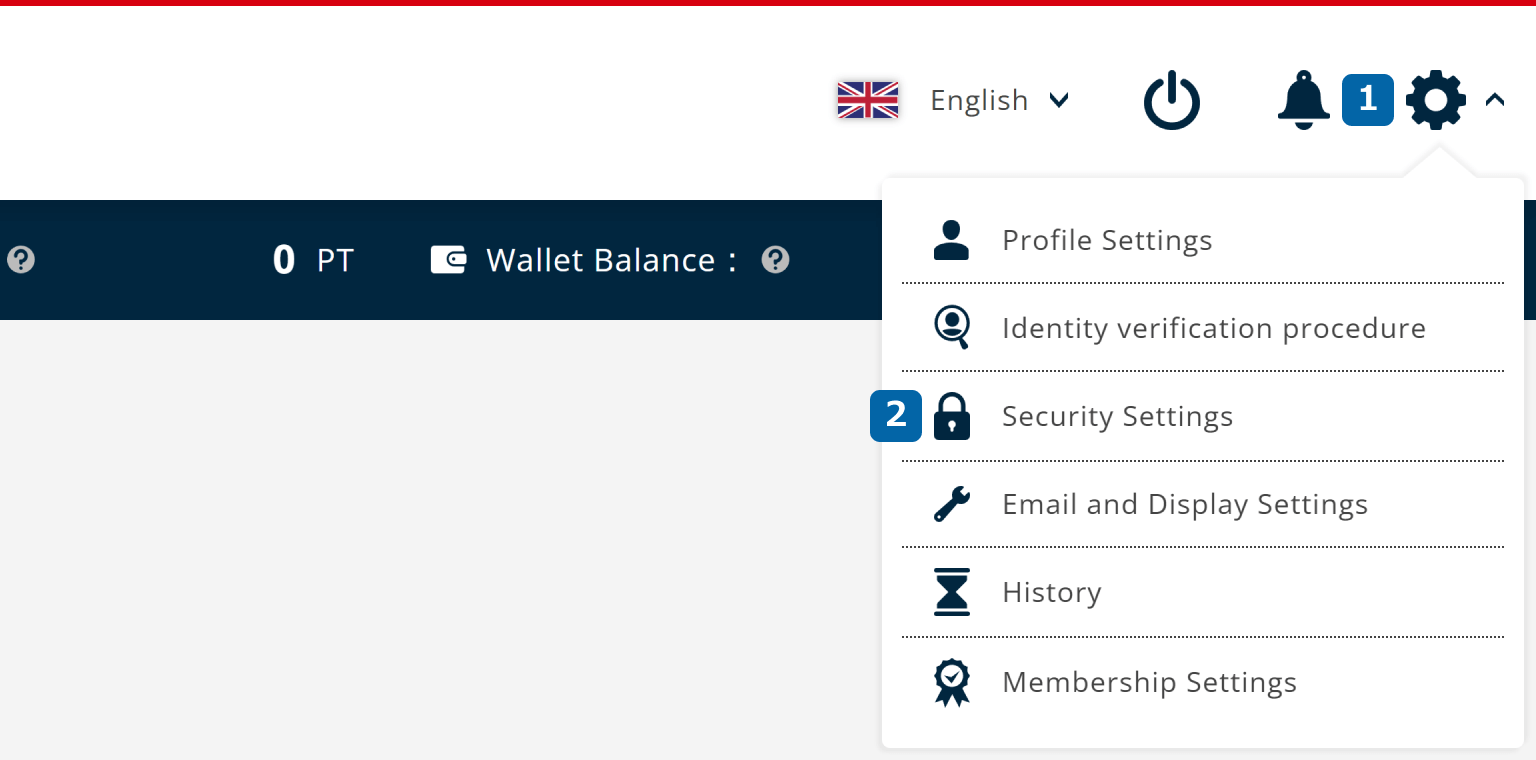
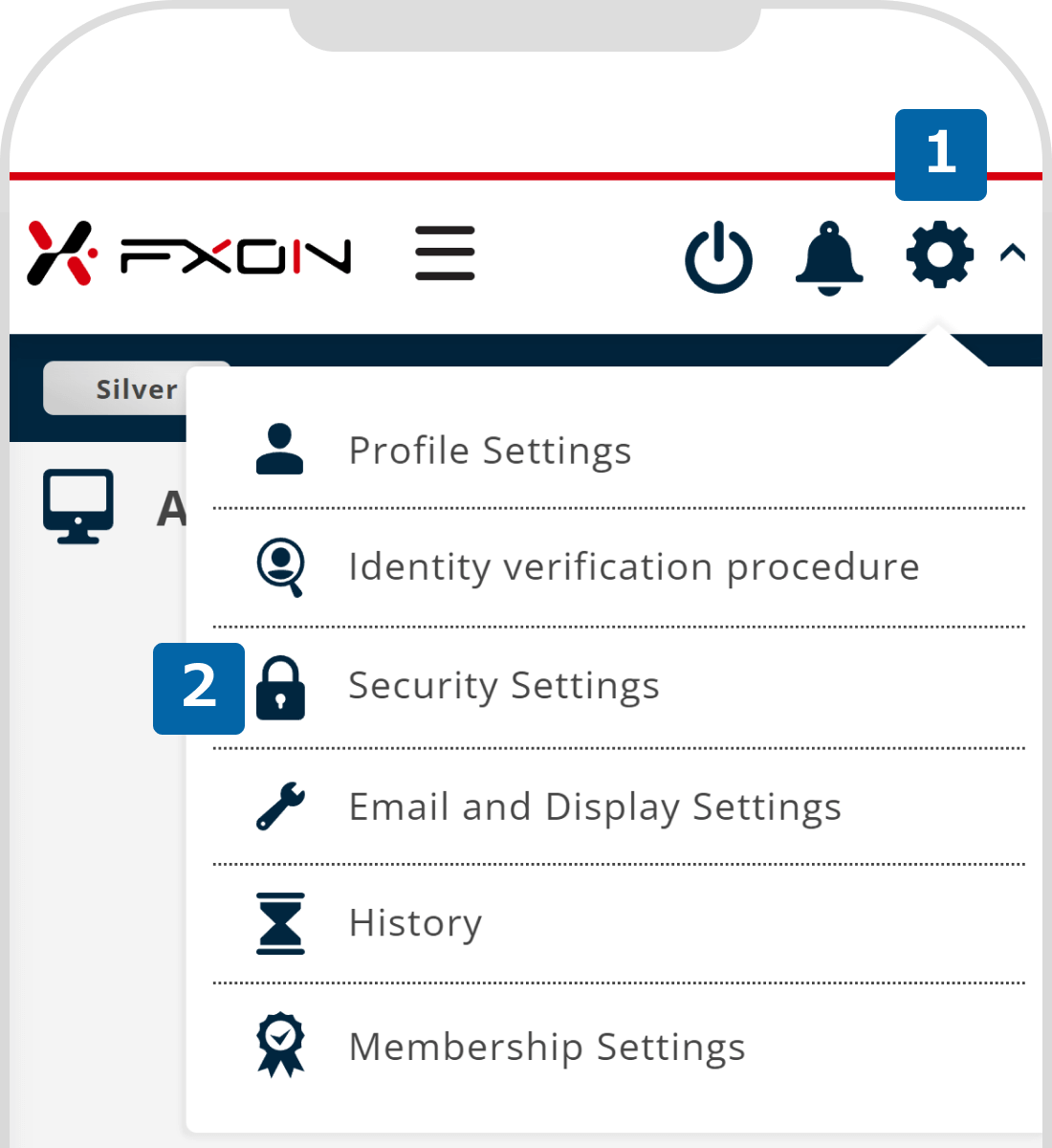
2. Enter a new phone number (i)
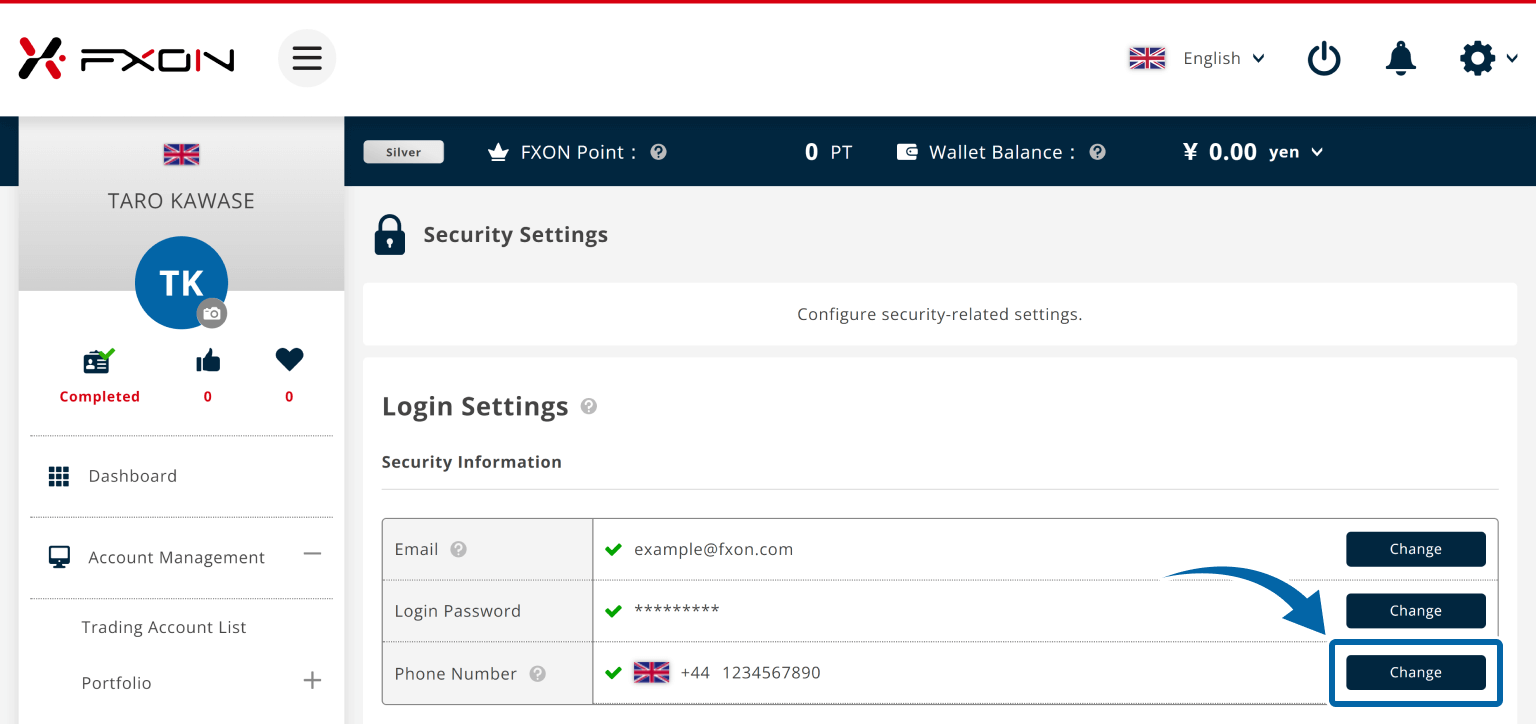
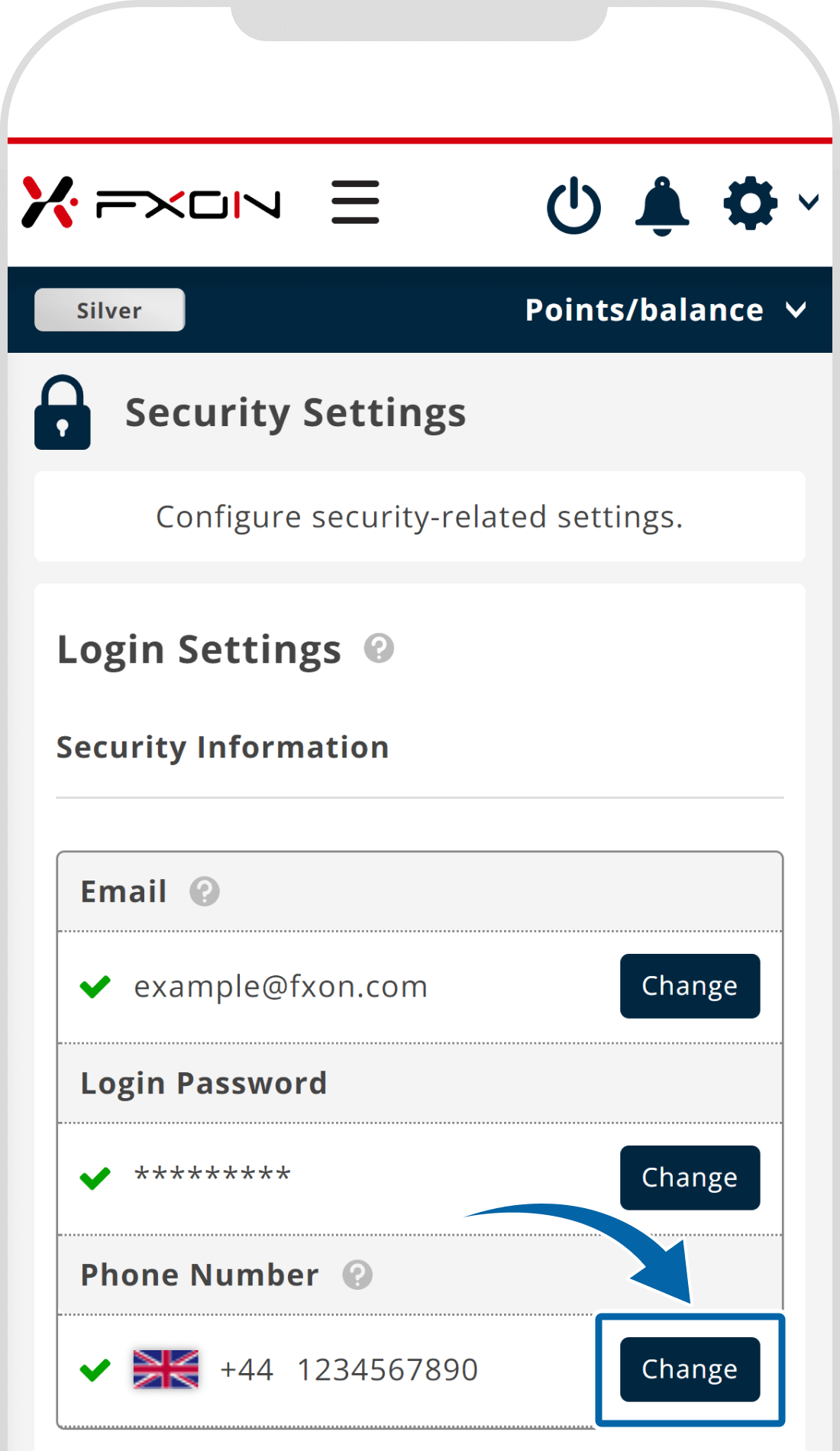
3. Enter a new phone number (ii)
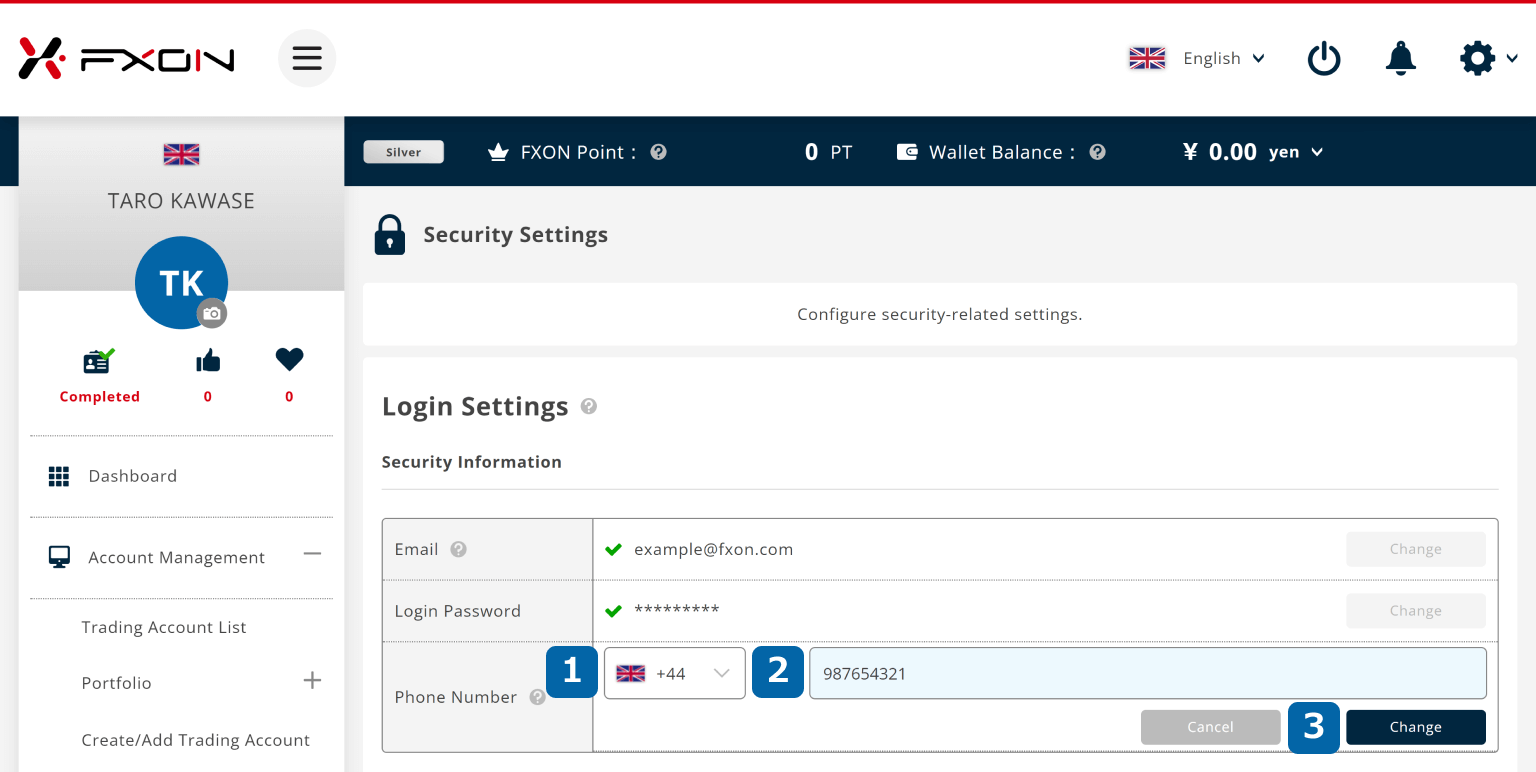
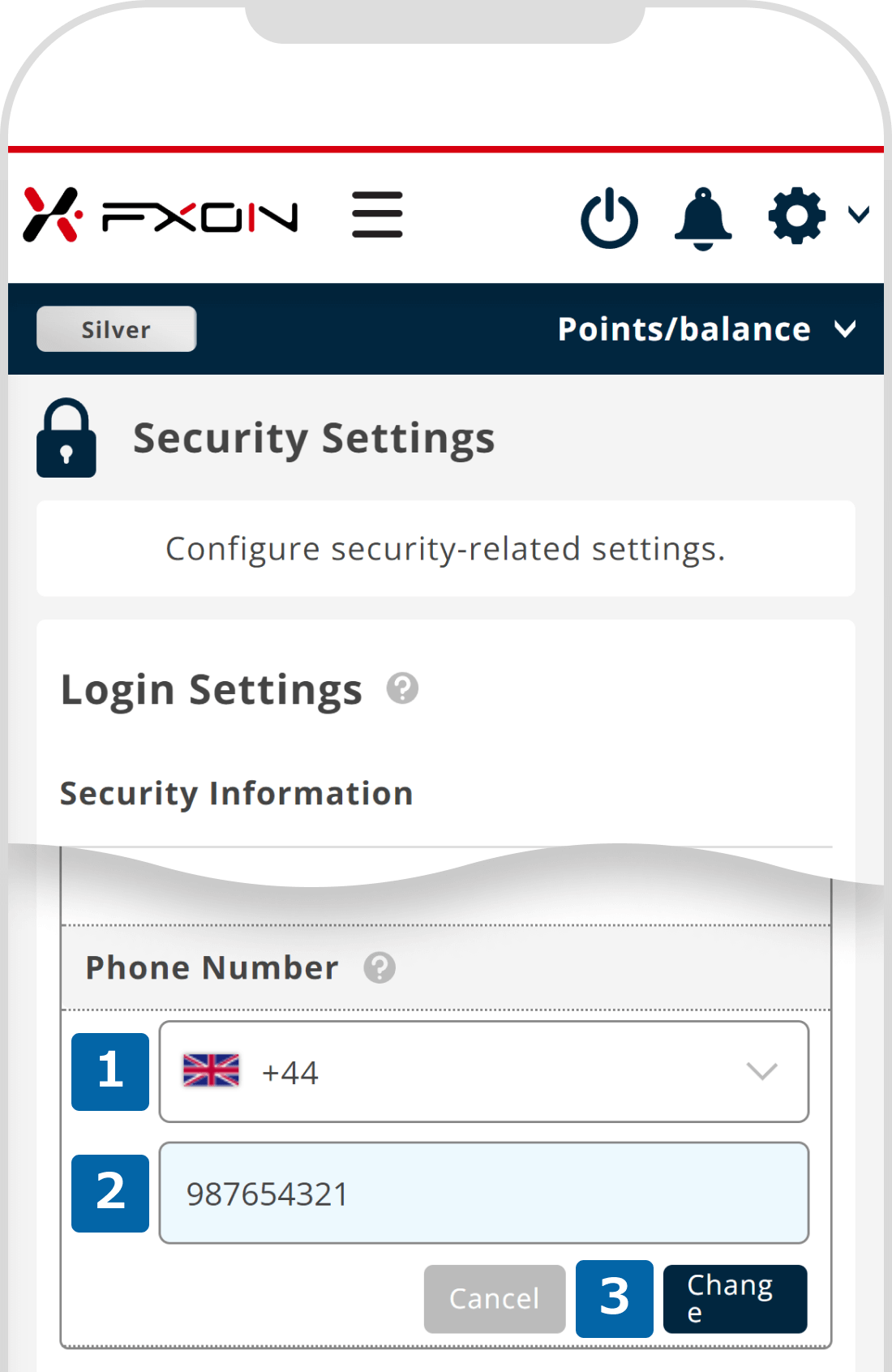
4. Confirmation window
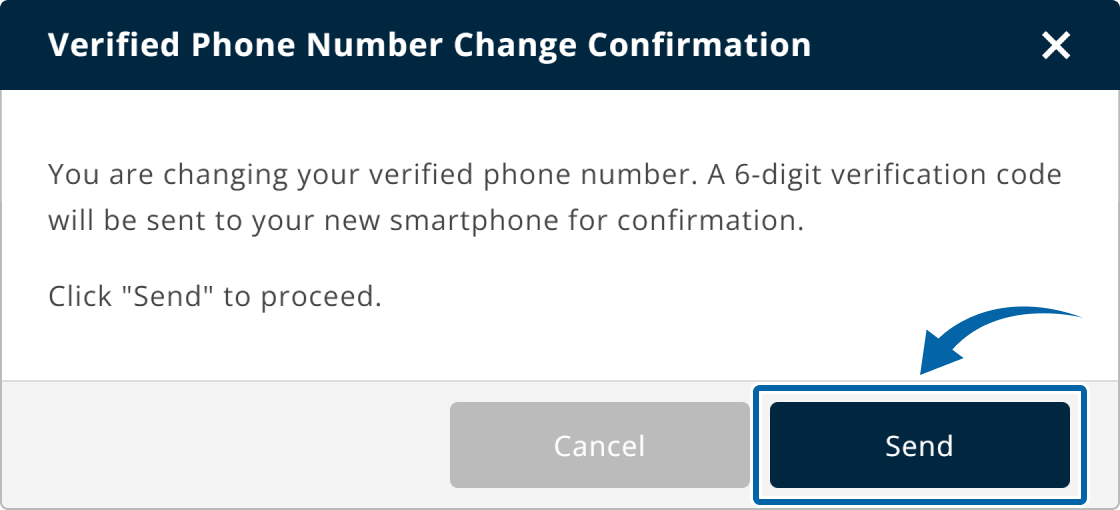
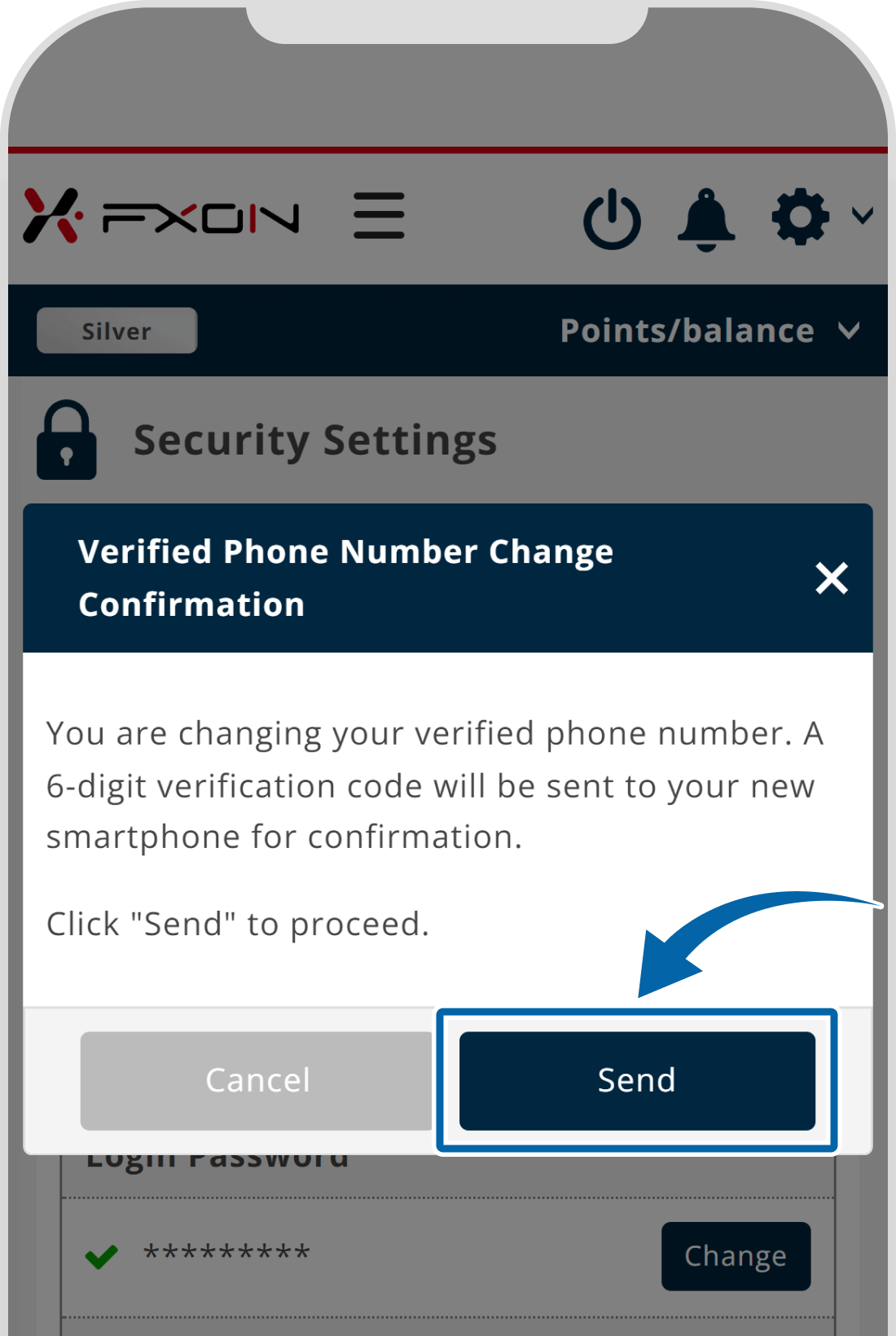
5.Two-Factor authentication
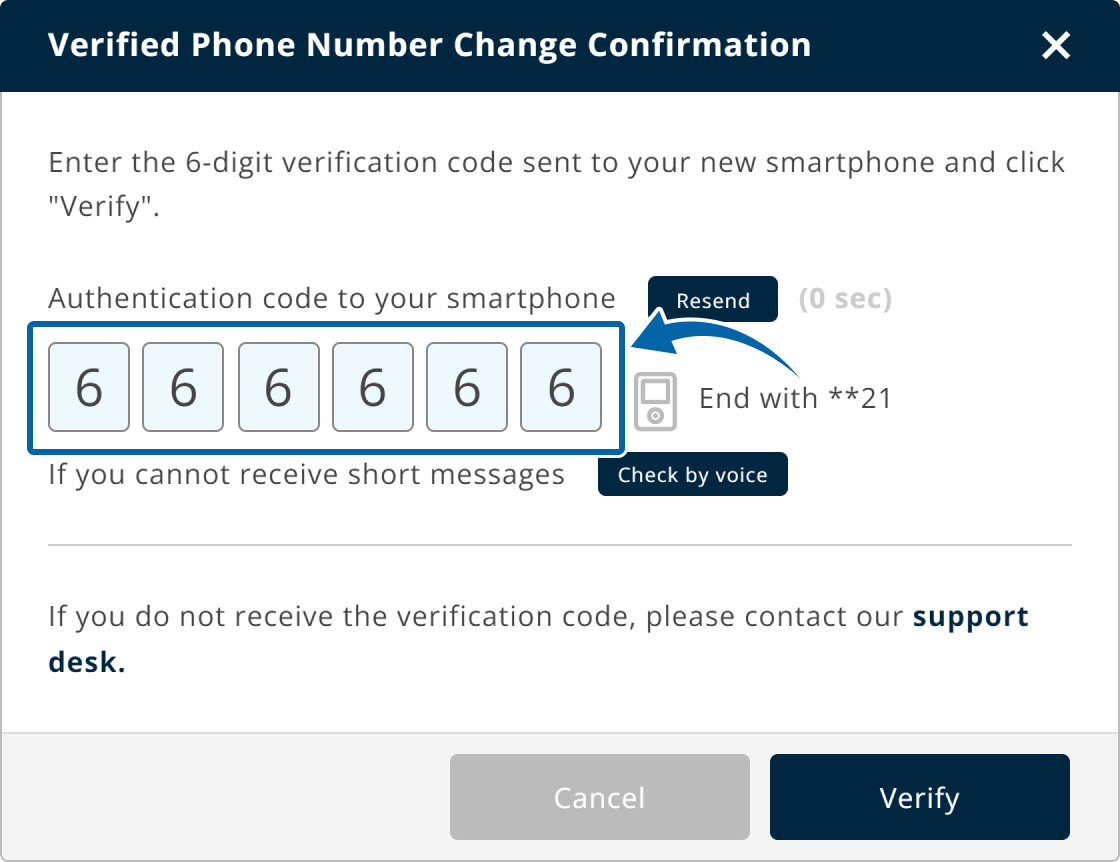
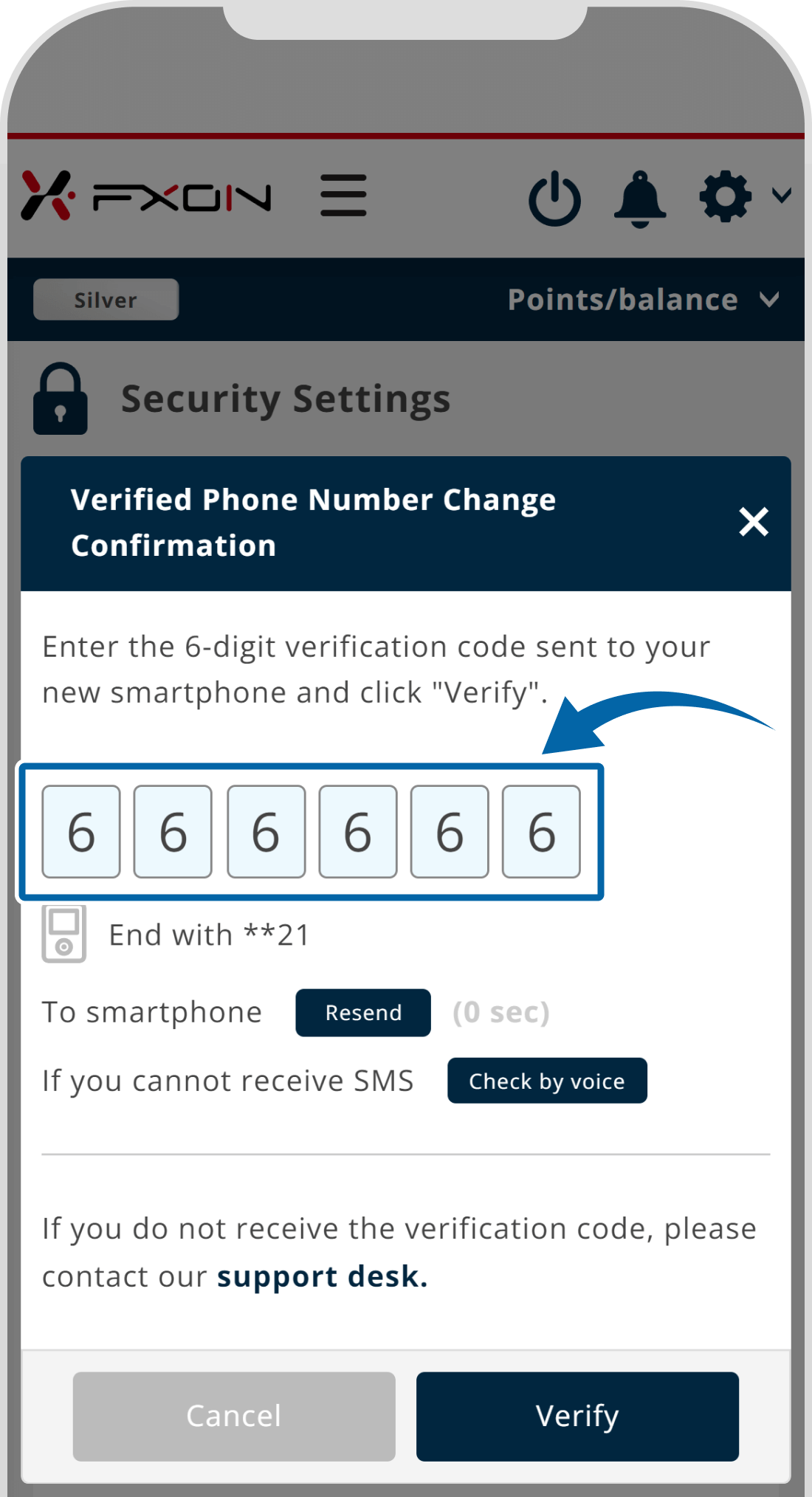
The process varies depending on the two-factor authentication method you have set up.If you have set up two-factor authentication using your e-mail address, please enter the authentication code sent to your registered e-mail.
For two-factor authentication using an authentication app, please enter the authentication code displayed in the app installed on your smartphone.
6. Confirmation message
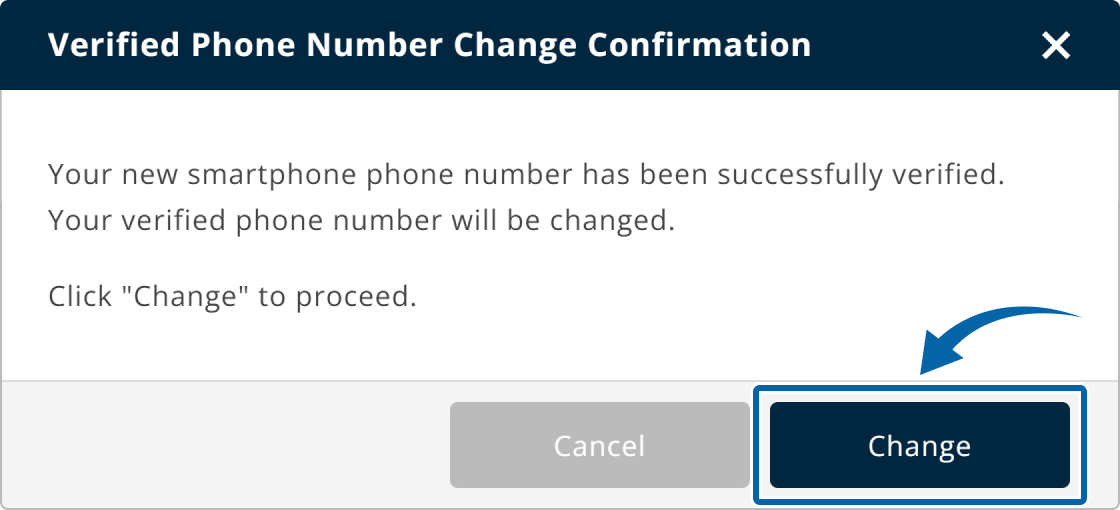
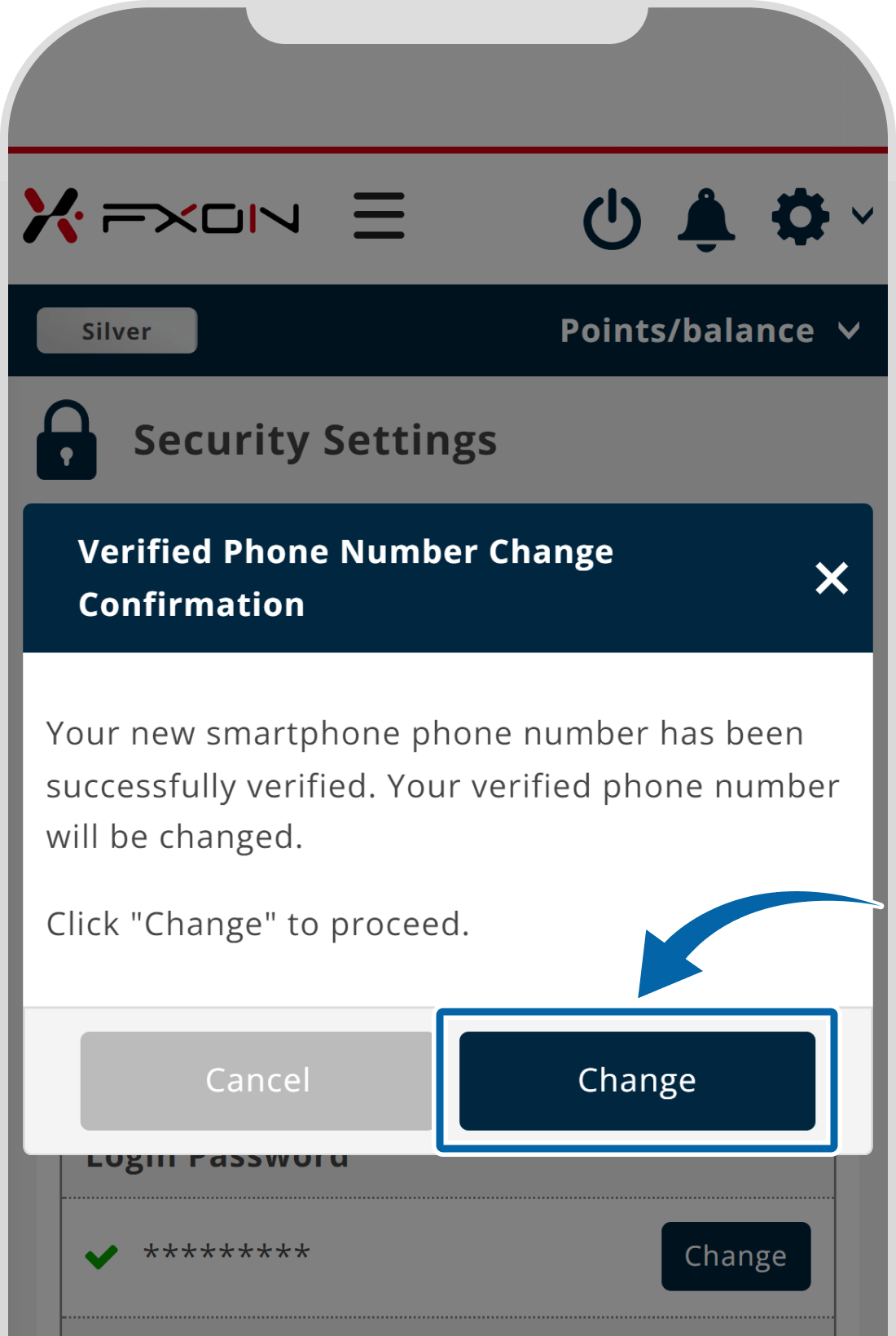
7. Phone number change notification
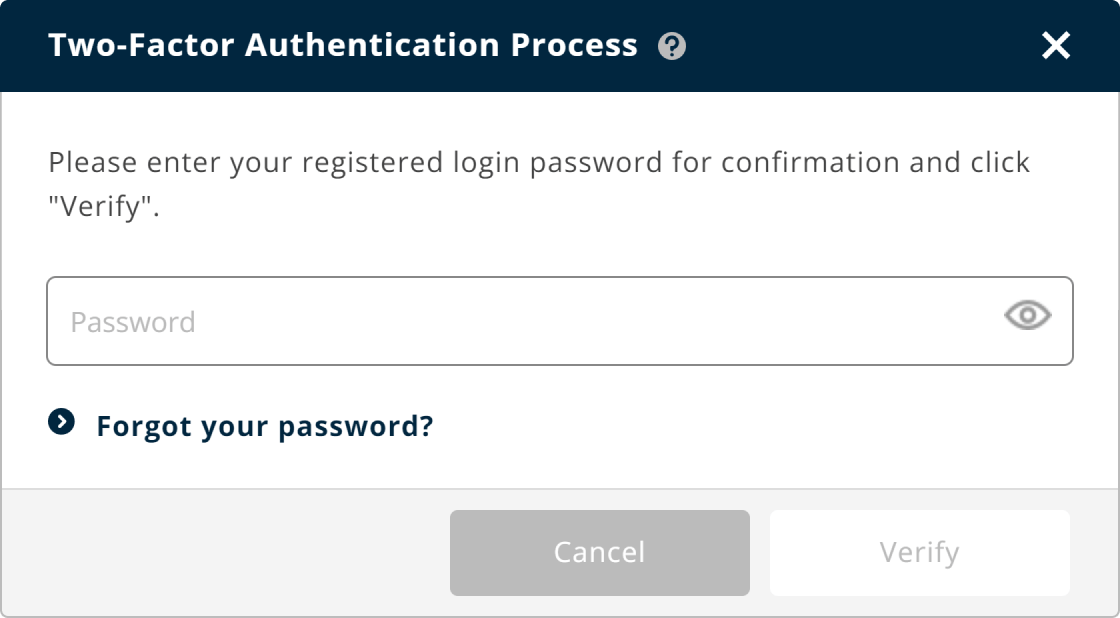
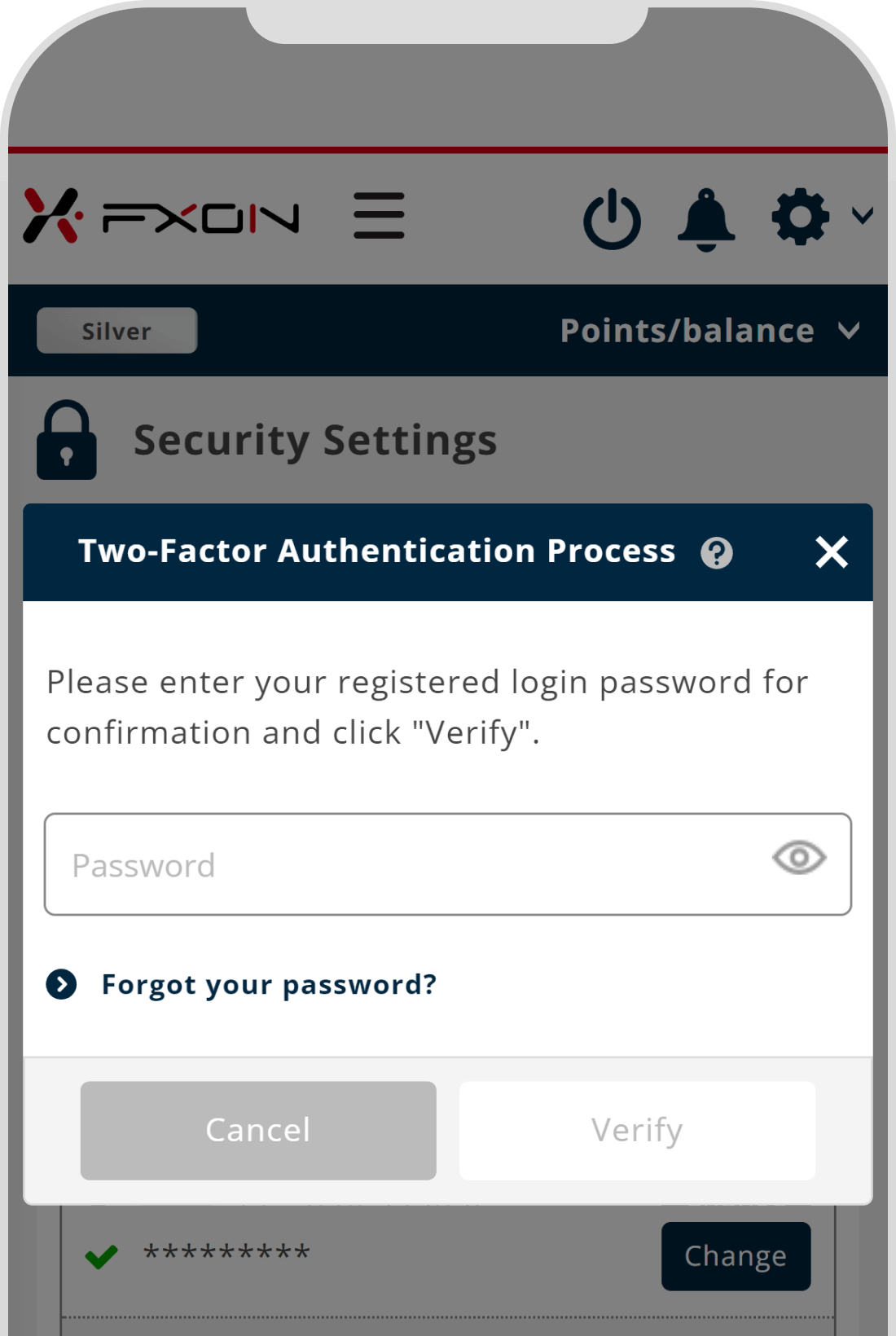
Was this article helpful?
That’s Great!
Thank you for your feedback
Sorry! We couldn't be helpful
Thank you for your feedback
Feedback sent
We appreciate your effort and will try to fix the article
0 out of 0 people found this article helpful.
Popular related questions
2025.03.11
How do I set up the security settings?
2024.05.13
What is login authentication for?
2024.05.14
What is two-factor authentication?
2024.05.14
How can I update the registered name?
2025.03.14
How do I change the registered information for the corporate account?
