Funding
This article was :
Published in 2025.10.14
Updated in 2025.10.15
To make a deposit via Peska, please transfer funds from your Peska wallet. Once the deposit is confirmed by FXON, the funds will be credited to your designated FXON wallet. We currently accept deposits into JPY, USD, and EUR wallets.*1
Please note that you must have a registered Peska account to use this service. If you have not registered yet, please create an account via the official Peska website before proceeding.
For detailed instructions on how to deposit via Peska, please see below.
*1With Peska, there is no need to select a currency when sending funds, as the sending currency is automatically fixed to match the currency of the recipient wallet. Therefore, for example, if you select the JPY wallet on FXON, the sending currency on Peska will also automatically be set to JPY, and no currency conversion will take place on the Peska side.
1. Menu bar
After logging into the FXON portal, click on (1) "Wallet Management" on the left menu, then (2) select "Deposit".
After logging into the FXON portal, tap the menu icon (≡), then go to (1) "Wallet Management" > (2) "Deposit".
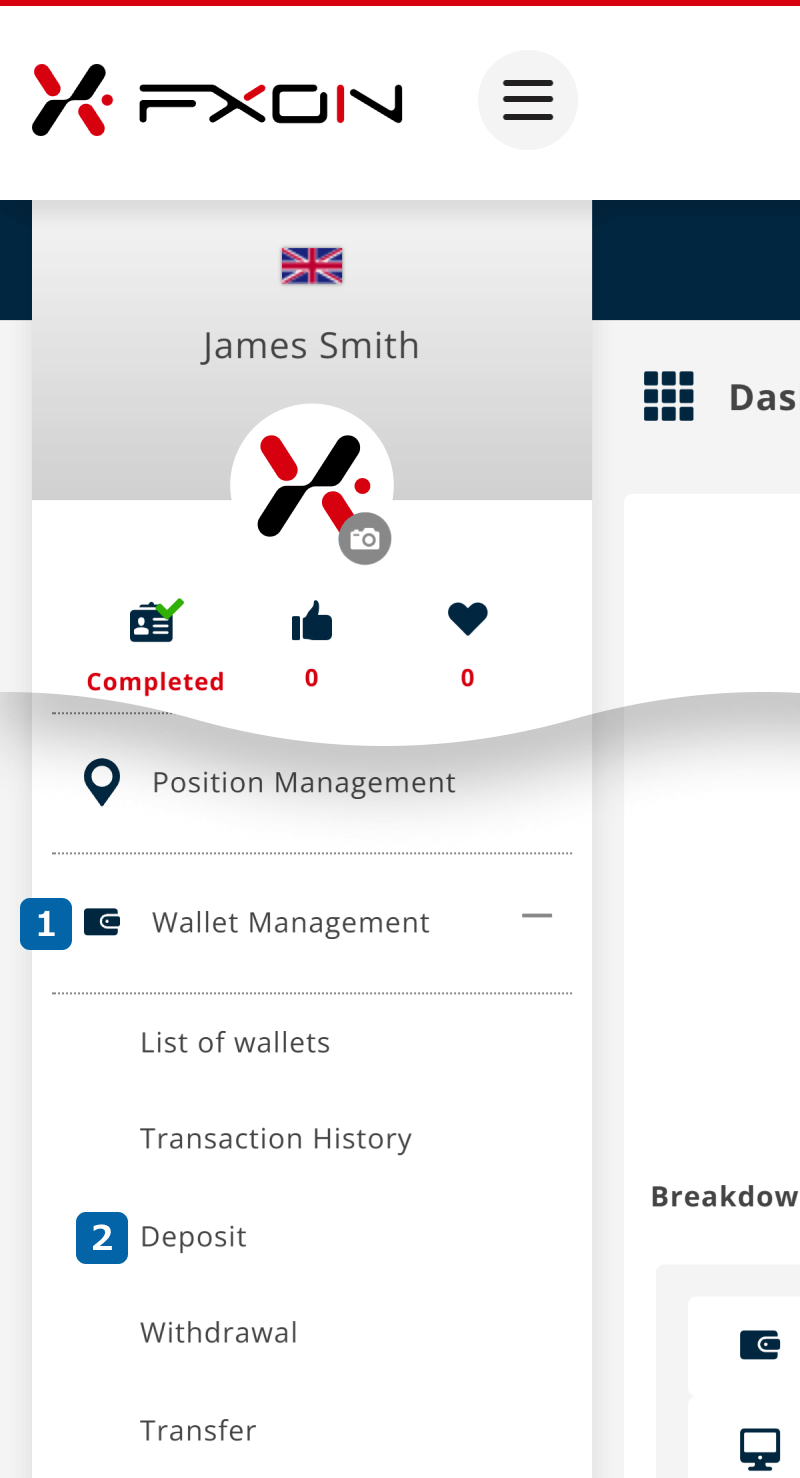
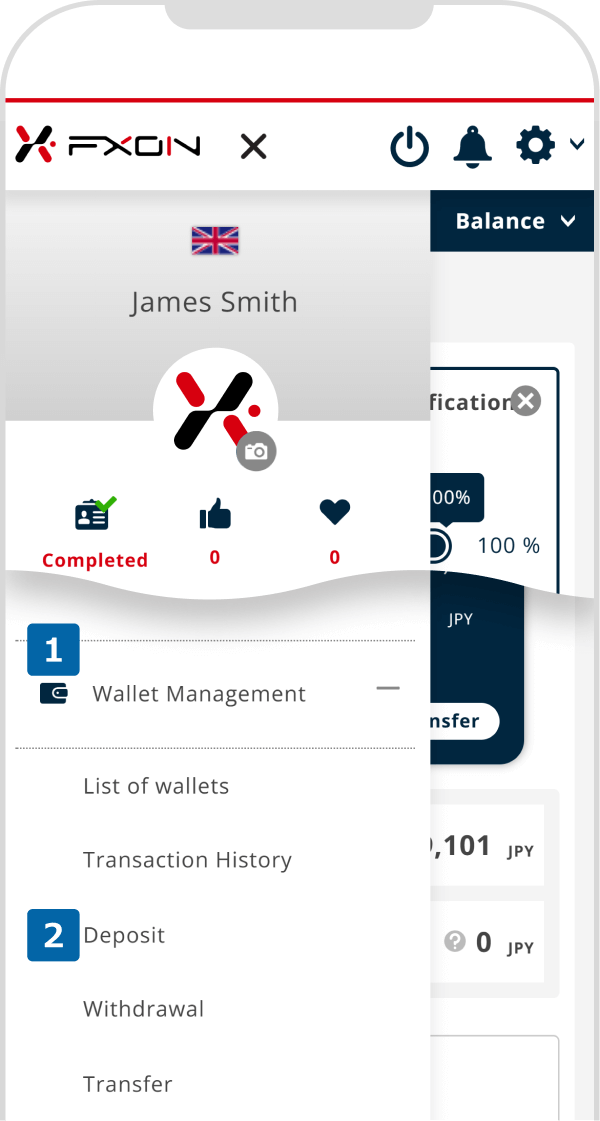
2. Deposit via Peska (i)
On the deposit screen, (1) select the wallet to deposit into, (2) choose "Peska", (3) enter the amount you wish to deposit, then (4) click "Next step".
On the deposit screen, (1) select the wallet to deposit into, (2) choose "Peska", (3) enter the amount you wish to deposit, then (4) tap "Next step".
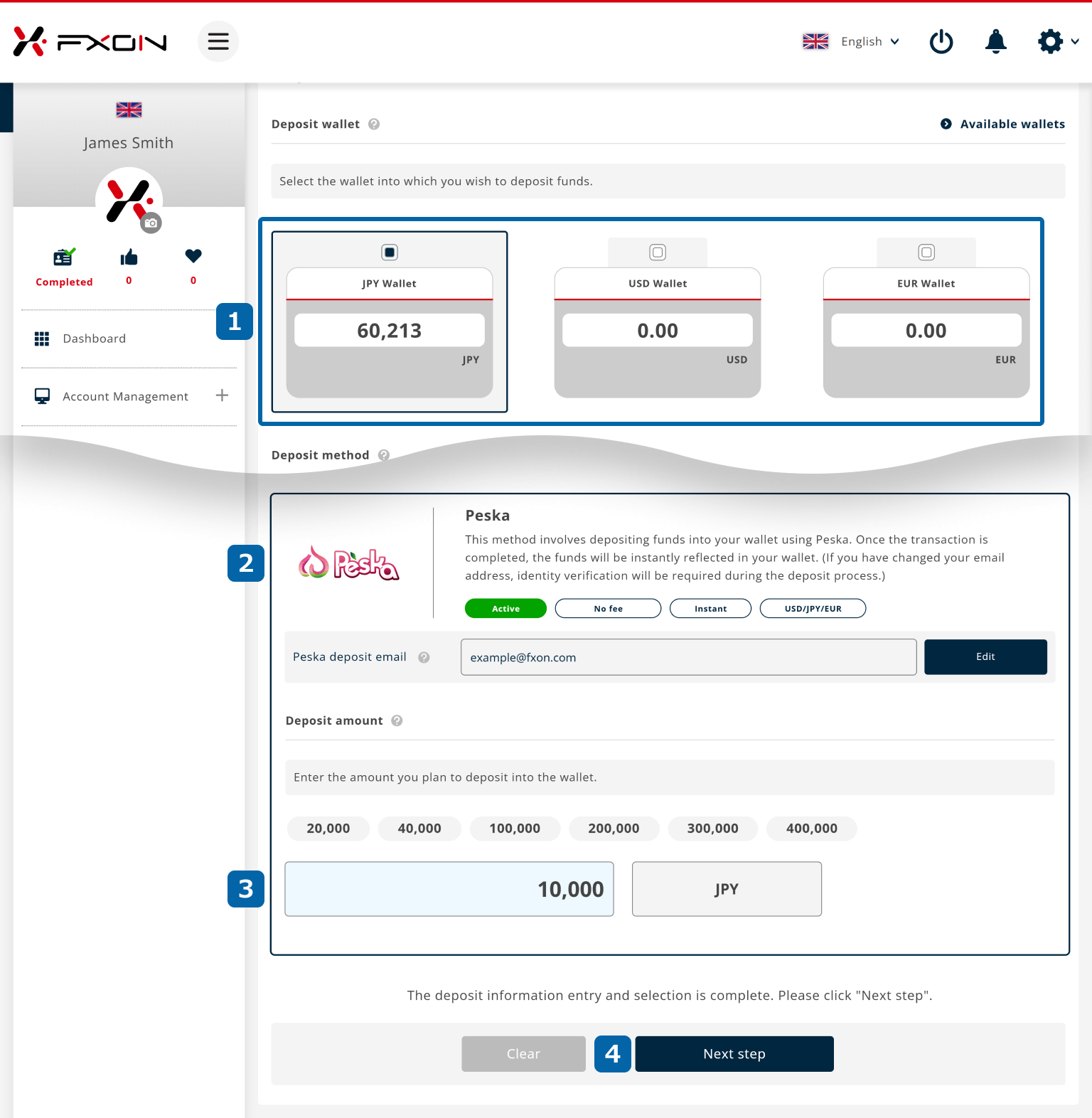

By default, the "Peska deposit email" field will be auto-filled with your email address registered with FXON. If the email address registered with Peska is different, please click the "Edit" button to update it.
3. Deposit via Peska (ii)
Please check the payment details, and if everything is correct, click "Enter Peska details".
Please check the payment details, and if everything is correct, tap "Enter Peska details".
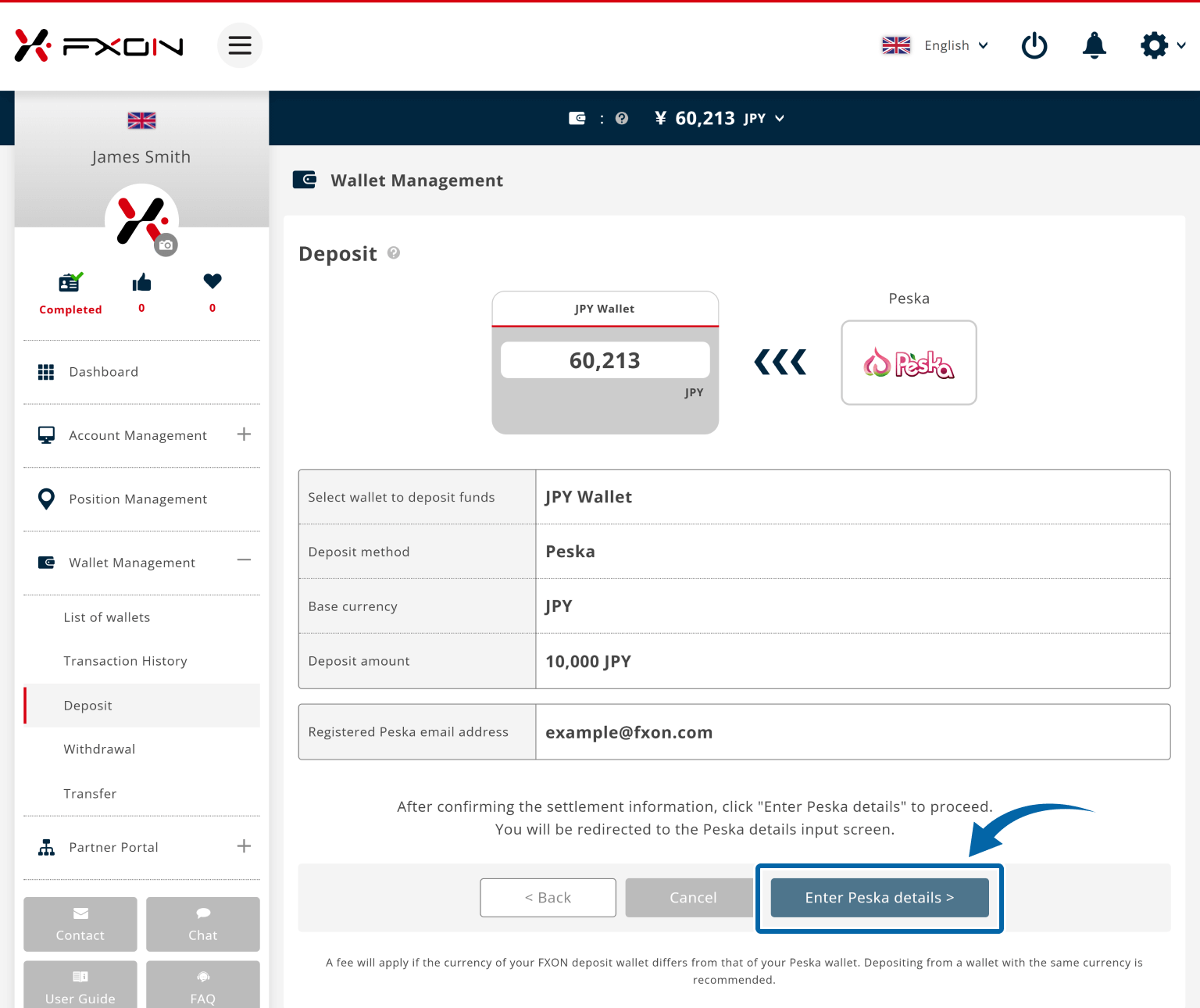
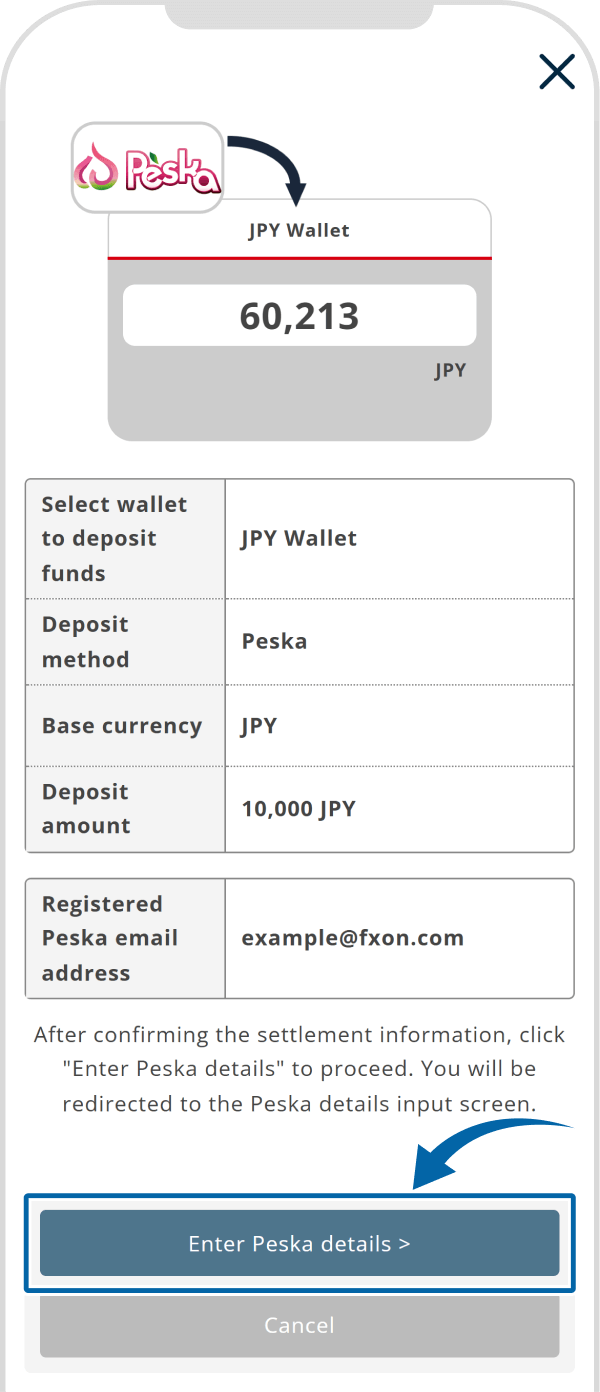
4. Deposit via Peska (ⅲ)
You will be redirected to the Peska website. Enter your Peska registered email address and password, then click "LOG IN".
You will be redirected to the Peska website. Enter your Peska registered email address and password, then tap "LOG IN".
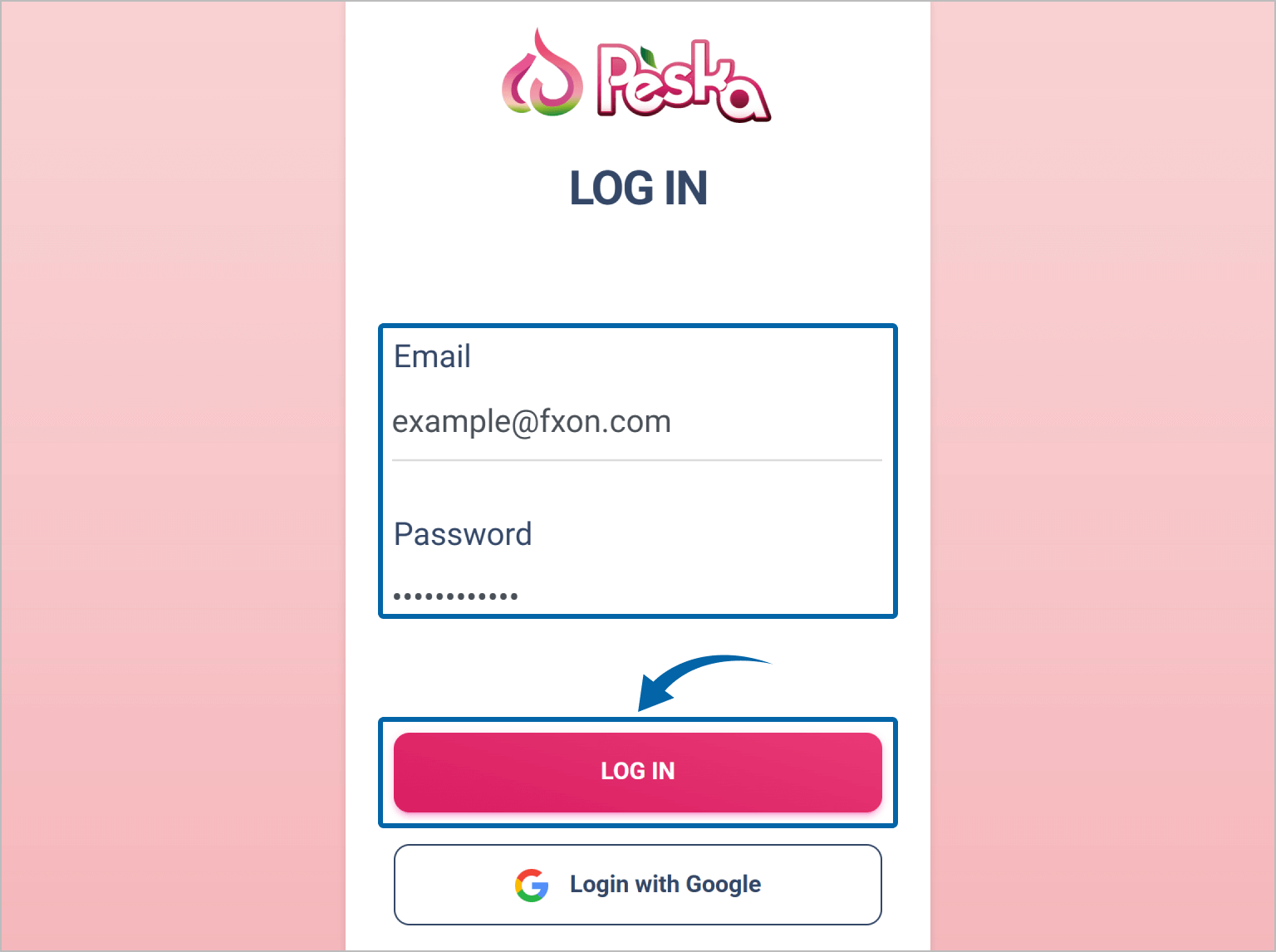
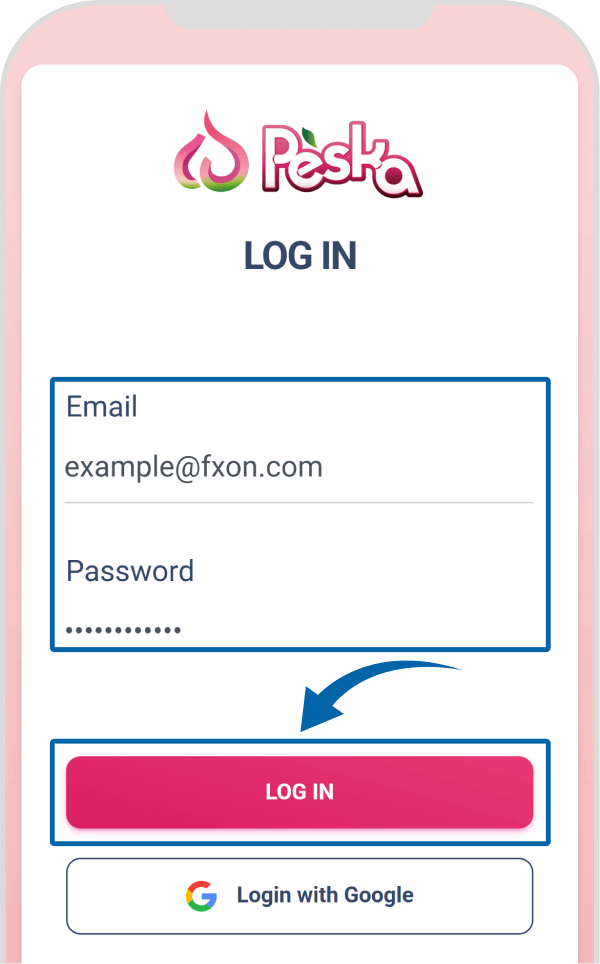
5. Deposit via Peska (iv)
After confirming the payment information on Peska, click "Next."
After confirming the payment information on Peska, tap "Next."
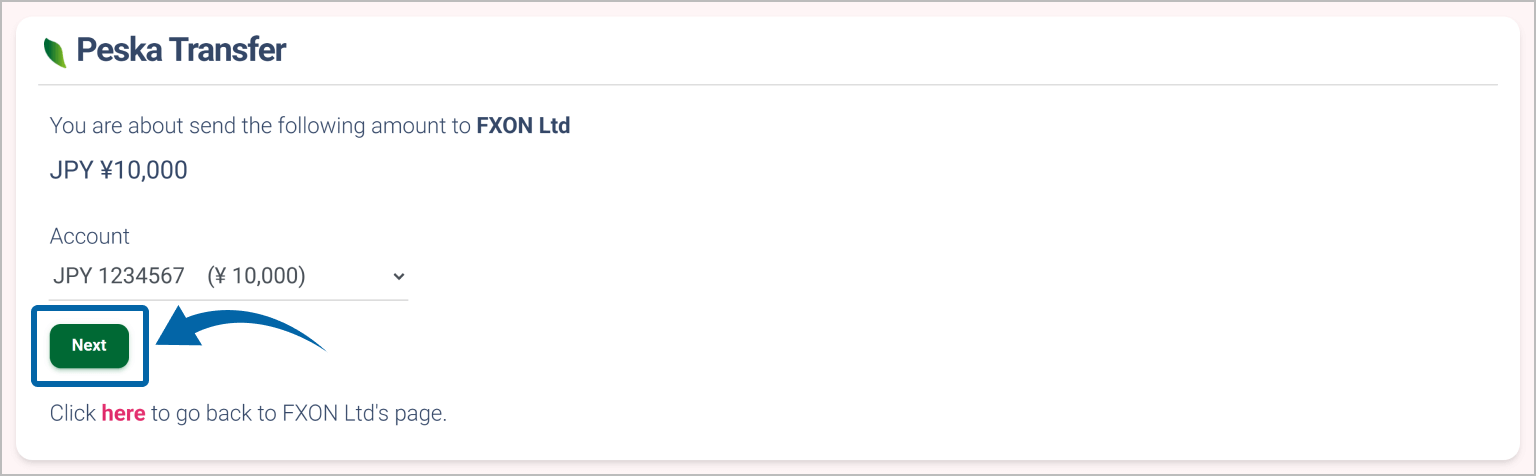

6. Deposit via Peska (v)
Check the payment information on Peska and complete the authentication process: (1) Select either Email or SMS authentication from the dropdown menu, (2) click "SEND", (3) enter the 6-digit code. then (4) click "TRANSFER NOW".
Once the payment is completed on Peska, a transfer confirmation screen will be displayed. After reviewing the details, tap "BACK TO FXON" to be redirected to the FXON screen.
Check the payment information on Peska and complete the authentication process: (1) Select either Email or SMS authentication from the dropdown menu, (2) tap "SEND", (3) enter the 6-digit code. then (4) tap "TRANSFER NOW".
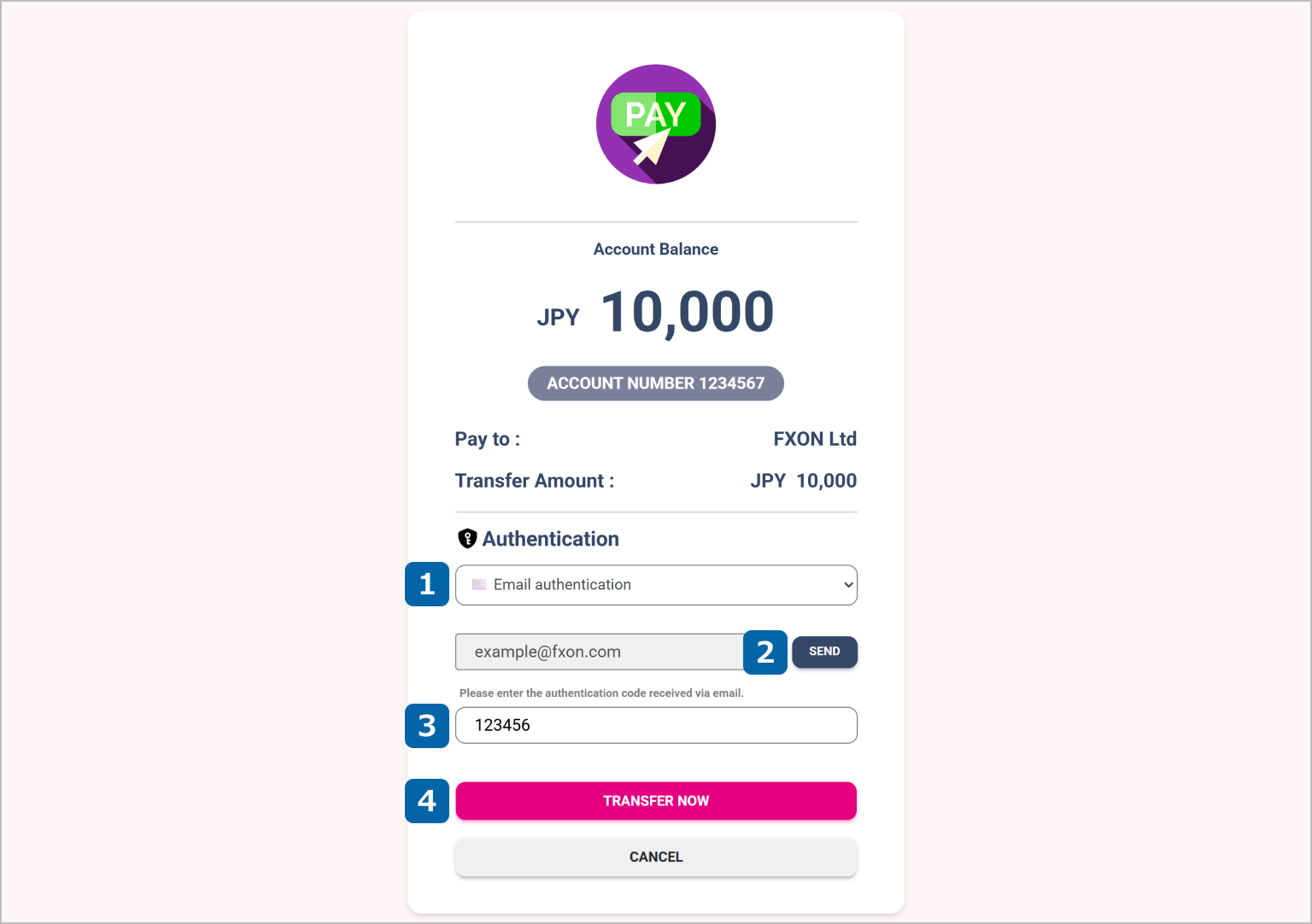
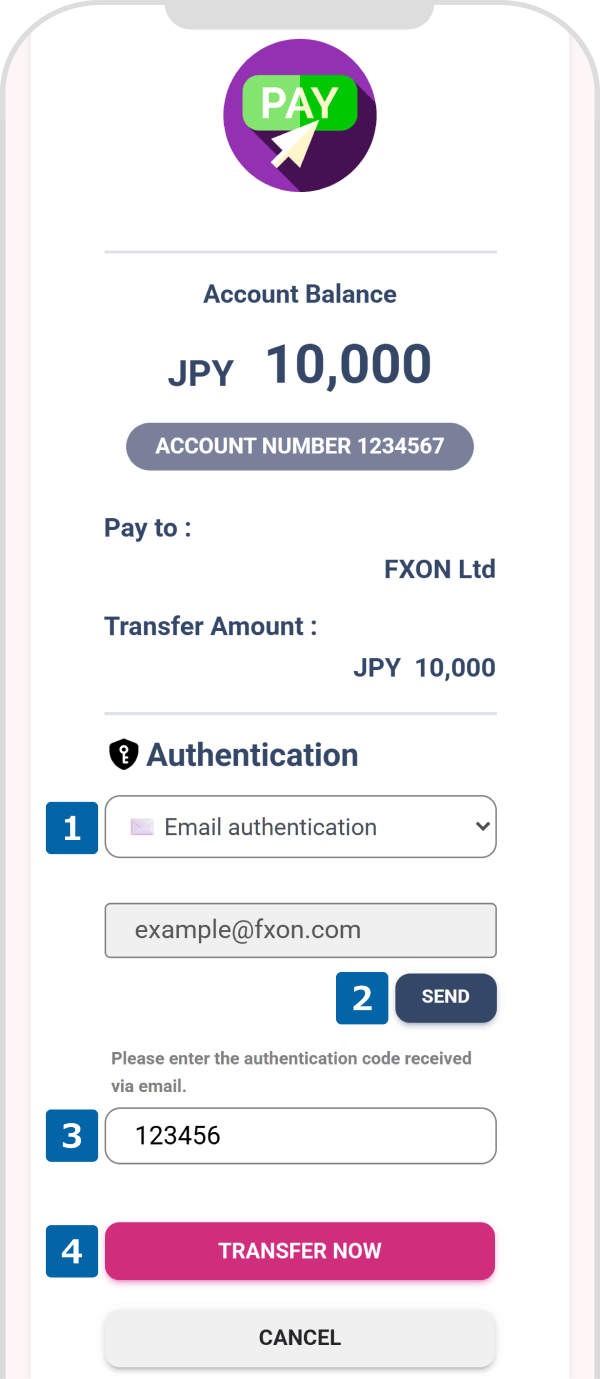
7. Deposit via Peska (vi)
Once the payment is completed on Peska, a transfer confirmation screen will be displayed. After reviewing the details, click "BACK TO FXON" to be redirected to the FXON screen.
Additionally, a confirmation email will be sent to your registered email address from Peska, so please make sure to check it.
Once the payment is completed on Peska, a transfer confirmation screen will be displayed. After reviewing the details, tap "BACK TO FXON" to be redirected to the FXON screen.
Additionally, a confirmation email will be sent to your registered email address from Peska, so please make sure to check it.
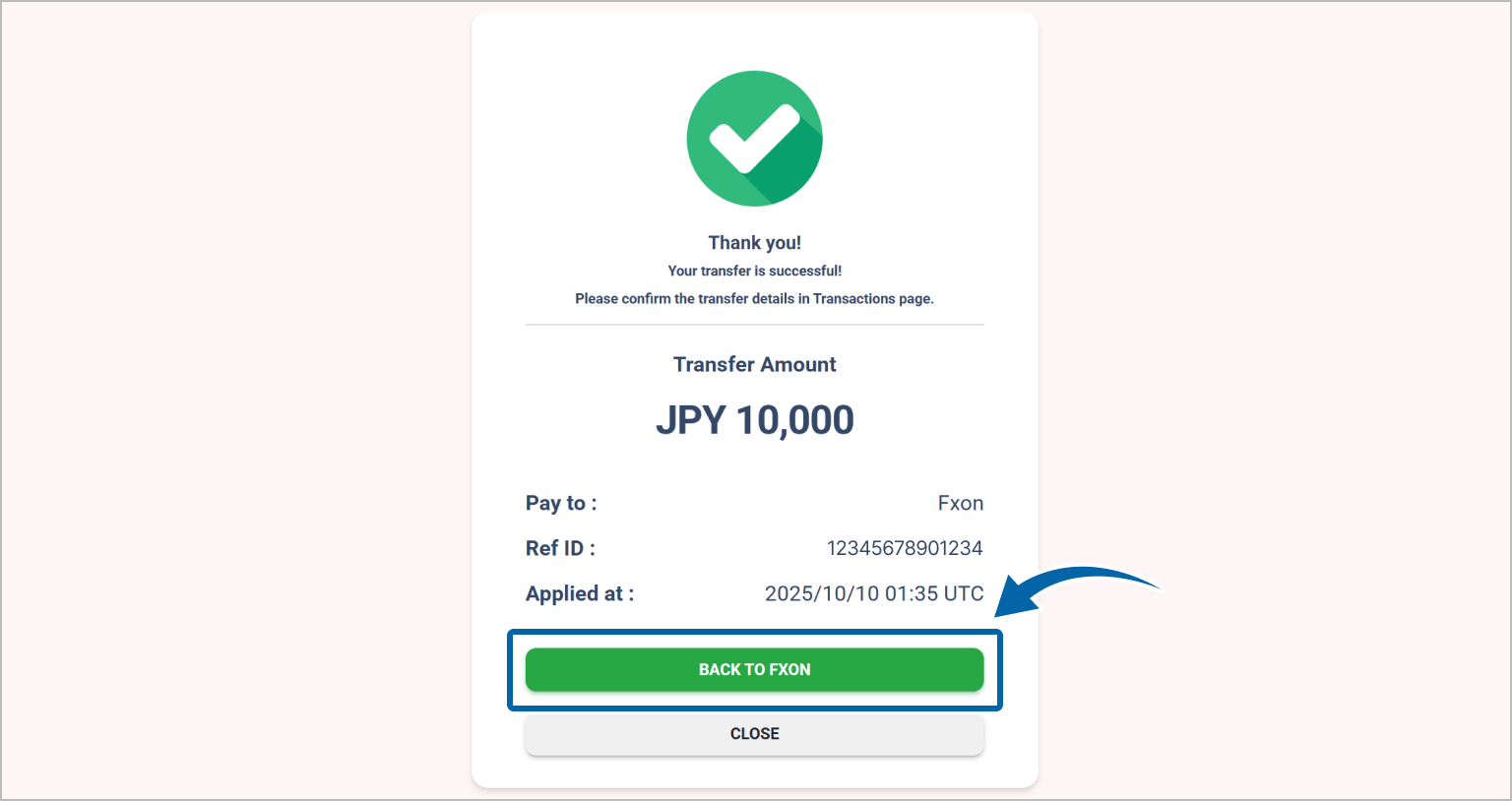
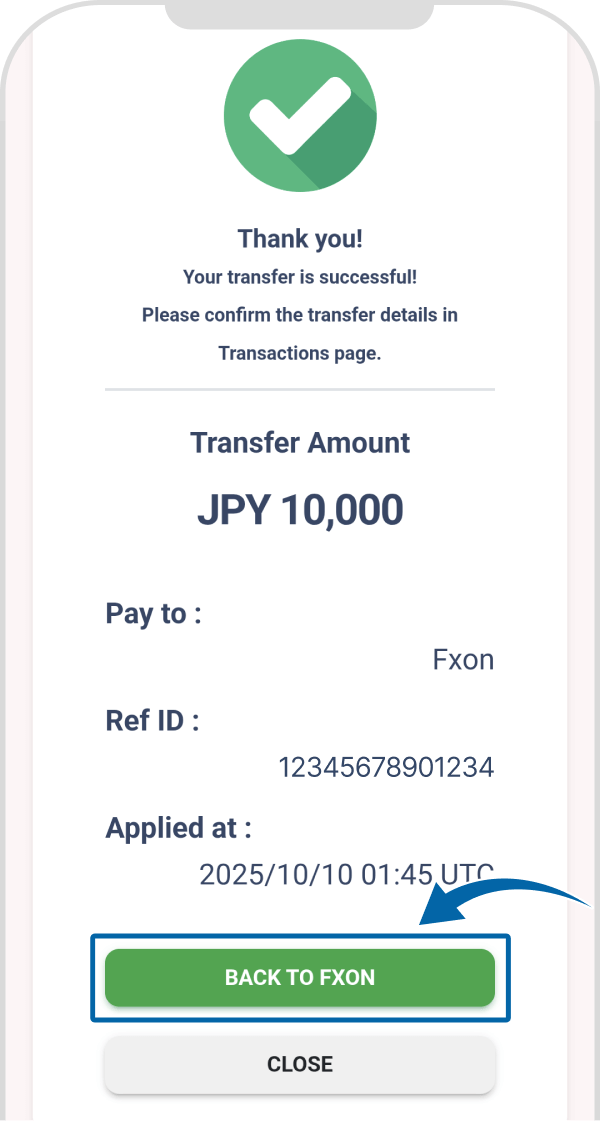
Once "Your payment has been accepted" is displayed on the wallet management screen of the FXON portal, the procedure is complete.
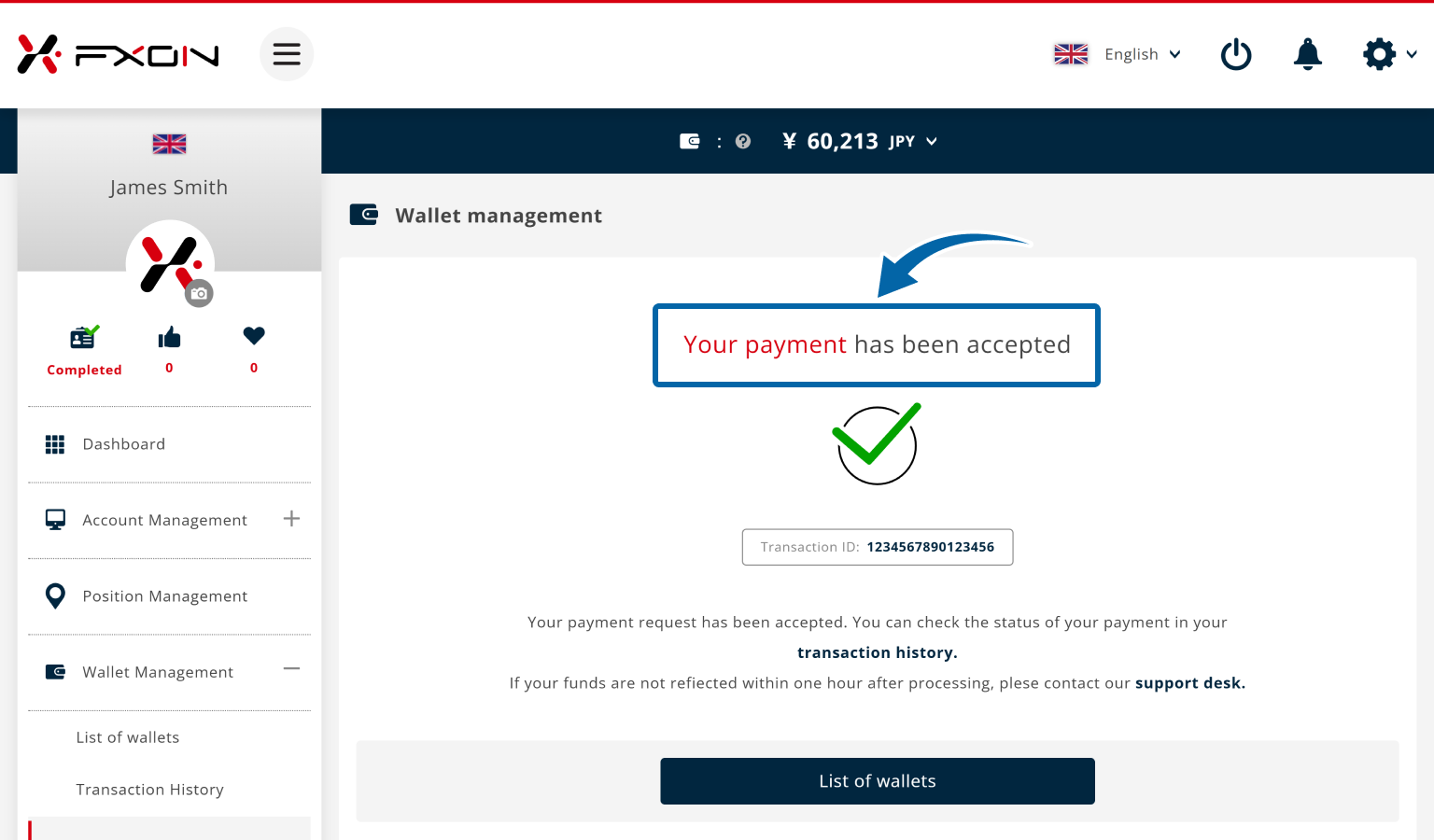
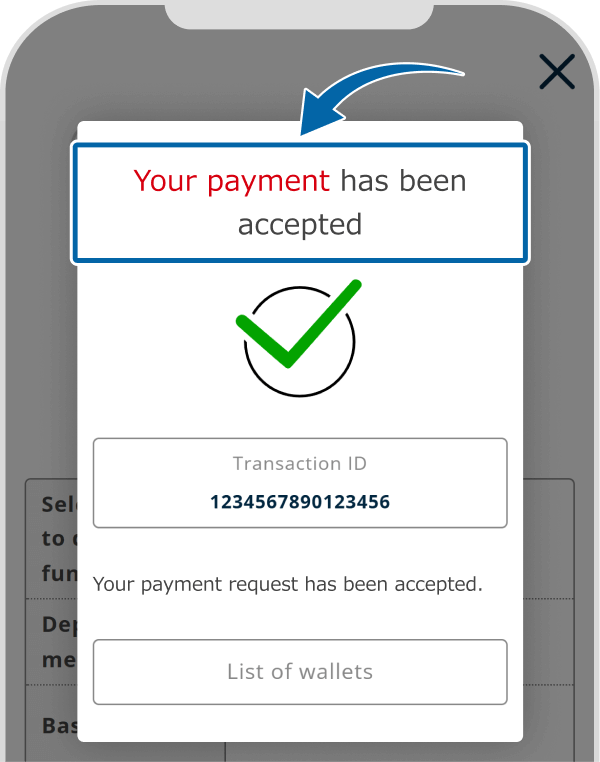
8. Deposit confirmation Email
A deposit request confirmation email will be sent to your registered email address. Please check your inbox.
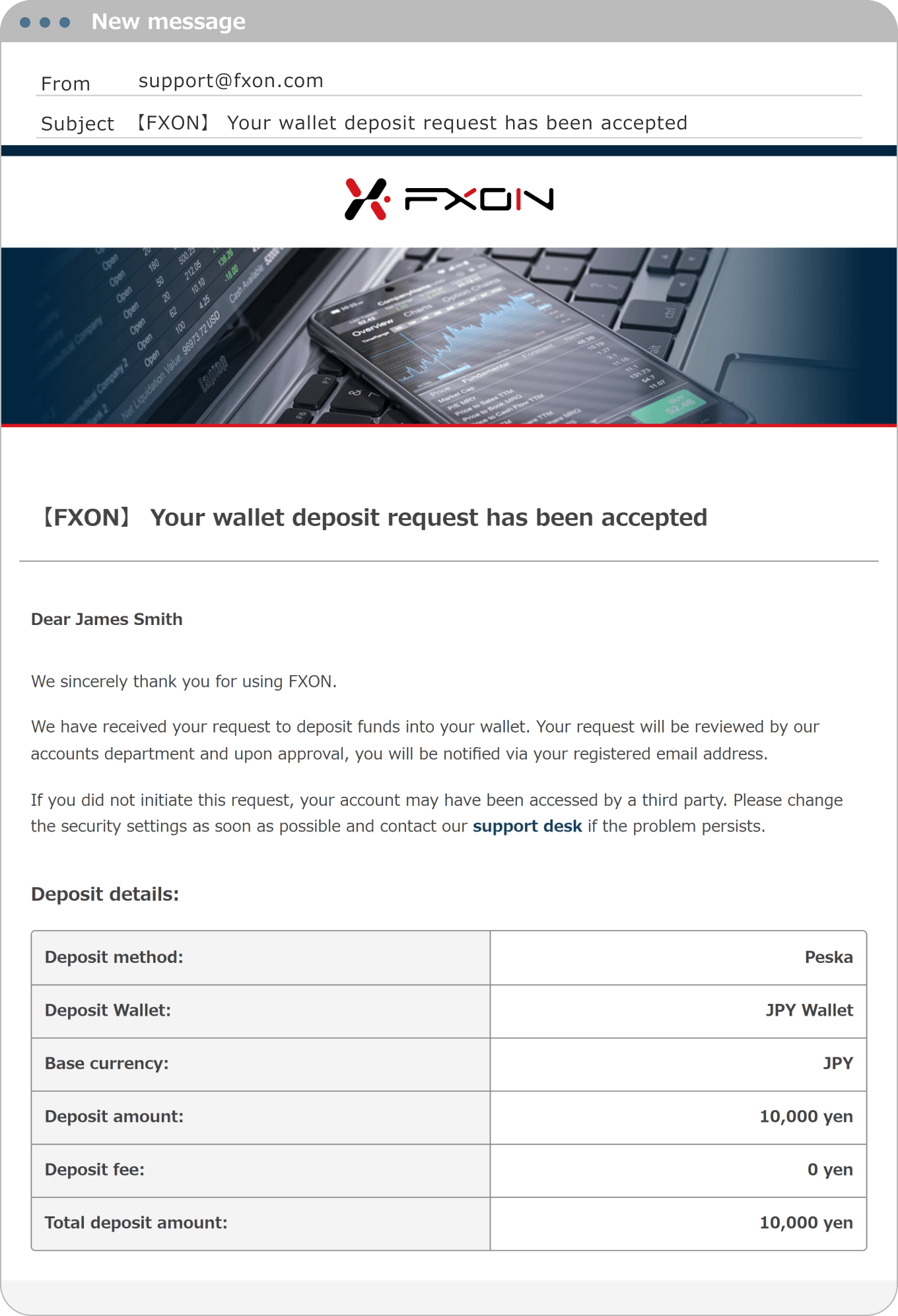
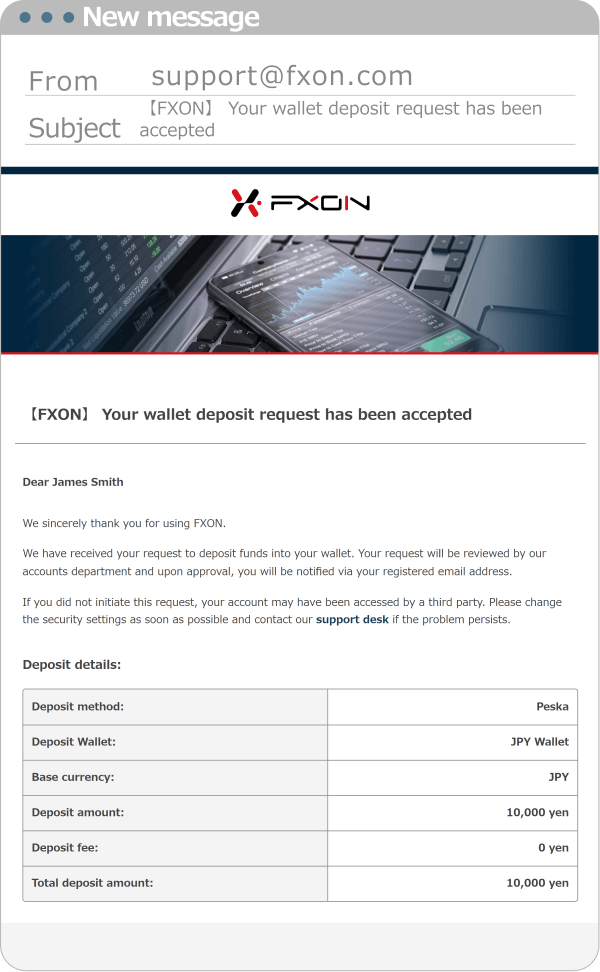
9. Deposit Completion Email
After the deposit has been processed on FXON, a confirmation email will be sent to your registered email address from FXON. Please check that the funds have been reflected in your FXON wallet.
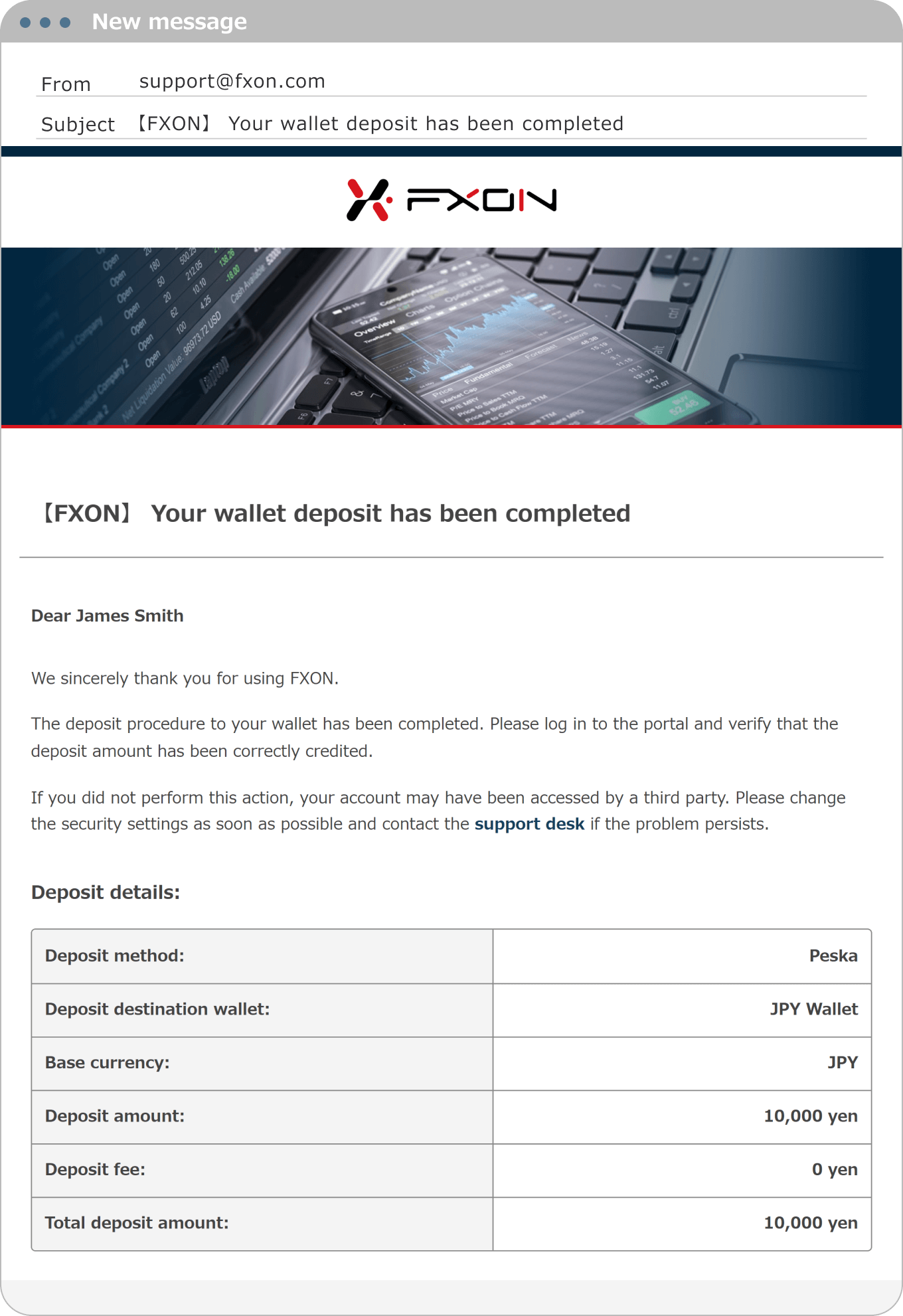
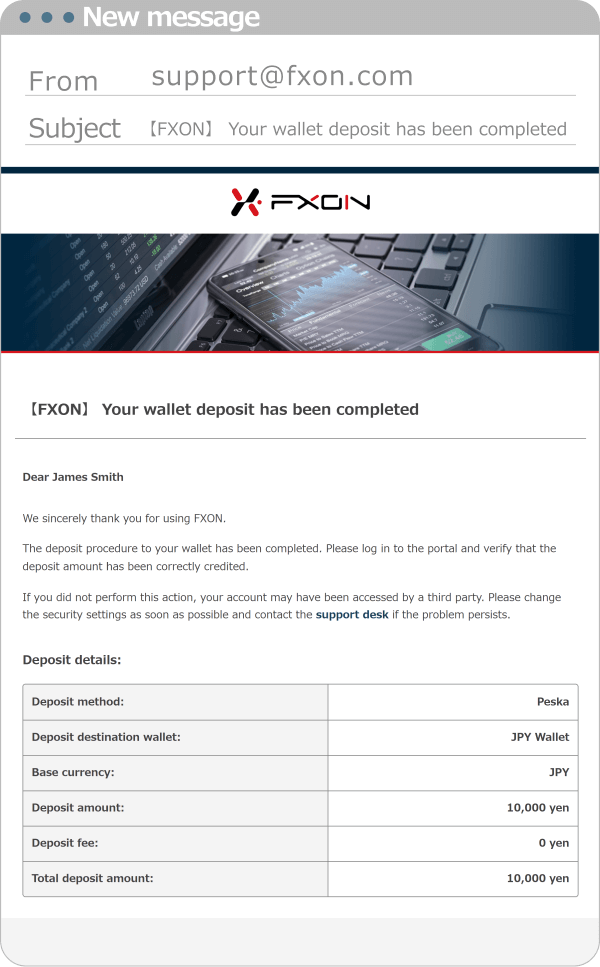
After the payment is completed, the deposit is usually reflected in your wallet within 5 minutes to 1 hour. If, by any chance, the deposit is not confirmed even after one business day has passed since the transaction, please contact our support desk.
Was this article helpful?
That’s Great!
Thank you for your feedback
Sorry! We couldn't be helpful
Thank you for your feedback
Feedback sent
We appreciate your effort and will try to fix the article
0 out of 0 people found this article helpful.
Popular related questions
2025.01.06
How can I deposit by Japan local bank wire transfer?
2025.01.07
How can I deposit by International bank wire transfer?
2025.01.18
How can I withdraw using Japan local bank wire transfer?
2025.01.22
How can I withdraw using inernational bank transfer?
2025.05.22
How do I make a deposit in Bitcoin (BTC)?
