The FXON Portal
This article was :
Published in 2025.07.29
Updated in 2025.10.08
You can update the registered address of your corporate account by logging into the FXON Portal and accessing the Profile Settings screen.
Please note that submission of a proof of current address is required to complete the change.
You can update the address for the corporation, the legal representative, and the trading representative from the same Profile Settings screen.
However, if the address change involves a change of country of residence, the update cannot be completed through the FXON Portal. In such cases, please contact our Support Desk for assistance.
1. Display the Profile Settings Screen
After logging in to the FXON Portal, click (1) "Settings" (gear icon) at the top right of the screen, then (2) "Profile Settings."
After logging in to the FXON Portal, tap (1) "Settings" (gear icon) at the top right of the screen, then (2) "Profile Settings."
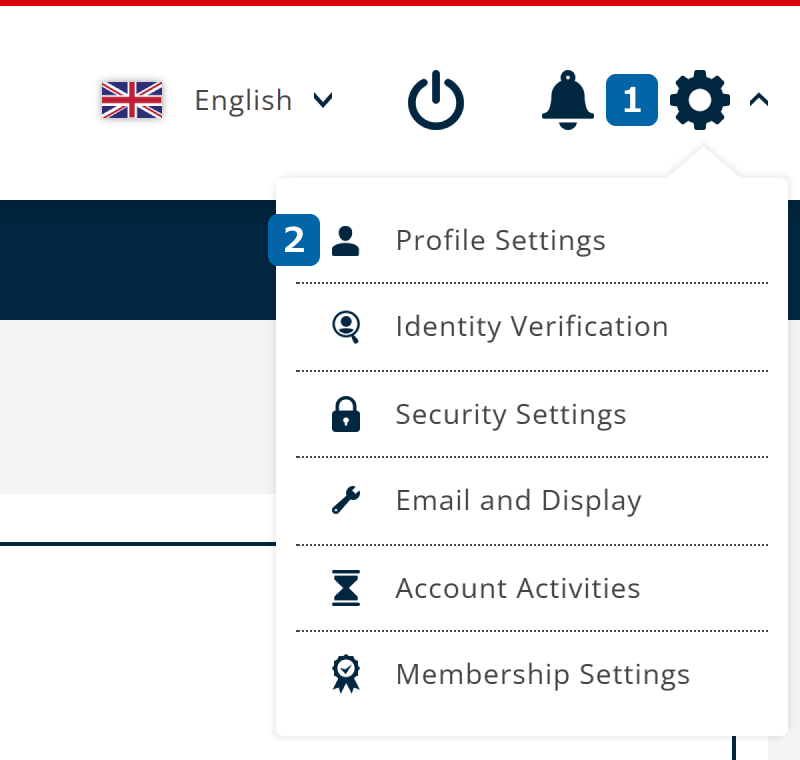
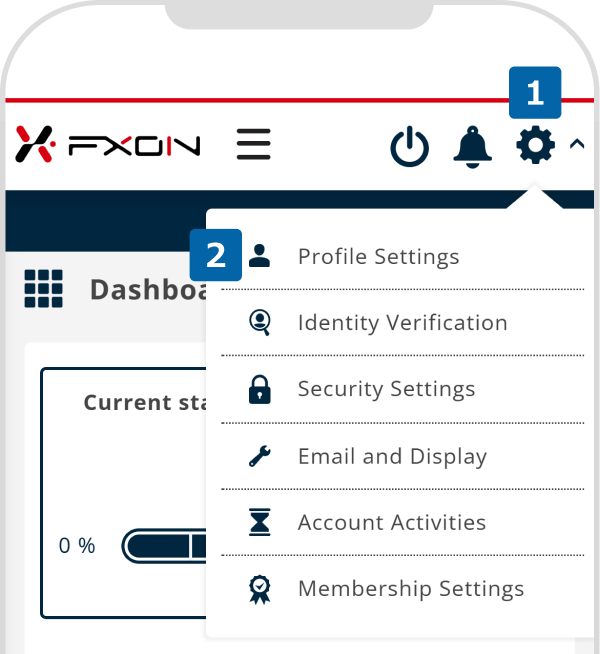
2. Profile Settings Screen
On the Profile Settings screen, if you need to change the corporate address, click "Corporate Information."
If you need to change the address of the representative, click "Representative Information."
To update the address of the person in charge of the transaction, click "Information of the Person in Charge of the Transaction."
On the Profile Settings screen, if you need to change the corporate address, tap "Corporate Information."
If you need to change the address of the representative, tap "Representative Information."
To update the address of the person in charge of the transaction, tap "Information of the Person in Charge of the Transaction."

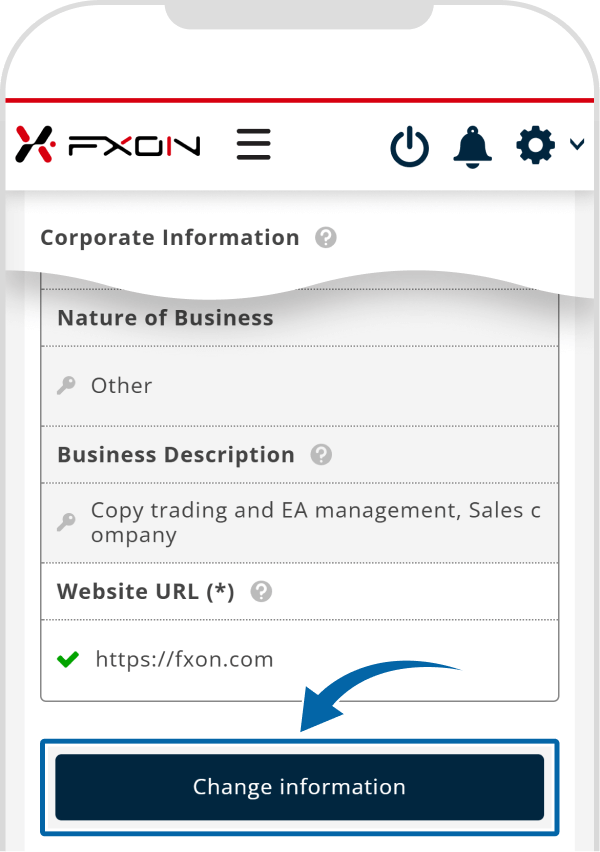
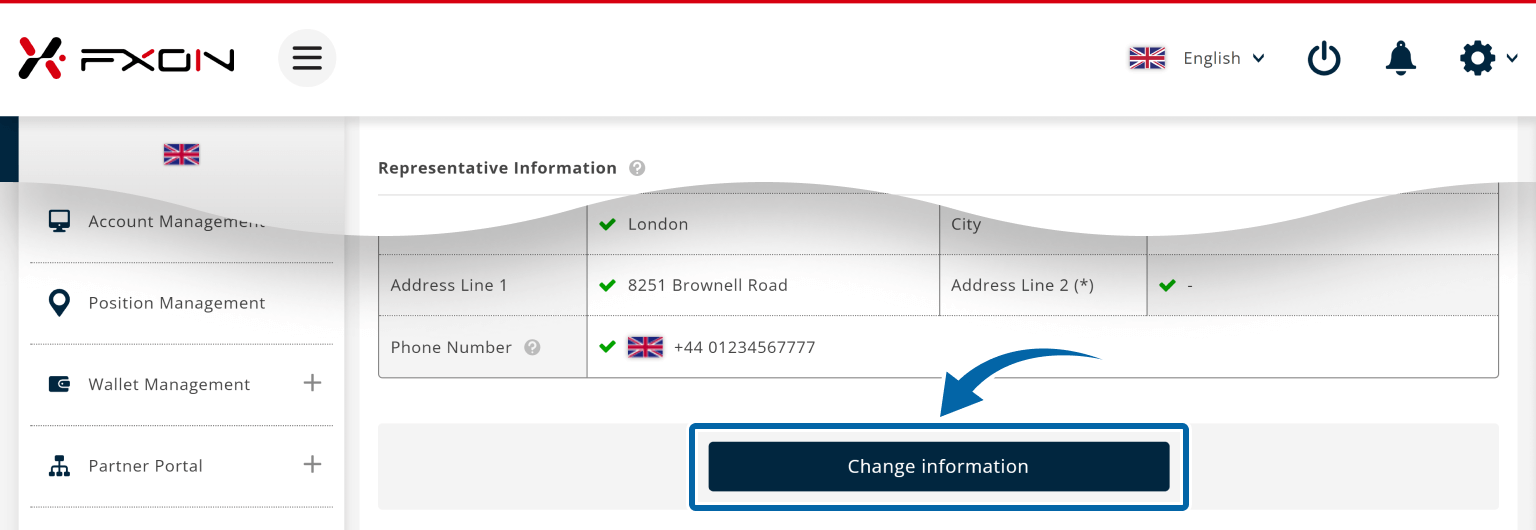
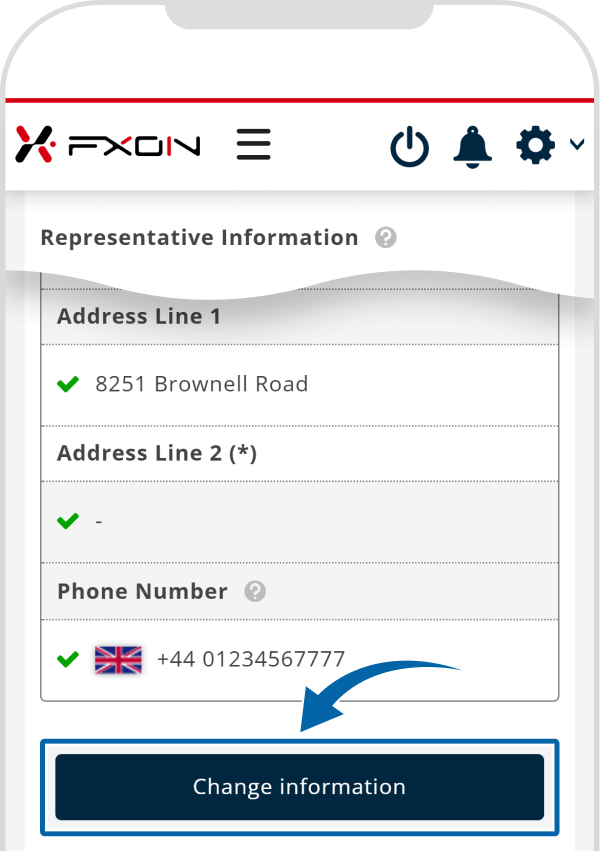
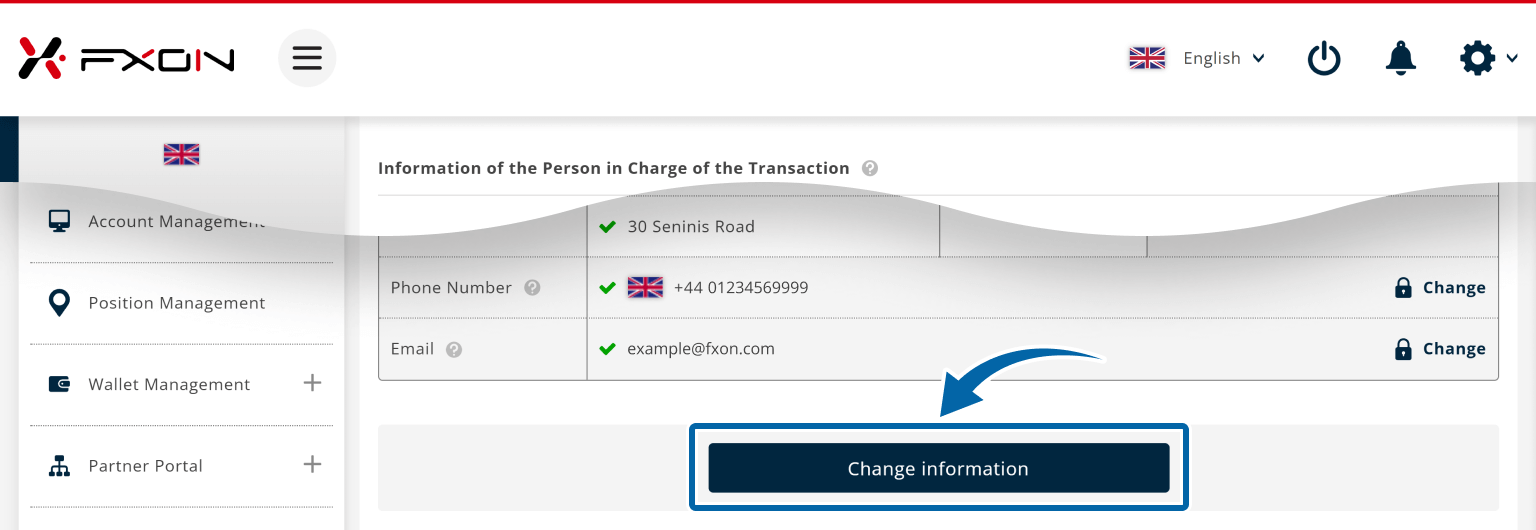
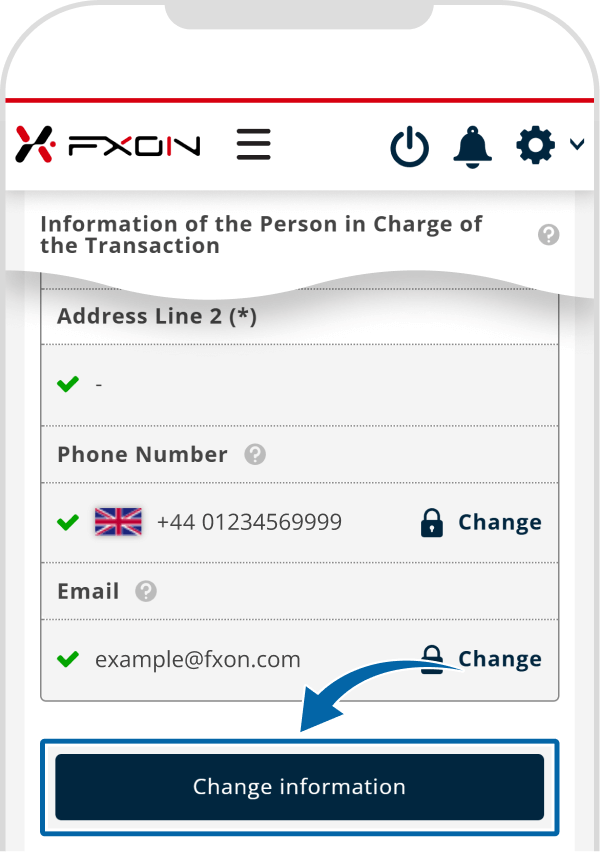
3. Entering a New Address
To enter a new address on the Change Information Input screen, first enter the new (1) Zip/Postal Code. Then, confirm that the correct (2) State/Province and City are displayed. Next, enter the rest of the address in (3) Address Line 1 (e.g., street number) and (4) Address Line 2 (e.g., building name or apartment number). Once all address details have been entered, click (5)"Change Information" to save the changes.
To enter a new address on the Change Information Input screen, first enter the new (1) Zip/Postal Code. Then, confirm that the correct (2) State/Province and City are displayed. Next, enter the remaining address details in (3) Address Line 1 (e.g., street number) and (4) Address Line 2 (e.g., building name or apartment number). After completing the new address entry, tap (5) "Change Information" to save the changes.
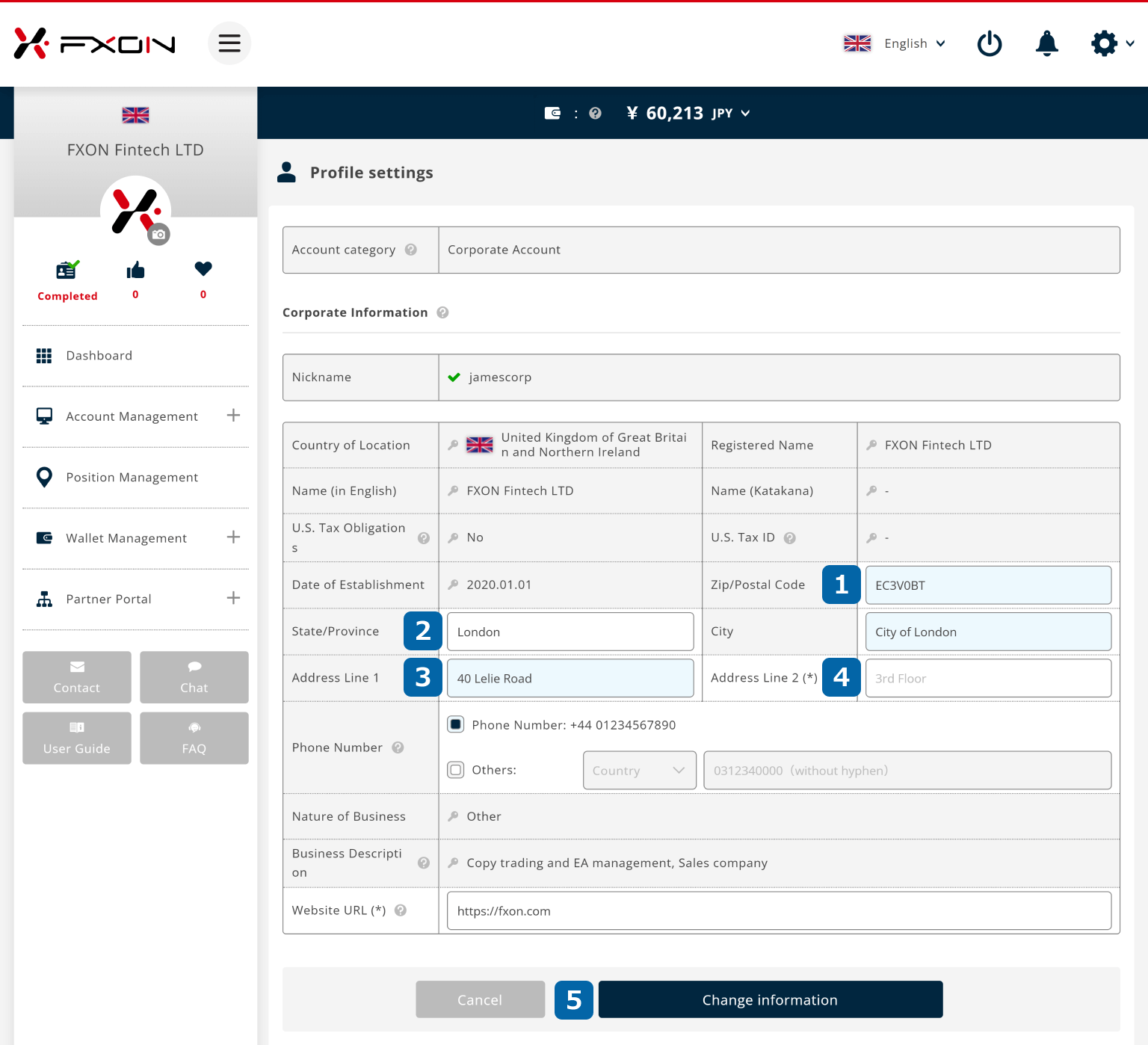
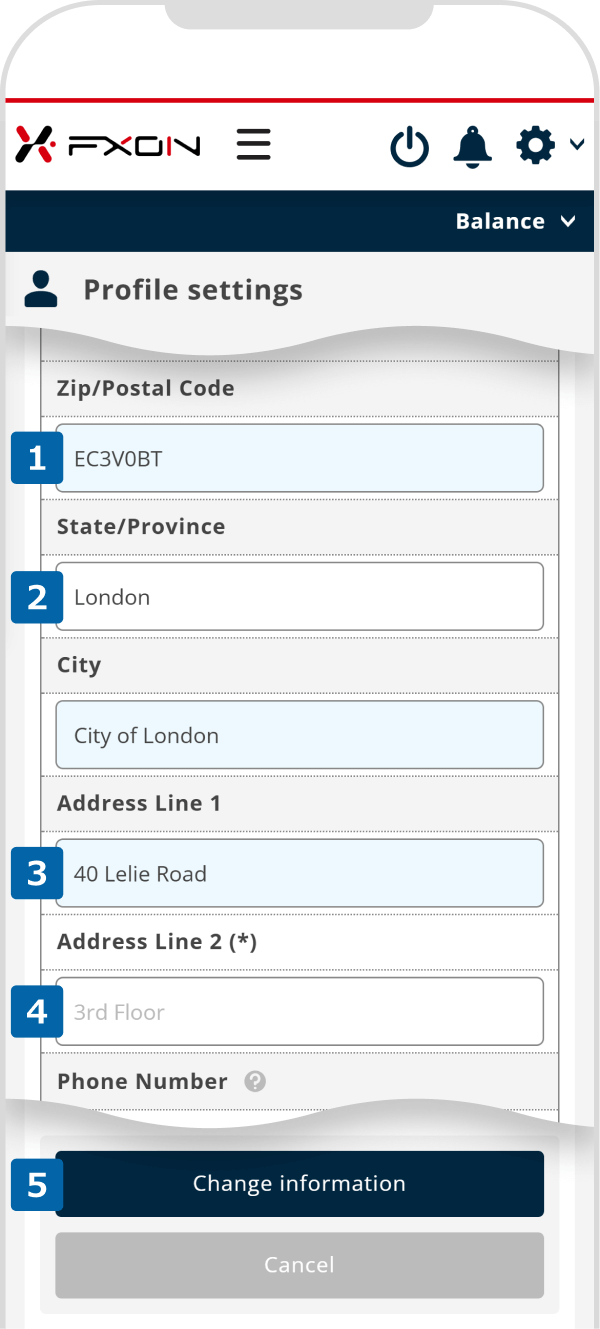
4. Confirmation of New Address Entry
When the confirmation screen appears, please carefully review the entered information. If all details are accurate, please click "Change" to proceed.
When the confirmation screen appears, please carefully review the entered information. If all details are accurate, please tap "Change" to proceed.
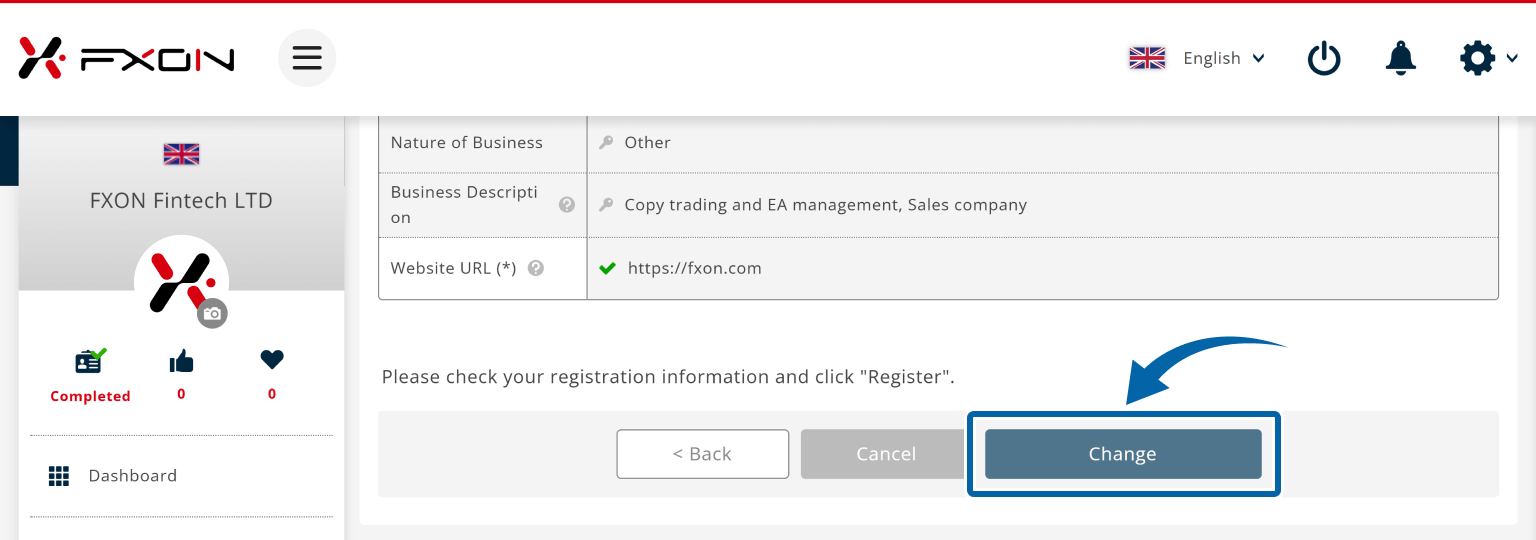
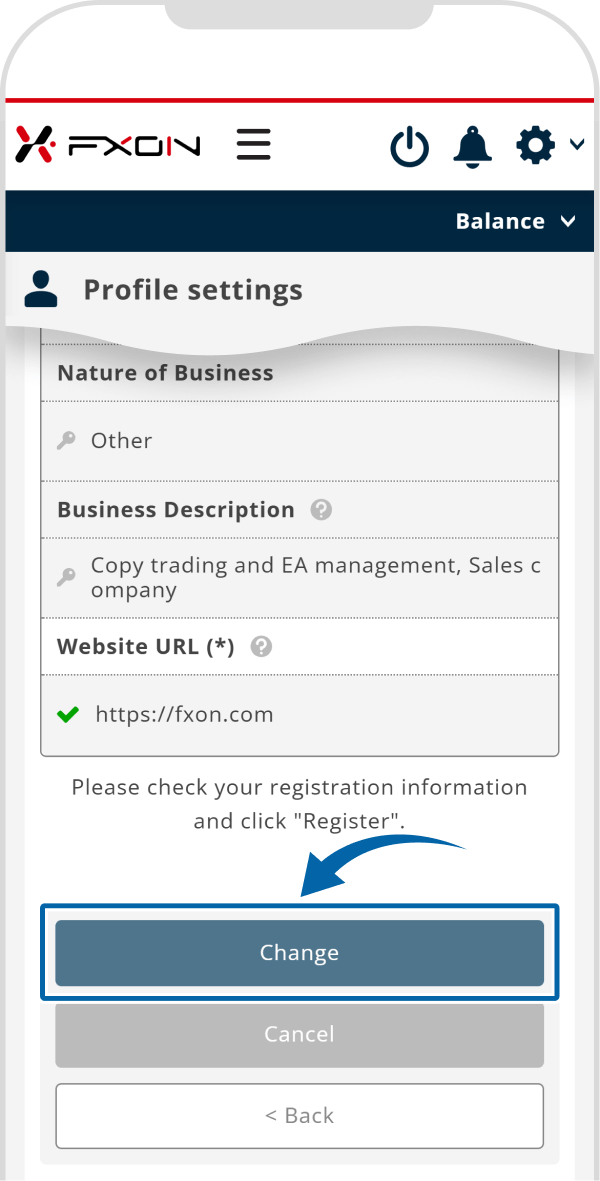
5. Completion of Address Change Registration
When "Information registration is completed" is displayed at the top of the screen, the address change process is complete.
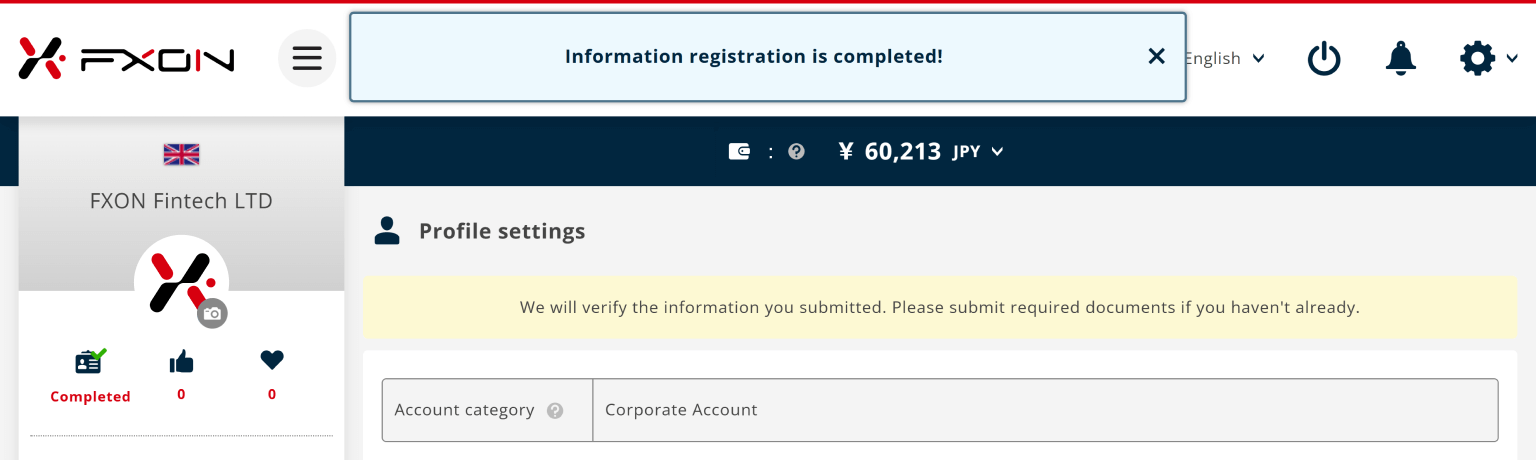
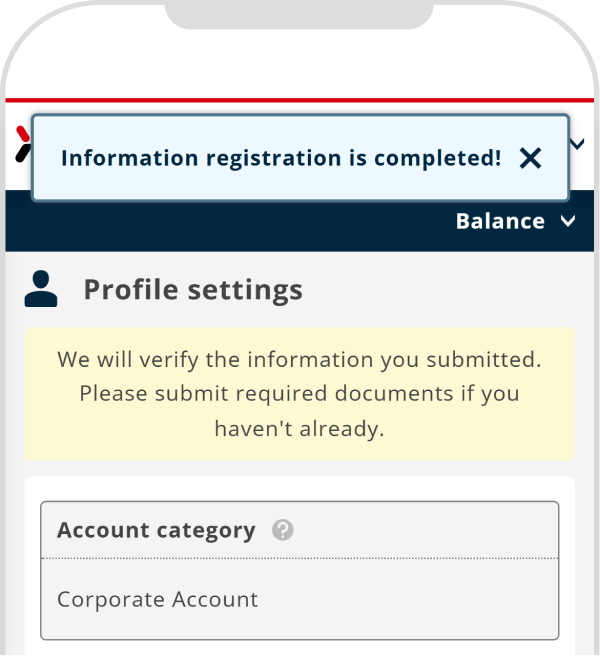
6. Address Change Confirmation Email
A confirmation email for the address change will be sent to your registered email address. Additionally, you will receive a separate email with instructions to submit a proof of current address. Please submit a proof of current address that shows your new address. Once the proof of address has been verified, the address change process will be complete.
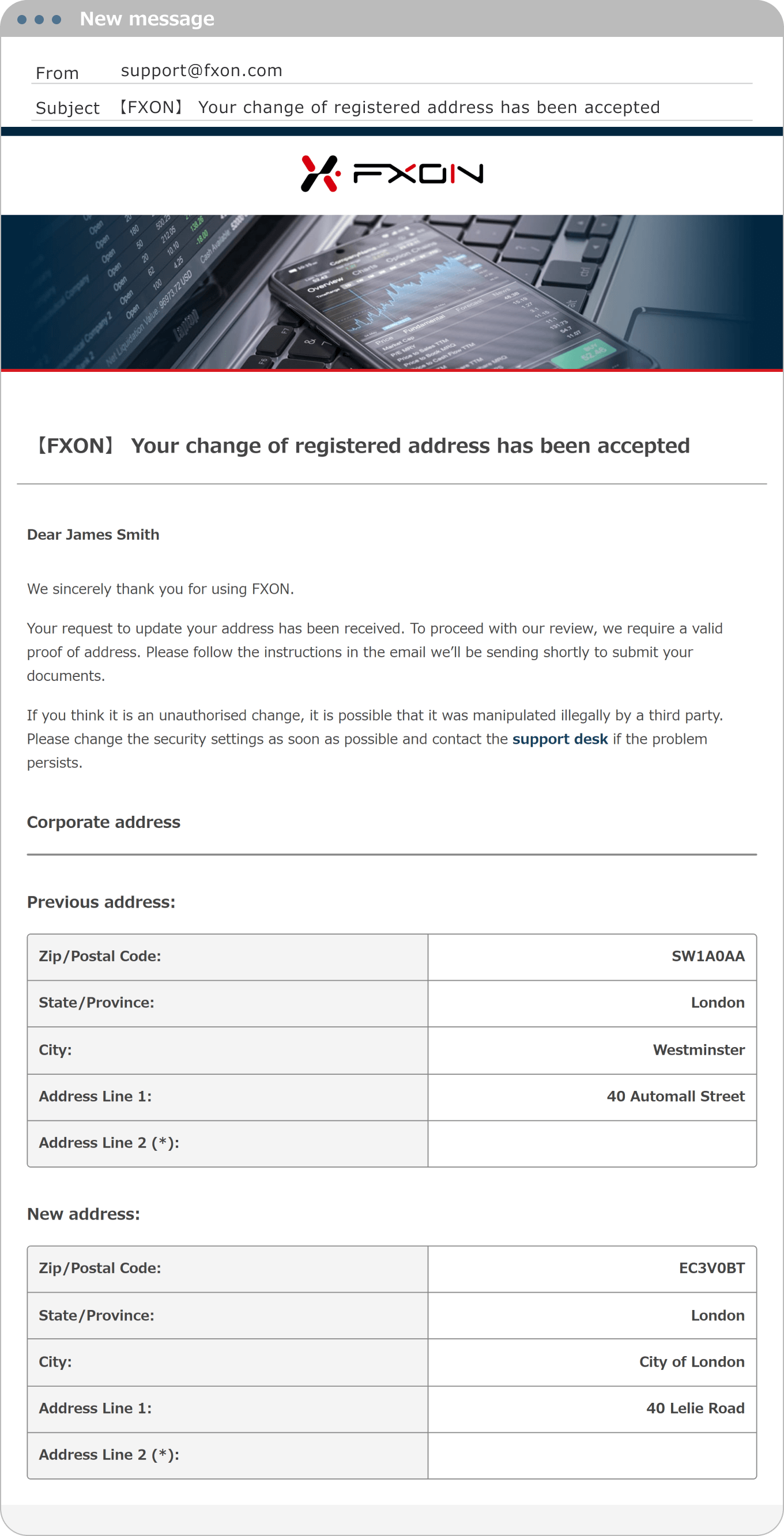
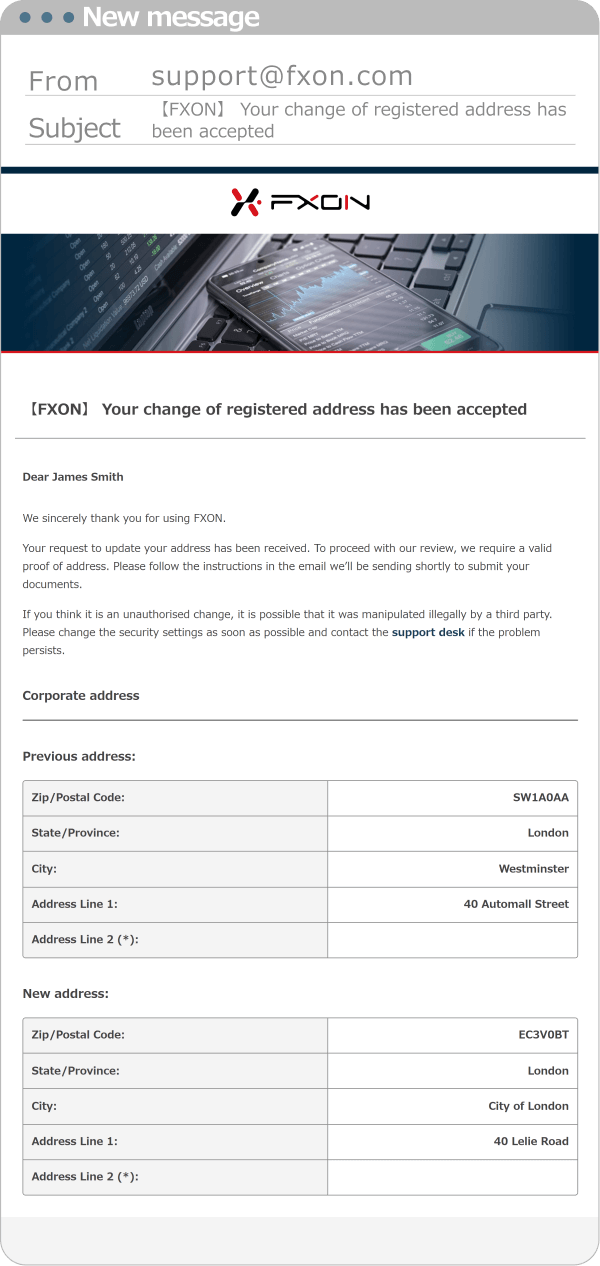
Was this article helpful?
That’s Great!
Thank you for your feedback
Sorry! We couldn't be helpful
Thank you for your feedback
Feedback sent
We appreciate your effort and will try to fix the article
0 out of 0 people found this article helpful.
Popular related questions
2025.03.11
How do I set up the security settings?
2024.05.13
What is login authentication for?
2024.05.14
What is two-factor authentication?
2024.05.14
How can I update the registered name?
2025.03.14
How do I change the registered information for the corporate account?
