Funding
This article was :
Published in 2025.06.19
Updated in 2025.07.30
To make a deposit via STICPAY, please transfer funds from your STICPAY wallet. Once your deposit is confirmed by the FXON, the funds will be credited to your designated FXON wallet. We currently accept deposits to JPY, USD, and EUR wallets. *1
Please note that you must have a registered STICPAY account to use this service. If you have not registered yet, please create an account via the official STICPAY website before proceeding.
For detailed instructions on how to deposit via STICPAY, please see below.
*1We recommend depositing from a STICPAY wallet that uses the same currency as your FXON wallet. If you deposit from a wallet with a different currency, the funds will be converted by STICPAY, and their exchange rates and conversion fees will apply. Please make sure to check this in advance to avoid unexpected charges.
1. Menu bar
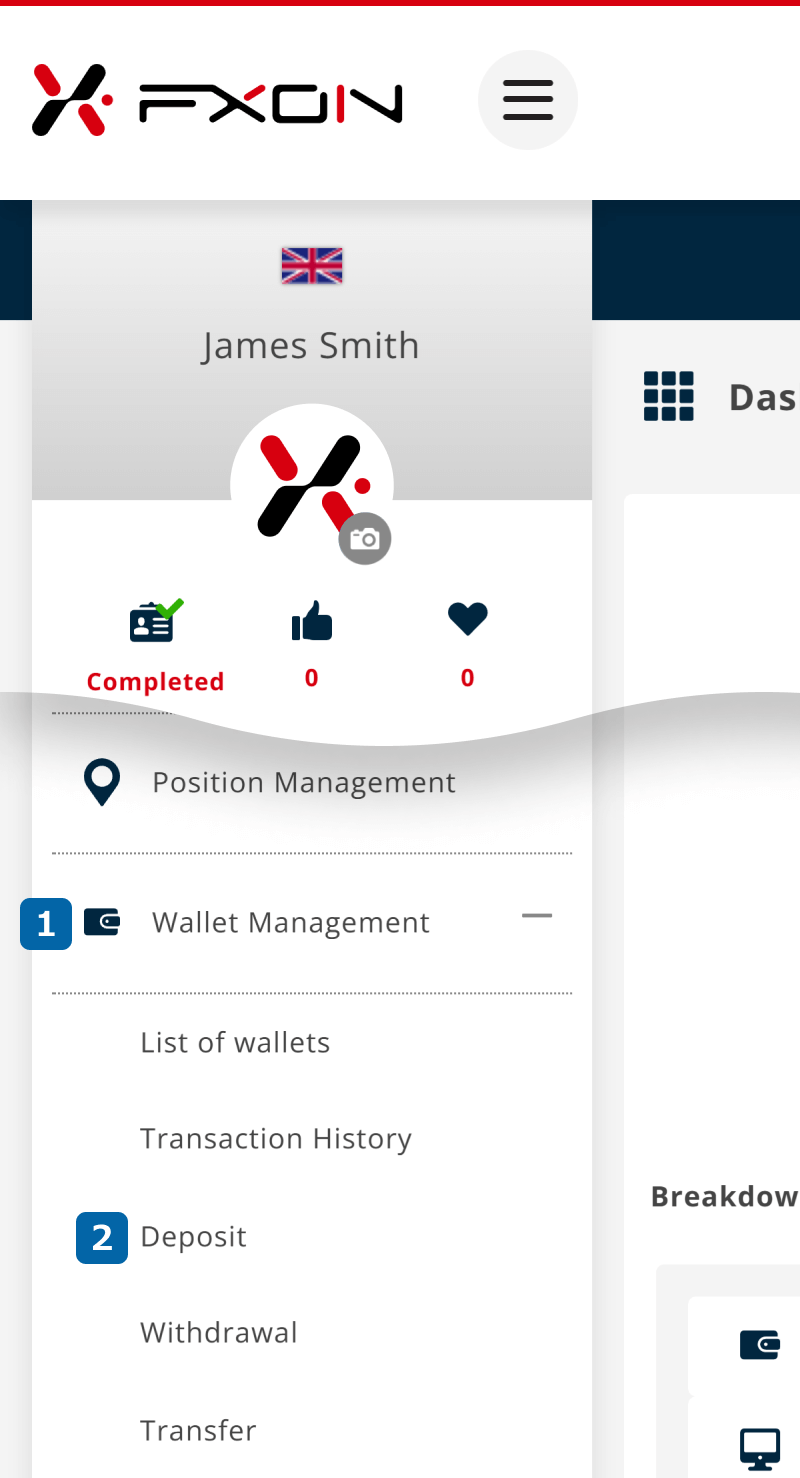
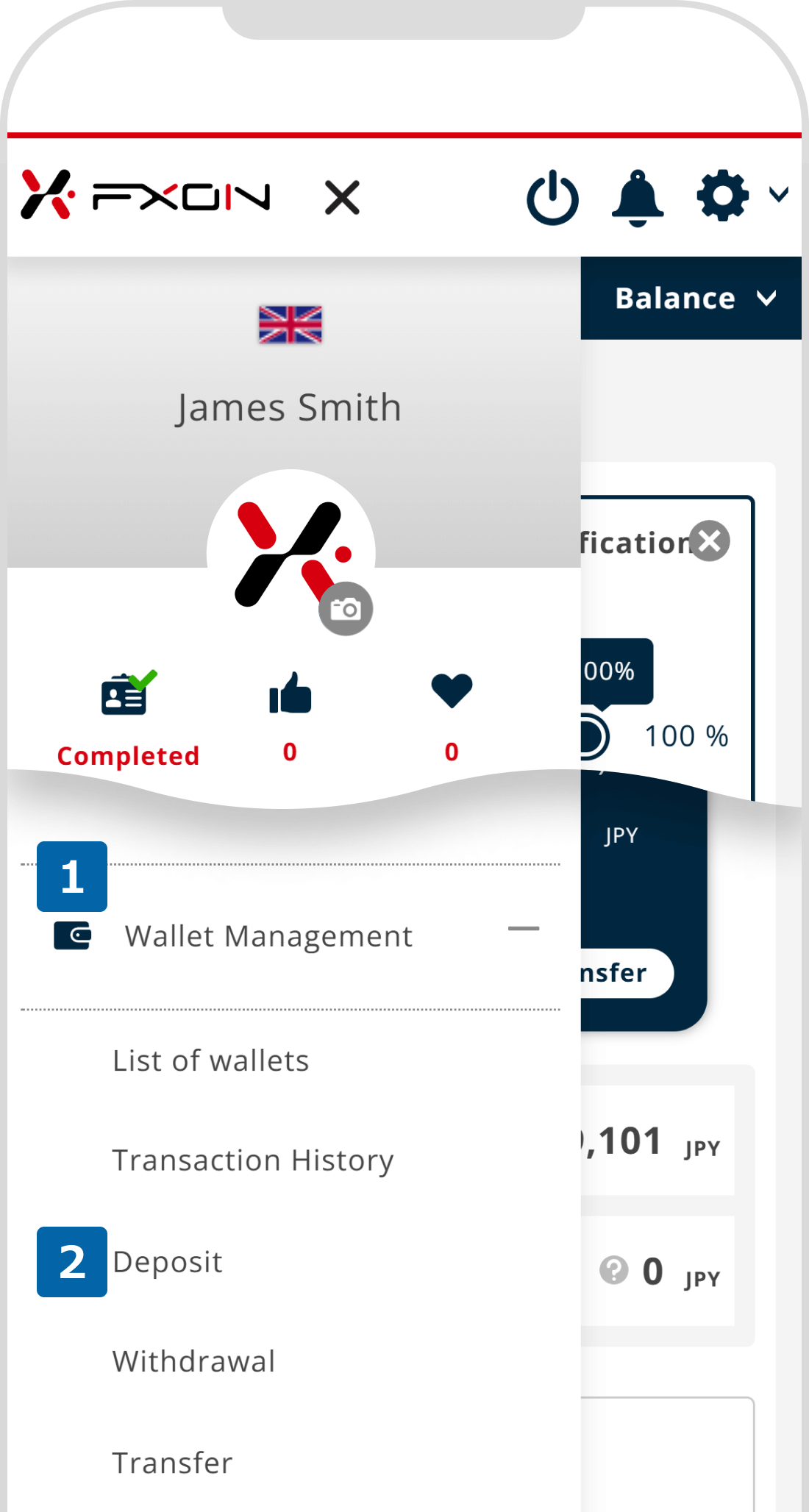
2. Deposit via STICPAY (i)
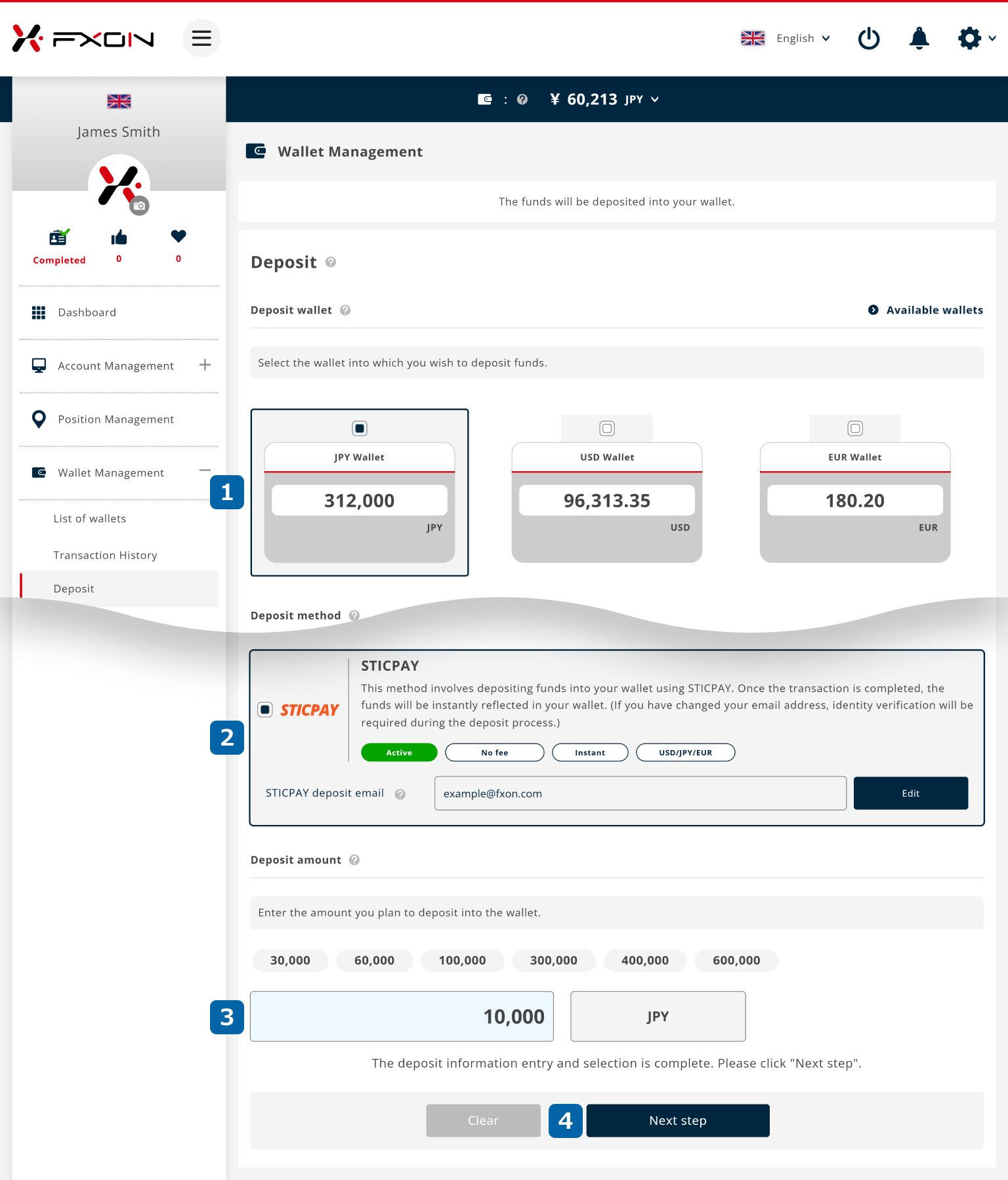
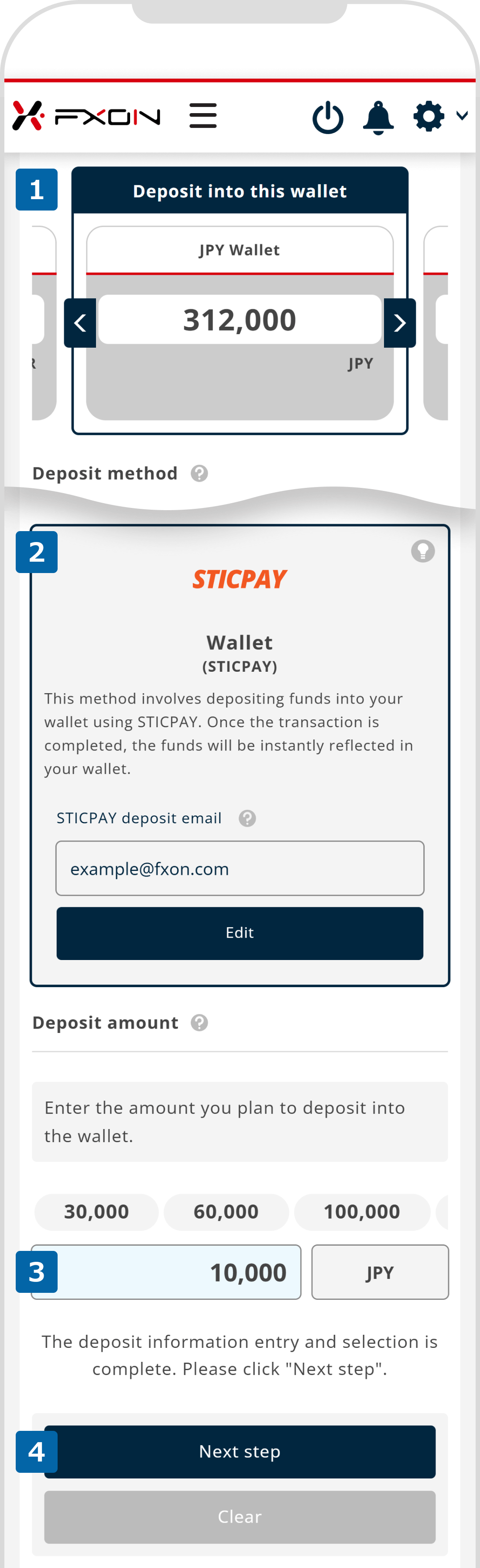
By default, the "STICPAY deposit email" field will be auto-filled with your email address registered with FXON. If the email address registered with STICPAY is different, please click the “Edit” button to update it.
3. Deposit via STICPAY (ii)
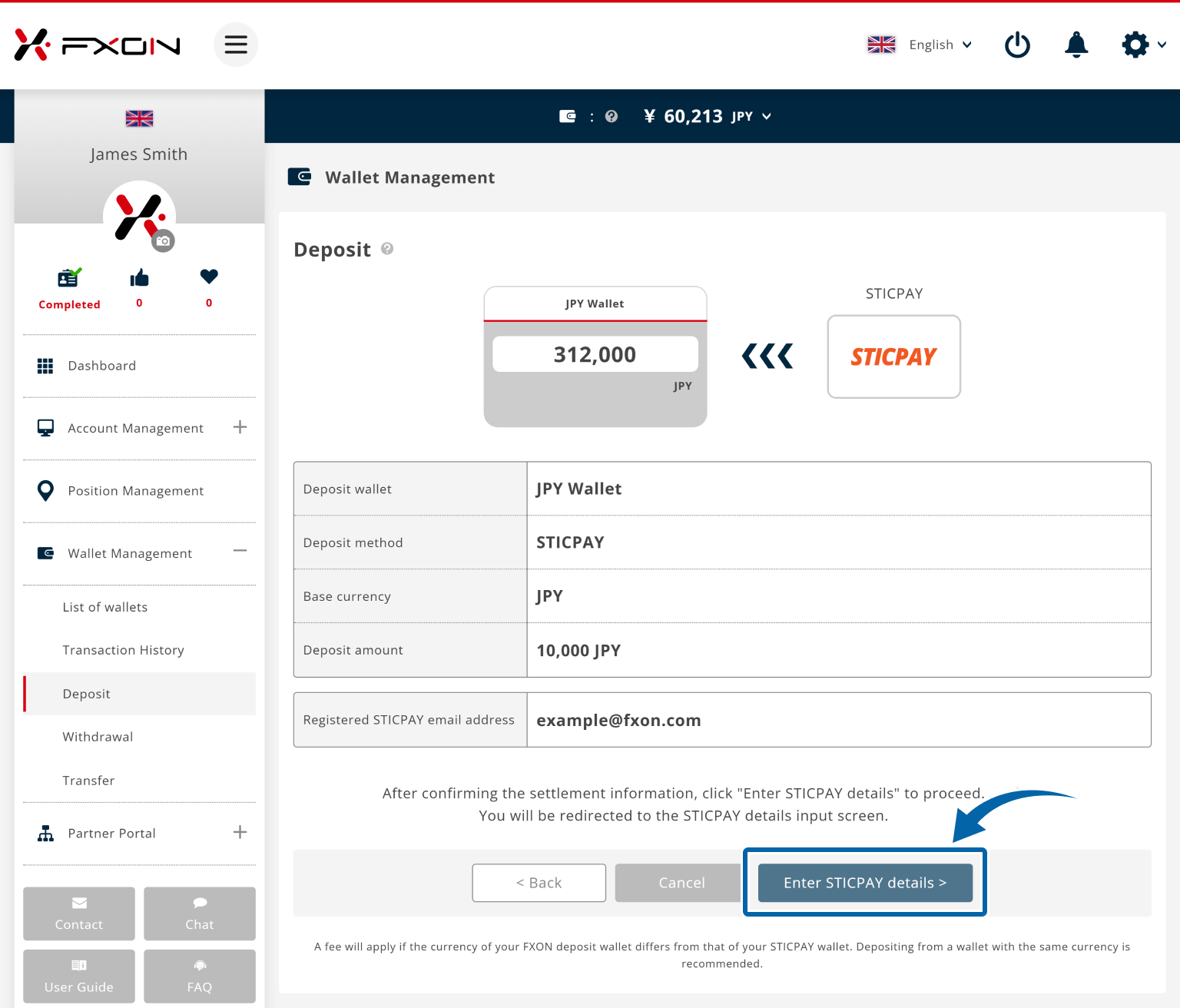
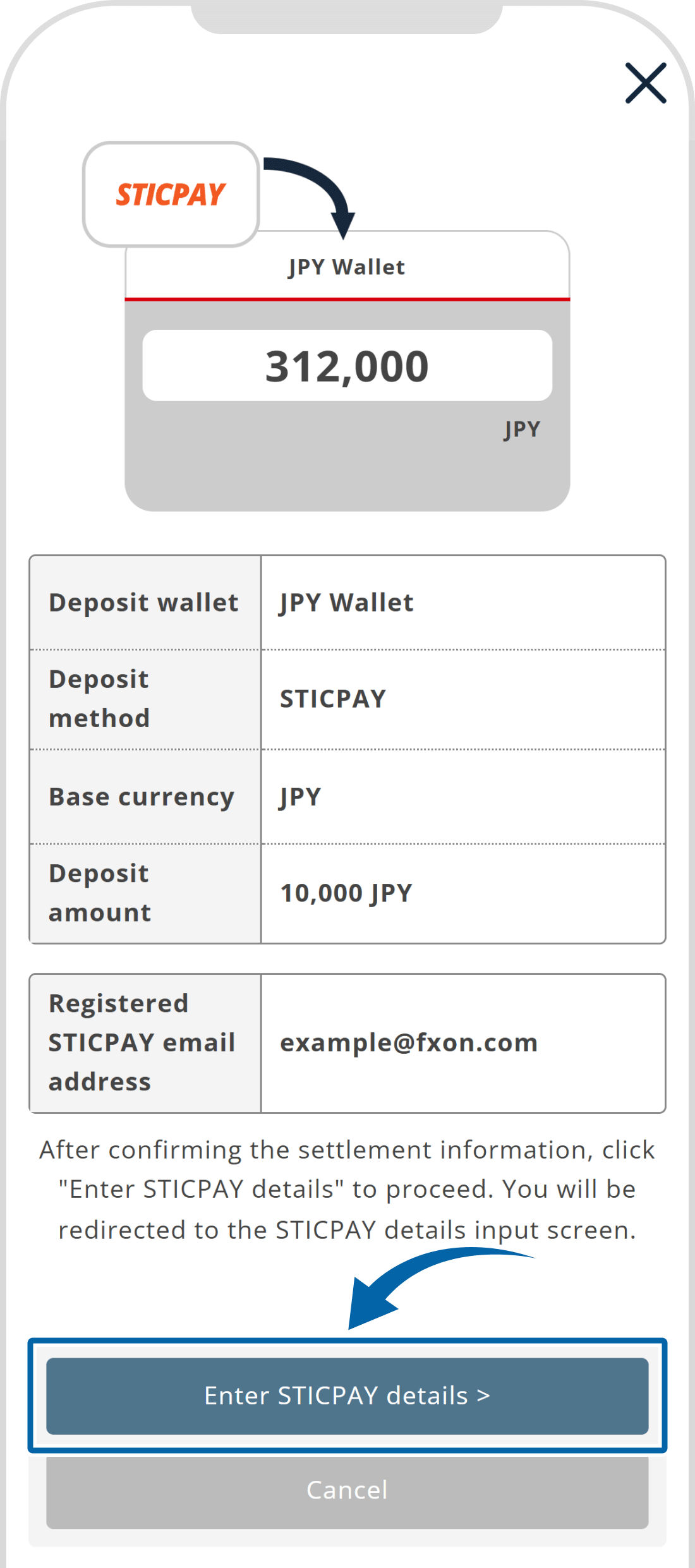
4. Deposit via STICPAY (ⅲ)
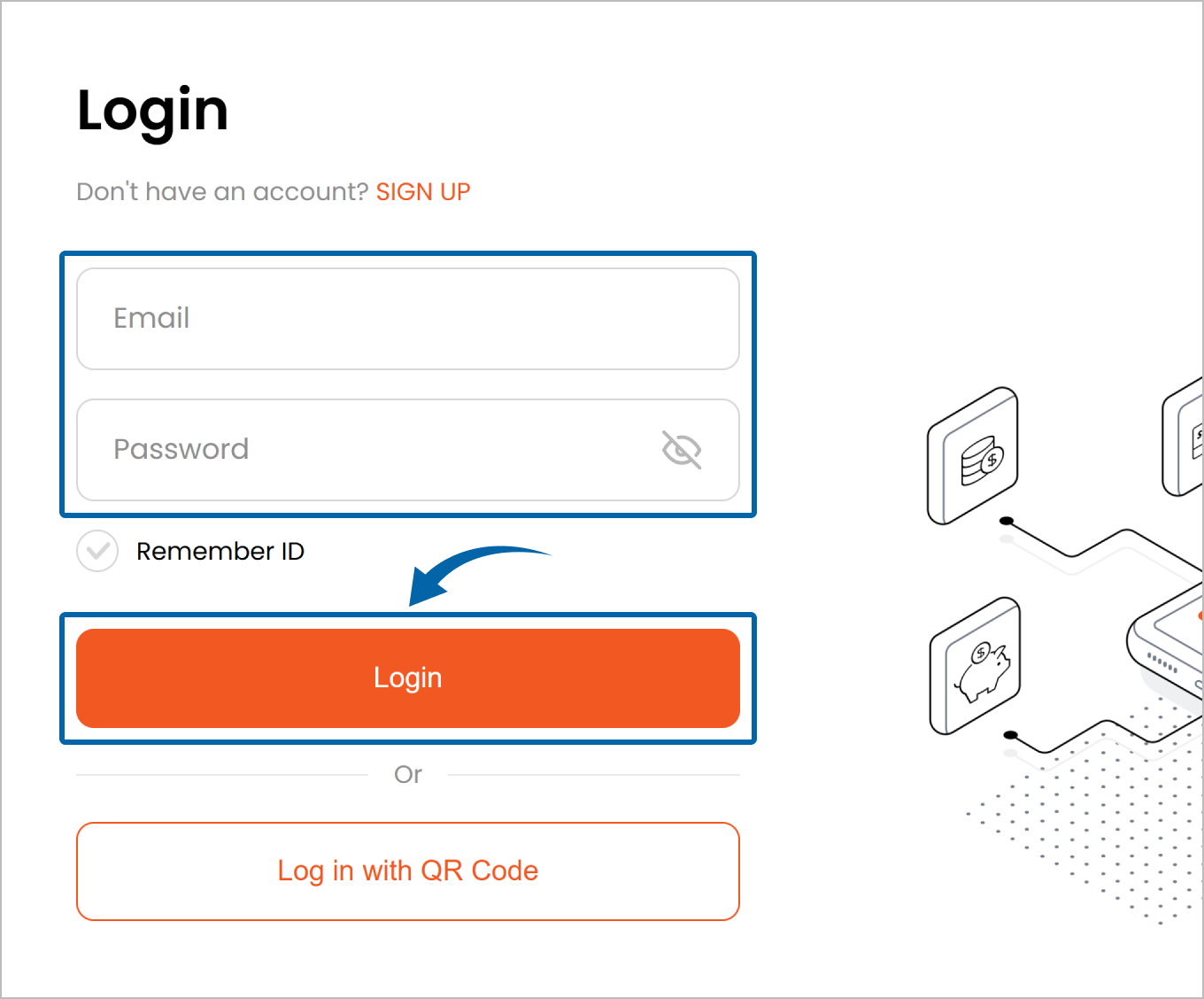
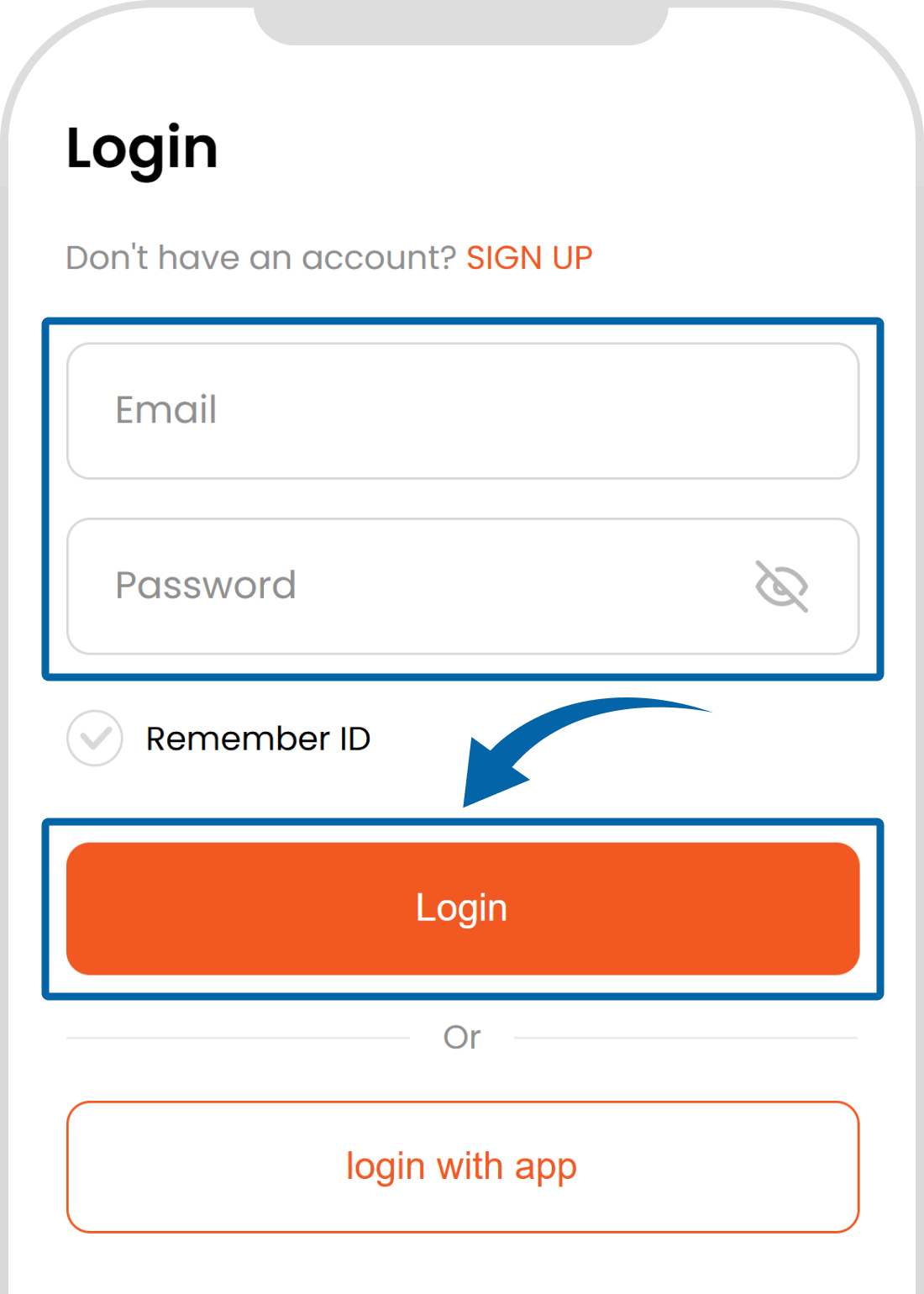
5. Deposit via STICPAY (iv)
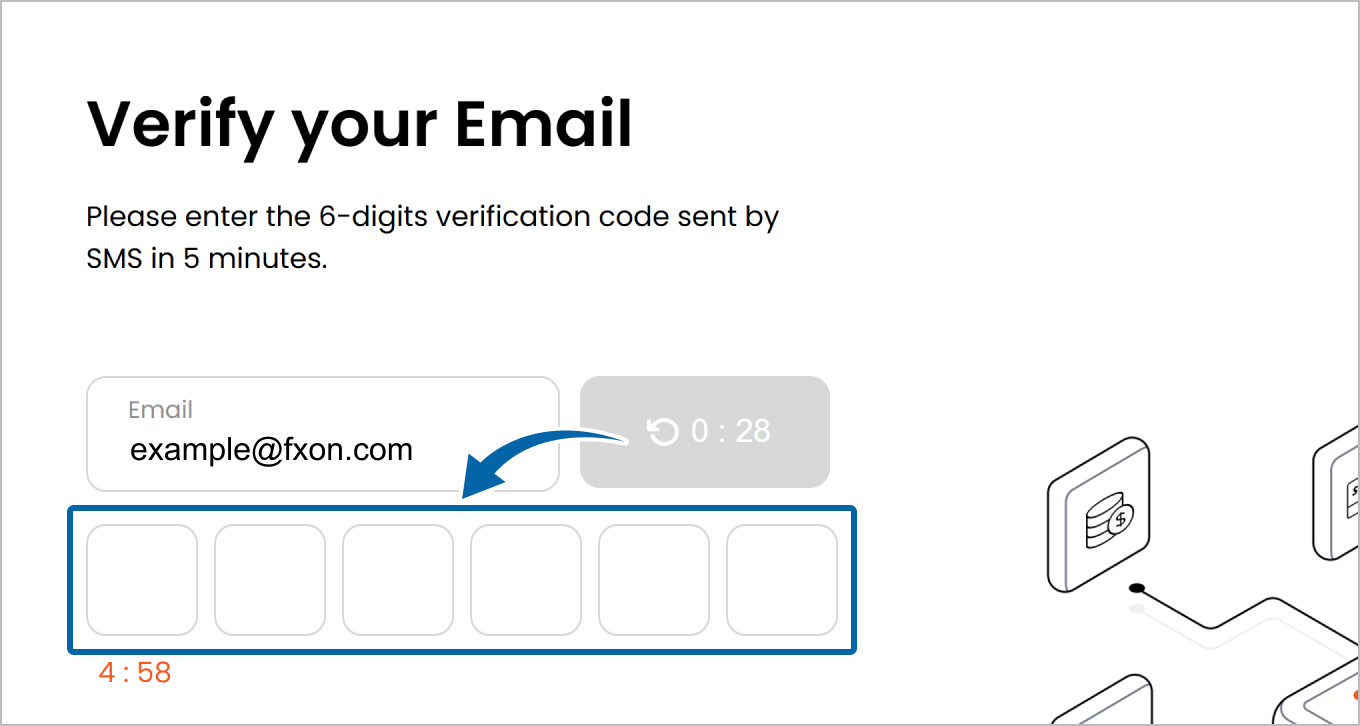
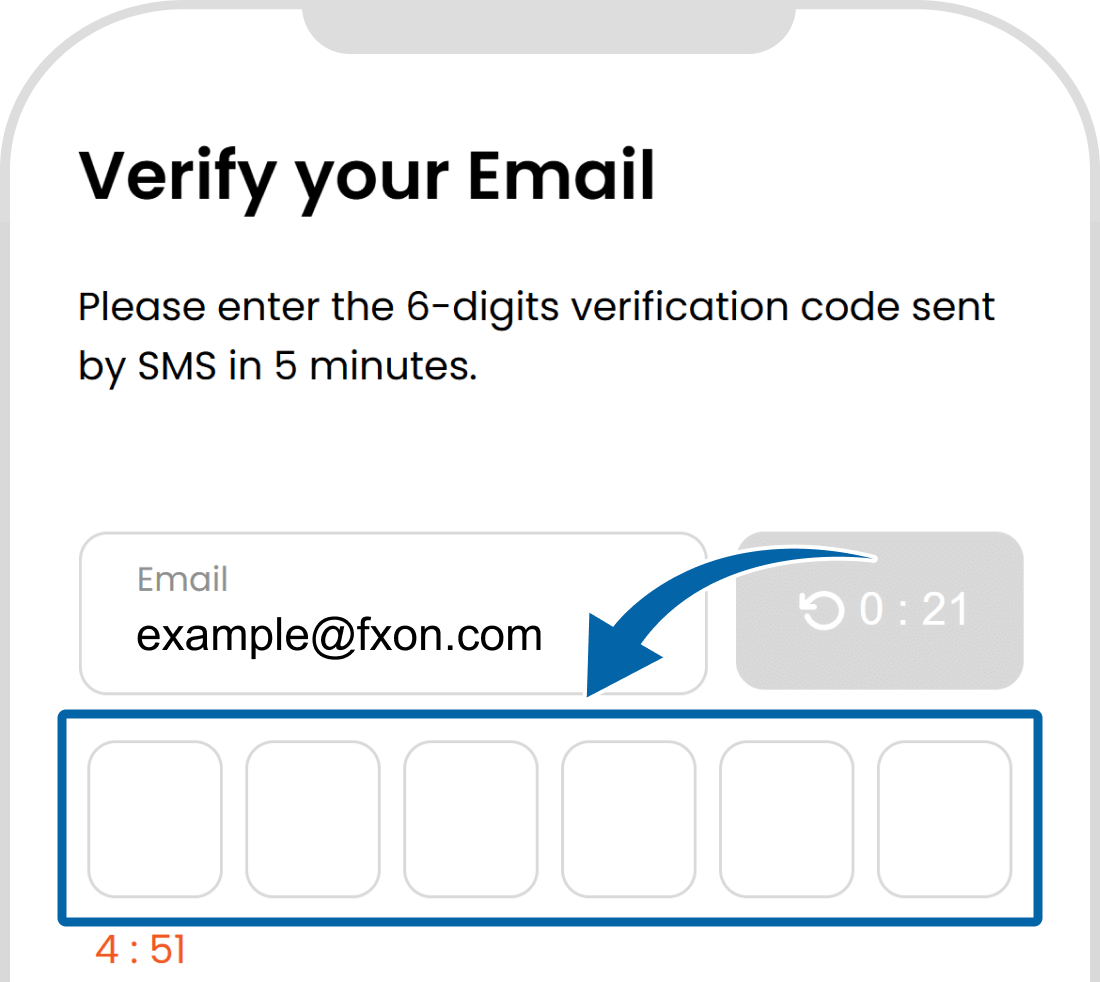
6. Deposit via STICPAY (v)
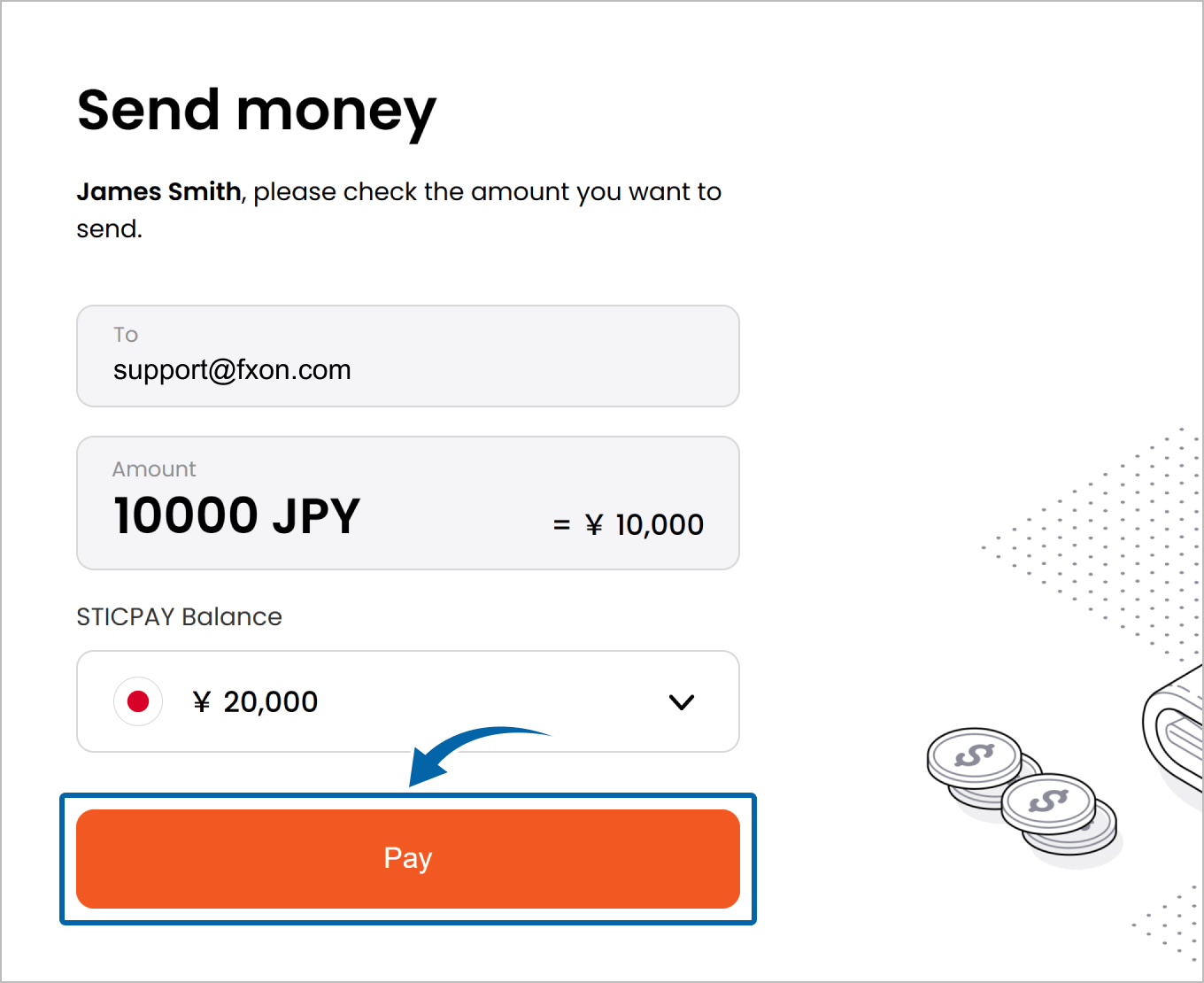
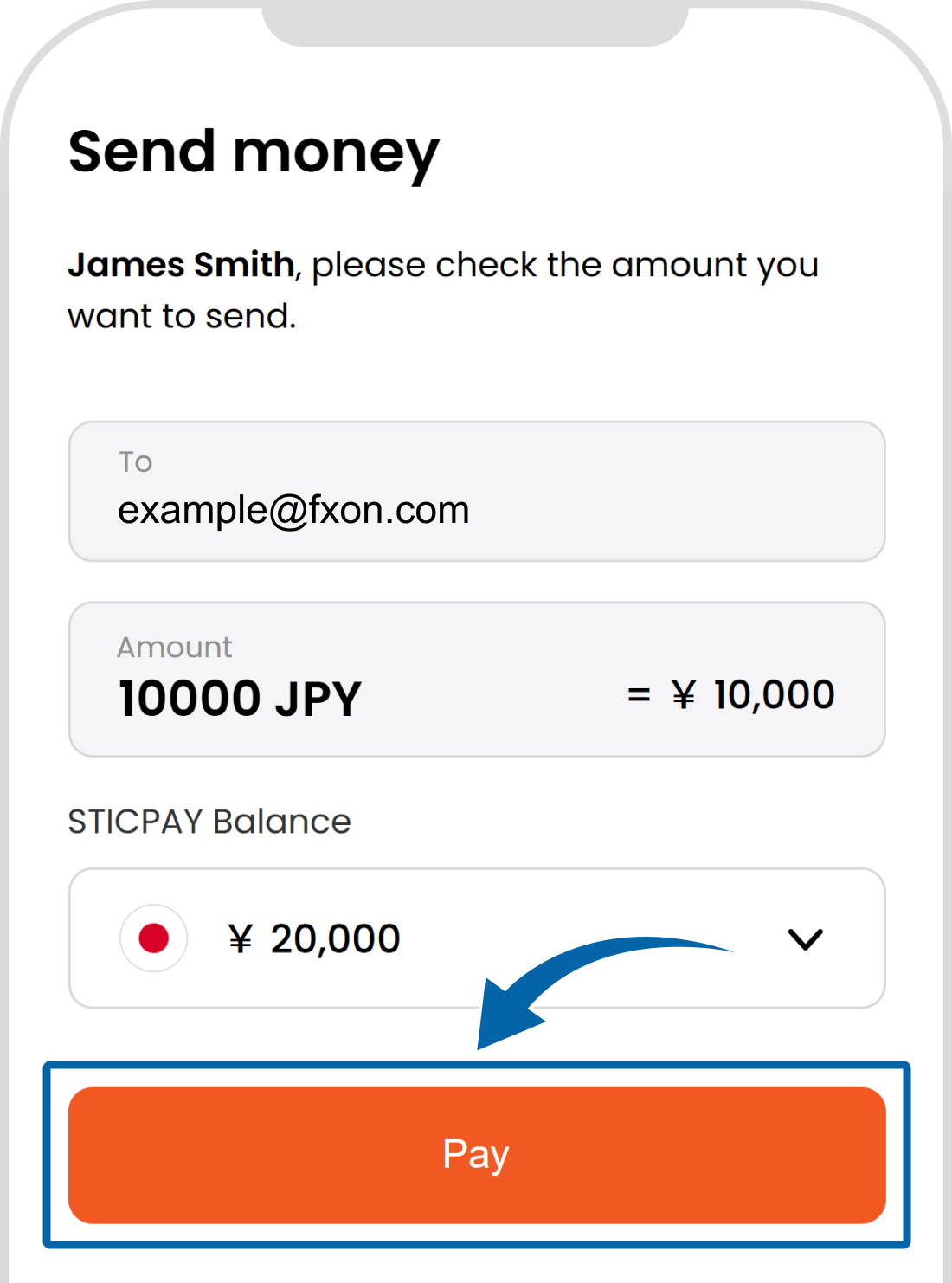
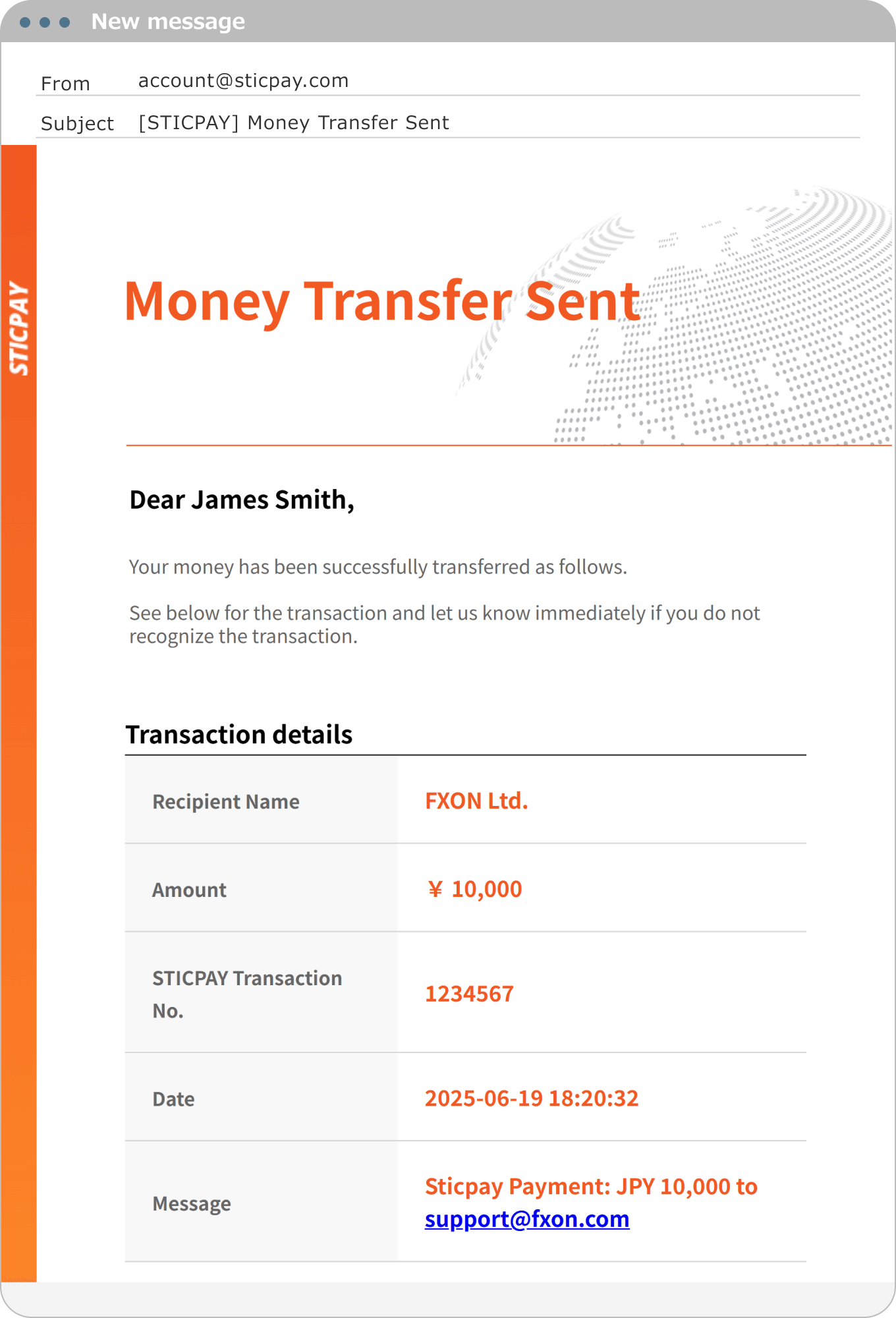
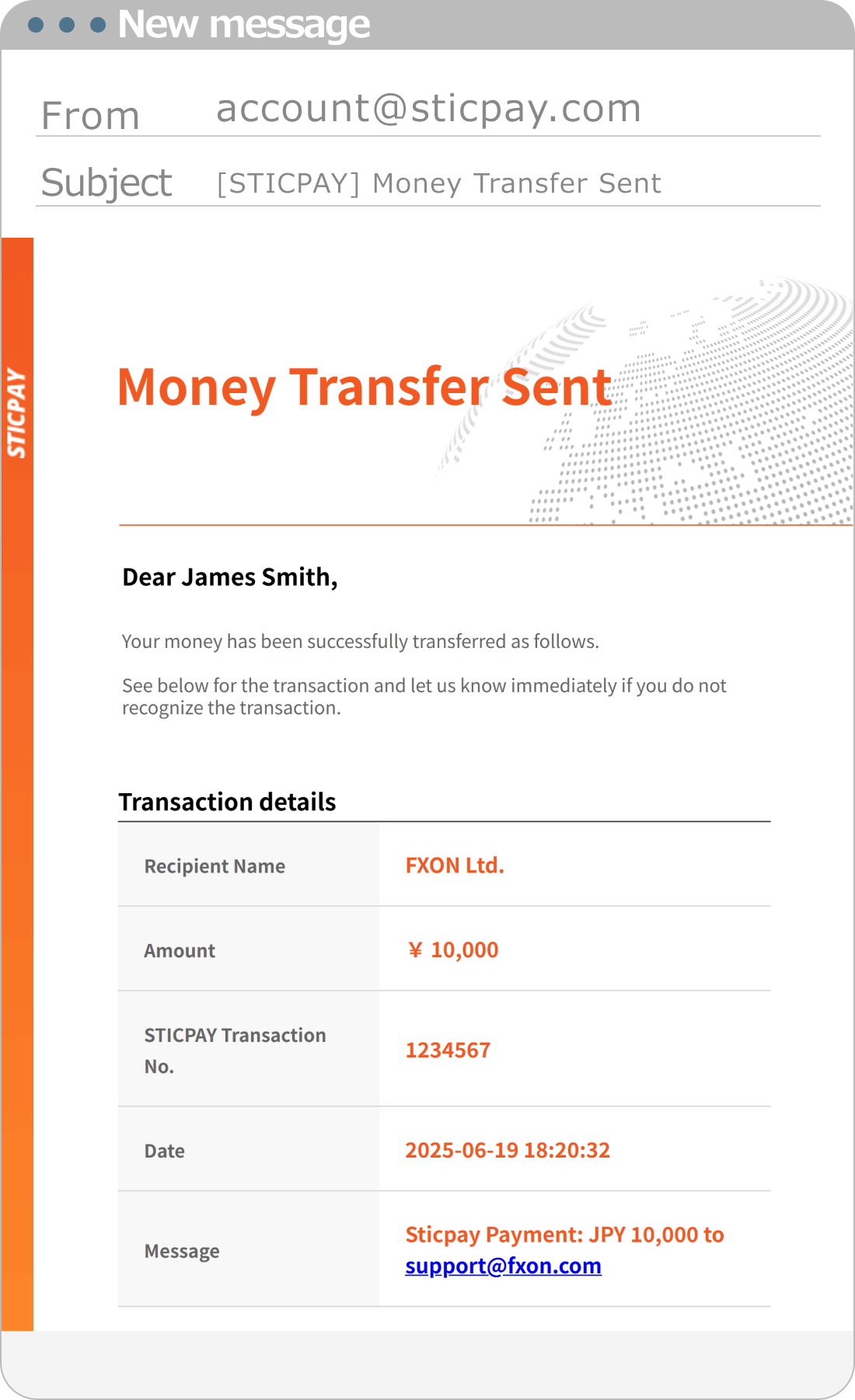
7. STICPAY Transfer Completion Email
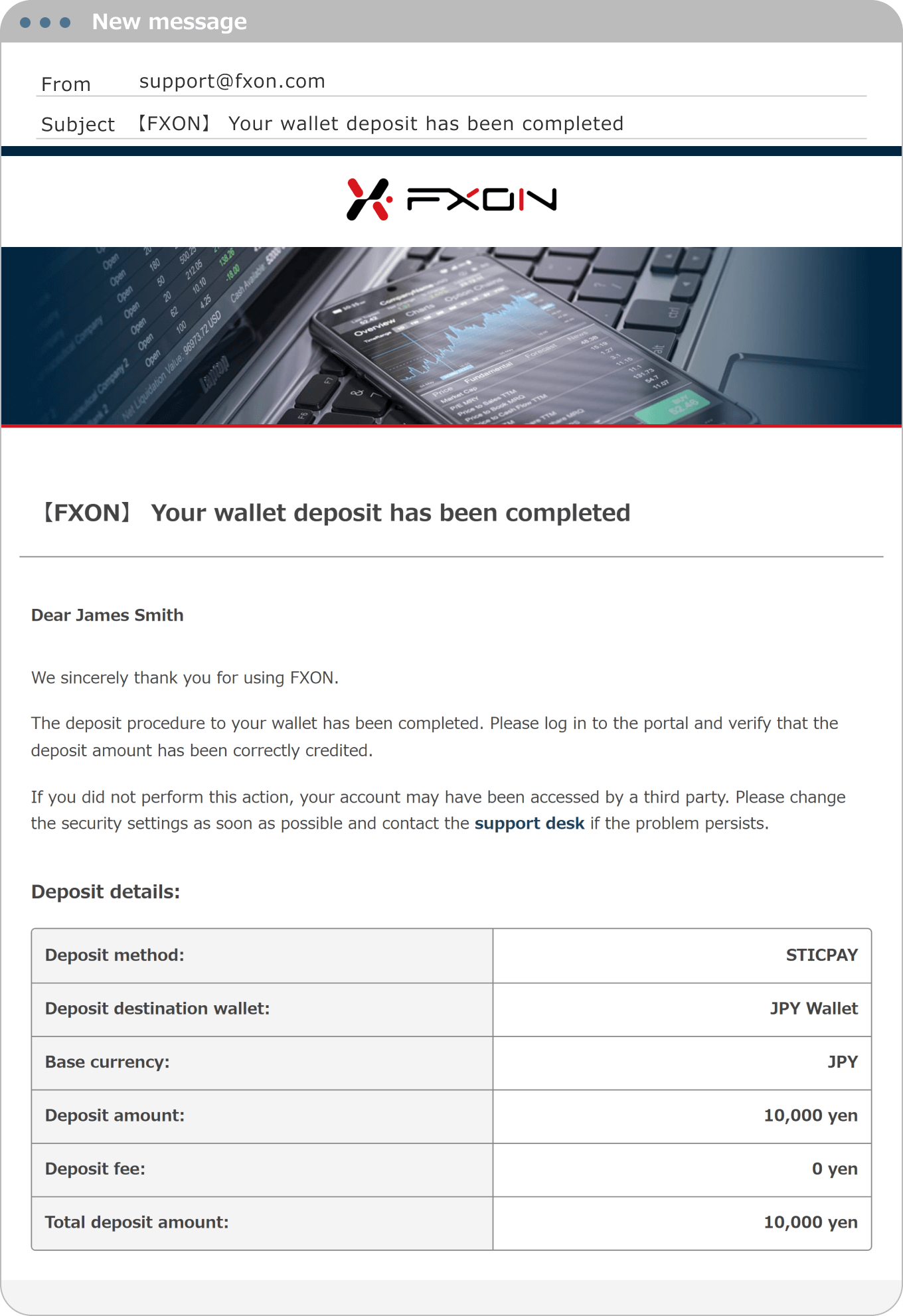
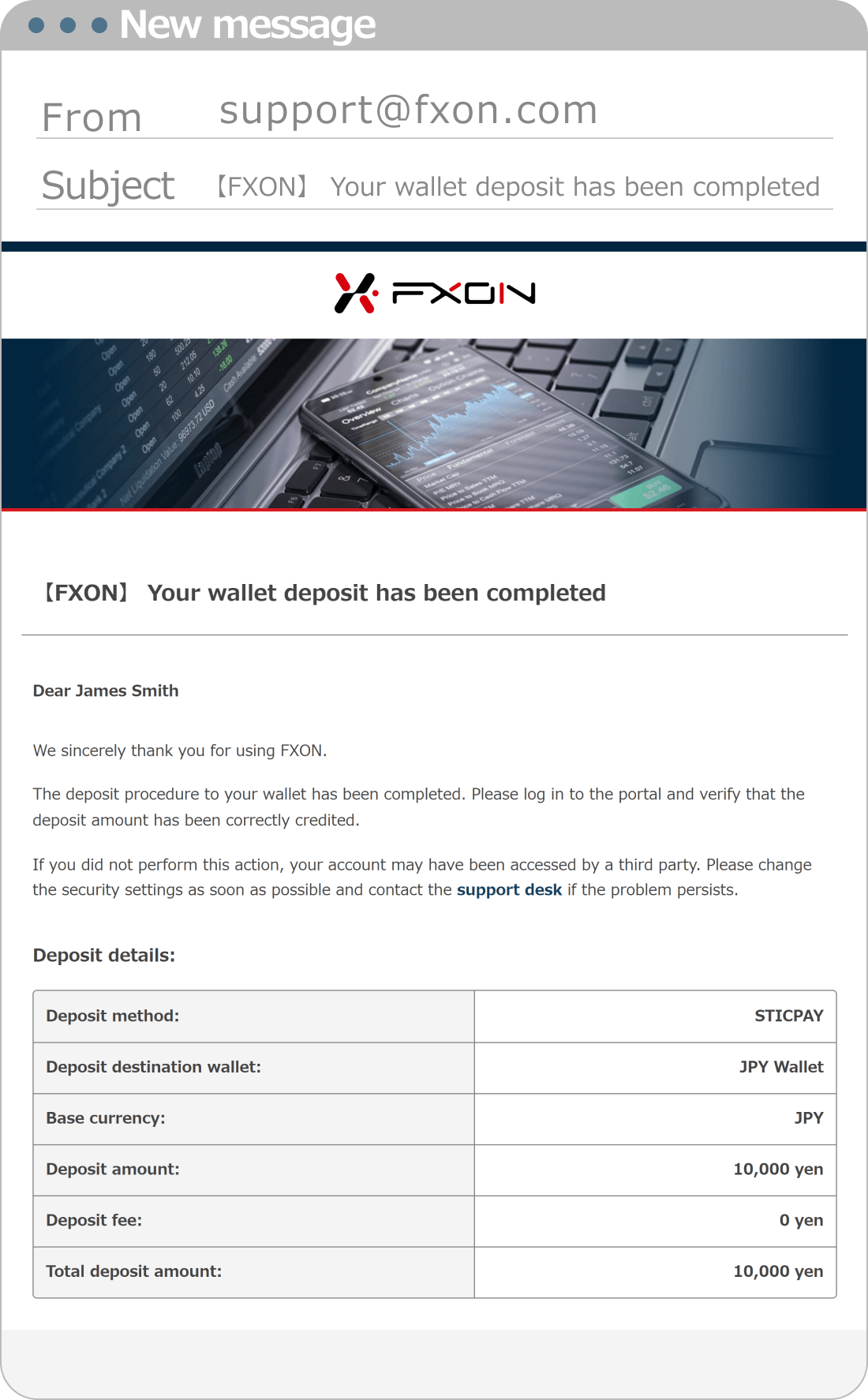
8. Deposit Completion Email
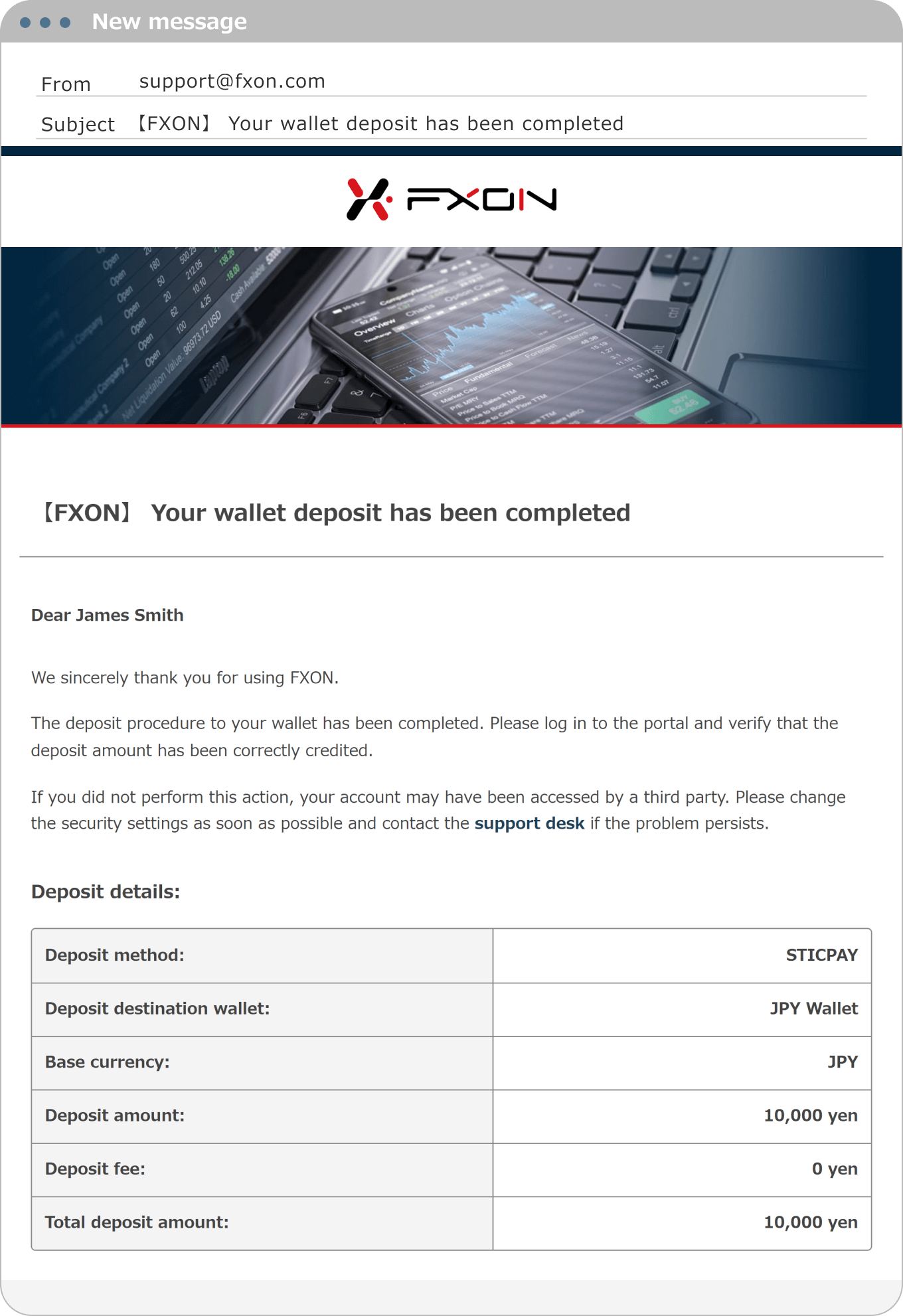
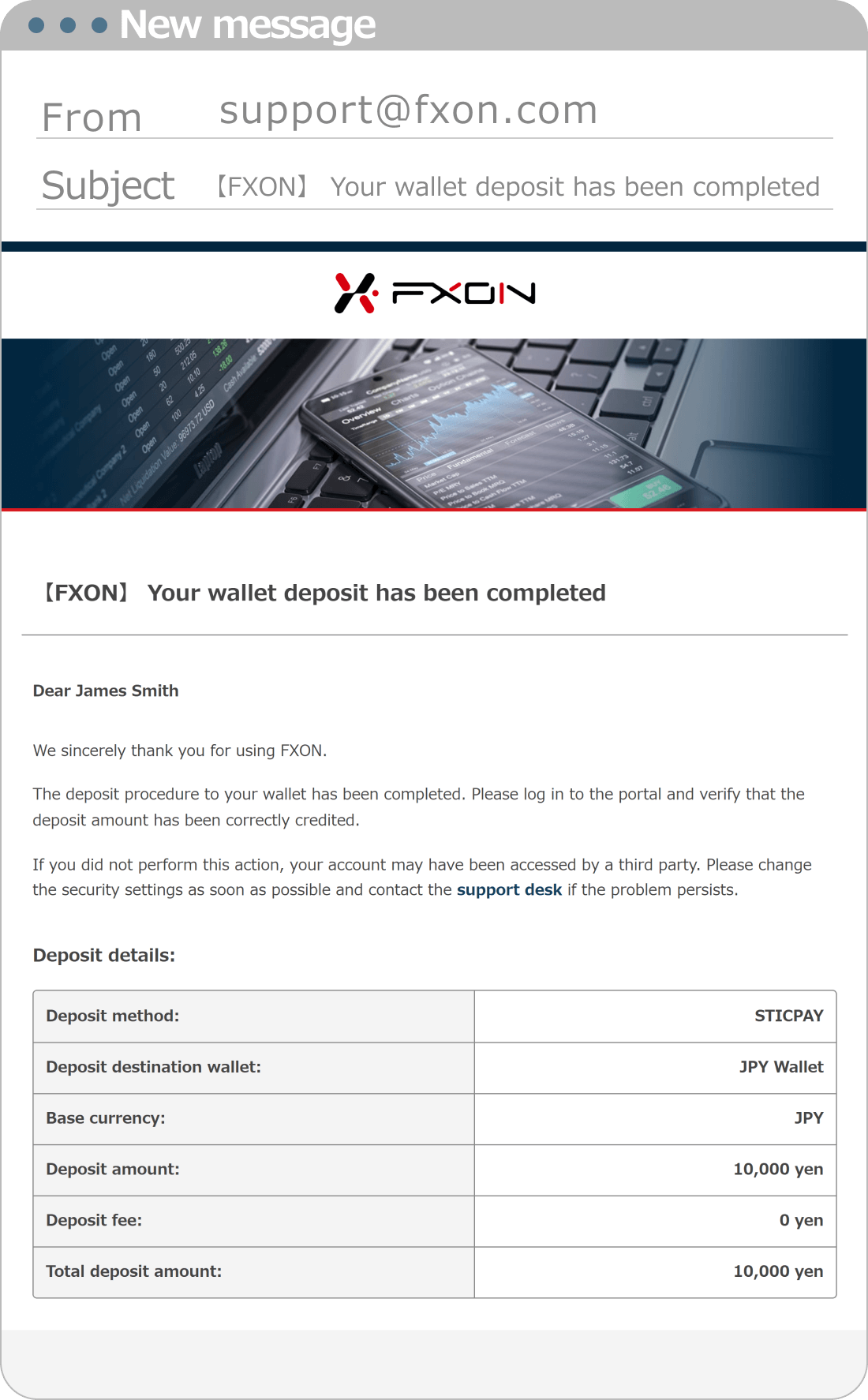
After the payment is completed, the deposit is usually reflected in your wallet within 5 minutes to 1 hour. If, by any chance, the deposit is not confirmed even after one business day has passed since the transaction, please contact our support desk.
Was this article helpful?
That’s Great!
Thank you for your feedback
Sorry! We couldn't be helpful
Thank you for your feedback
Feedback sent
We appreciate your effort and will try to fix the article
0 out of 0 people found this article helpful.
Popular related questions
2025.01.06
How can I deposit by Japan local bank wire transfer?
2025.01.07
How can I deposit by International bank wire transfer?
2025.01.18
How can I withdraw using Japan local bank wire transfer?
2025.01.22
How can I withdraw using inernational bank transfer?
2025.05.22
How do I make a deposit in Bitcoin (BTC)?
