Funding
This article was :
Published in 2025.06.18
Updated in 2025.10.23
If you wish to withdraw via STICPAY, you can transfer funds from your FXON JPY, USD, or EUR wallet to your designated STICPAY wallet.
Once the withdrawal is processed, the funds will be credited to your designated STICPAY account within 10 minutes to 1 hour.*1
Please follow the steps below for the withdrawal procedure.
*1If there is no wallet in the same currency on your STICPAY account, the funds will be automatically converted to your main wallet currency using STICPAY's own exchange rate, which includes a currency conversion fee. To avoid currency conversion, please make sure to add a wallet in the relevant currency on STICPAY in advance.
1. Menu bar
After logging into the FXON portal, click (1) "Wallet Management" > (2) "Withdrawal" from the left menu.
After logging into the FXON portal, tap (1) "Wallet Management" > (2) "Withdrawal" from the left menu.
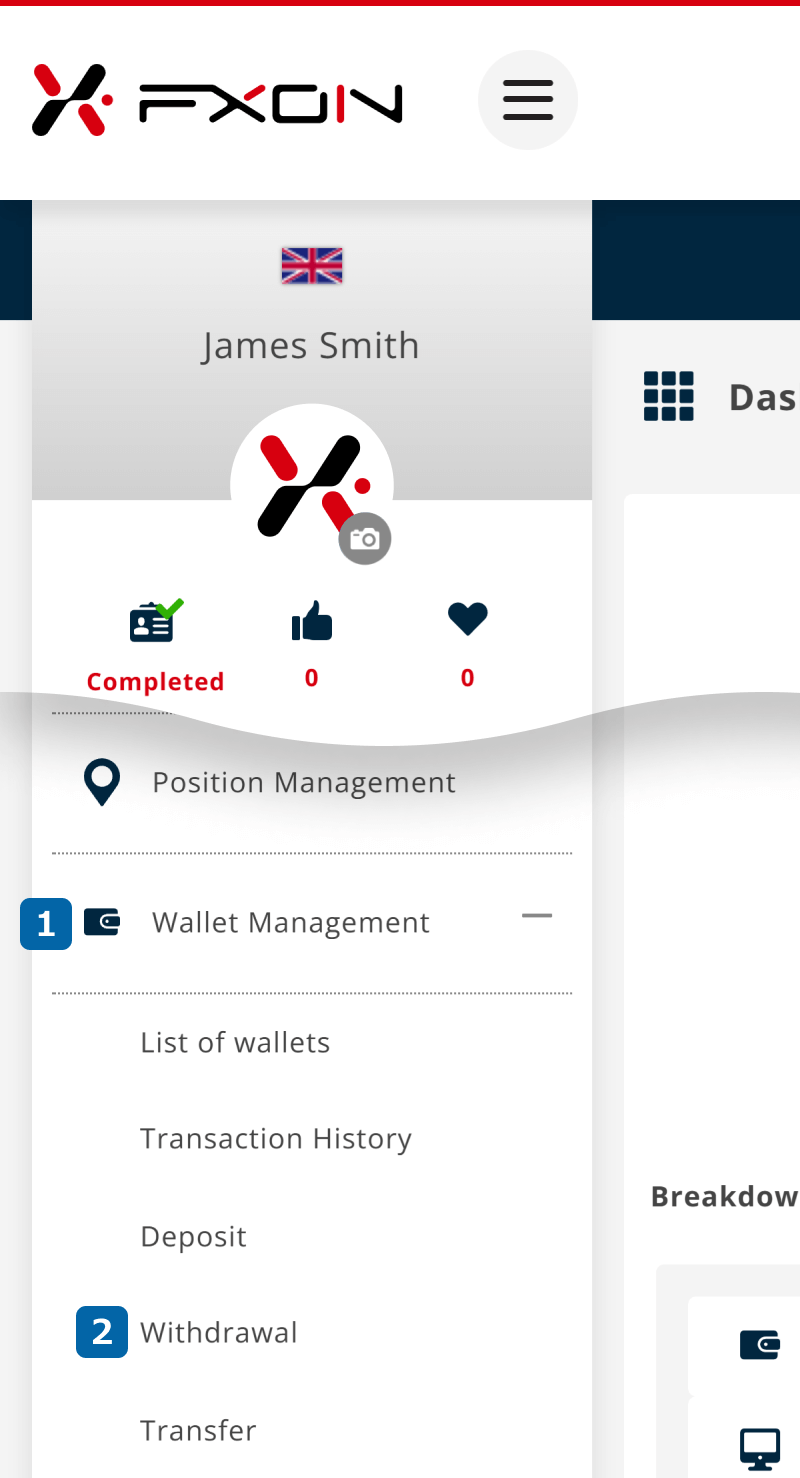

Withdrawals via STICPAY are free of charge, but additional fees may apply if the withdrawal amount is below the minimum or if there is no trading activity.
Please refer to the following page for details on fees.
2. Withdrawal via STICPAY (i)
From the withdrawal screen, (1) select the source wallet > (2) choose "STICPAY" as the withdrawal method > (3) confirm that the email address matches your STICPAY registered address, then click "Withdraw".
From the withdrawal screen, (1) select the source wallet > (2) choose "STICPAY" as the withdrawal method > (3) confirm that the email address matches your STICPAY registered address, then tap "Withdraw".
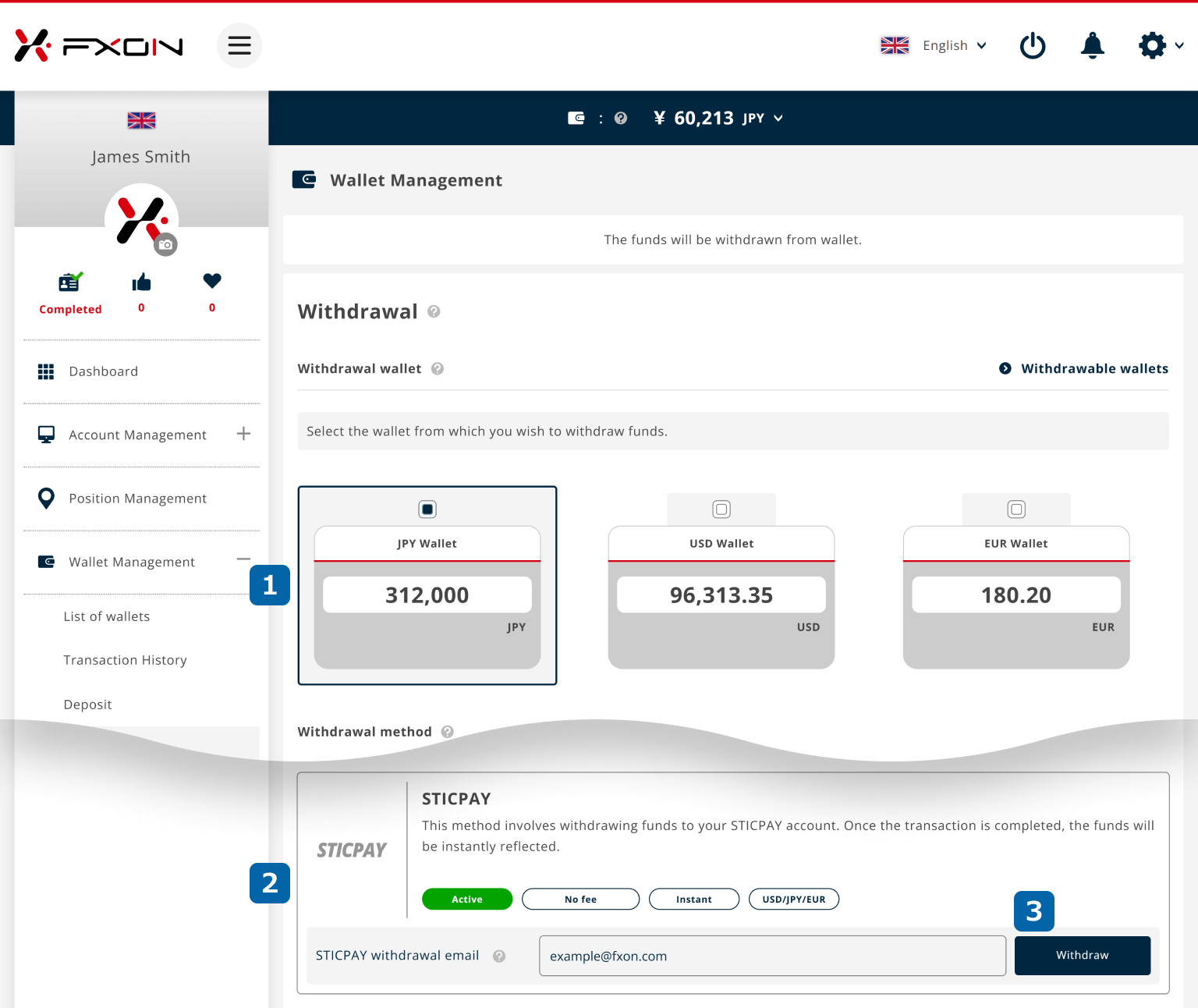

To withdraw via STICPAY, the email address must be the same as the one used when you made a deposit to FXON via STICPAY.
Also, please note that up to the deposited amount made via STICPAY must be withdrawn through STICPAY.
3. Withdrawal via STICPAY (ii)
(1) Select "Withdraw all" or "Specify the amount" and enter your desired withdrawal amount, then (2) click "Next step".
(1) Select "Withdraw all" or "Specify the amount" and enter your desired withdrawal amount, then (2) tap "Next step".

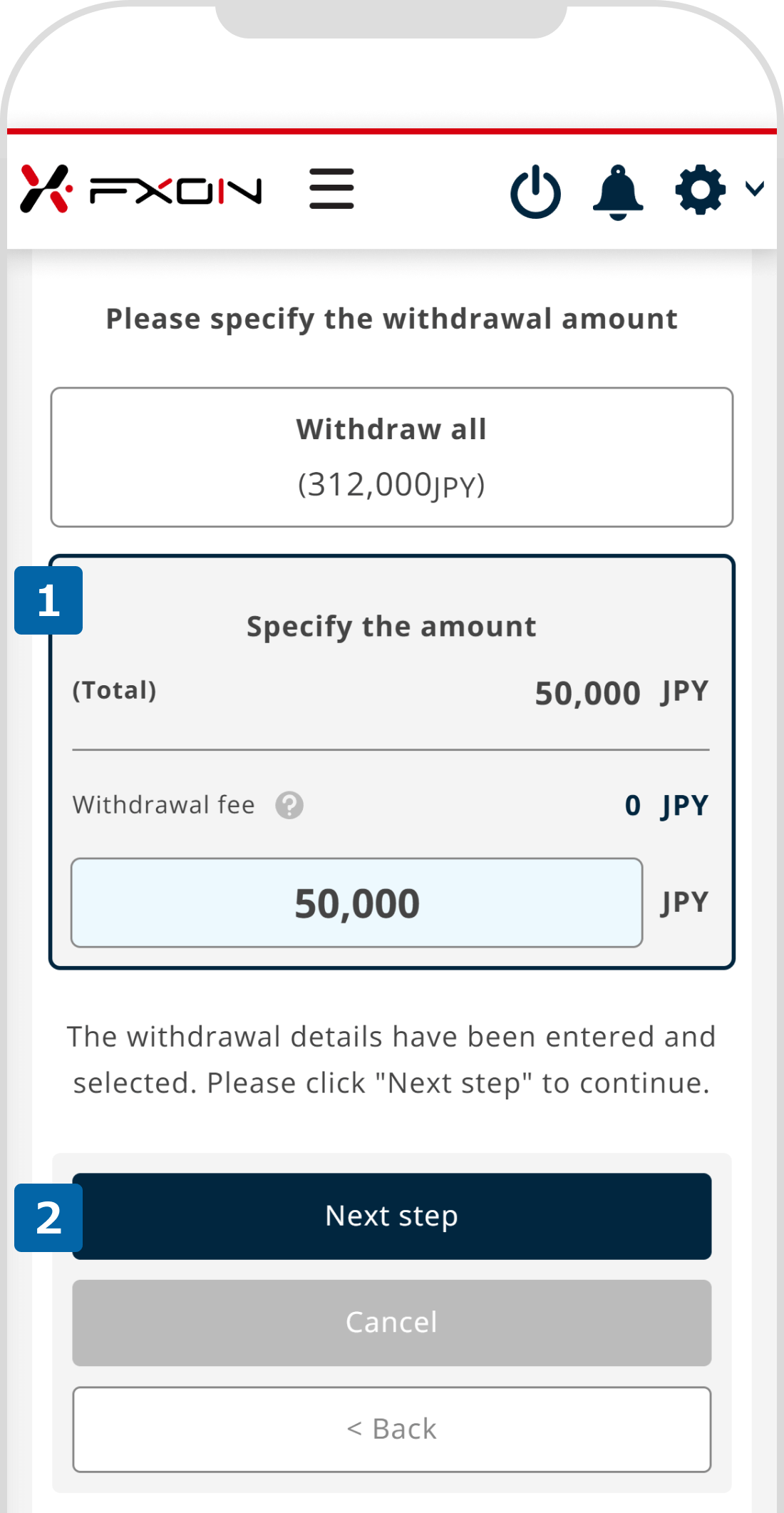
4. Withdrawal via STICPAY (ⅲ)
Review the payment details, and if everything is correct, (1) check the box for "I have confirmed the precautions for remittance", then (2) click "Withdraw".
Review the payment details, and if everything is correct, (1) check the box for "I have confirmed the precautions for remittance", then (2) tap "Withdraw".
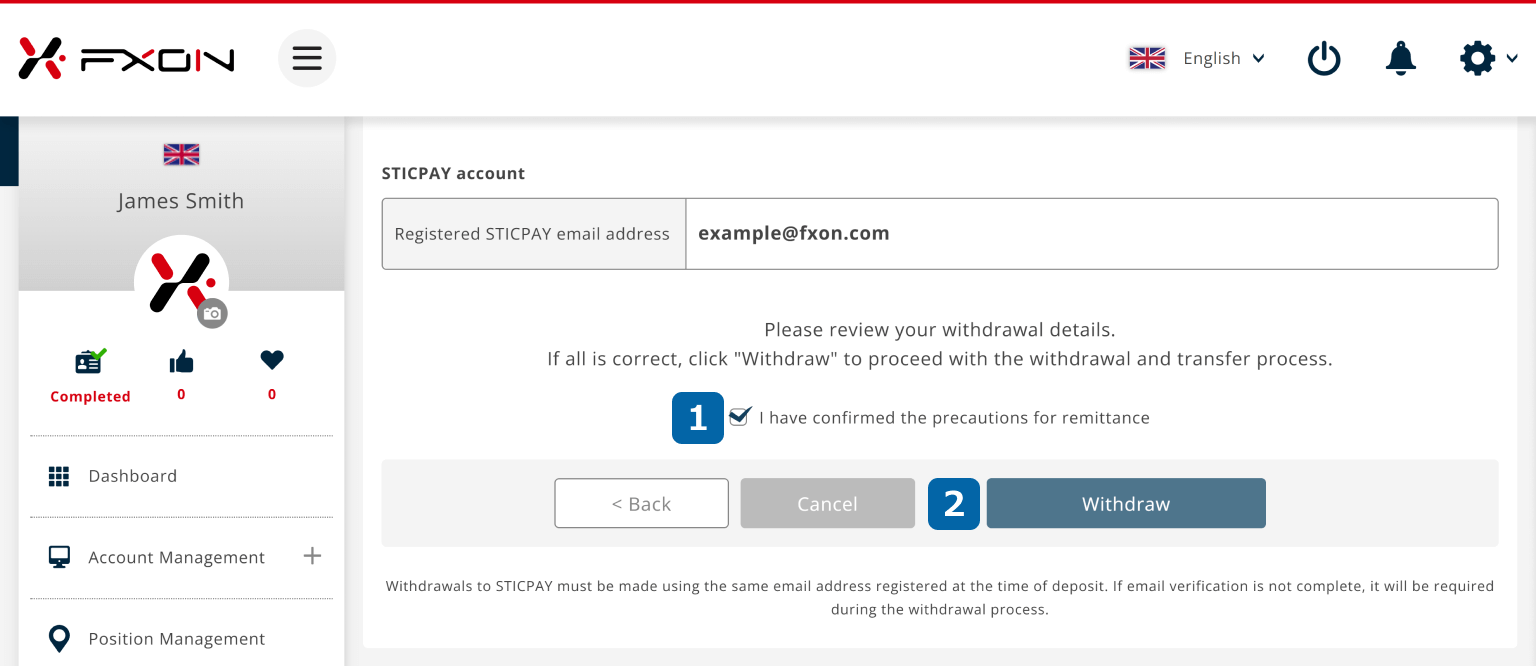
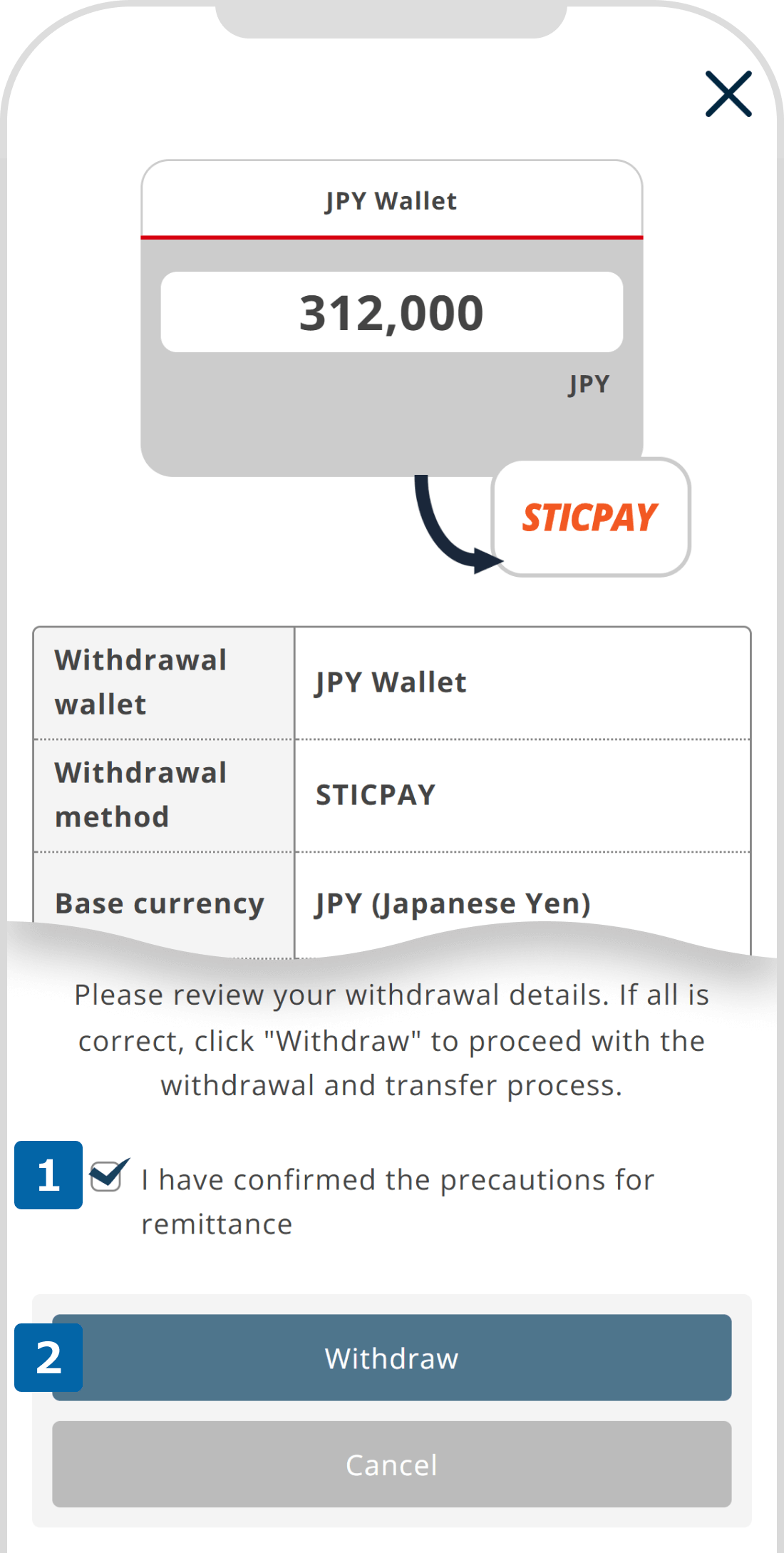
5. Two-Factor Authentication Screen
Two-factor authentication will be performed.
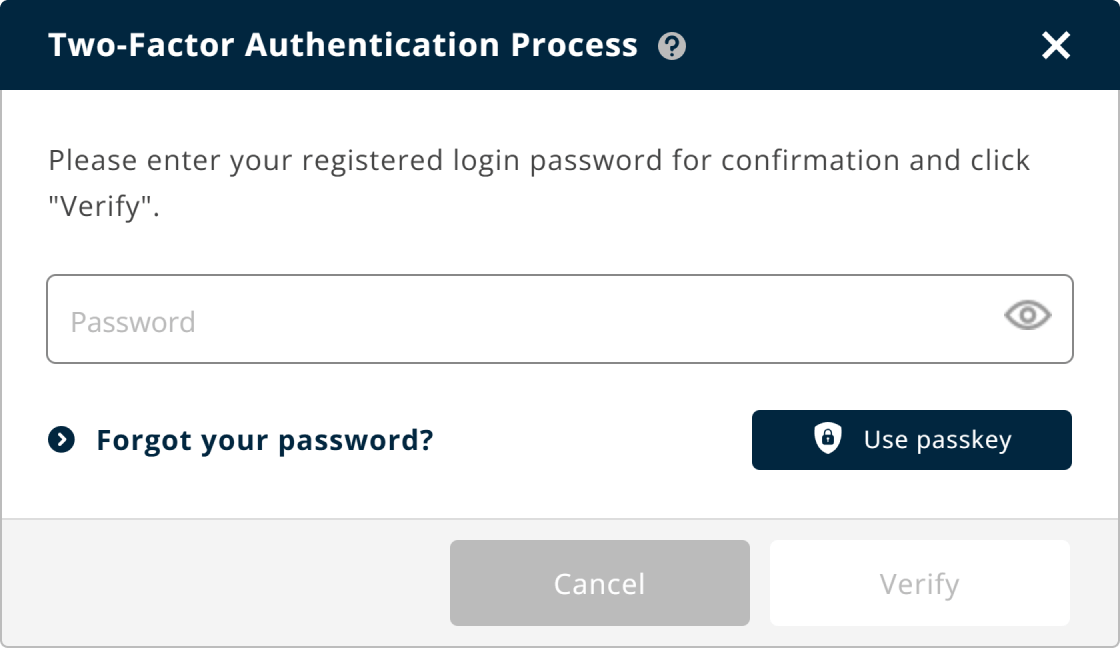
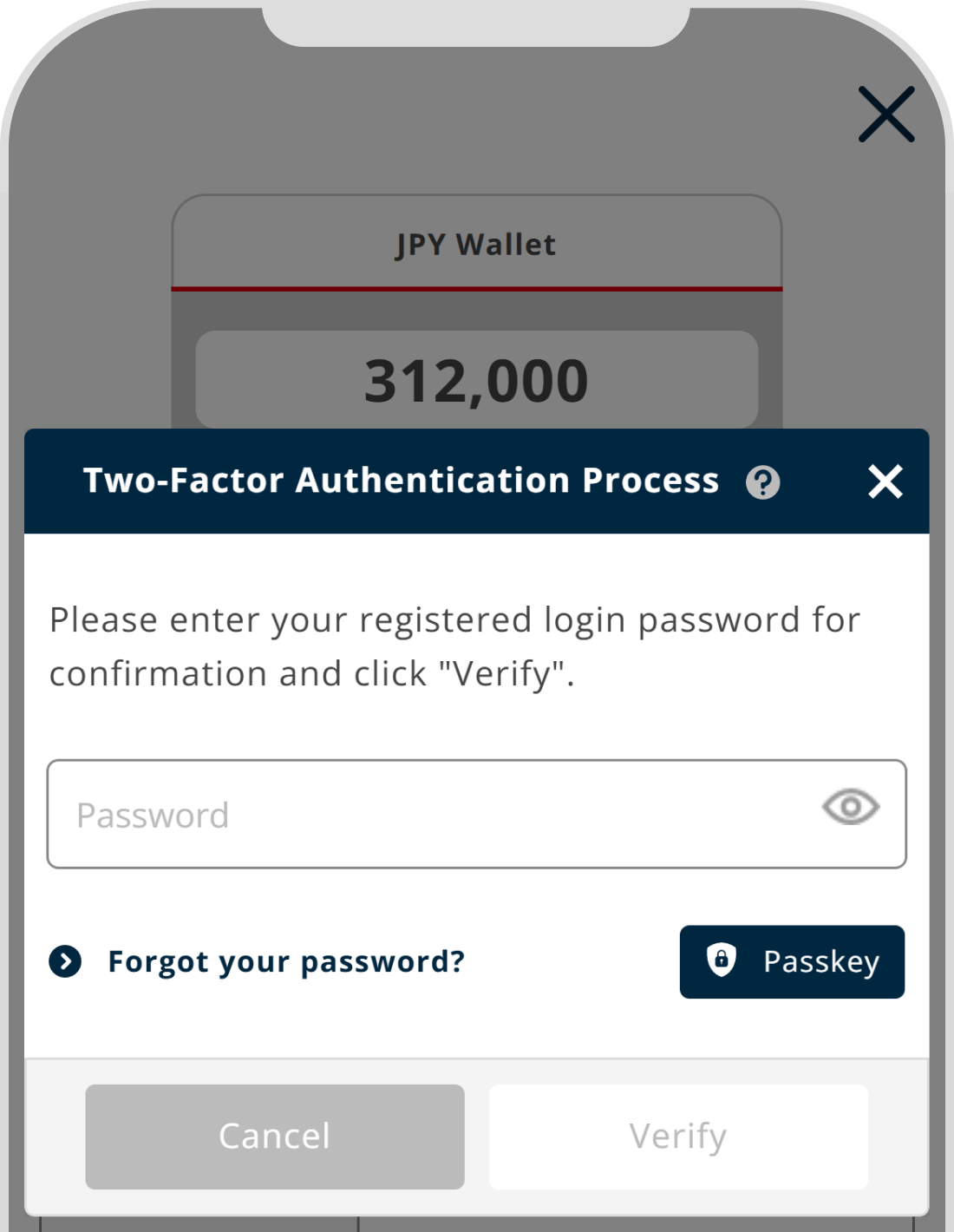
6. Withdrawal Request Completed
Once the message "Your request for withdrawal is accepted" is displayed, the process is complete.
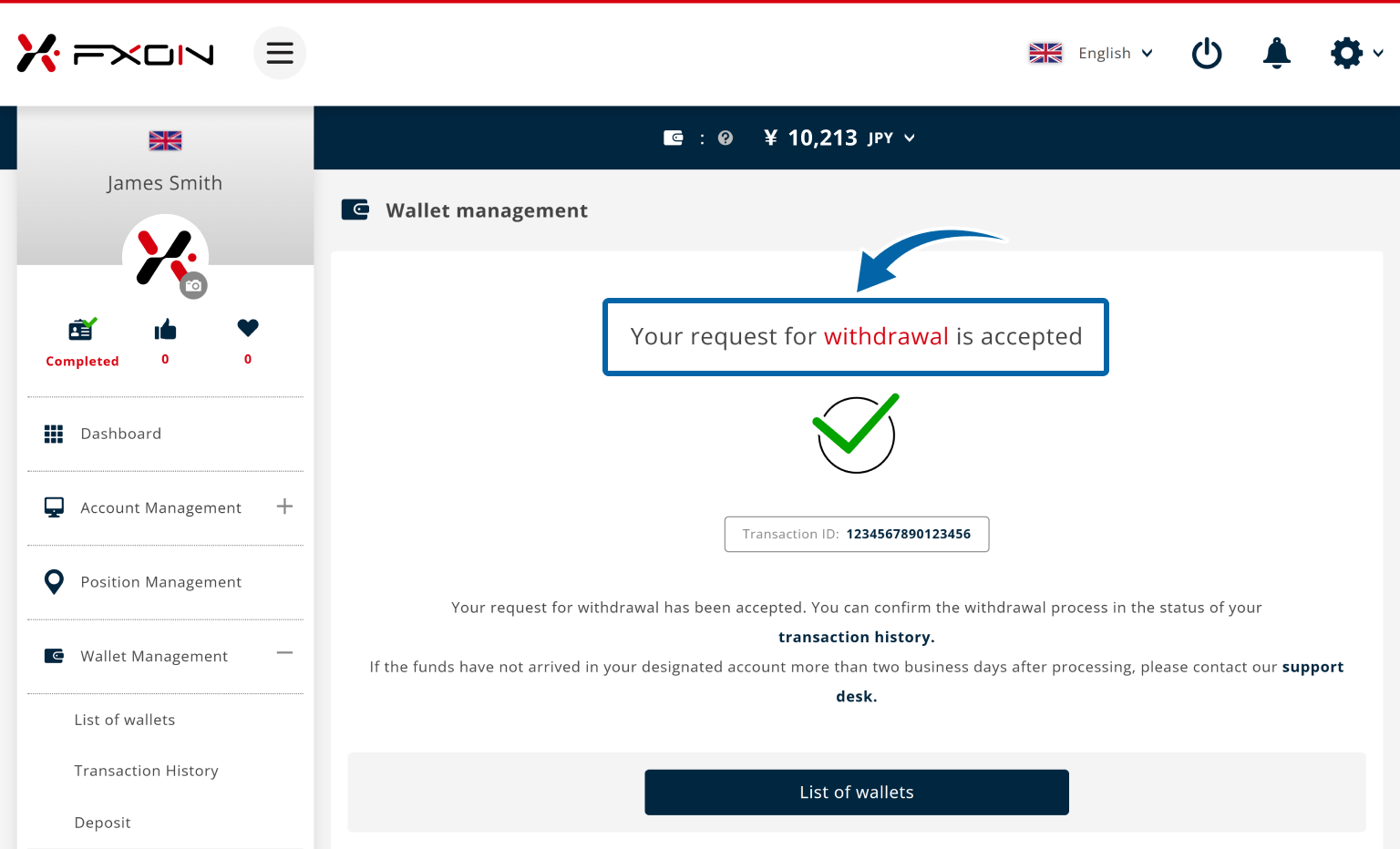
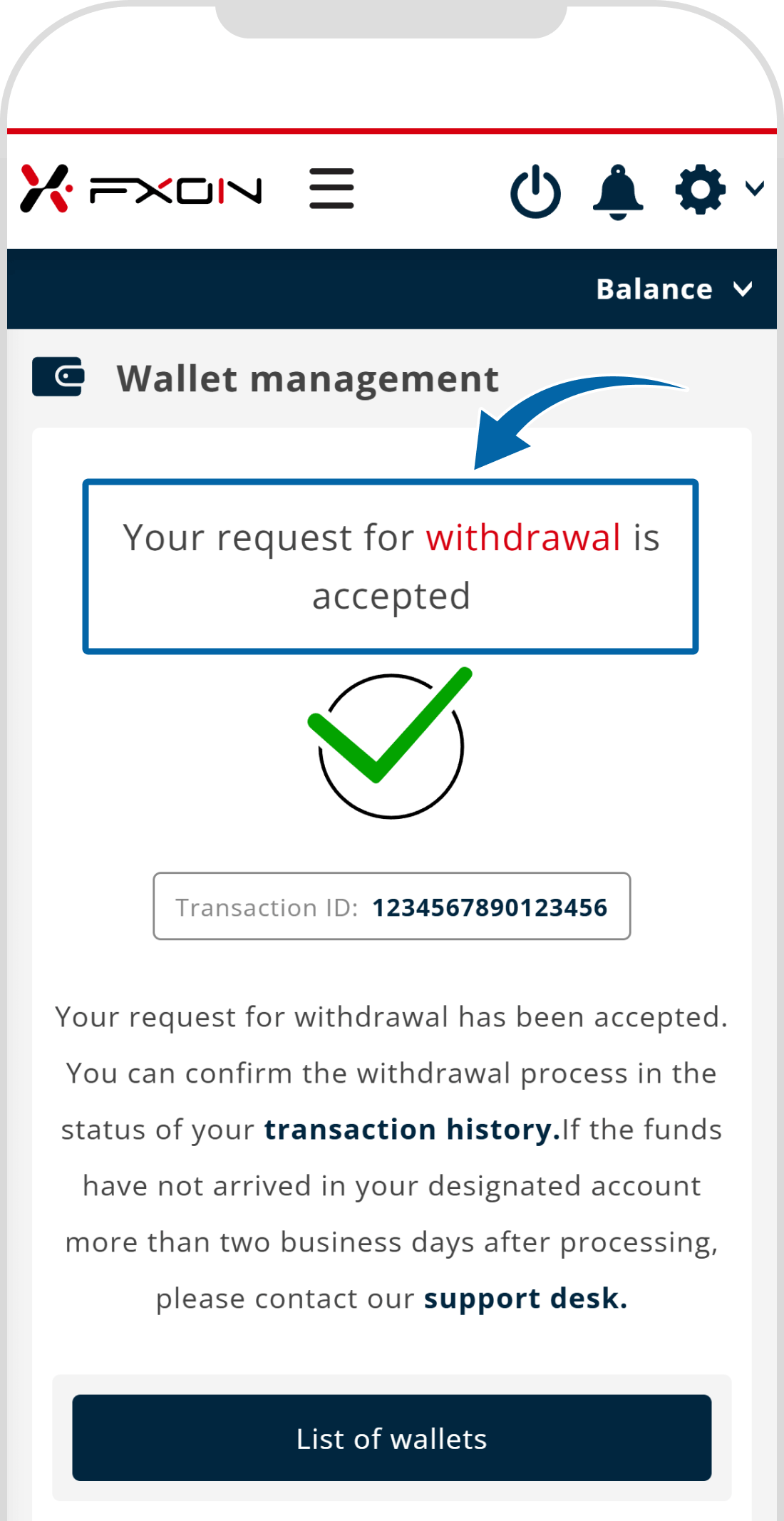
7. Withdrawal Request Email
A confirmation email regarding your withdrawal request will be sent to your registered email address. Please check your inbox.
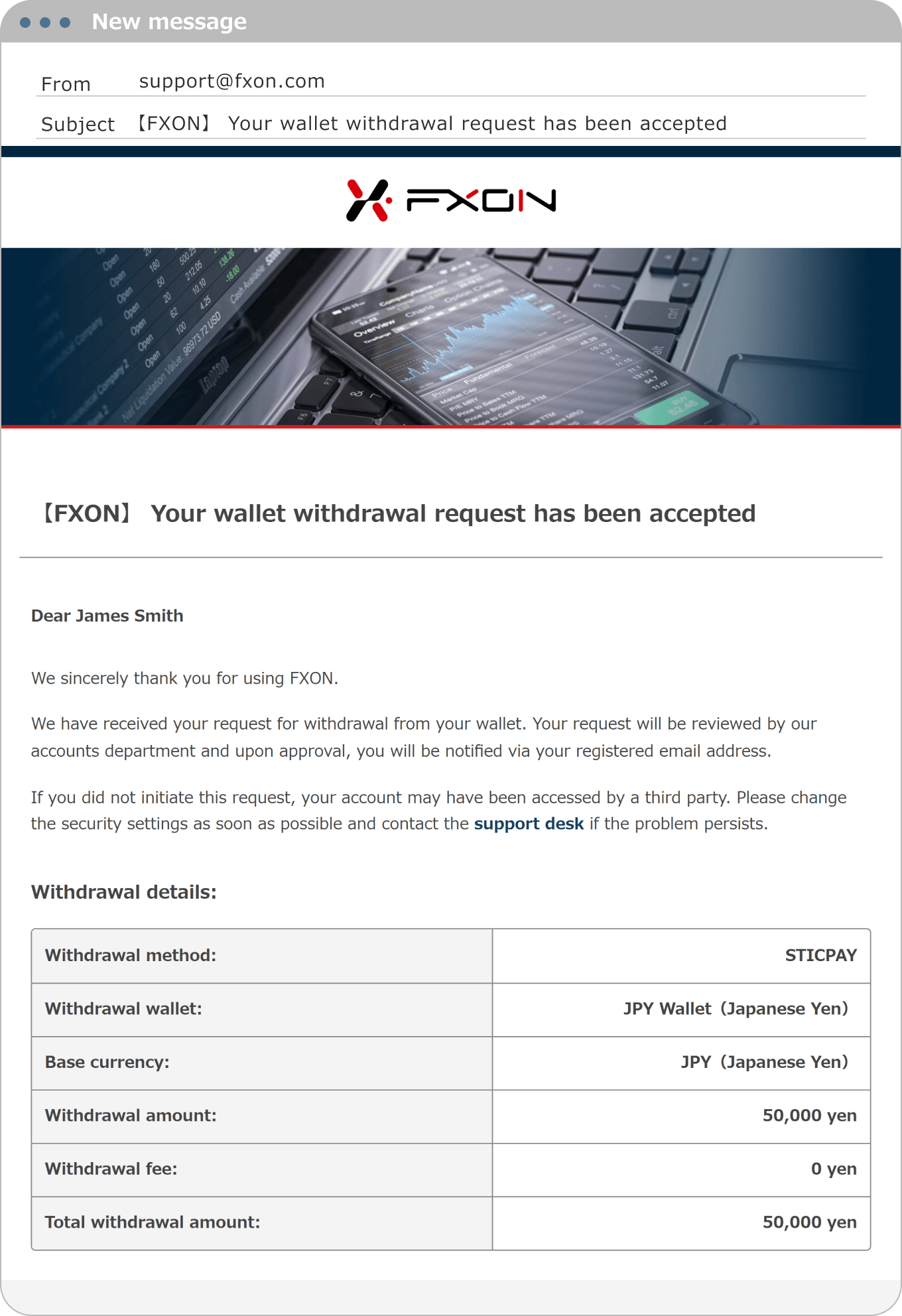
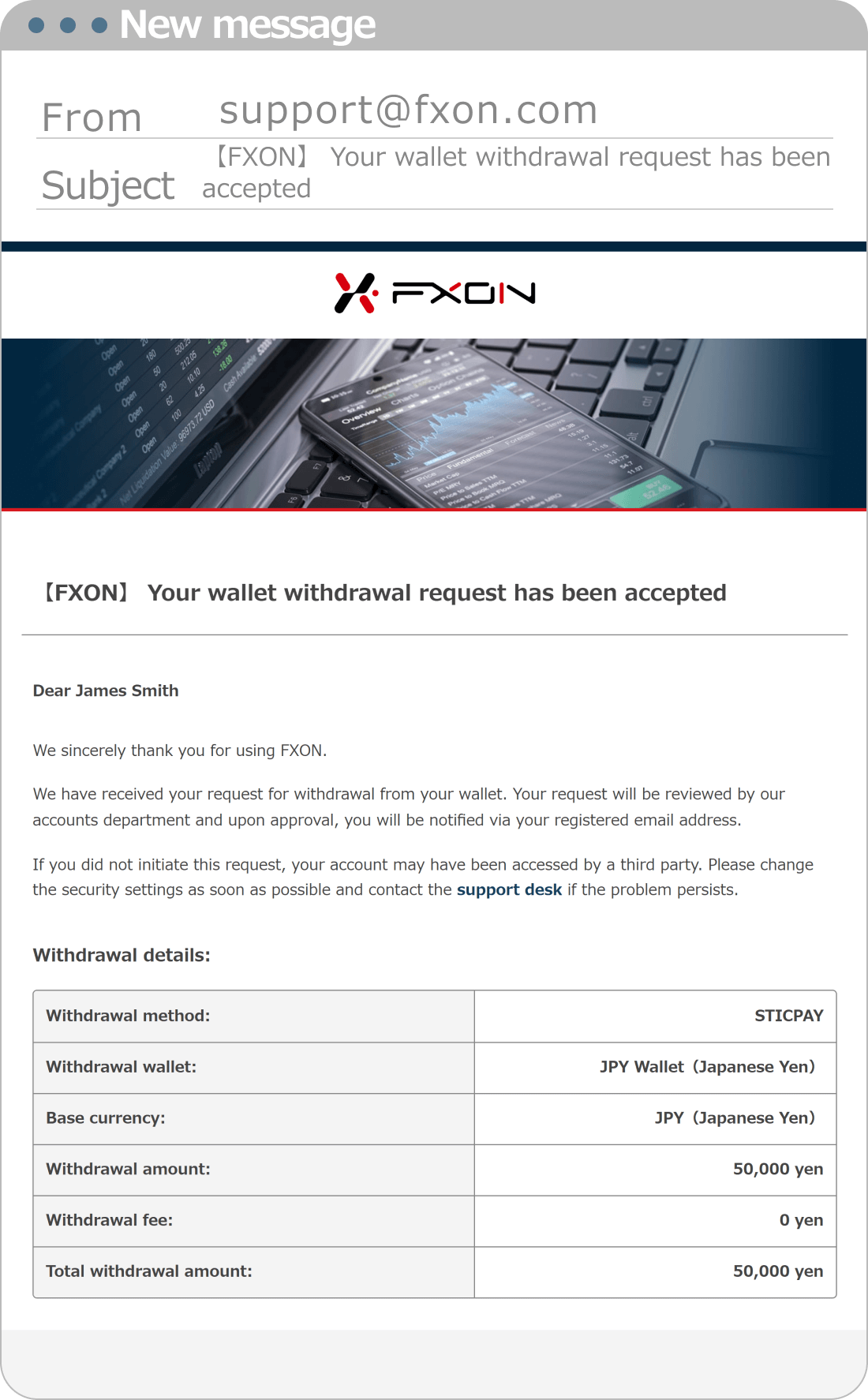
8. Withdrawal Completion Email
Once the FXON has processed your withdrawal, a confirmation email will be sent to your registered email address. Please check your inbox.
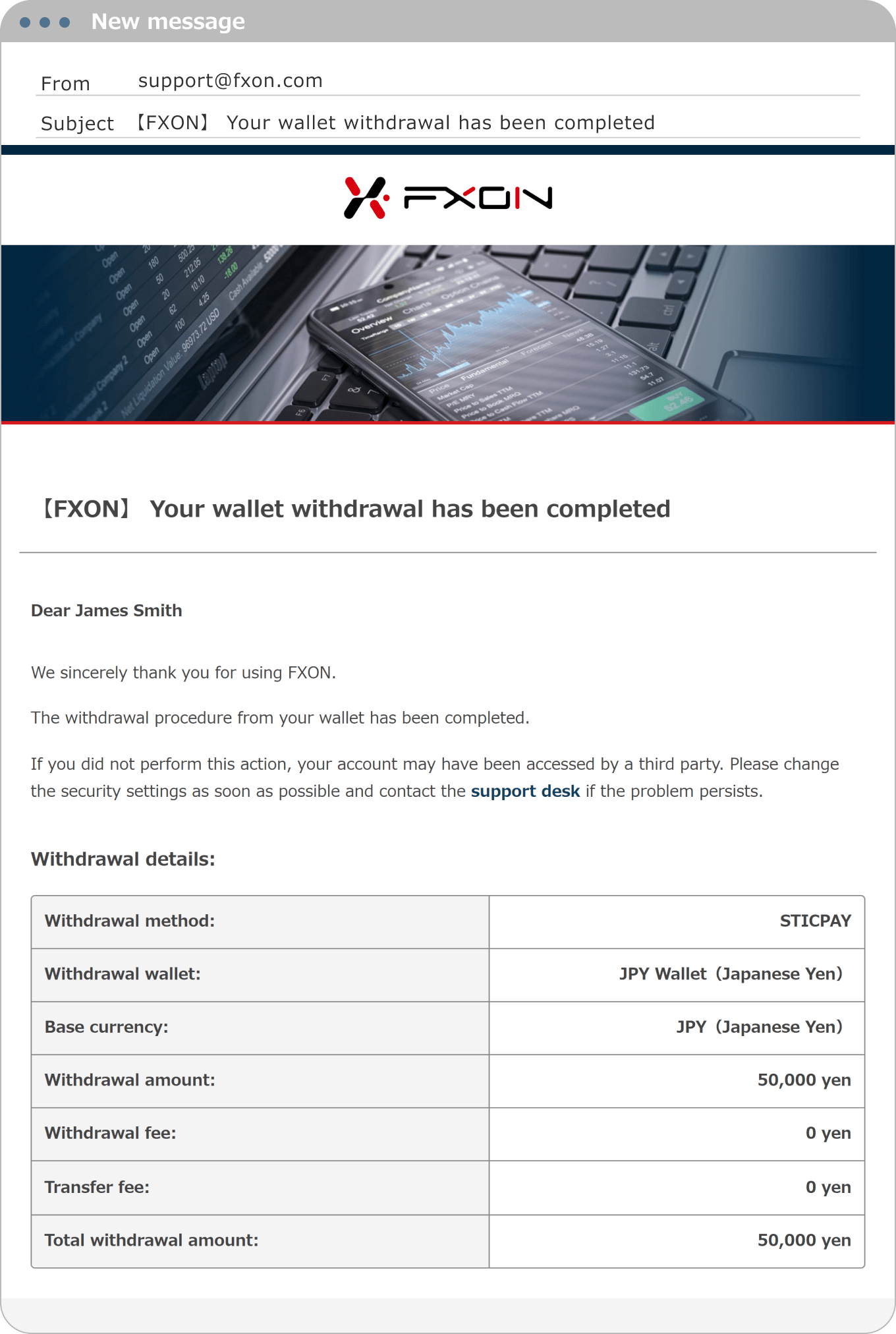

Funds will be credited to your STICPAY wallet within 10 minutes to 1 hour after the withdrawal process is completed.
If the funds do not appear in your STICPAY wallet after 1 business day, please contact our support desk.
Was this article helpful?
That’s Great!
Thank you for your feedback
Sorry! We couldn't be helpful
Thank you for your feedback
Feedback sent
We appreciate your effort and will try to fix the article
0 out of 0 people found this article helpful.
Popular related questions
2025.01.06
How can I deposit by Japan local bank wire transfer?
2025.01.07
How can I deposit by International bank wire transfer?
2025.01.18
How can I withdraw using Japan local bank wire transfer?
2025.01.22
How can I withdraw using inernational bank transfer?
2025.05.22
How do I make a deposit in Bitcoin (BTC)?
