Deposit and Withdrawal How do I change my registered Japanese local bank information?
Subject:
individual
corporation
This article was :
Published in 2024.12.17
Updated in 2025.01.29
To edit a Japanese local bank account for withdrawals, log in to the FXON Portal, then navigate to Withdrawal of funds > Edit a registered bank account. Please note that the account name can't be changed.
Follow the steps below to edit your Japanese bank account.
1. Menu bar
After logging in to the FXON Portal, click (1) Wallet Management > (2) Withdrawal of funds on the side menu.
After logging in to the FXON Portal, tap the 3 lines icon at the top and choose Wallet Management > (2) Withdrawal of funds.
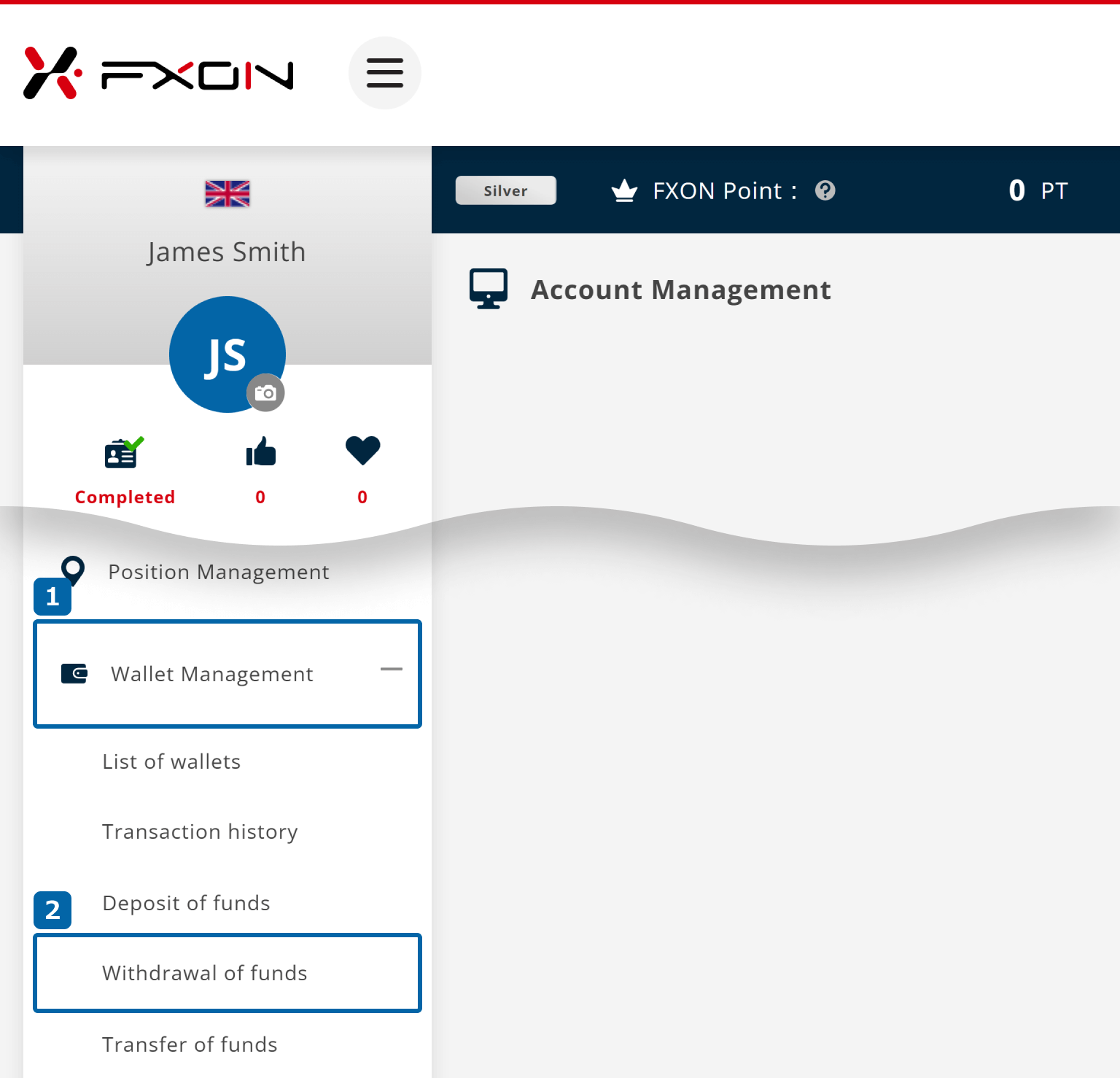
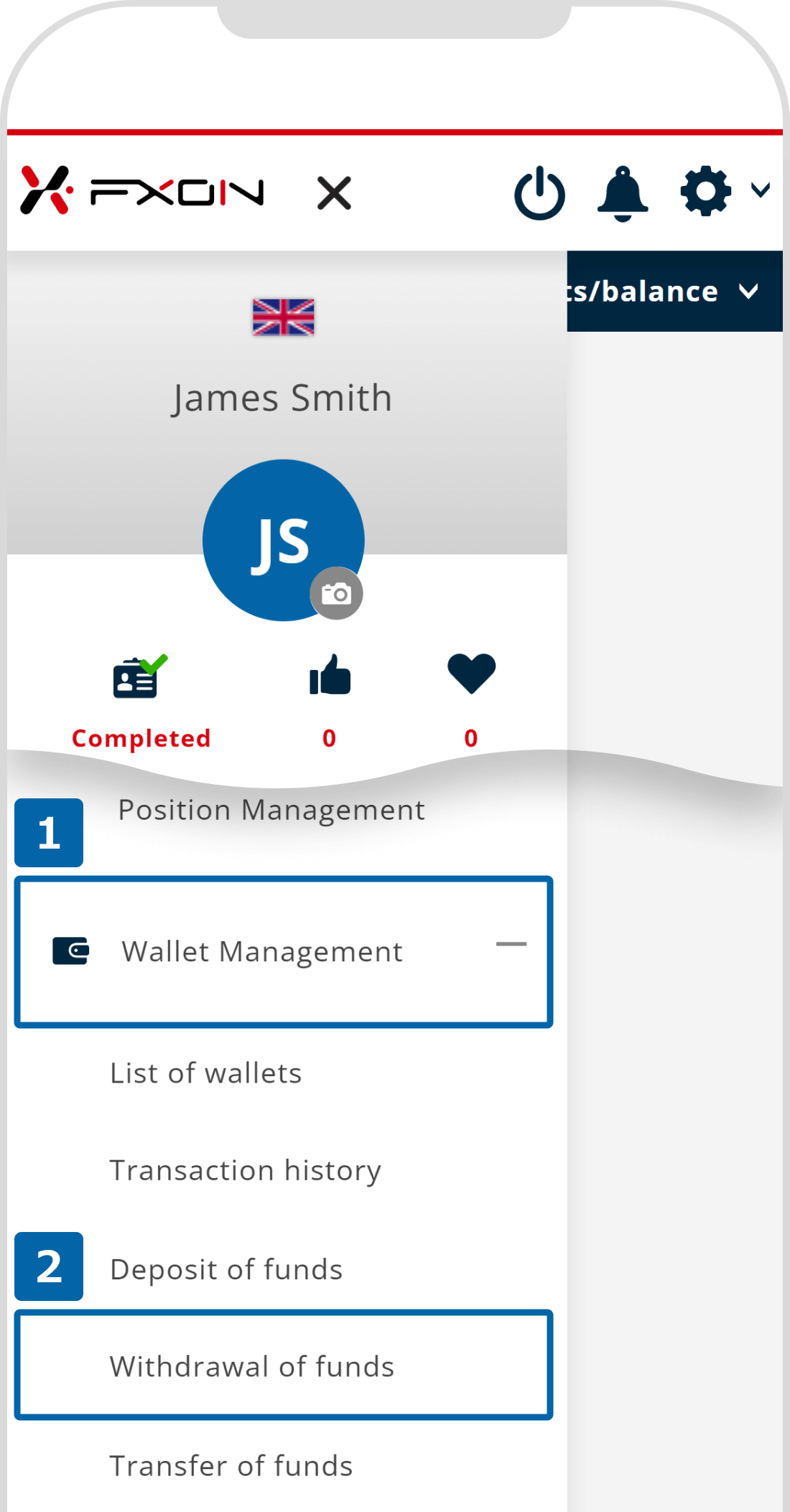
2. Edit your bank account
Choose the (1) account to edit from the list of registered bank accounts, and click (2) "Edit a registered bank account ".
Choose the (1) account to edit from the list of registered bank accounts, and tap (2) "Edit ".
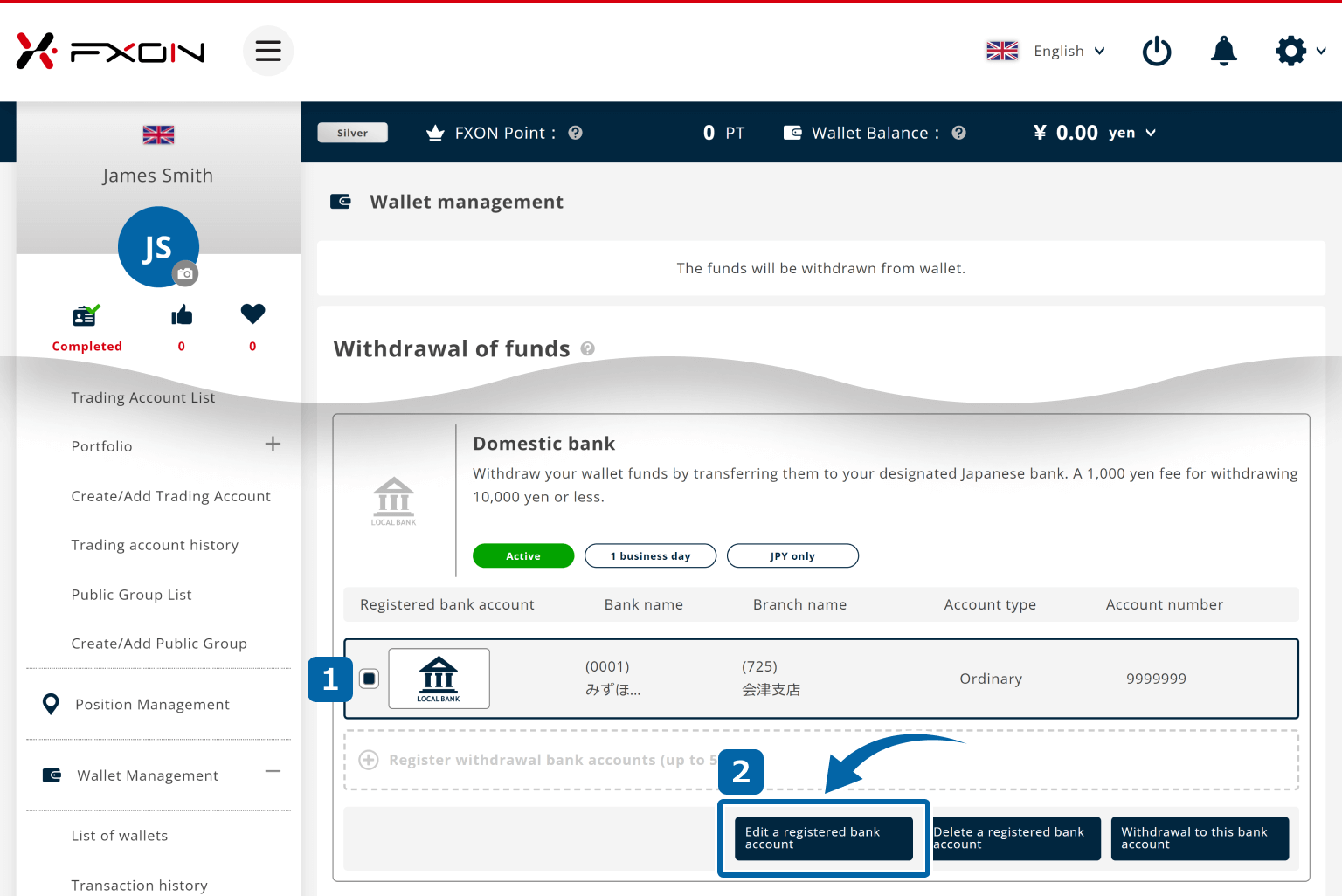
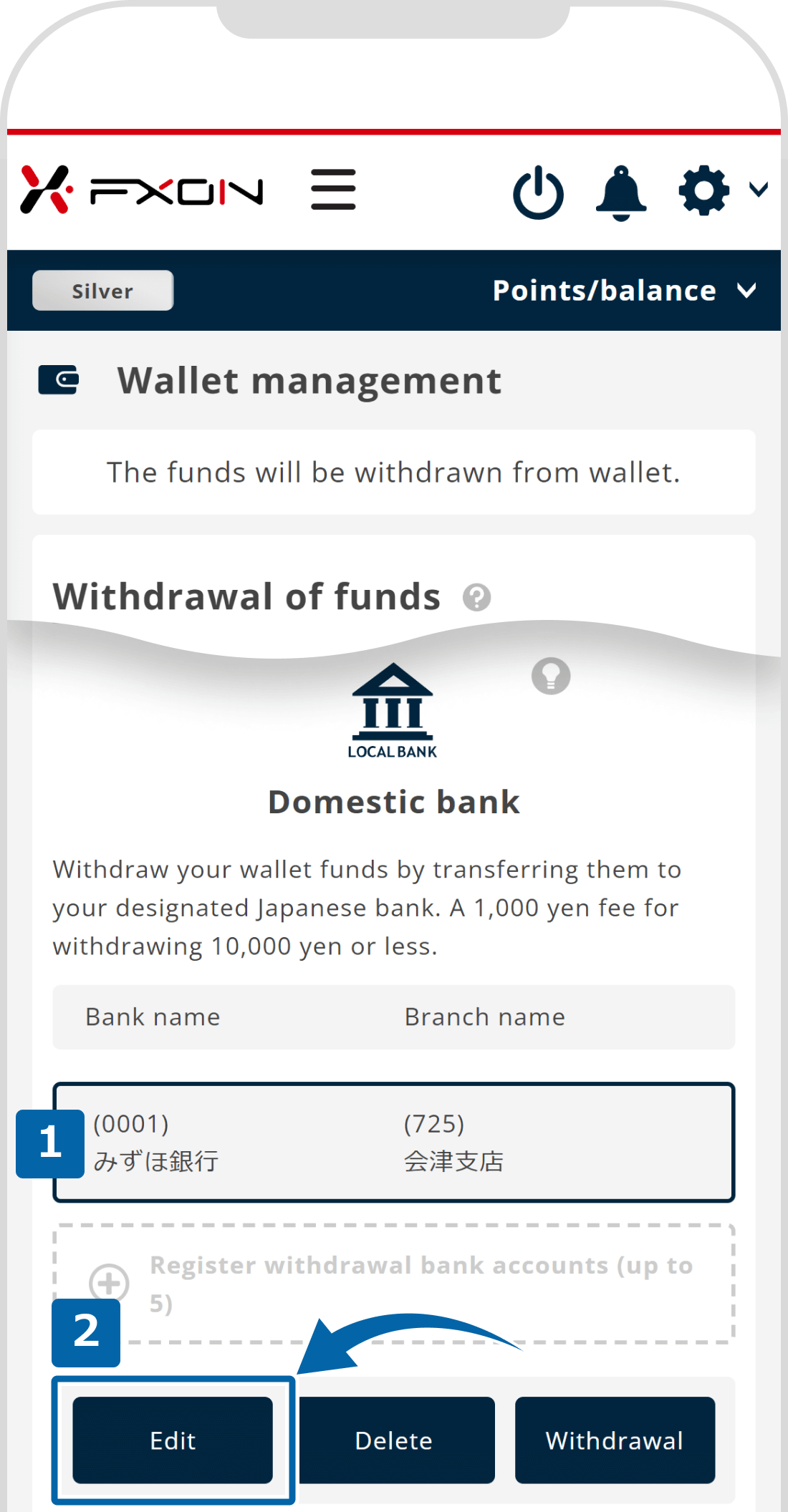
3. On the edit screen
On the edit screen, click "Search bank information" to find new bank info.
On the edit screen, tap "Search bank information" to find new bank info.
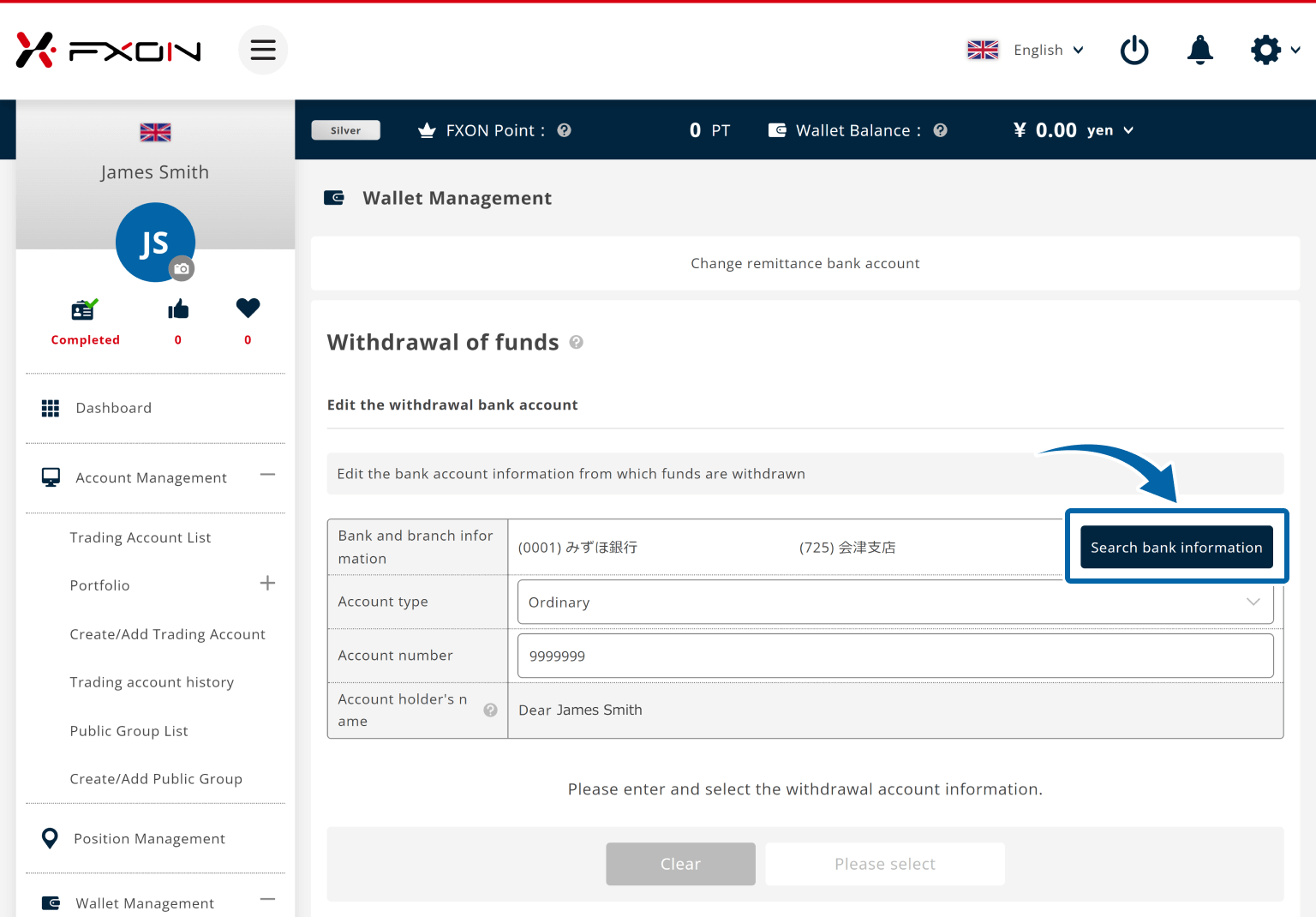
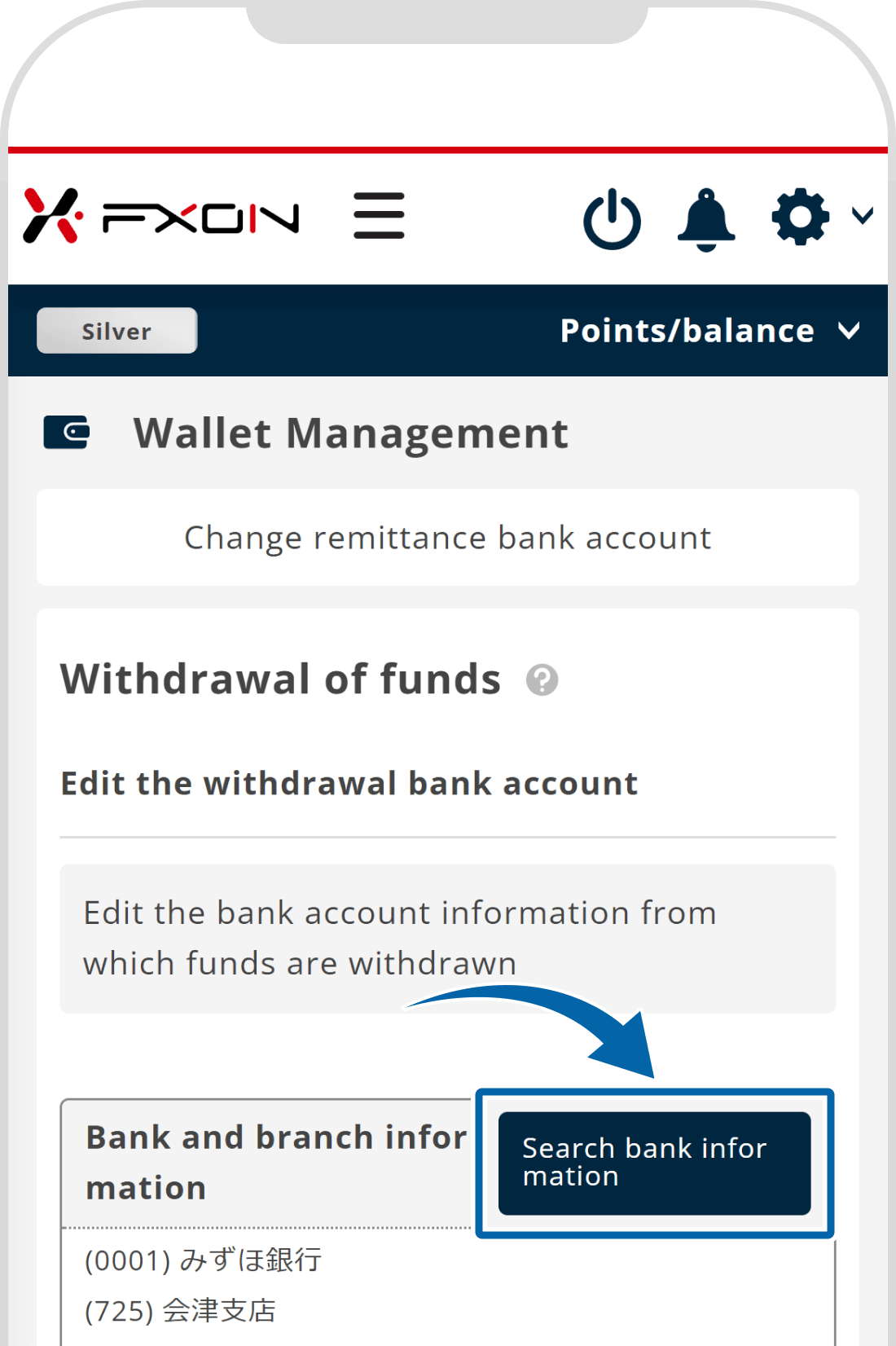
For registration of Japan local bank information, please refer to the following.
4. Search bank info
In the Search bank information window, click your bank name or its first letter.
In the Search bank information window, tap your bank name or its first letter.
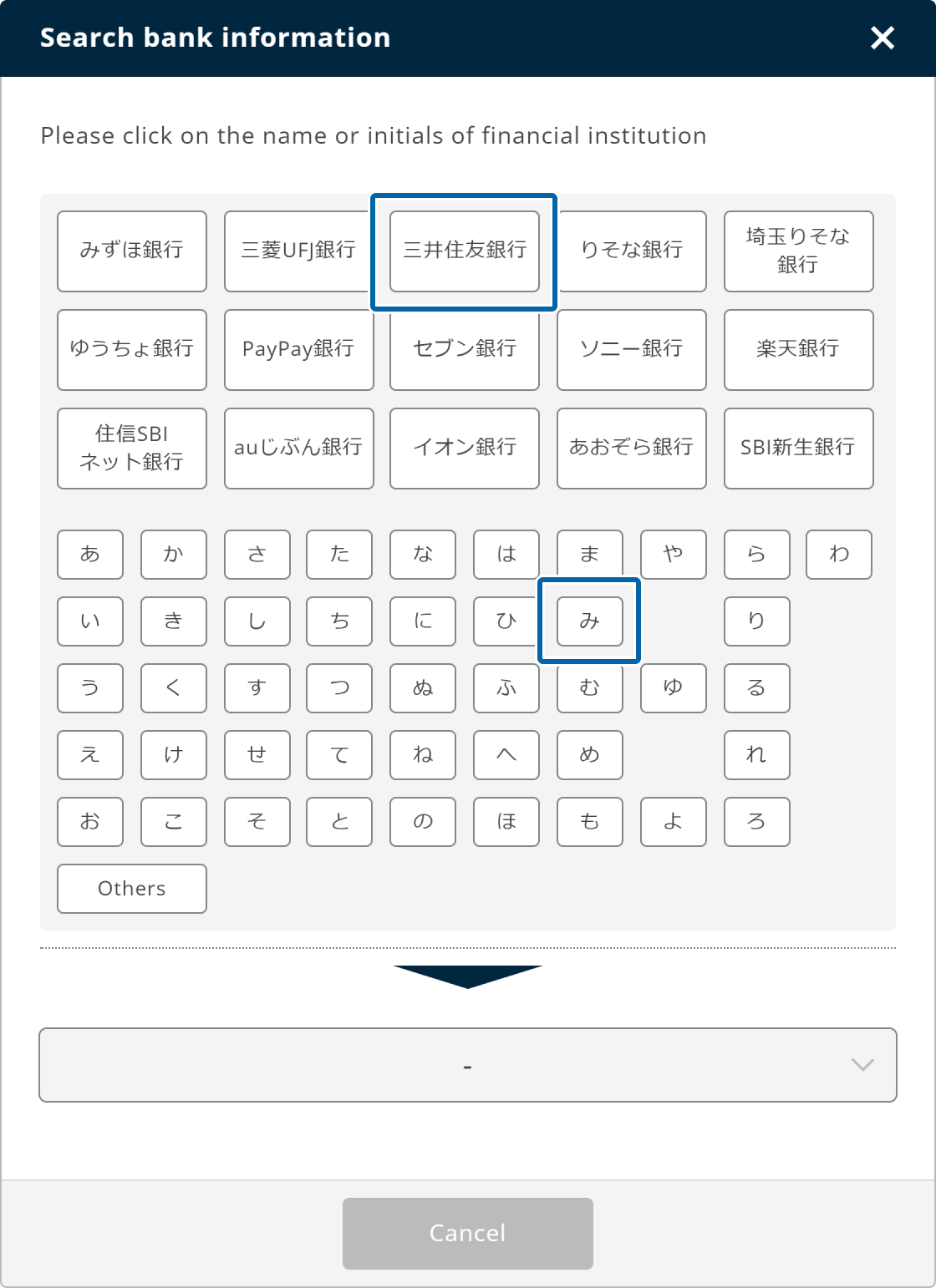
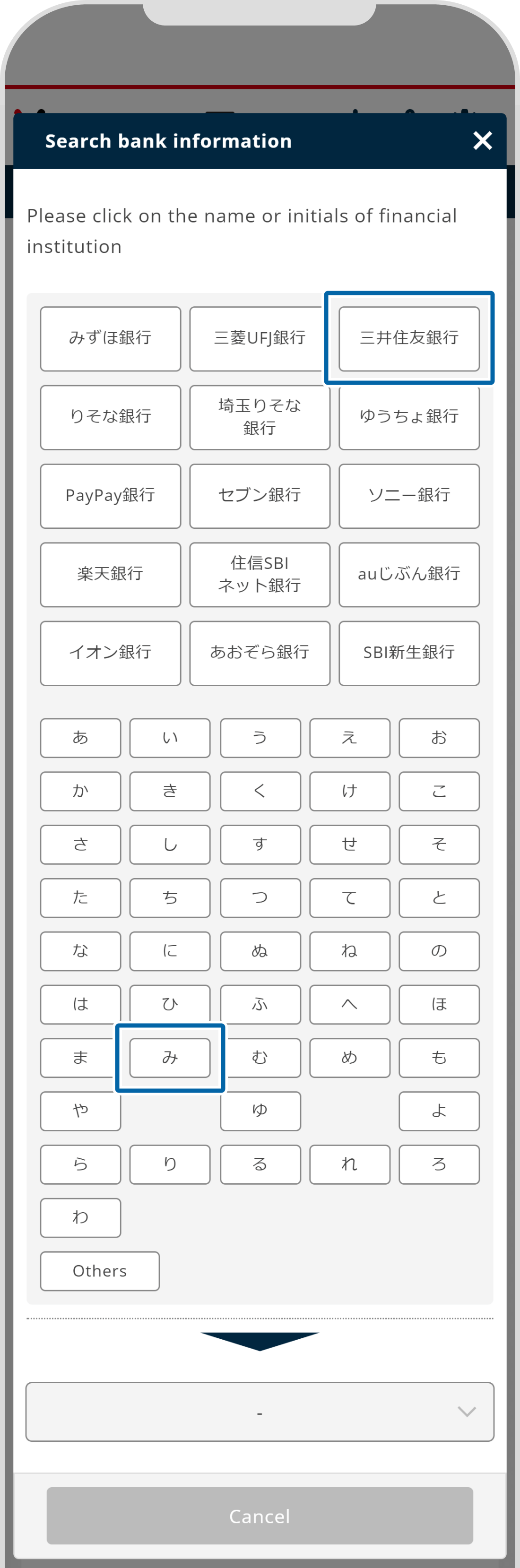
5. Select bank branch
Choose the (1) first letter of the branch name and click (2) "Please select the branch name" to show the (3) branch list. Select your branch and click (4) "Decide ".
Choose the (1) first letter of the branch name and tap (2) "Please select the branch name" to show the (3) branch list. Choose your branch name from the list and tap (4) "Decide ".
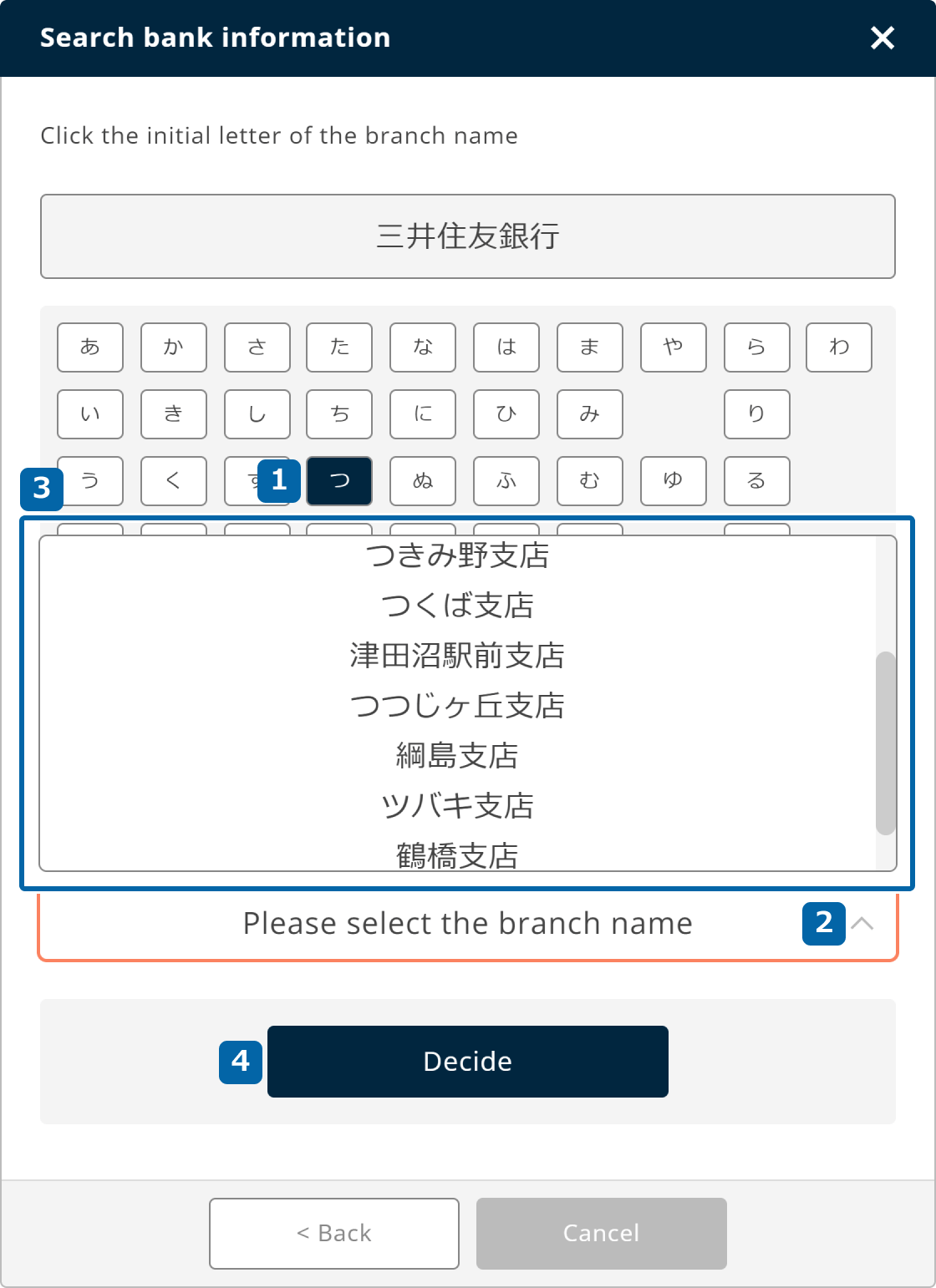
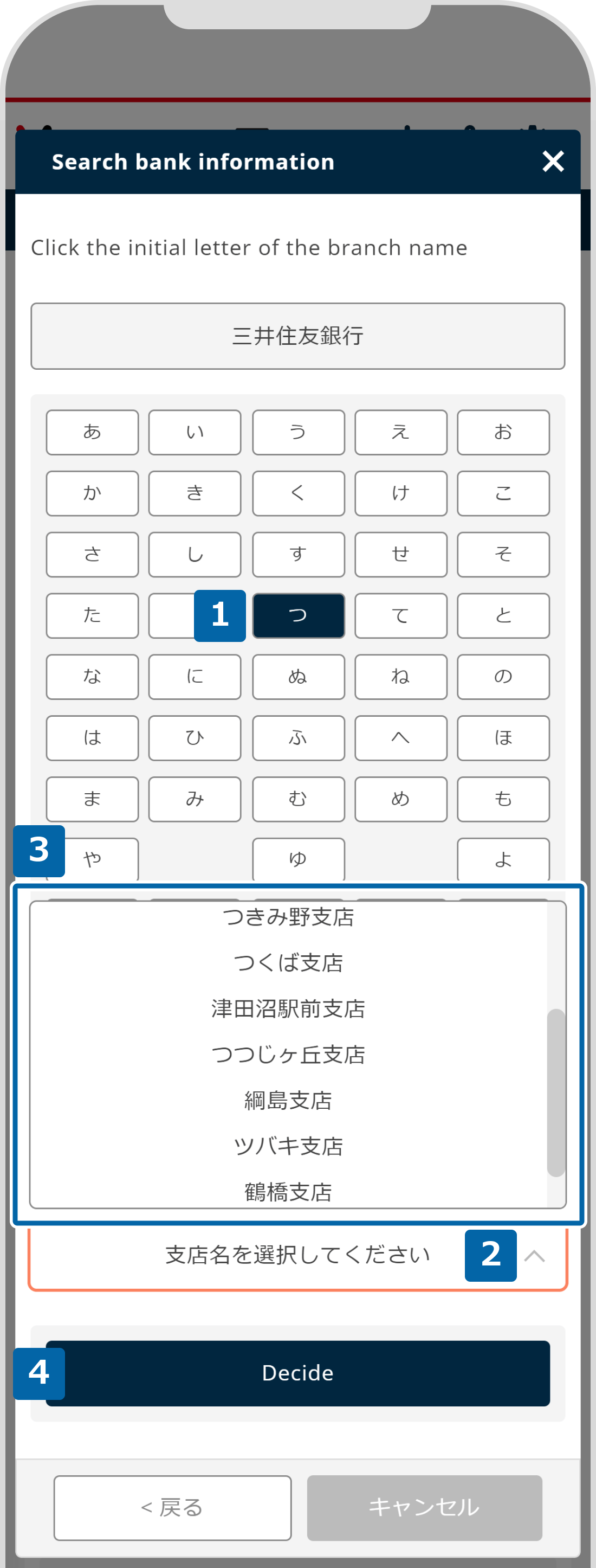
6. Enter/select your bank info
The selected bank and branch will be on the edit screen. Choose your (1) account type and (2) number, and click (3) "Proceed to the next ".
The selected bank and branch will be on the edit screen. Choose your (1) account type and (2) number, and tap (3) "Proceed to the next ".
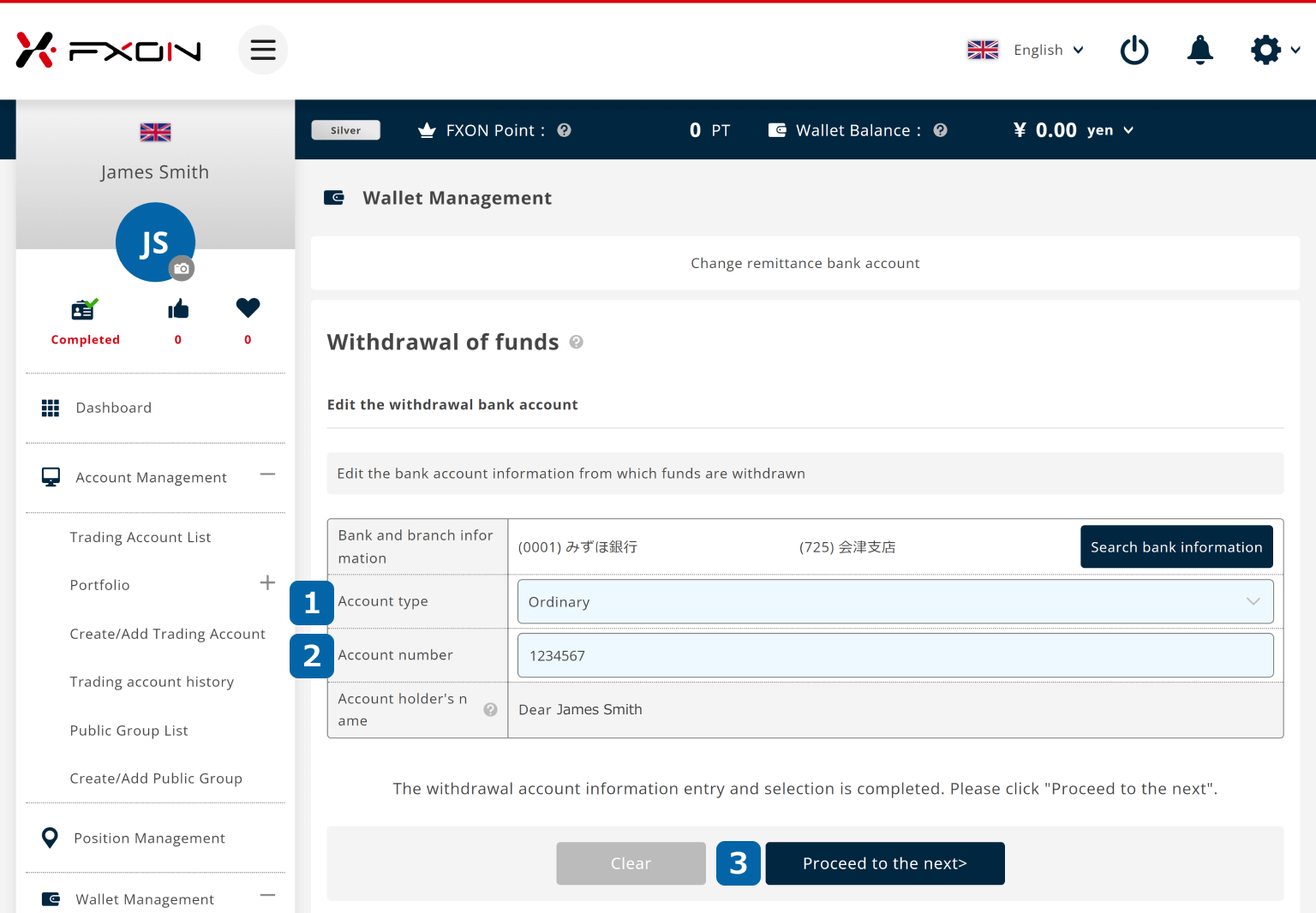
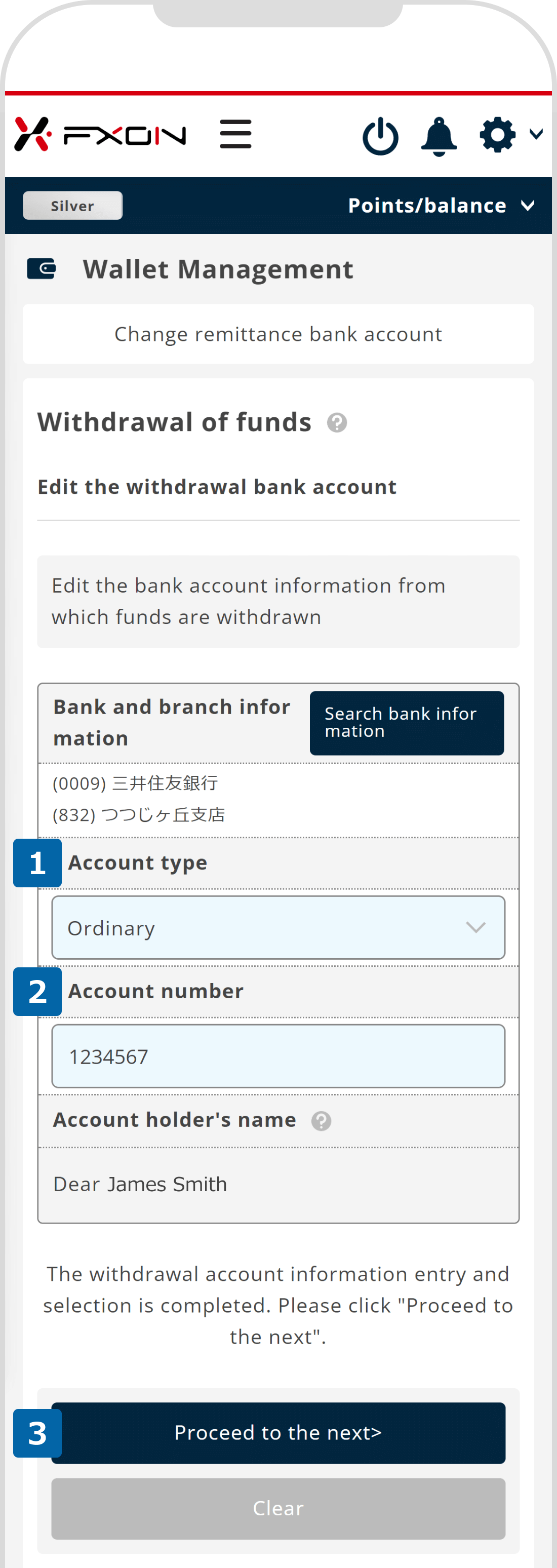
7. Register a bank account
On the confirmation page, make sure that everything is correct and click "Register account ".
On the confirmation page, make sure that everything is correct and tap "Register account ".
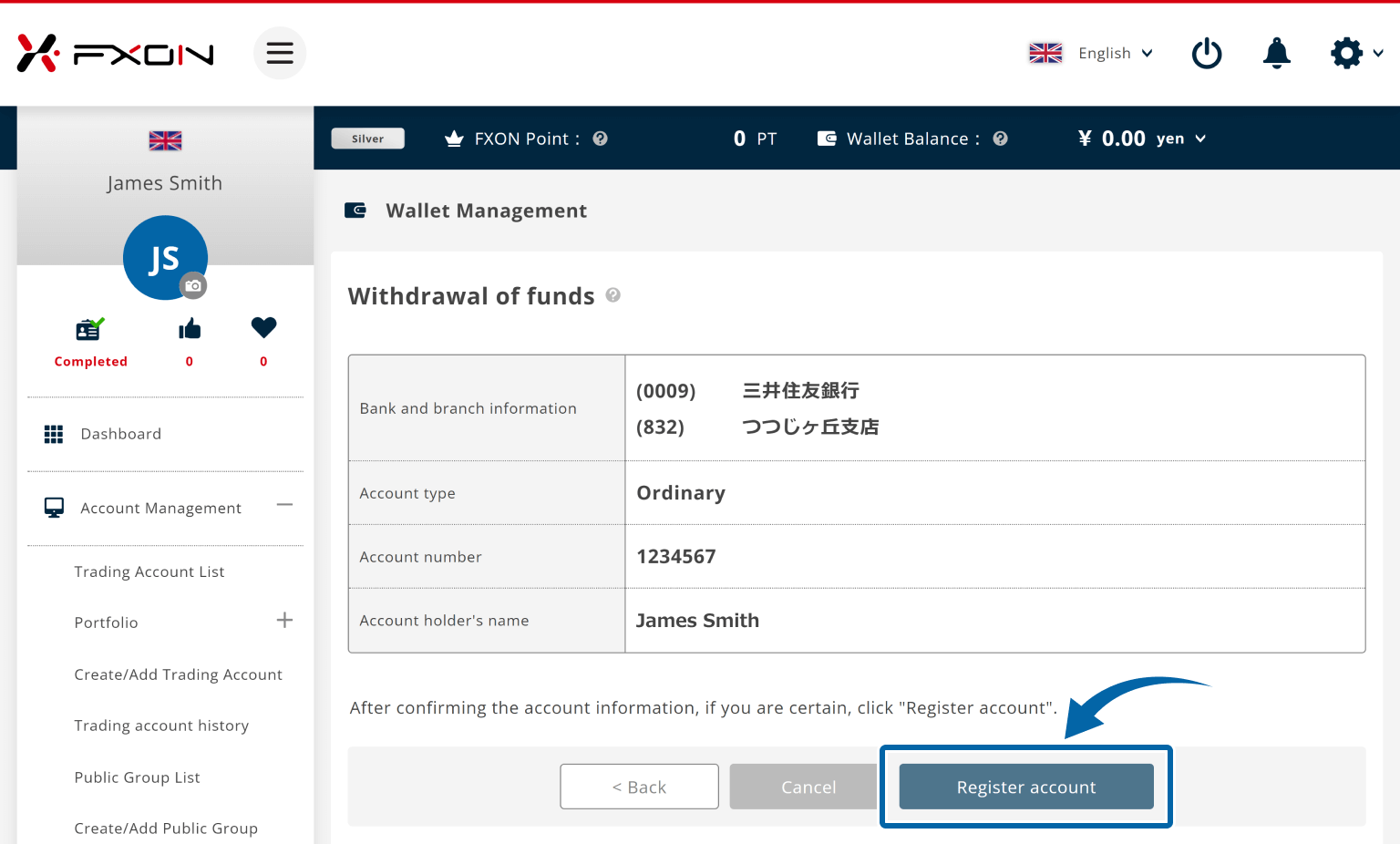
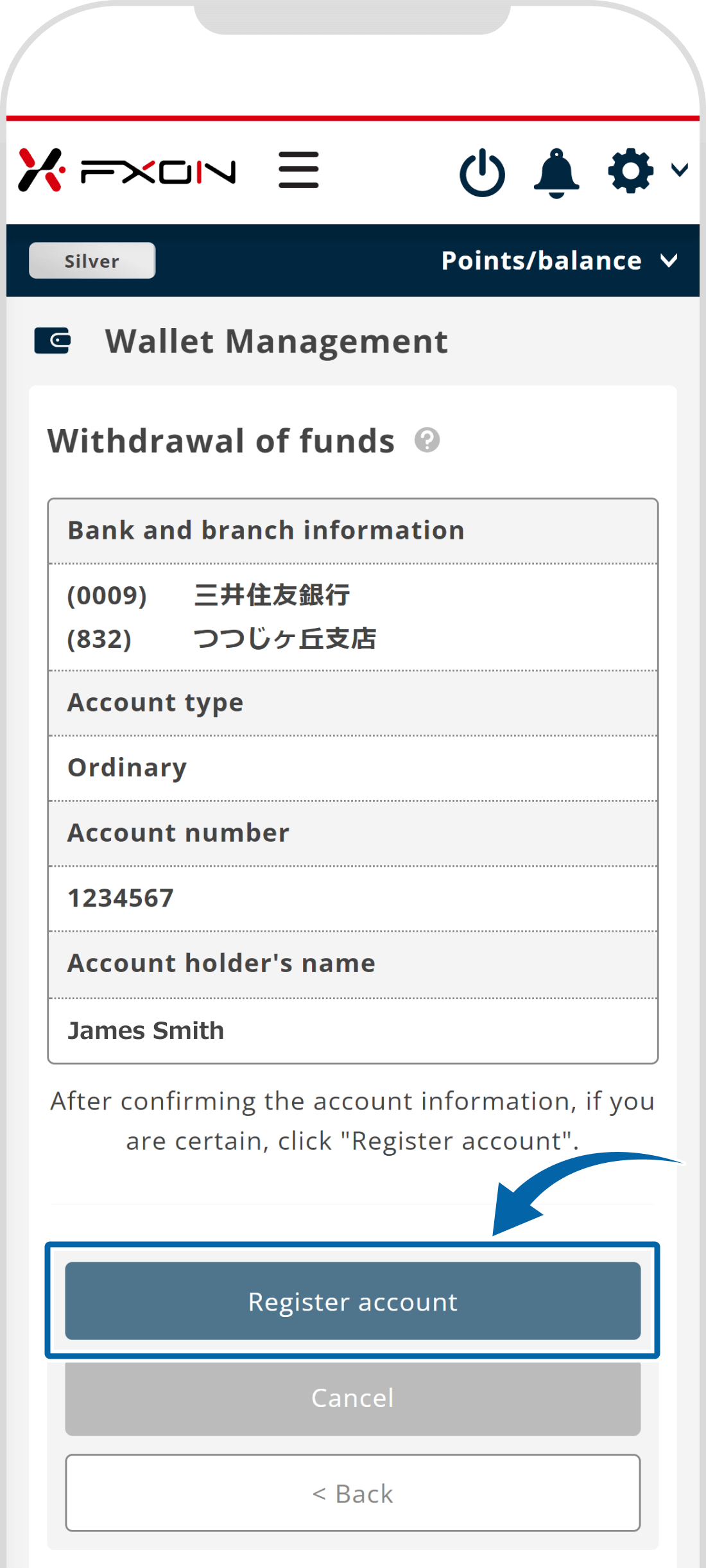
8. Update completed
The message "Account information registration is completed" will appear at the top.
The message "Account information registration is completed" will appear at the top.
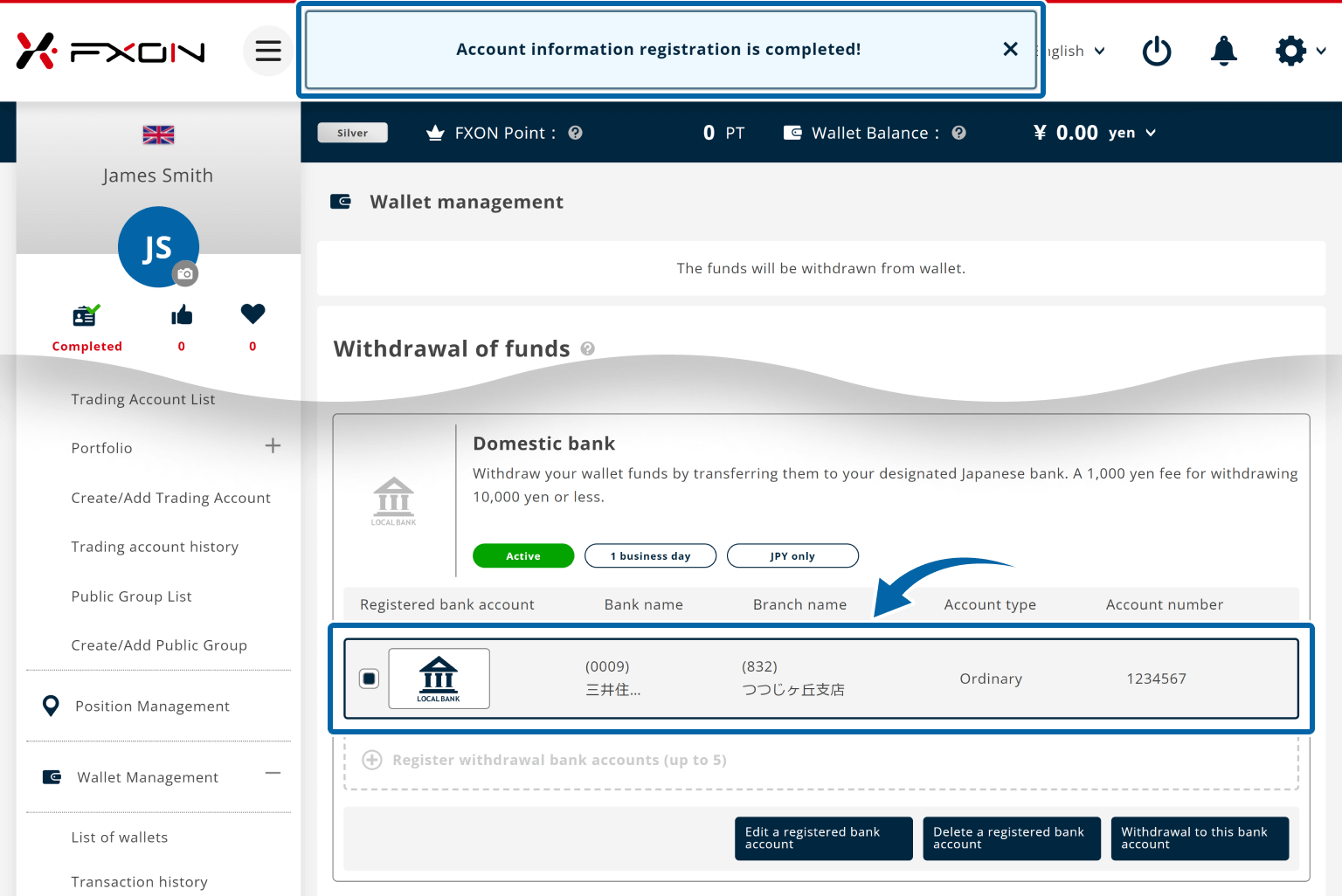
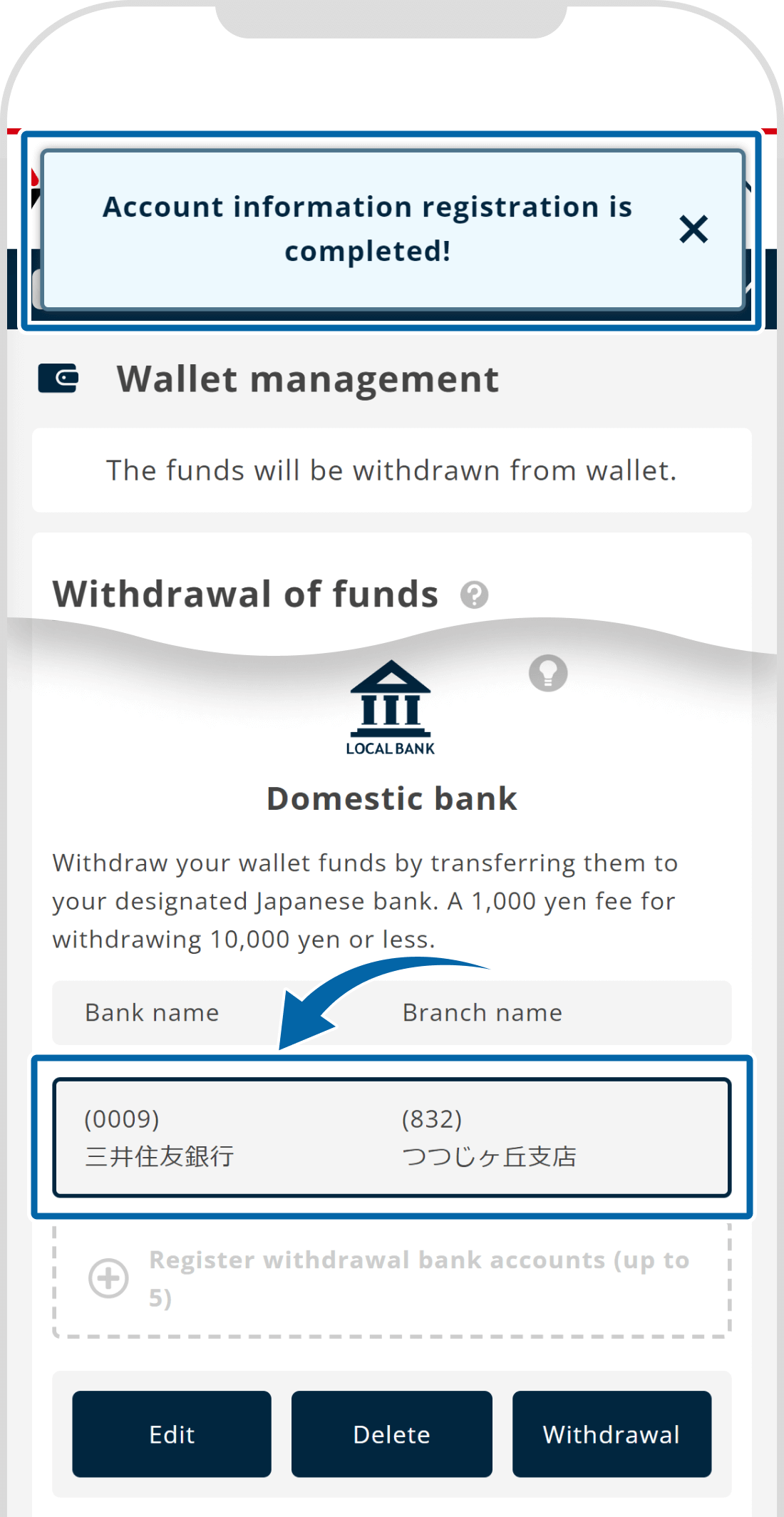
Was this article helpful?
That’s Great!
Thank you for your feedback
Sorry! We couldn't be helpful
Thank you for your feedback
Feedback sent
We appreciate your effort and will try to fix the article
0 out of 0 people found this article helpful.
Popular related questions
How do I create an FXON wallet?
individual
corporation
Updated in 2025.01.17
How do I change the default currency?
individual
corporation
Updated in 2025.01.17
I want to add an FXON wallet.
individual
corporation
Updated in 2025.01.17
Which wallets can I use for deposits and withdrawals?
corporation
individual
Updated in 2025.01.19
How do I delete my registered bank information?
individual
corporation
Updated in 2025.01.17
