Let's trade with MT4/MT5 How do I open a demo account?
Subject:
individual
corporation
This article was :
Published in 2024.05.14
Updated in 2024.08.30
We provide demo accounts with virtual funds, which allow you to practice trading or try out MT4/MT5 in the same environment as a real account. To open a demo account, go to the Create/Add Trading Account page.
1. Go to Create/Add Trading Account
After logging in to the FXON Portal, click (1) Account Management > (2) Create/Add Trading Account.
After logging in to the FXON Portal, tap (1) Account Management > (2) Create/Add Trading Account.
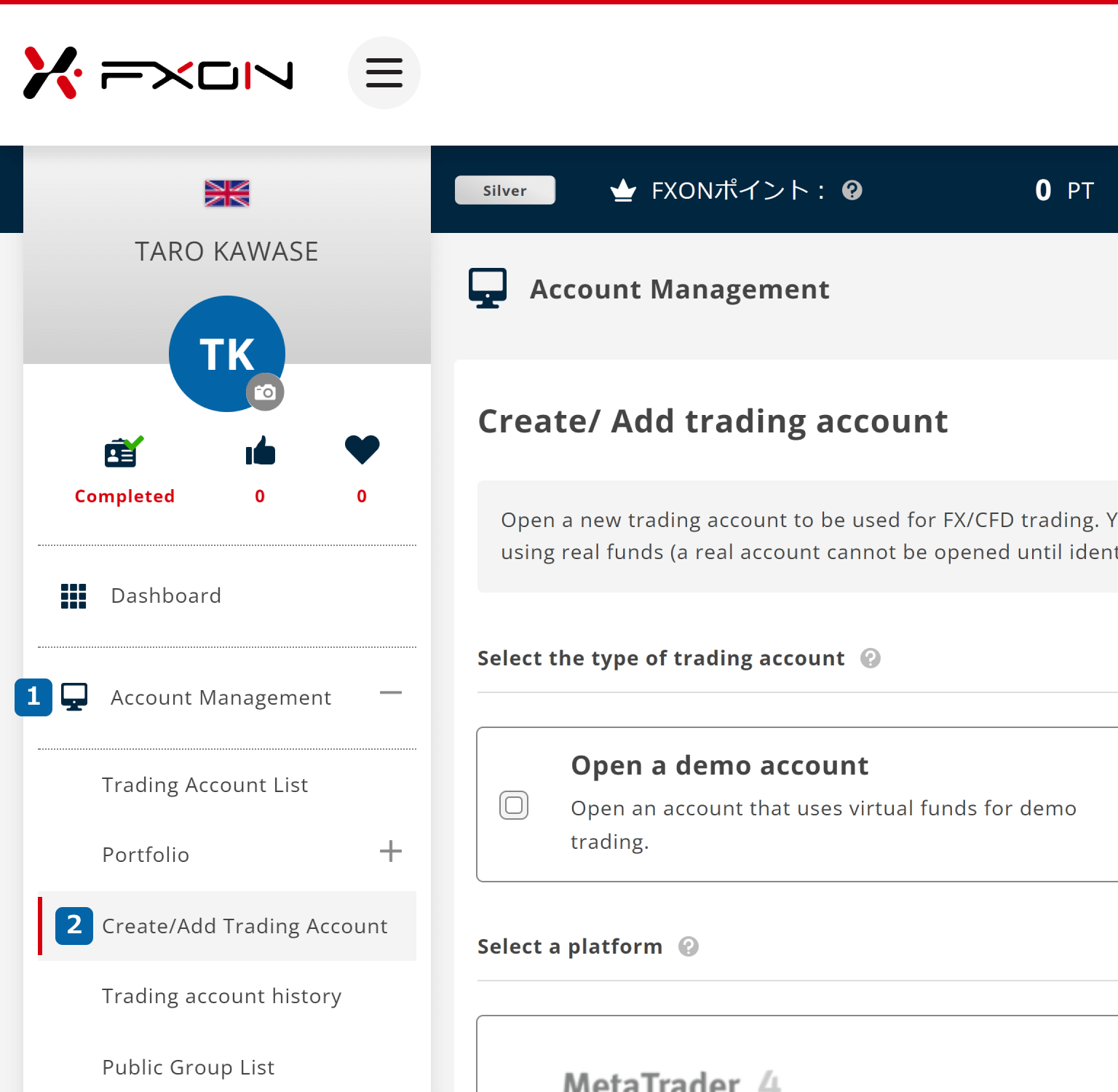
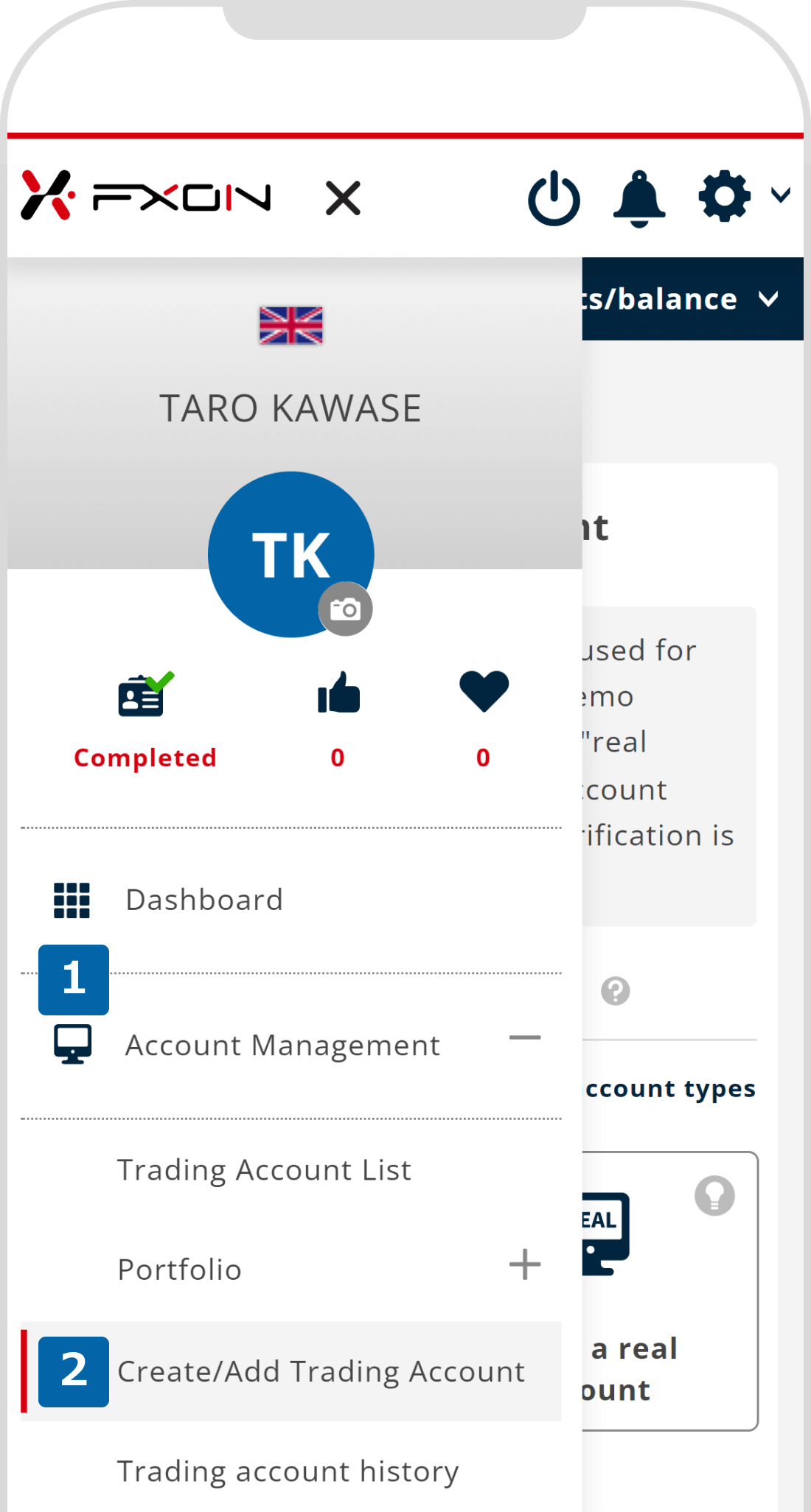
2. Open a demo account (i)
Choose "Open a demo account" under Select the type of trading account.
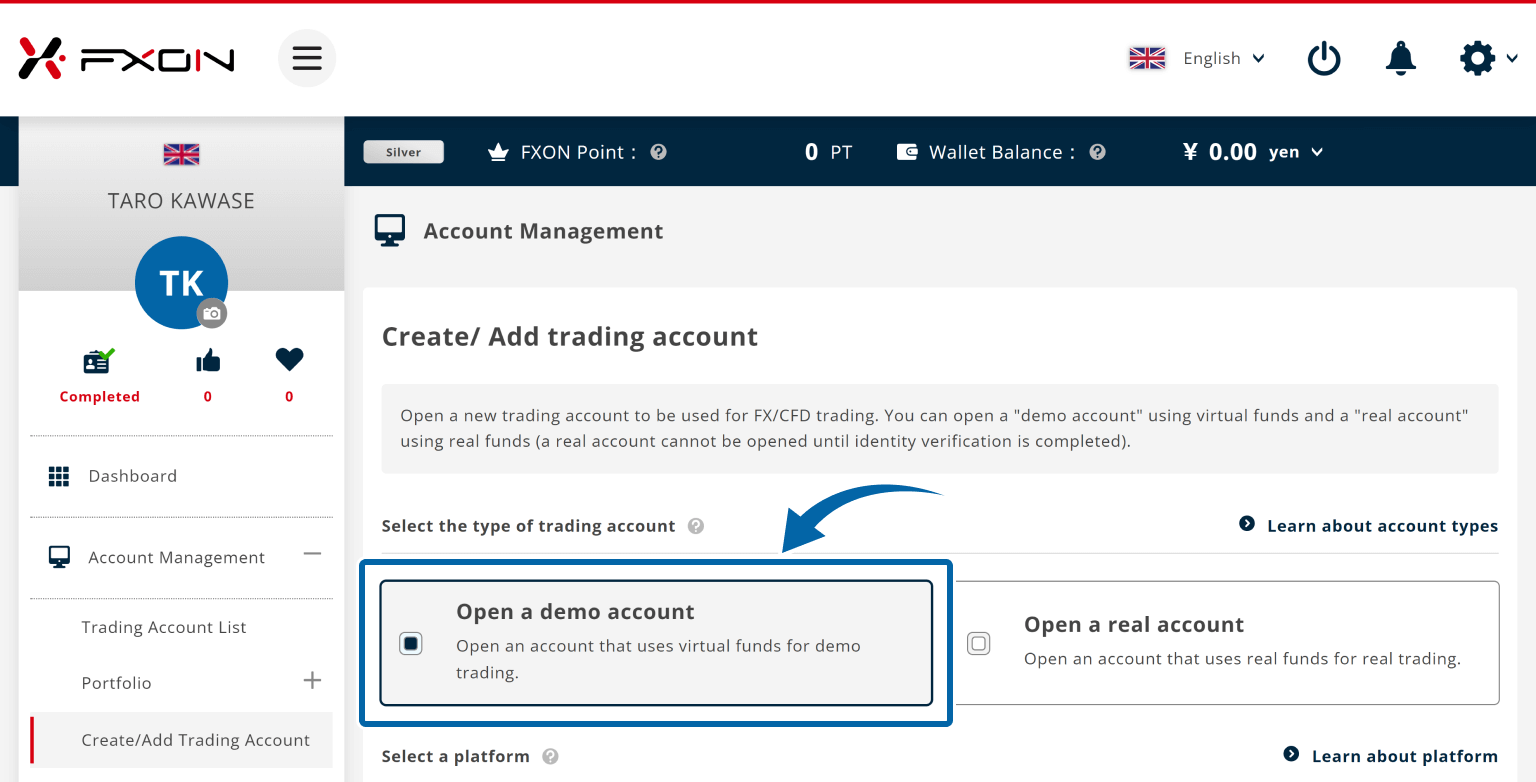
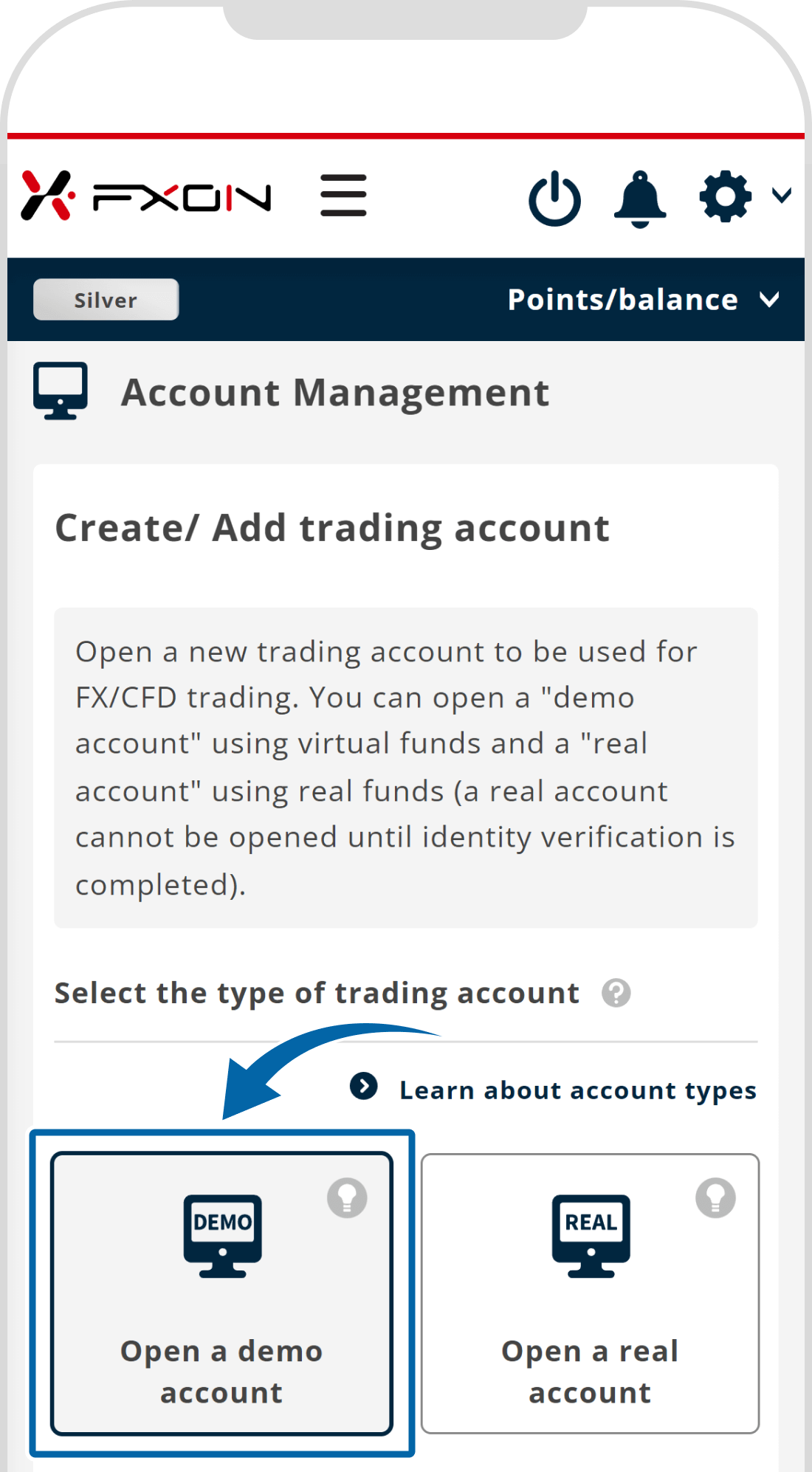
3. Open a demo account (ii)
Select (1) platform, (2) account type, (3) base currency, (4) leverage, and (5) demo trade amount, and click (6) "Proceed to the next".
Select (1) platform, (2) account type, (3) base currency, (4) leverage, and (5) demo trade amount, and tap (6) "Proceed to the next".
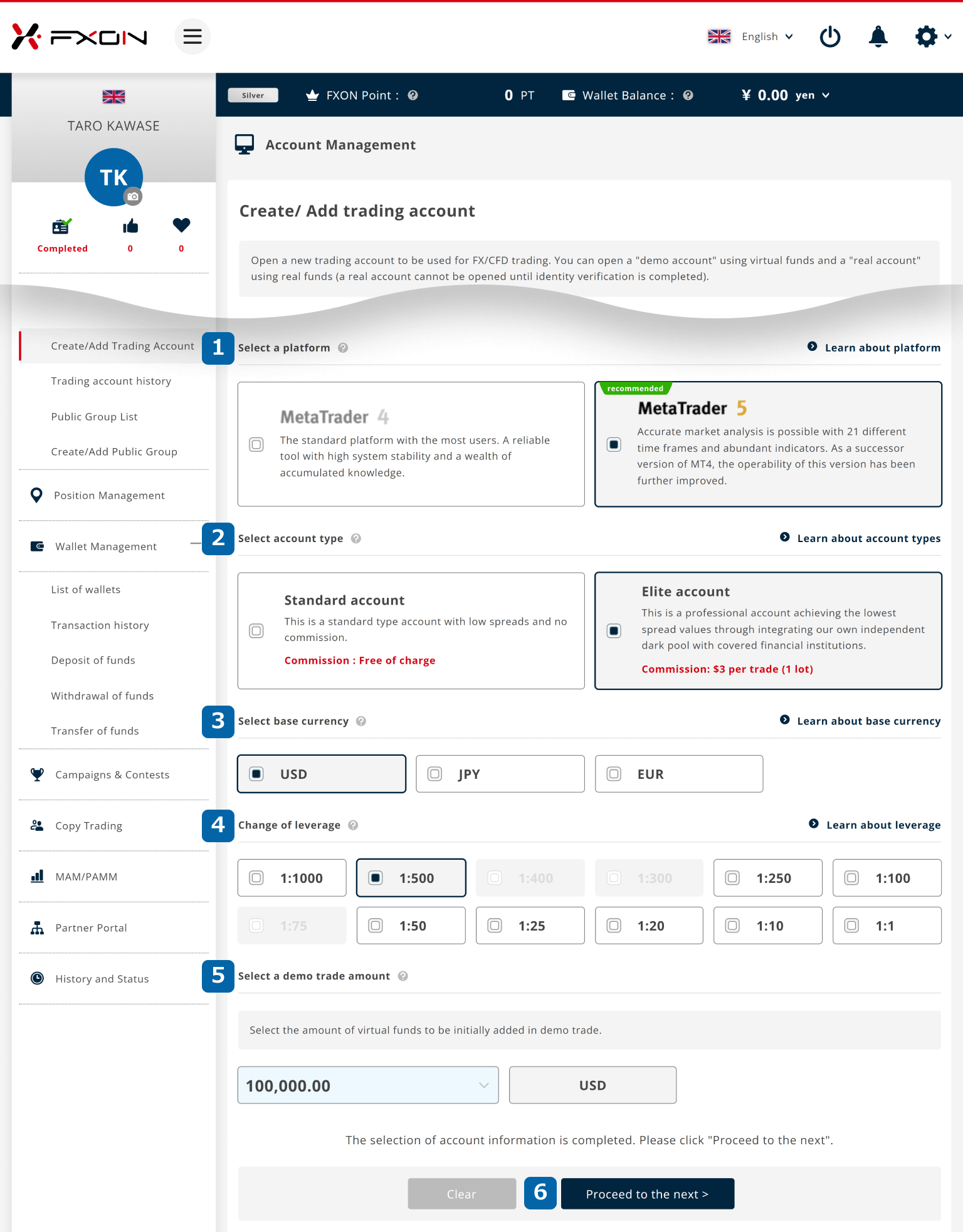
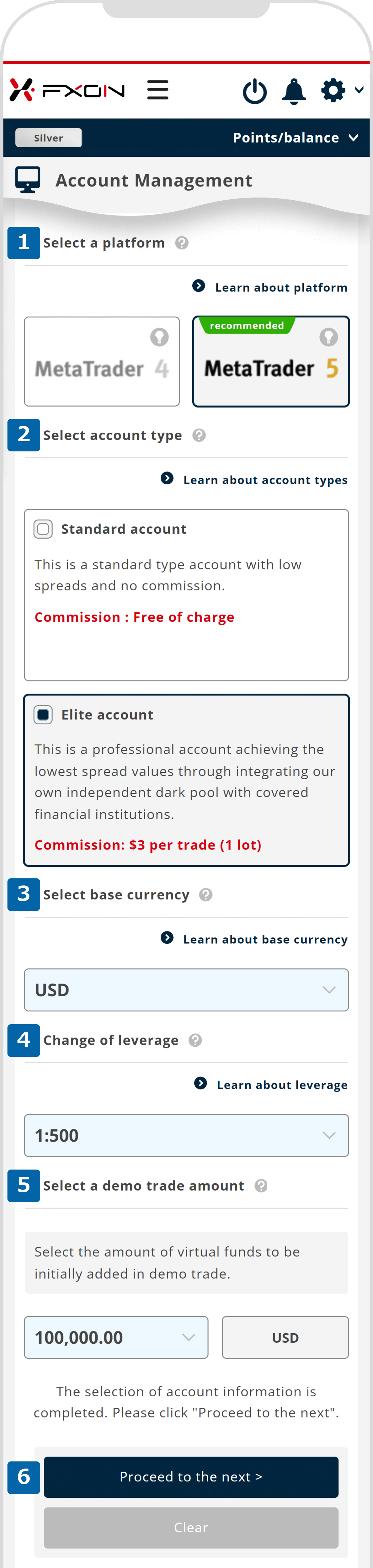
MetaTrader4 (MT4) is available for Elite accounts only.
4. Confirmation page
Review the selected account options. To proceed with the process, click "Open an account".
Review the selected account options. To proceed with the process, tap "Open an account".
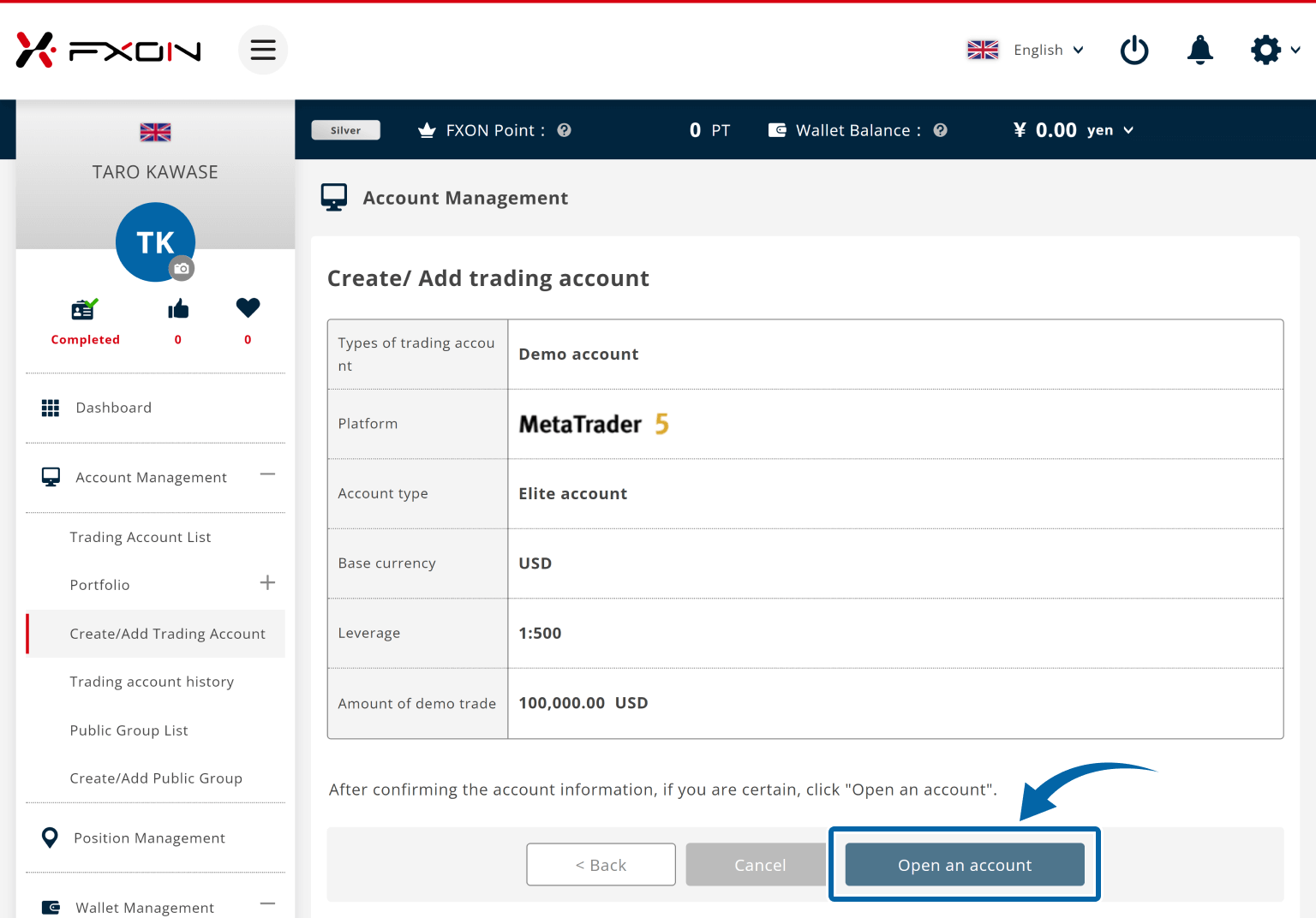
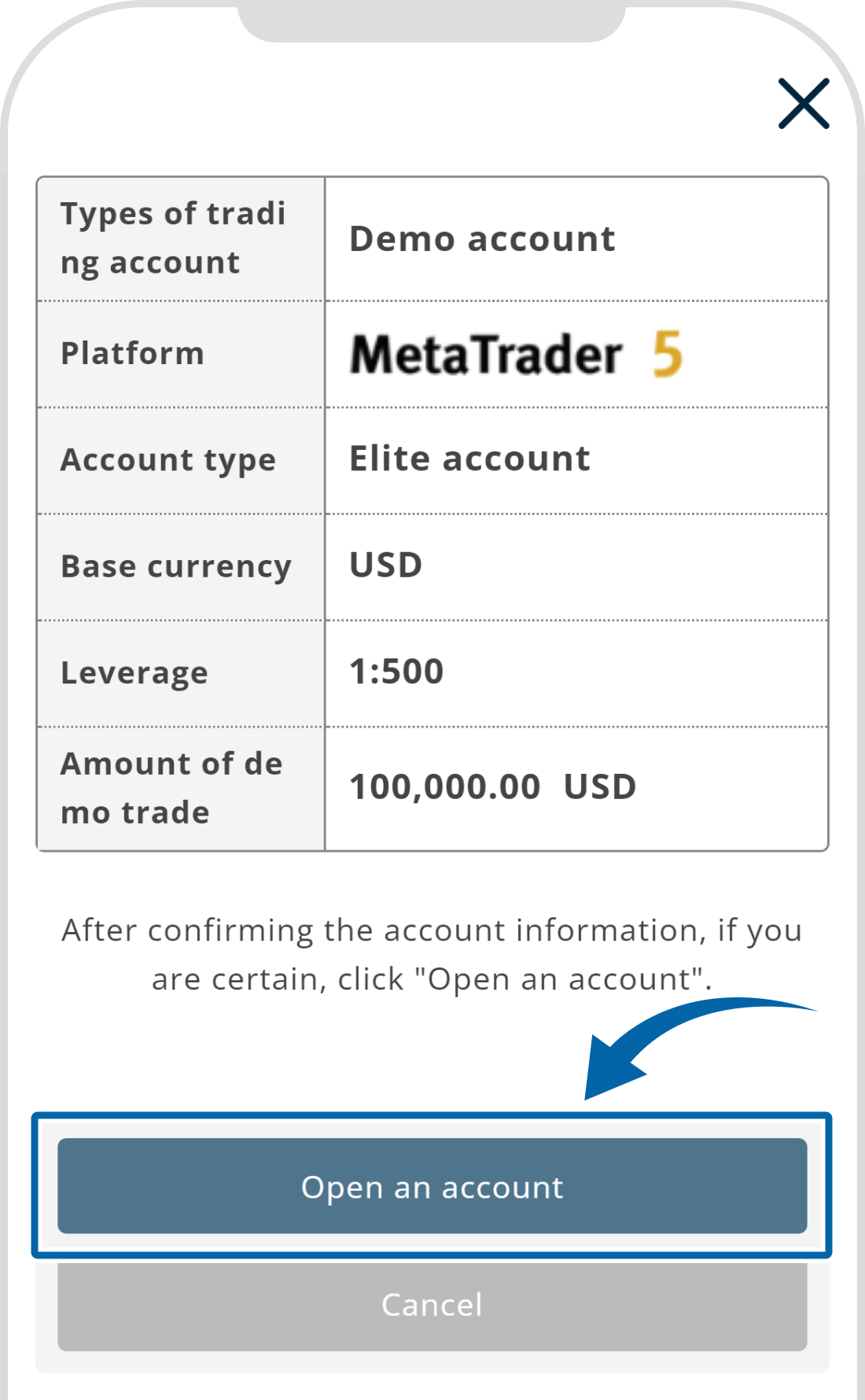
5. Account opened
If a demo account has been opened successfully, the message "Your demo account has been opened." will show up.
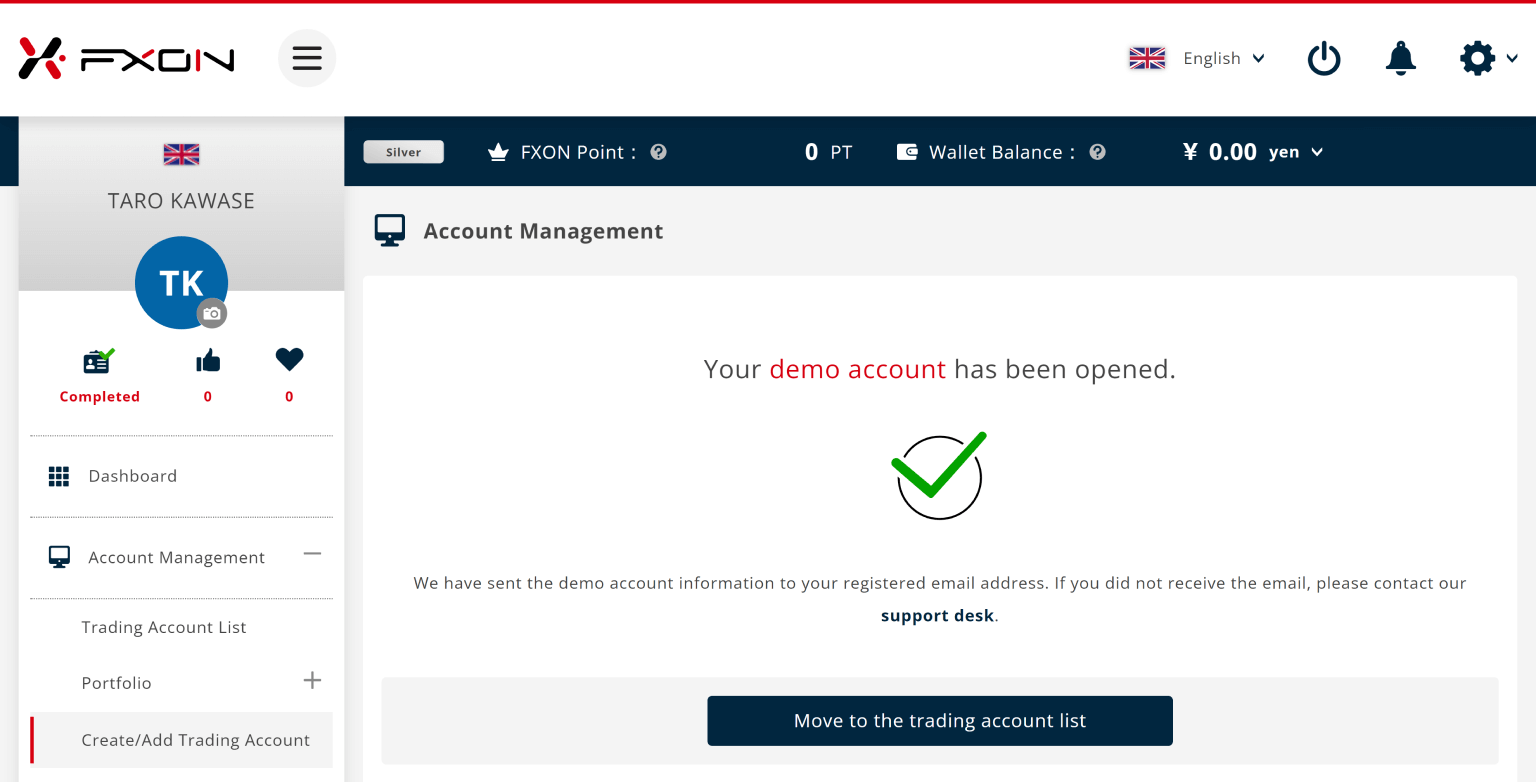
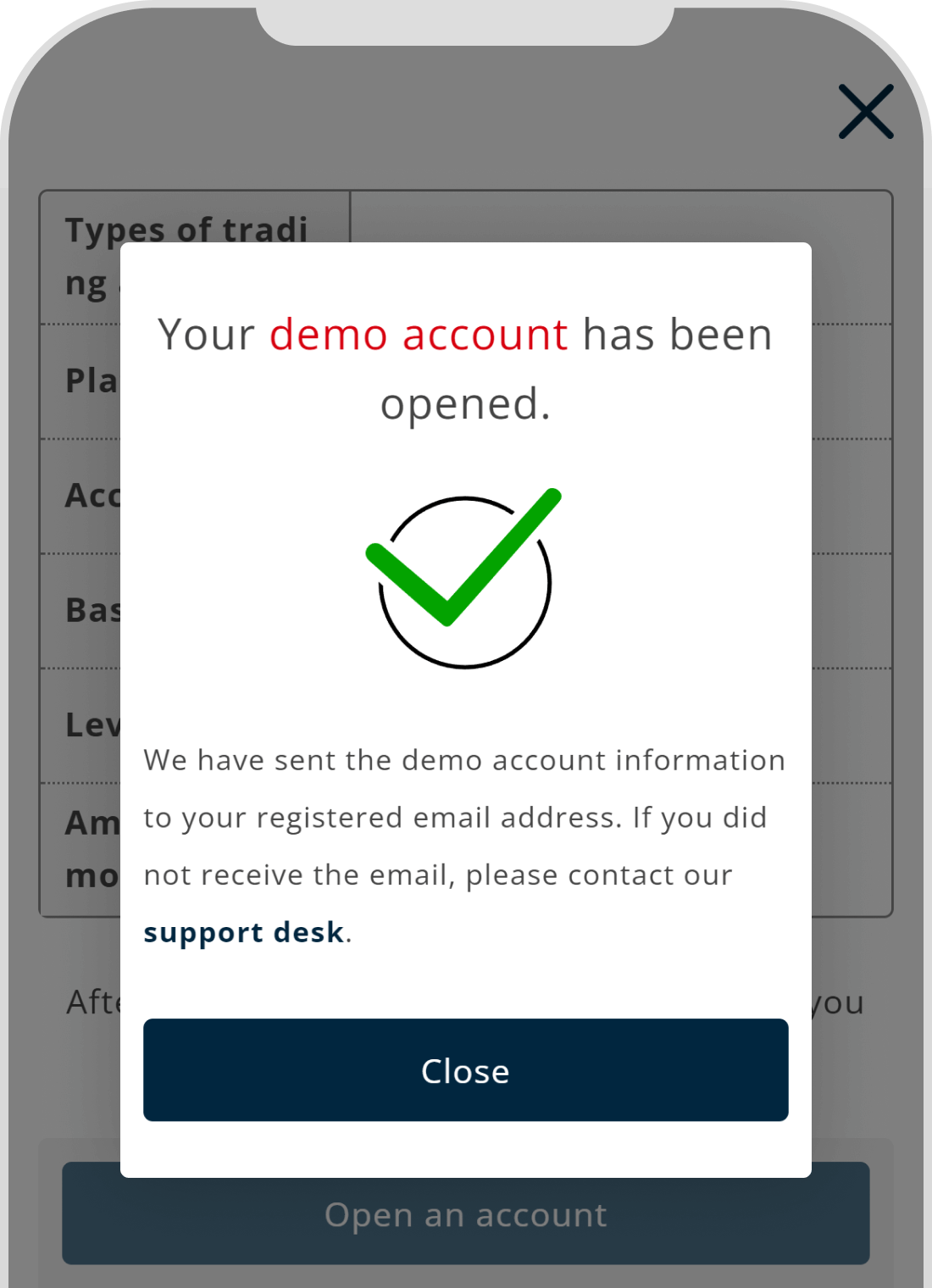
6. The account opening email
The email with account information will be sent to your email address. Demo accounts are opened immediately upon registration.
Subject:【FXON】Your new/additional demo account has been successfully created
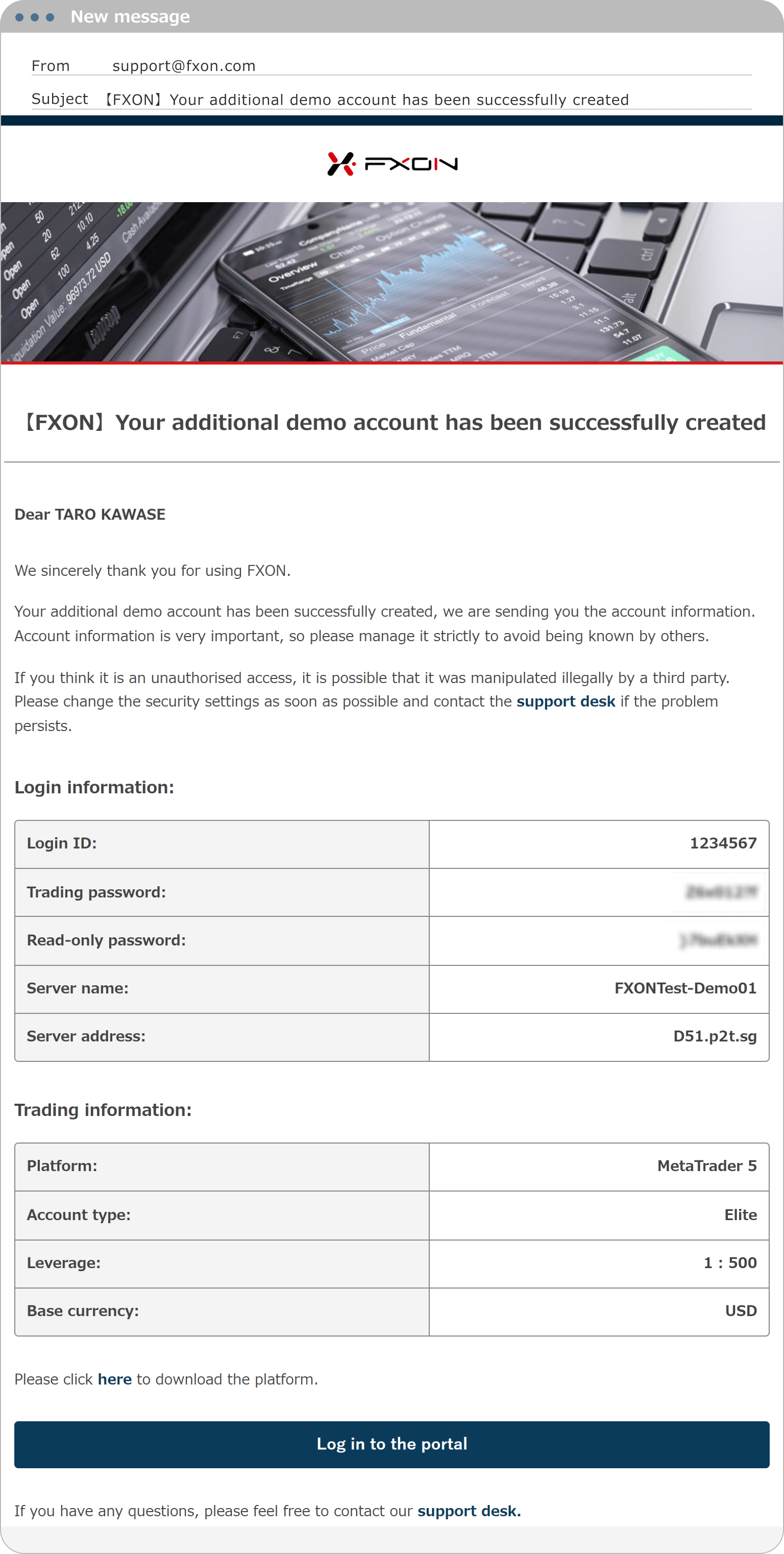
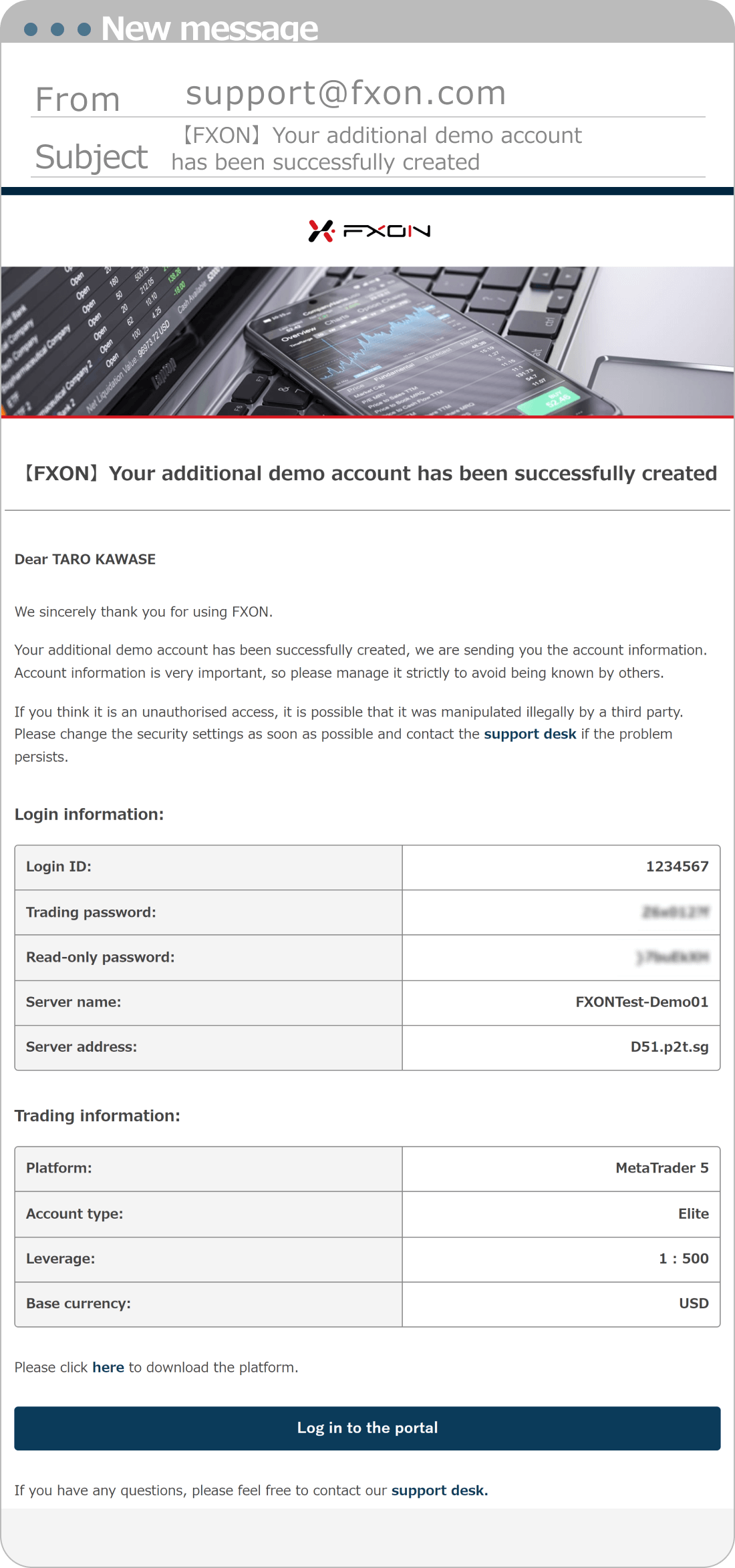
Was this article helpful?
That’s Great!
Thank you for your feedback
Sorry! We couldn't be helpful
Thank you for your feedback
Feedback sent
We appreciate your effort and will try to fix the article
0 out of 0 people found this article helpful.
Popular related questions
How do I change the leverage?
individual
corporation
Updated in 2024.08.30
Can I change my MT4/MT5 password?
individual
corporation
Updated in 2024.08.30
What is leverage?
individual
corporation
Updated in 2024.05.21
How should trading passwords and read-only passwords be used differently?
individual
corporation
Updated in 2024.05.21
Where can I find the login information for my demo account?
individual
corporation
Updated in 2024.05.24
