The FXON Portal
This article was :
Published in 2024.05.14
Updated in 2025.05.13
You can download the history of your wallet deposits and withdrawals as transaction history data in PDF or CSV format on your computer. Please note that smartphones can only be used to view and not download the transaction history. To download your wallet transaction history on your computer, please follow the instructions below.
1. At menu bar
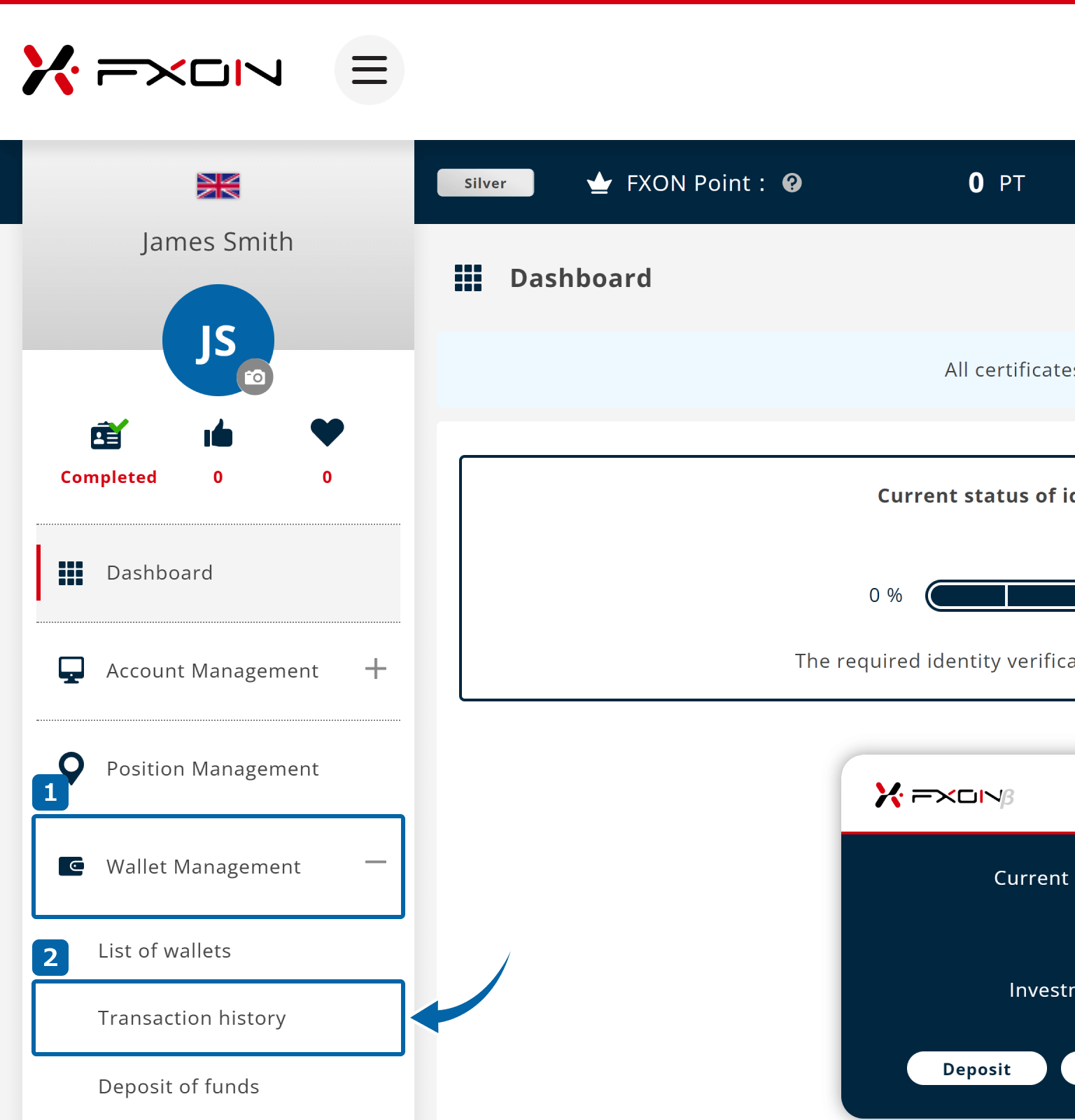

2. Transaction history
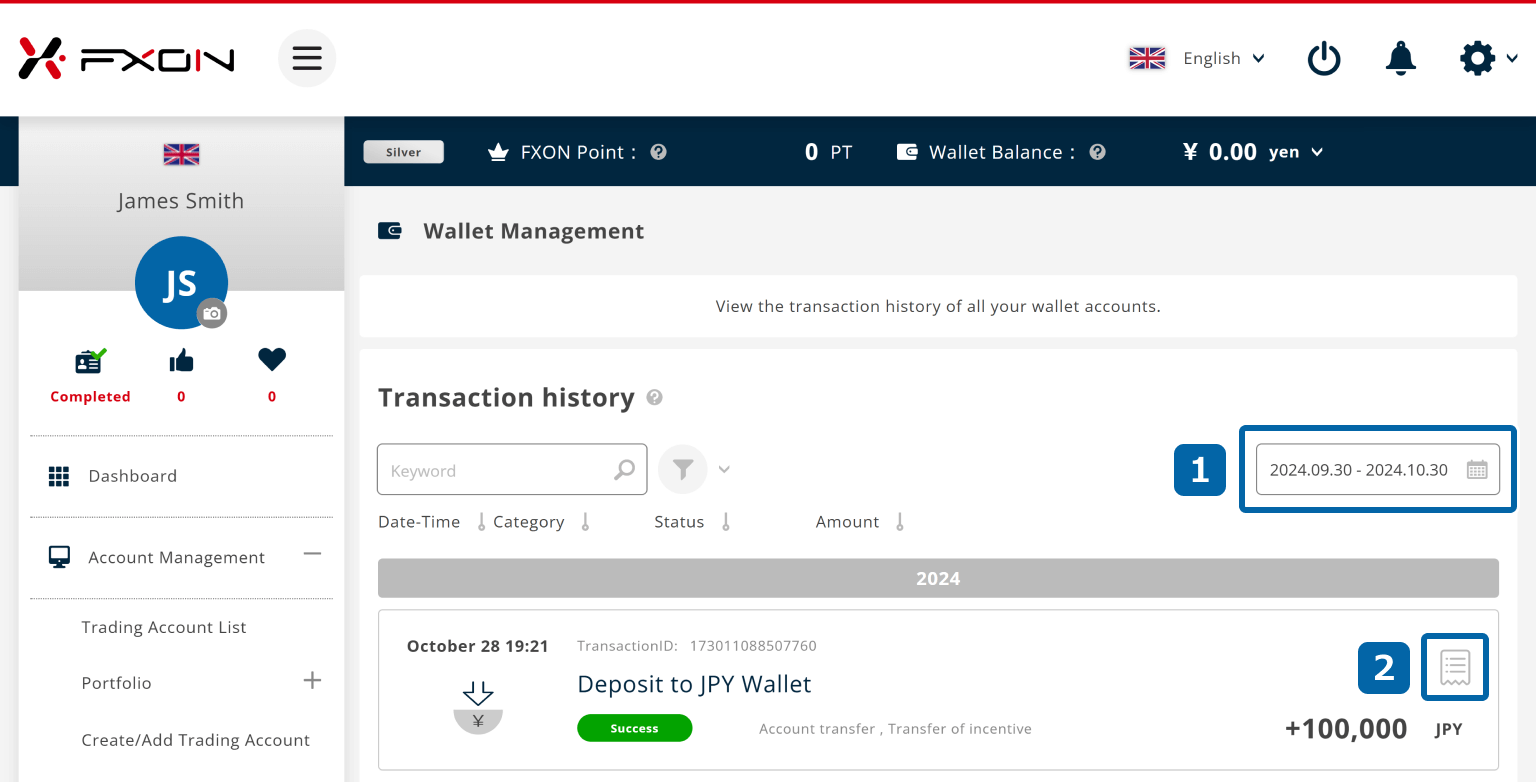
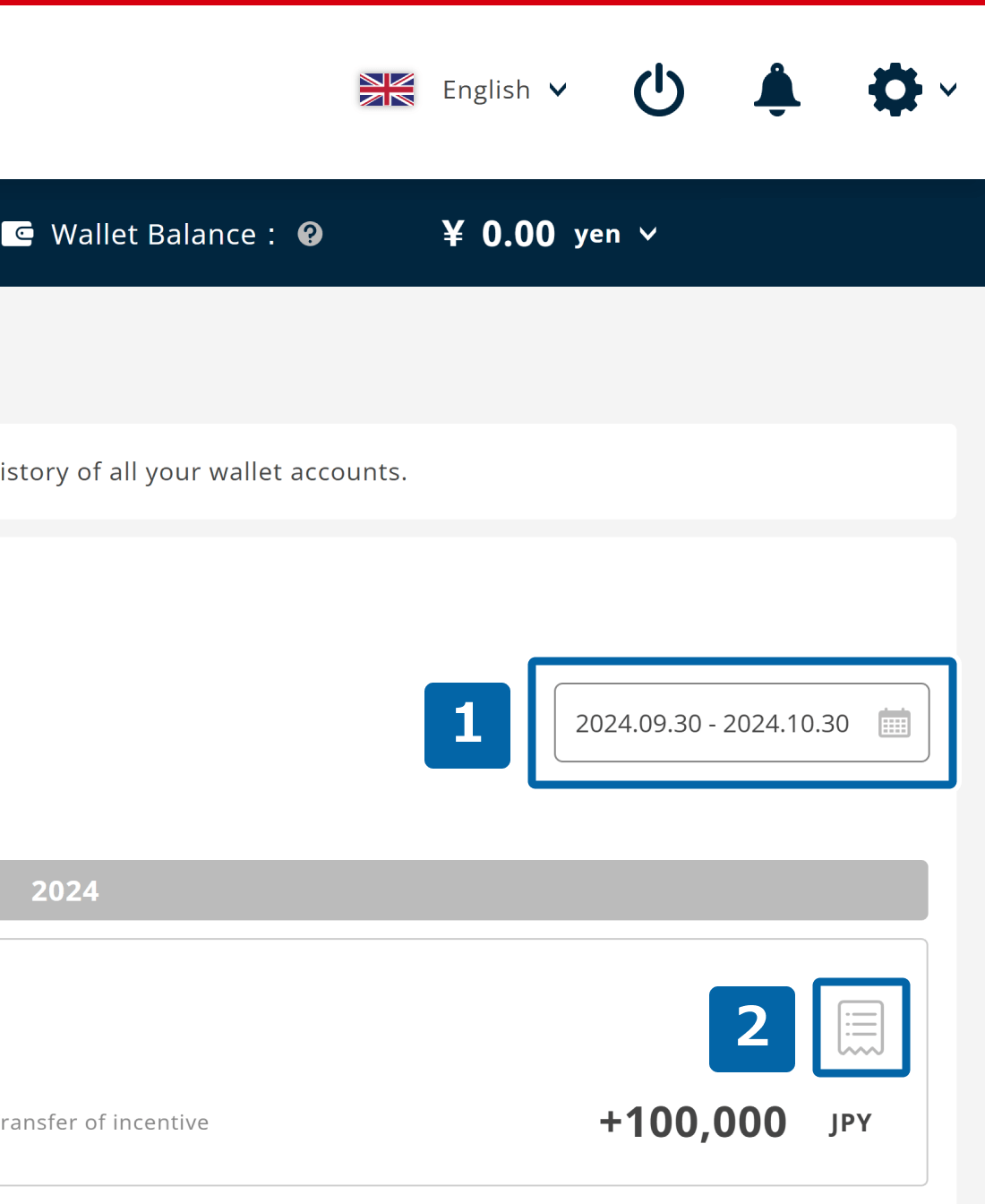
3. Display transaction details
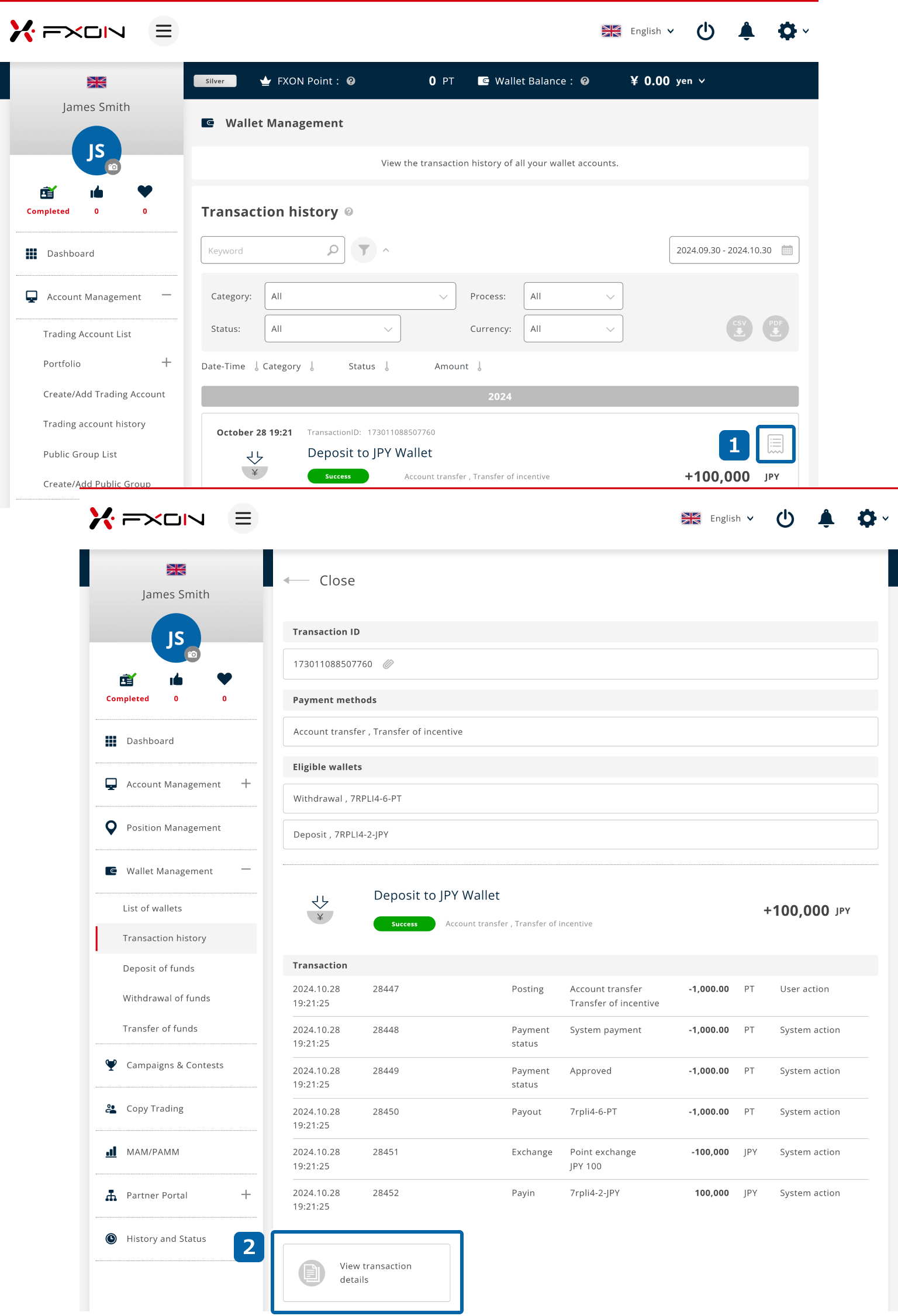
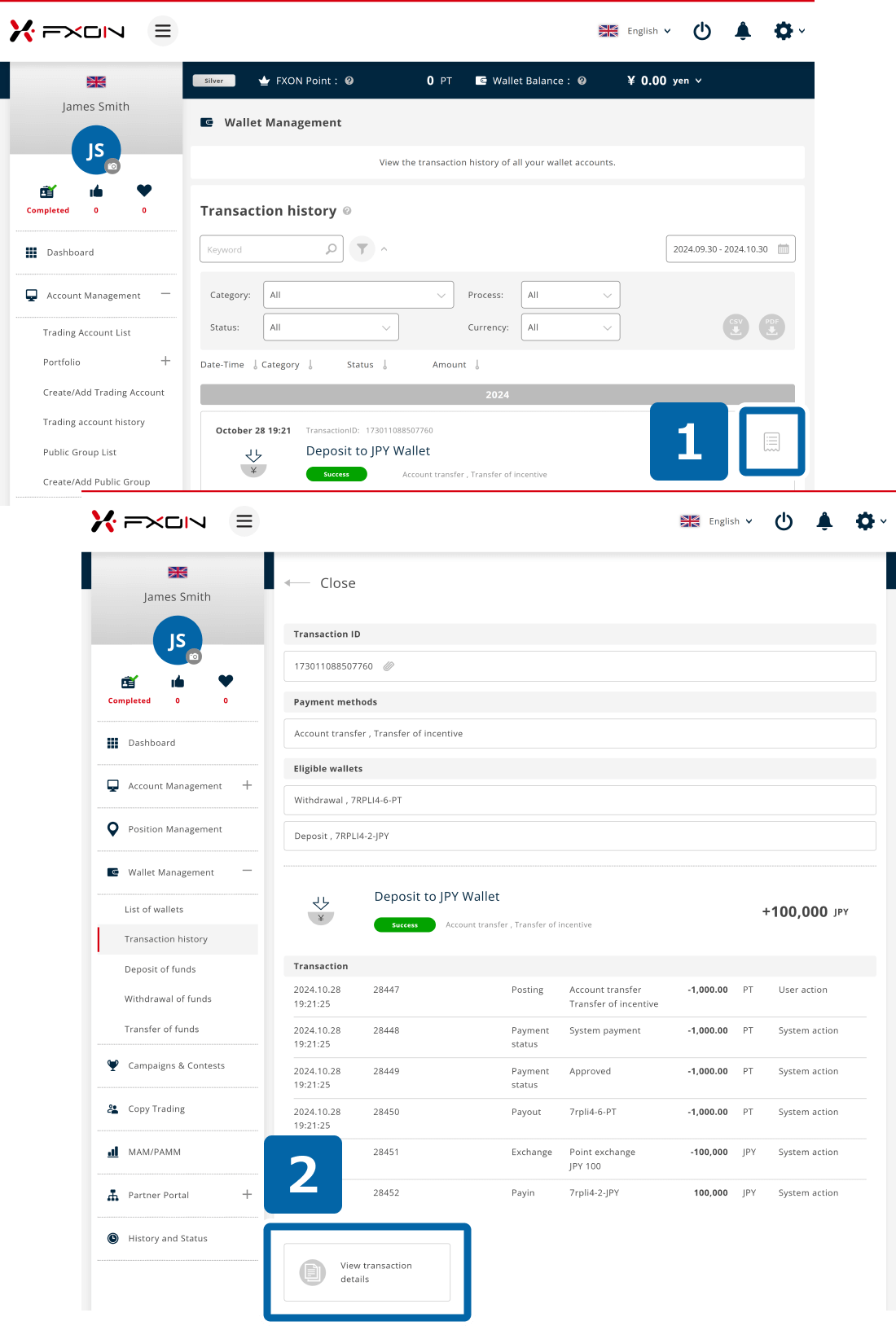
4. Download Transaction history data
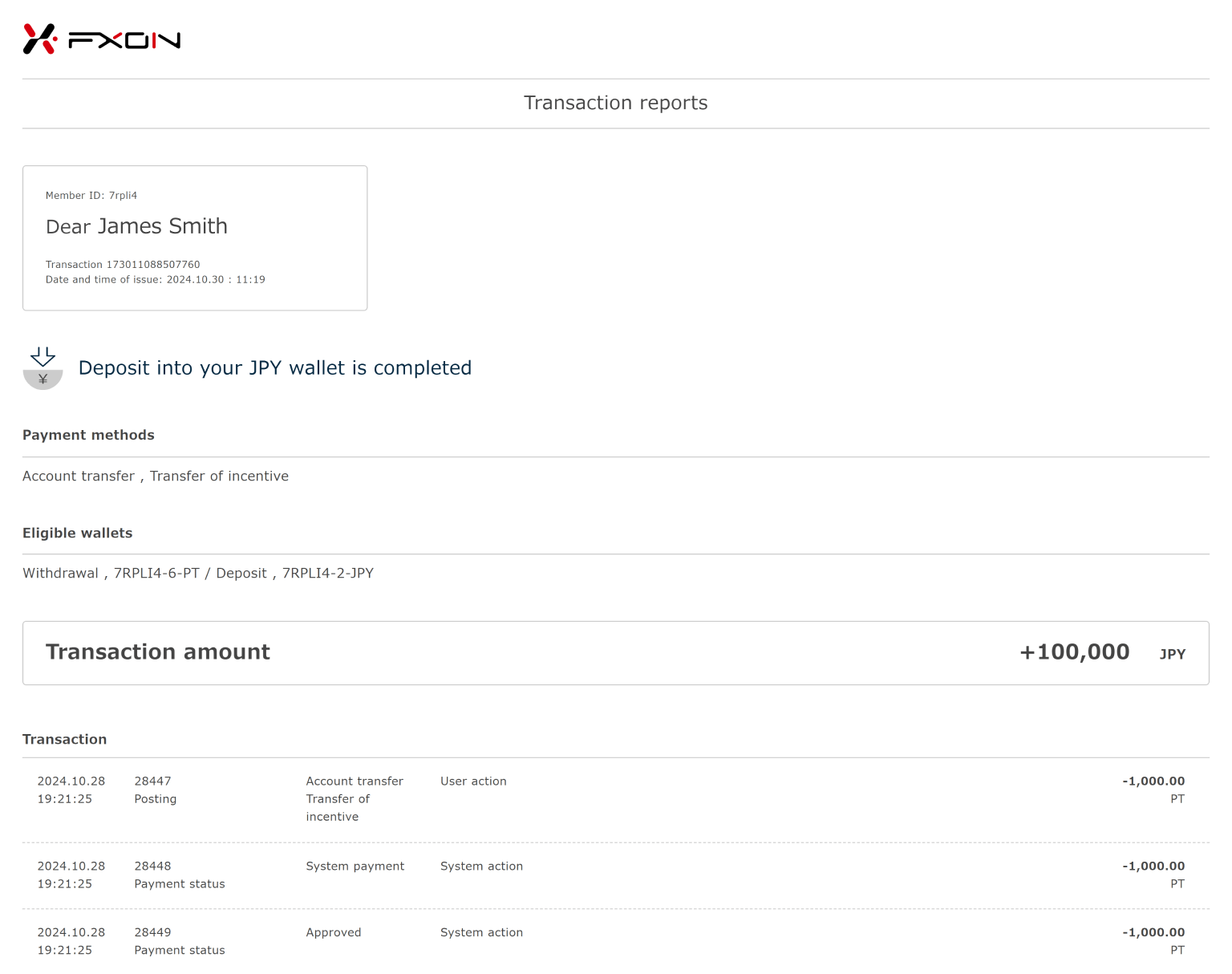
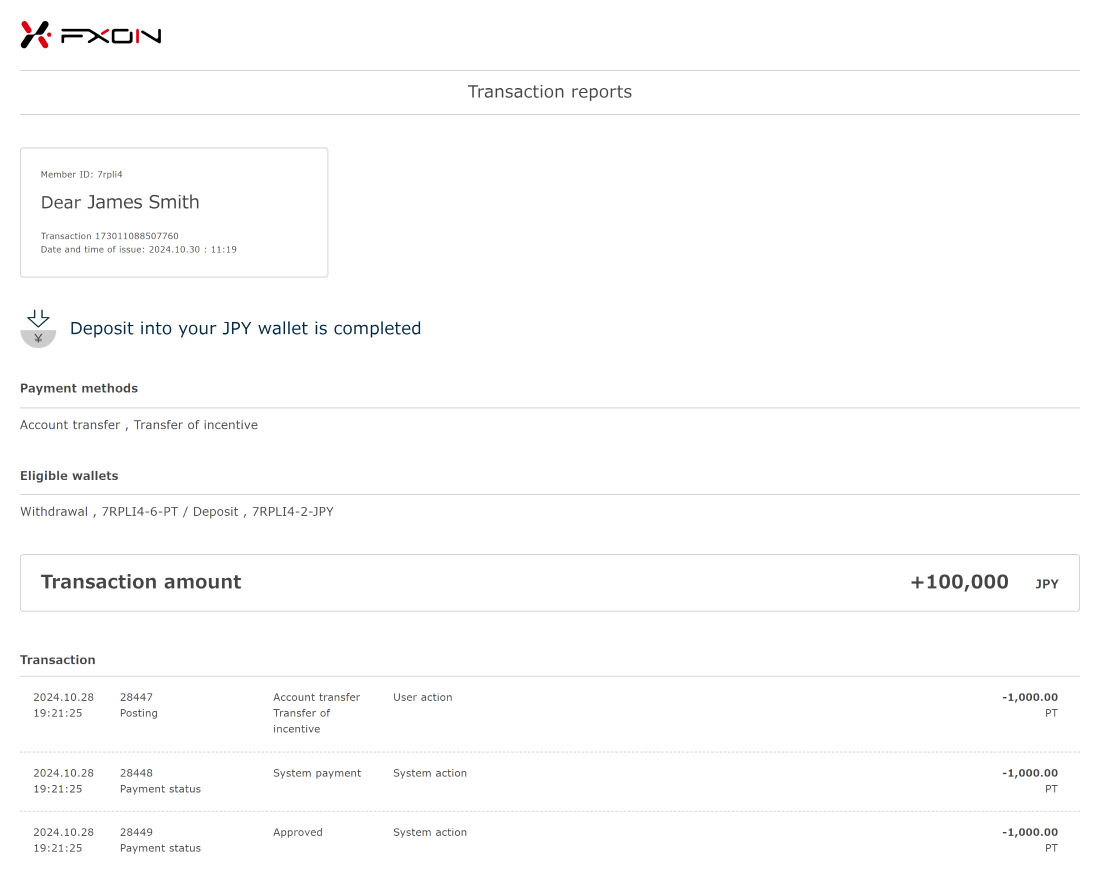
Smartphones can be used to view transaction details, but transaction statements cannot be viewed, printed, or downloaded.
Was this article helpful?
That’s Great!
Thank you for your feedback
Sorry! We couldn't be helpful
Thank you for your feedback
Feedback sent
We appreciate your effort and will try to fix the article
0 out of 0 people found this article helpful.
Popular related questions
2025.03.10
What is the FXON Wallet?
2024.05.15
How do I create an FXON wallet?
2025.03.05
What currency’s wallet can I open.
2024.06.19
How come I cannot use the FXON wallet?
2024.05.14
I want to download the Transaction history of my wallet.
