Start with FXON
This article was :
Published in 2024.05.14
Updated in 2025.10.17
The sign-up for your FXON account requires completing two-factor authentication via email, followed by registering your personal information. Please have your phone number and email address ready for the registration process. After that, you can proceed with profile setup and identity verification (submission of required documents).
1. Enter your email address
On the FXON sign-up screen, enter (1) your country of residence and (2) email address, then click (3) "Next step".
On the FXON sign-up screen, enter (1) your country of residence and (2) email address, then tap (3) "Next step".
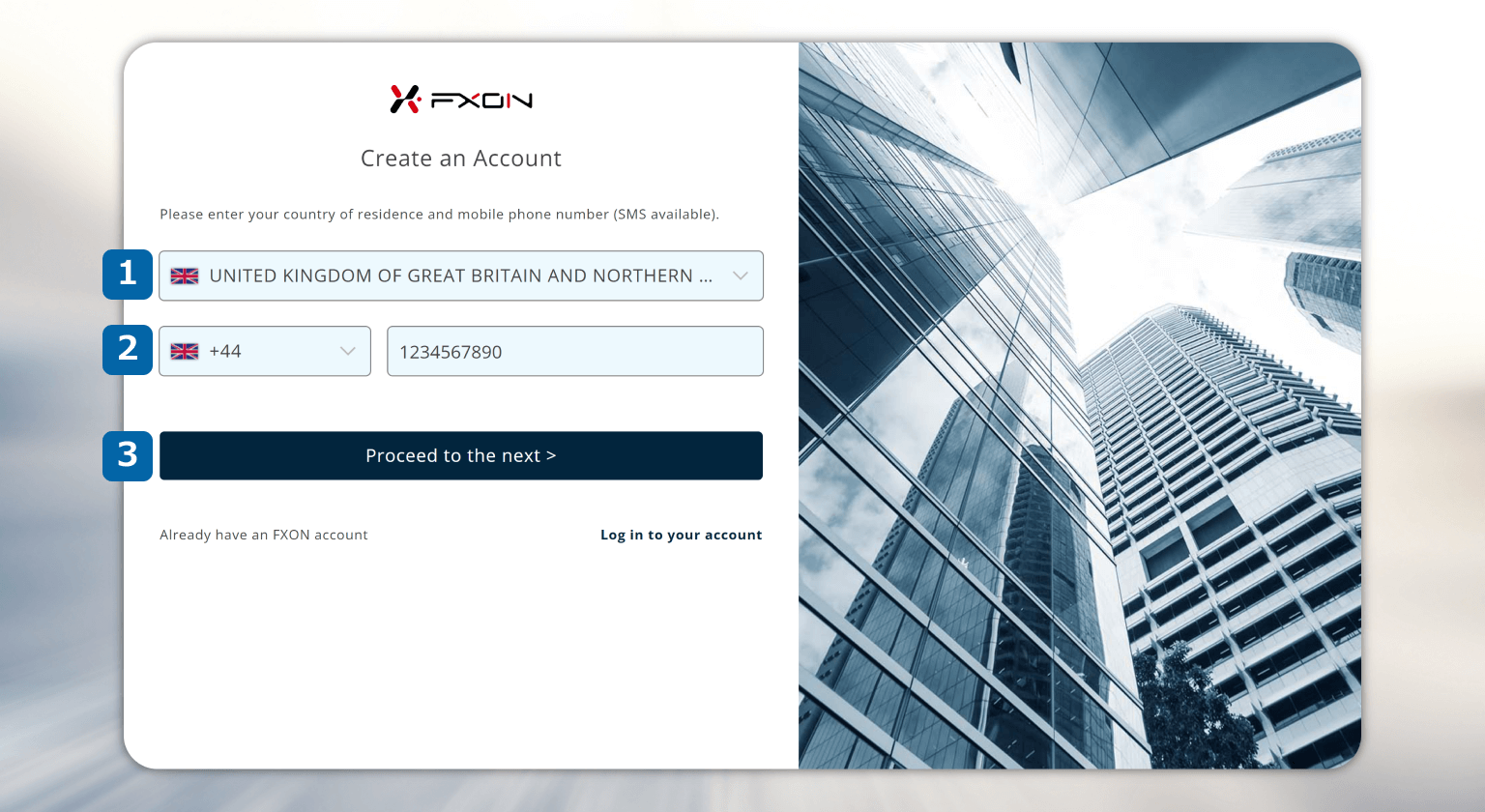
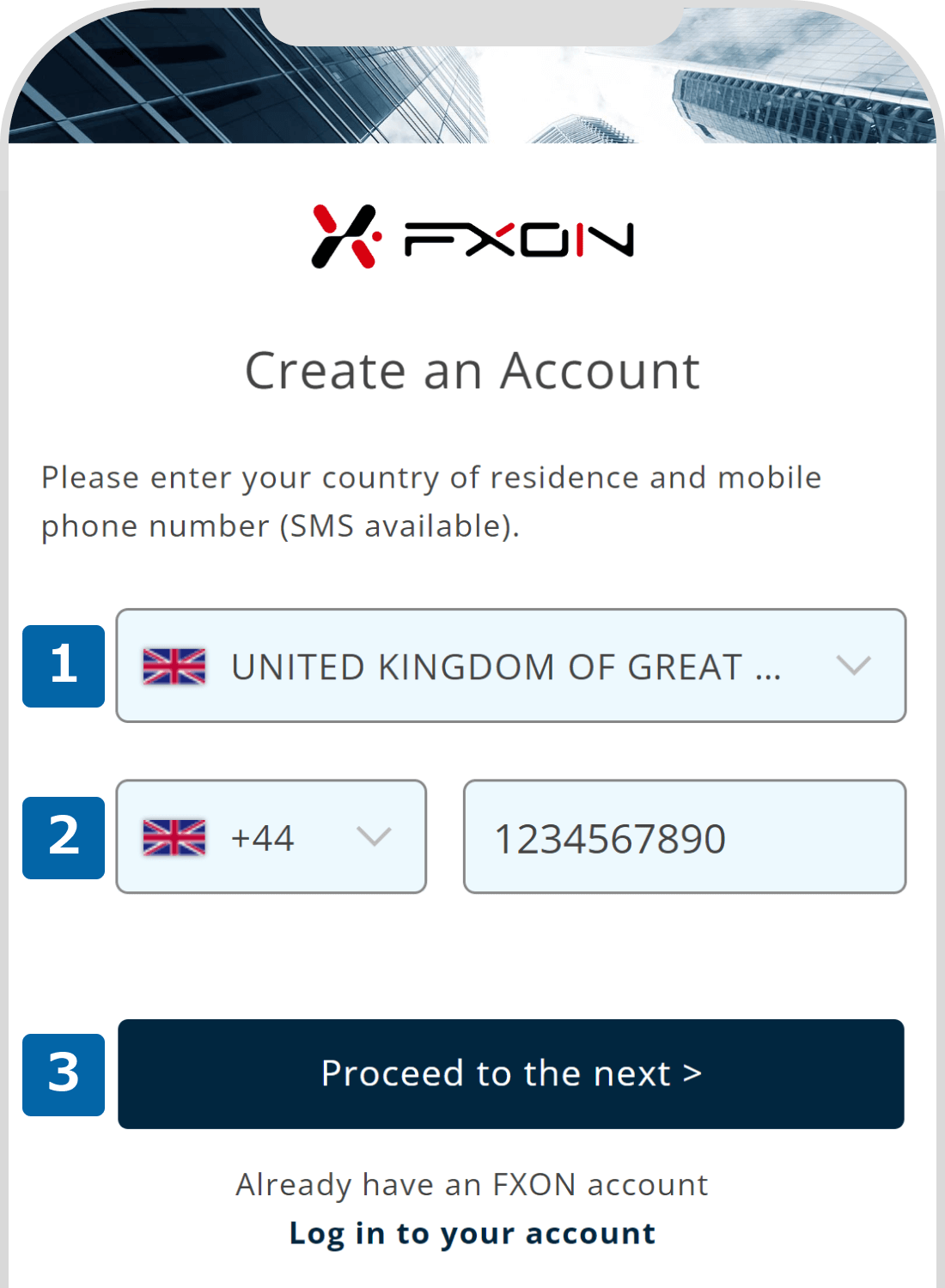
2. Confirmation input of the 6-digit security code
The 6-digit verification code will be sent to your registered e-mail address.
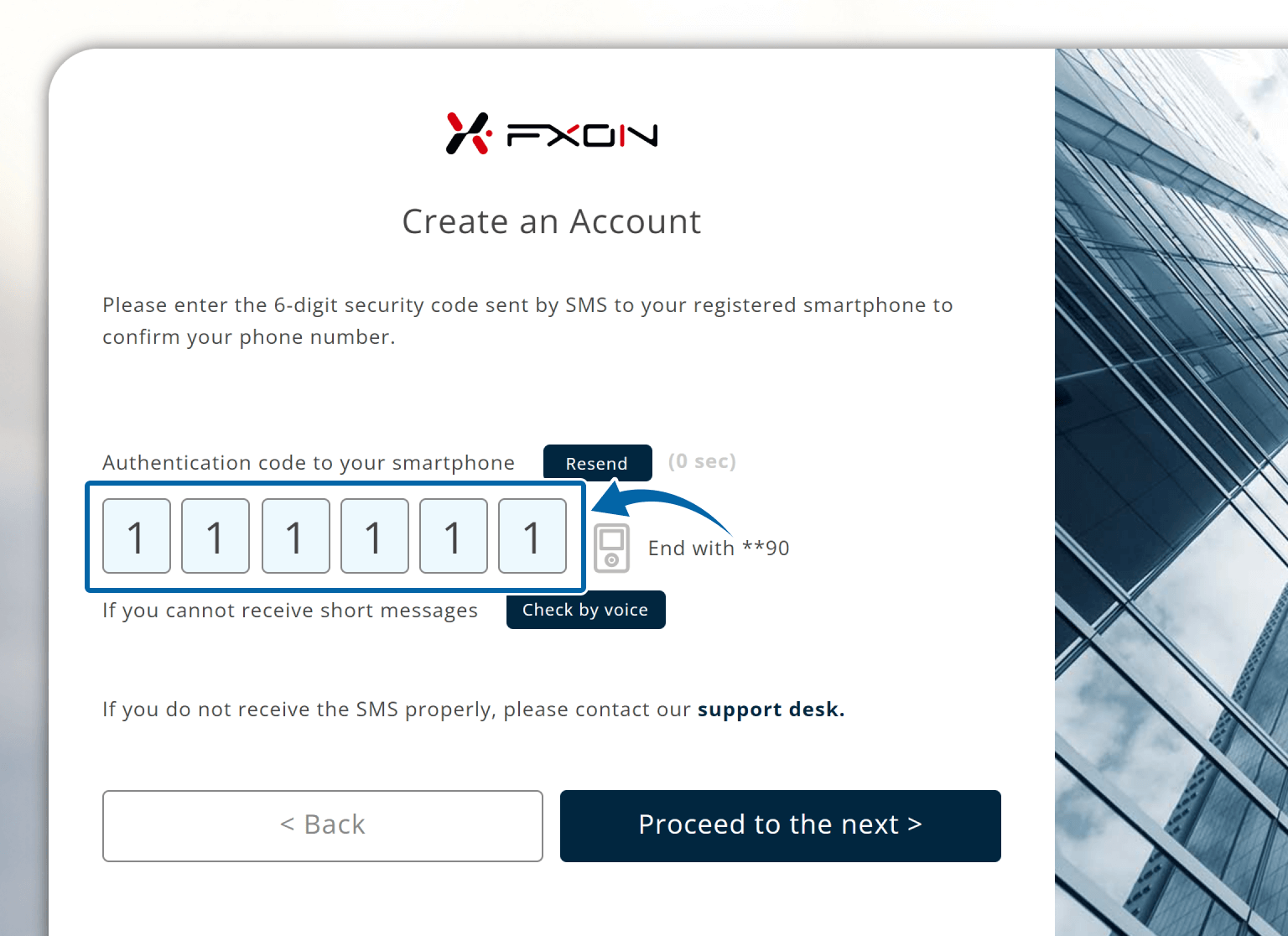
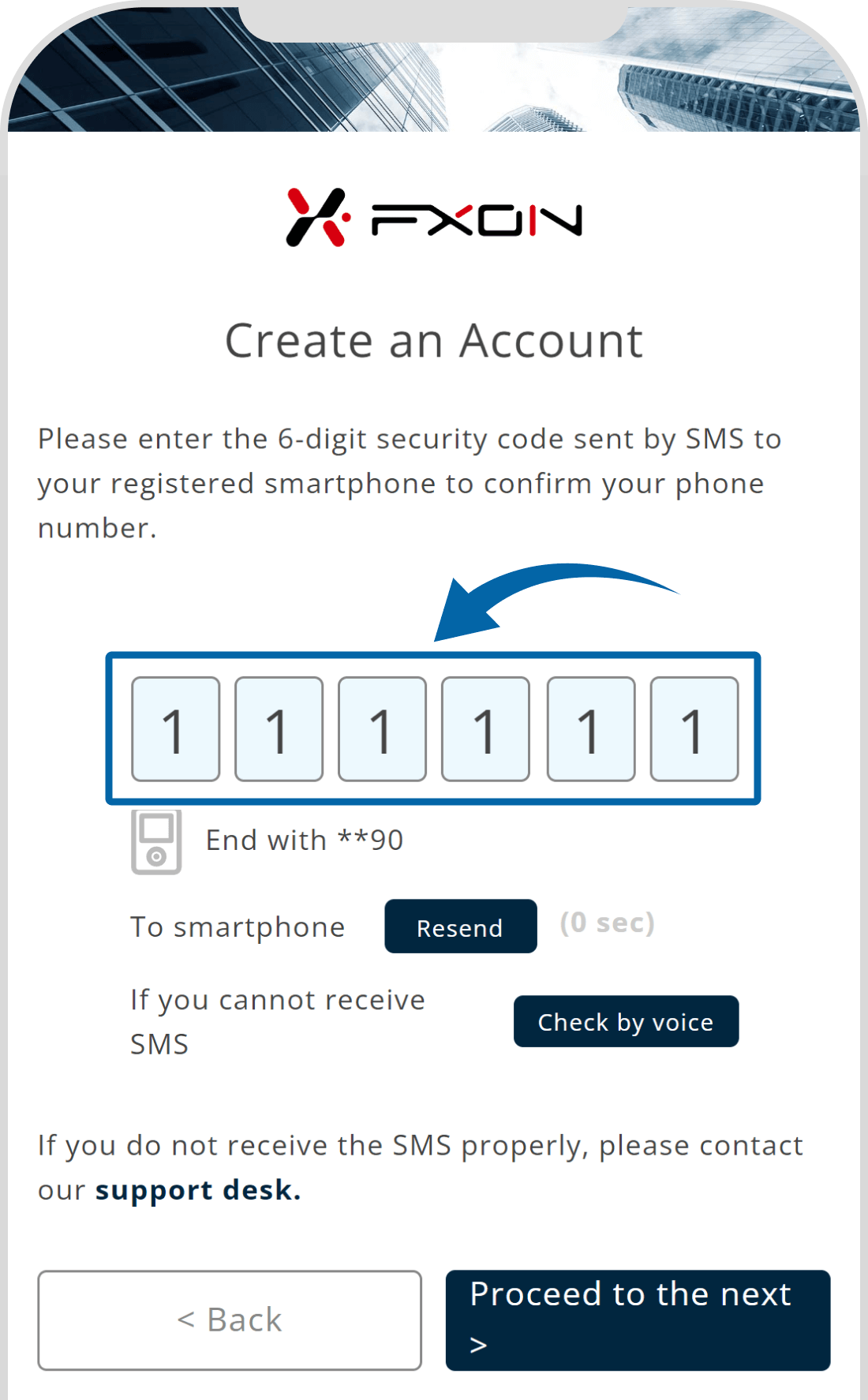
The validity period of the authentication code is 1 hour. If you do not receive the authentication code, please check your email settings and click the 'Resend' button to try resending the code. If the issue persists, please contact the support desk.
For troubleshooting when you do not receive the authentication code, please refer to the information below.
3. Input basic registration information (i)
The account registration screen will appear. Enter (1) registration category (personal or company), (2) first name, (3) last name, (4) nickname, and click (5) "Next step".
For company registration, please enter the name of the person in charge of the transaction in the Name field.
The account registration screen will appear. Enter (1) registration category (personal or company), (2) first name, (3) last name, (4) nickname, and tap (5) "Next step".
For company registration, please enter the name of the person in charge of the transaction in the Name field.
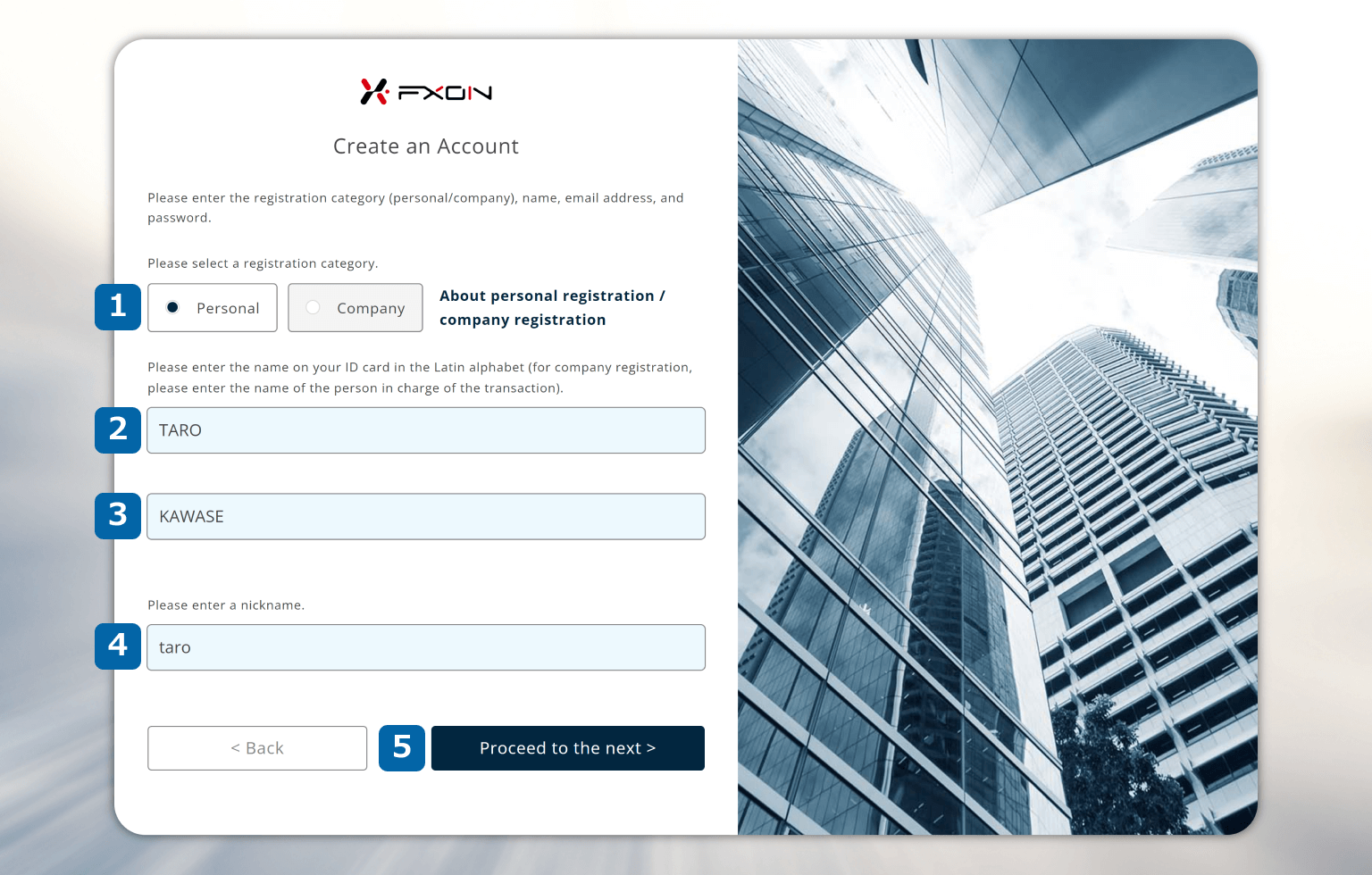
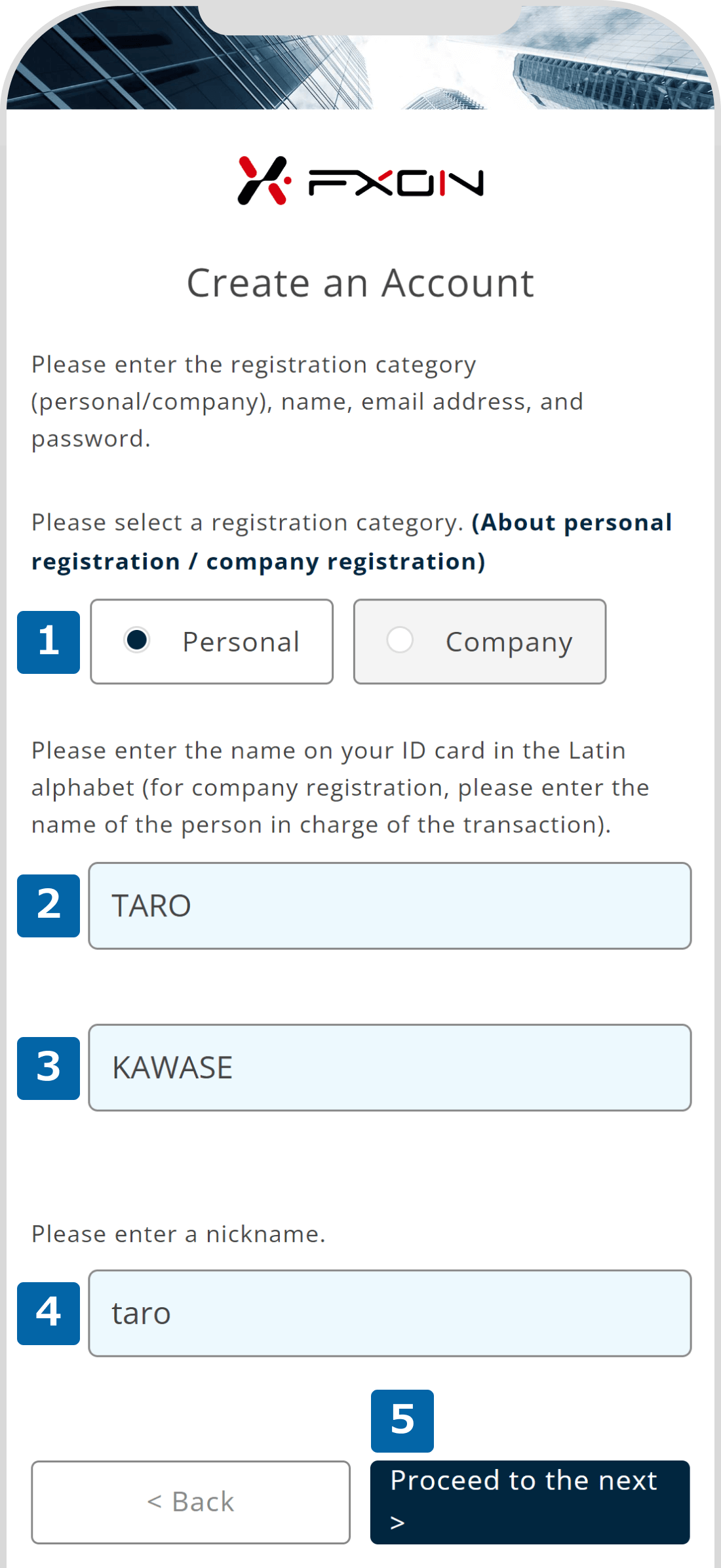
Please ensure that the name you register matches the name used for deposits and withdrawals.
4. Input basic registration information (ii)
Enter (1) your registered phone number and (2) your password. After reviewing (3) the Terms and Conditions and (4) Privacy Policy, check the boxes if you agree to them, and then click (5) "Next step". Please note that you cannot register a phone number that is already registered.
Enter (1) your registered phone number and (2) your password. After reviewing (3) the Terms and Conditions and (4) Privacy Policy, check the boxes if you agree to them, and then tap (5) "Next step". Please note that you cannot register a phone number that is already registered.
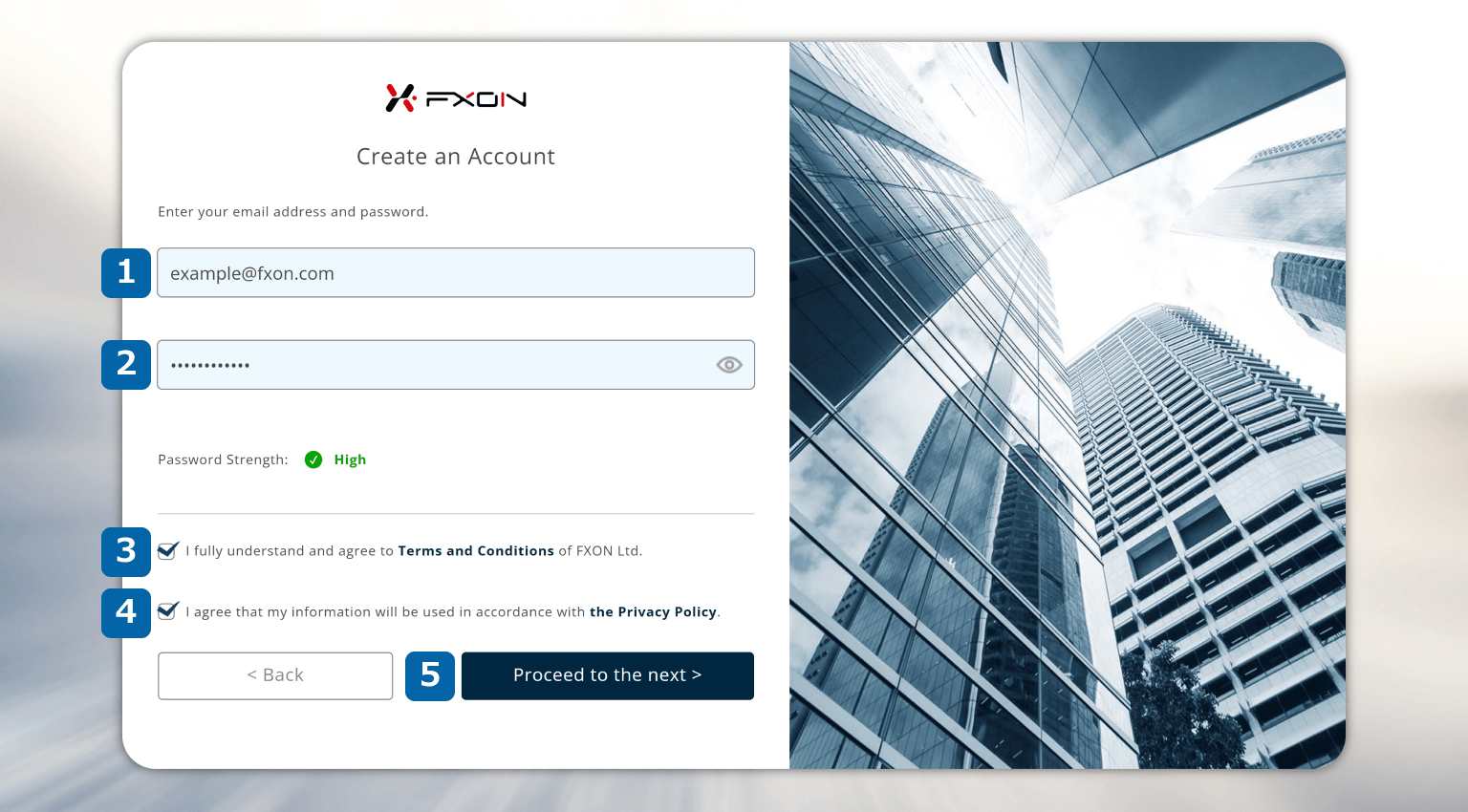
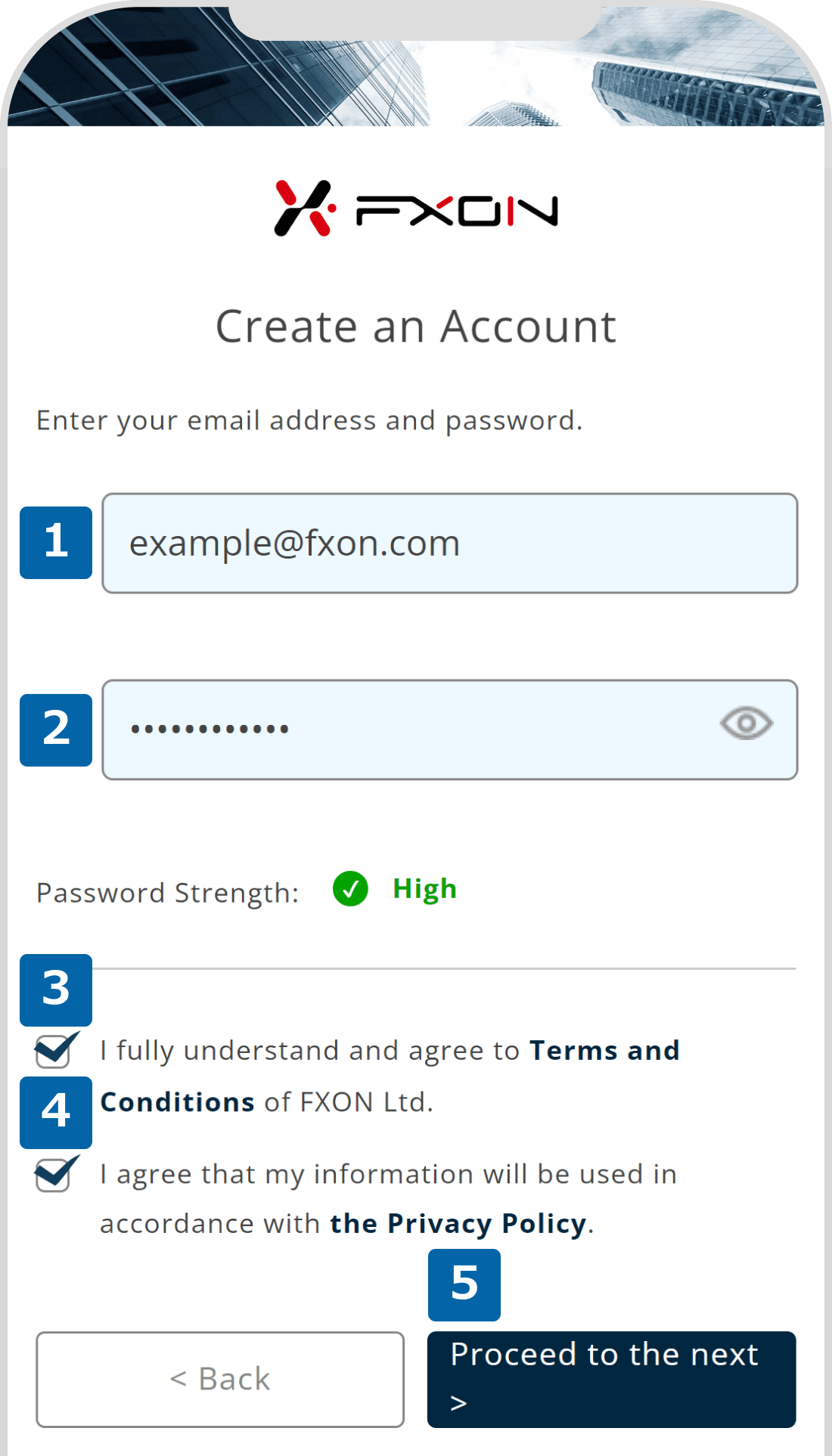
5. Input basic registration information (iii)
The registration information you entered will be displayed. After confirming that the information is correct, click "Register".
The registration information you entered will be displayed. After confirming that the information is correct, tap "Register".
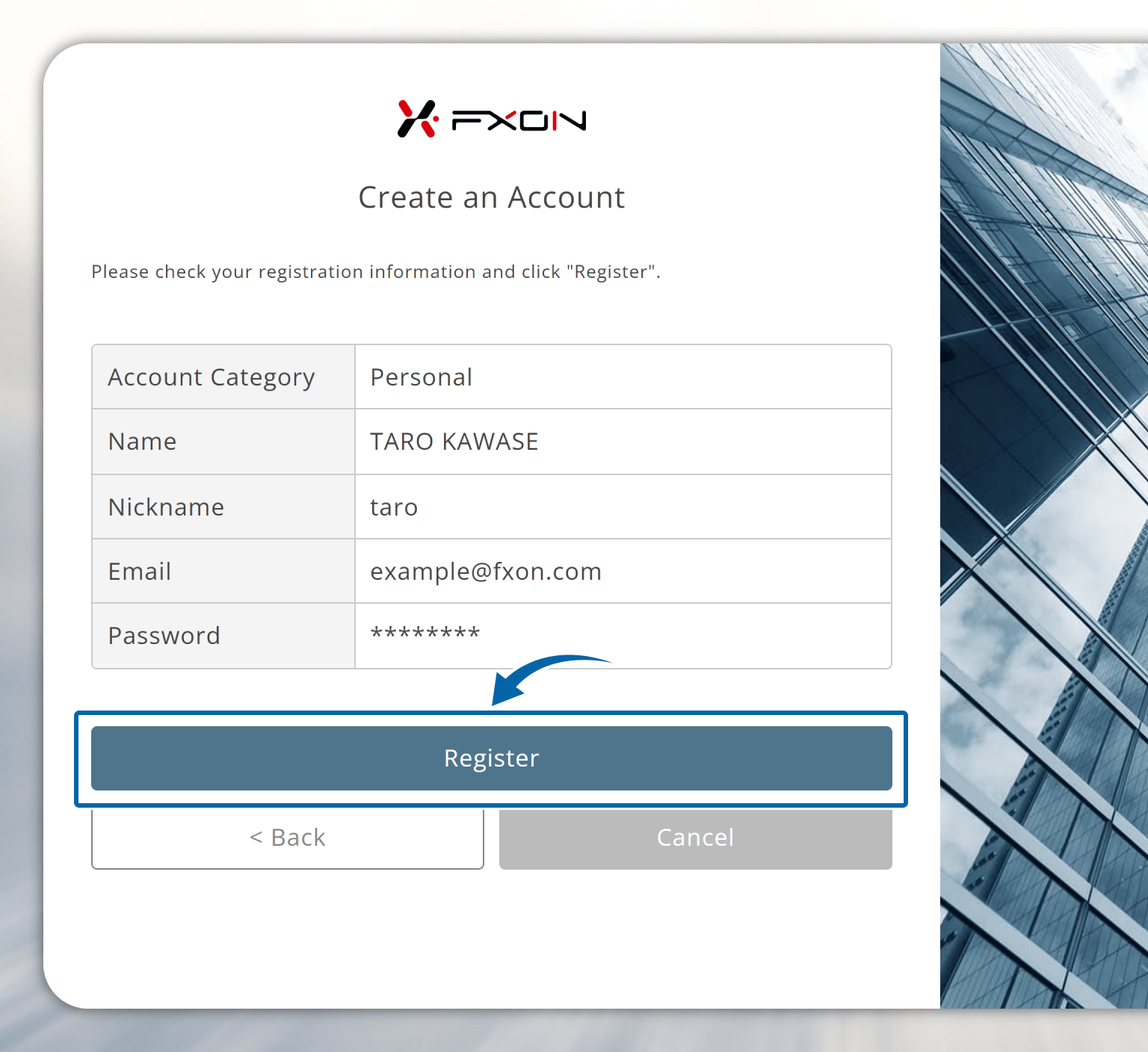
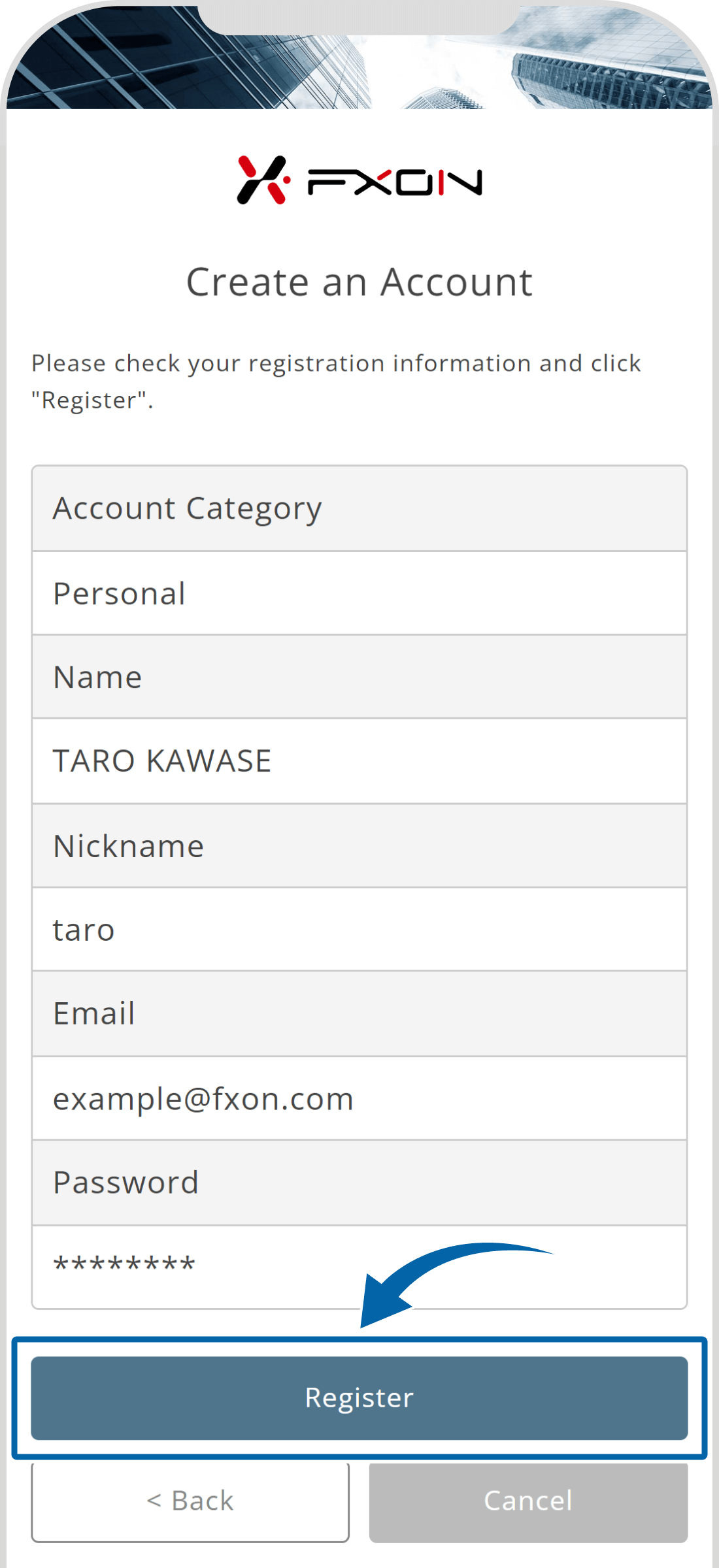
6. Completion of account opening
Once your registration is complete, you will be automatically logged into the portal and taken to the dashboard screen.
Once your registration is complete, you will be automatically logged into the portal and taken to the dashboard screen.
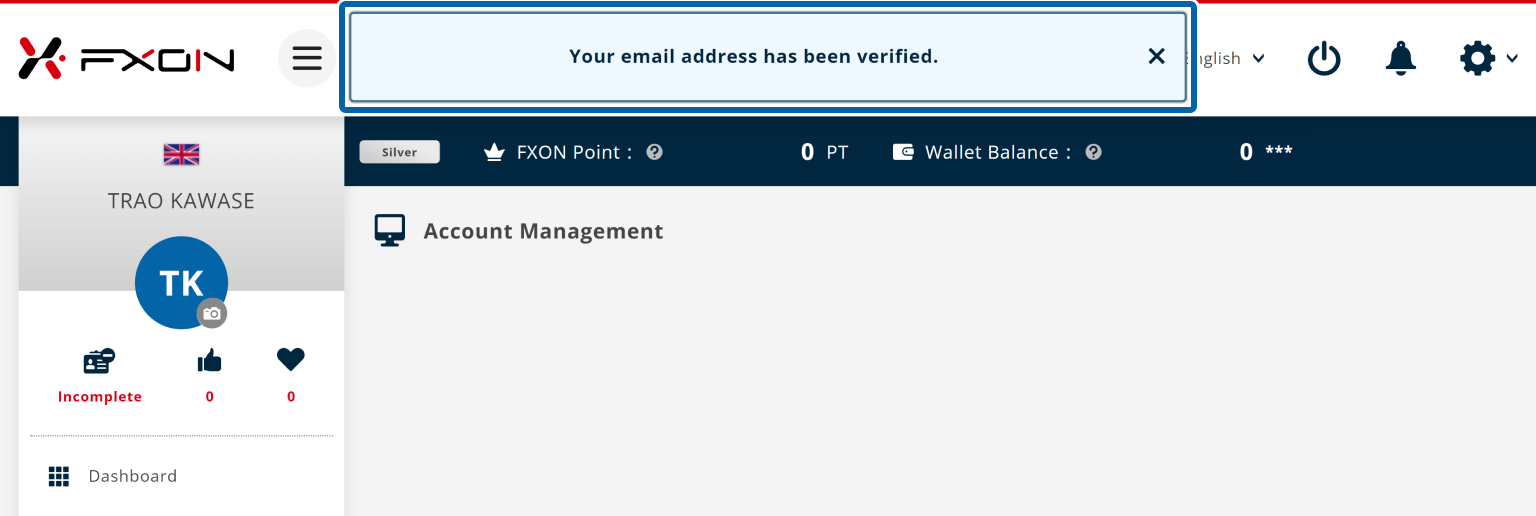
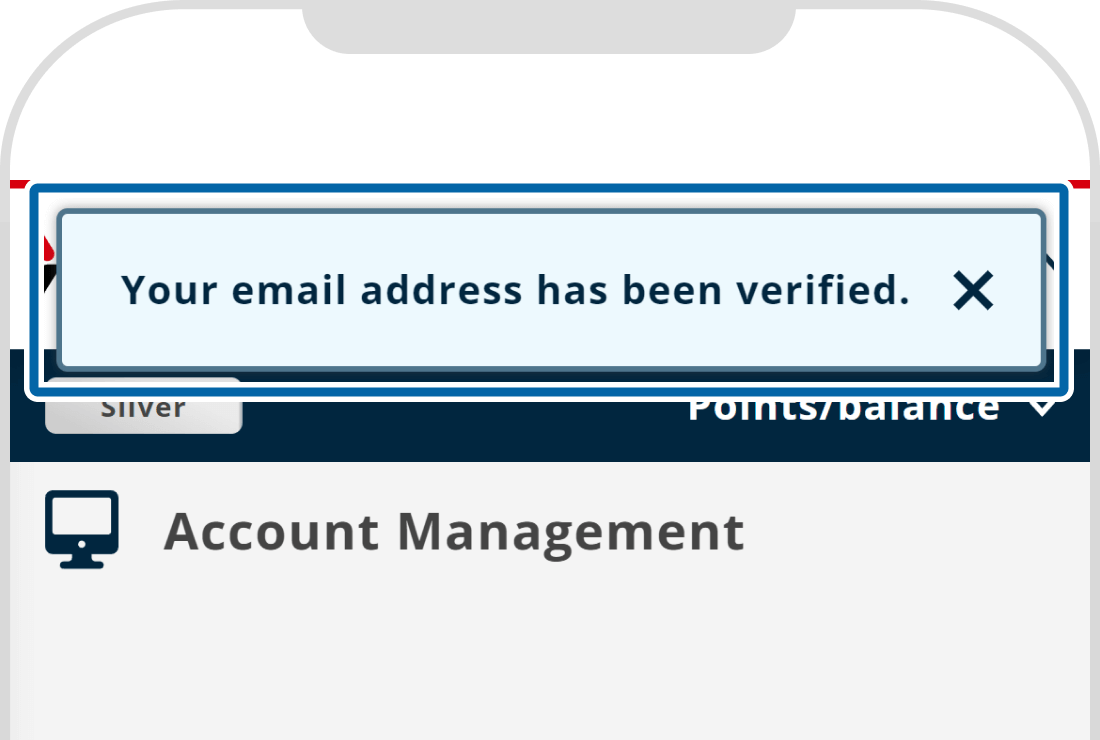
7. Registration Completion Email
A registration completion email will be sent to your registered email address, so please check your inbox.
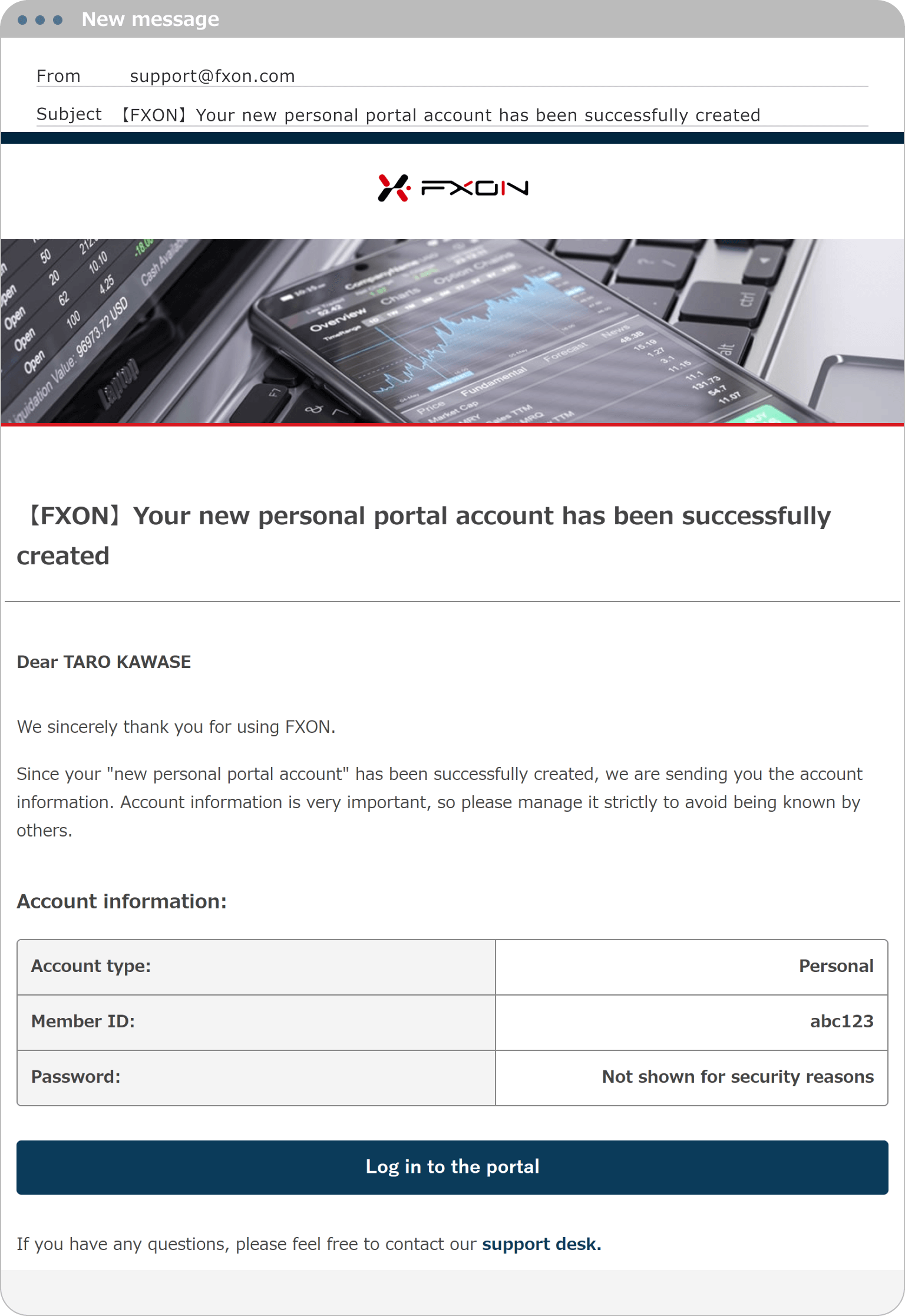
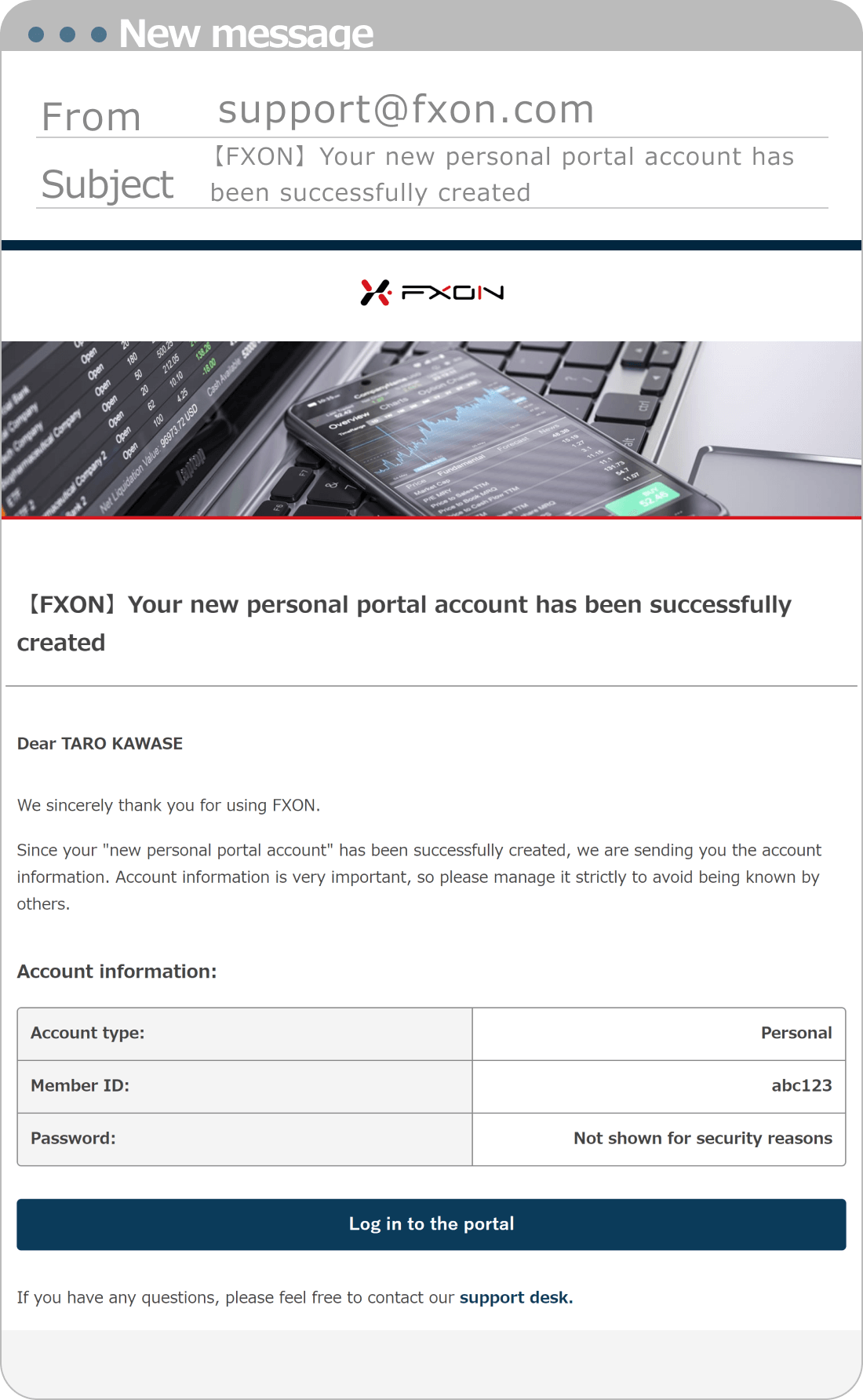
8. Proceed to profile setting procedure
Please proceed to Profile Settings and register your information.
Was this article helpful?
That’s Great!
Thank you for your feedback
Sorry! We couldn't be helpful
Thank you for your feedback
Feedback sent
We appreciate your effort and will try to fix the article
0 out of 0 people found this article helpful.
Popular related questions
2024.05.14
How to sign up for an FXON account (New Registration)
2024.05.14
How do I set up my profile?
2024.05.14
How long does it take to sign up?
2024.05.13
Is it free to sign up?
2024.05.14
How to sign up to FXON as corporate account (New Registration)
