The FXON Portal
This article was :
Published in 2024.05.14
Updated in 2025.03.13
You can freely choose the date and time format to be displayed on the FXON Portal, and also set it to match the standard time of each country.
How to change it, follow the steps below.
1. Go to Email and Display Settings
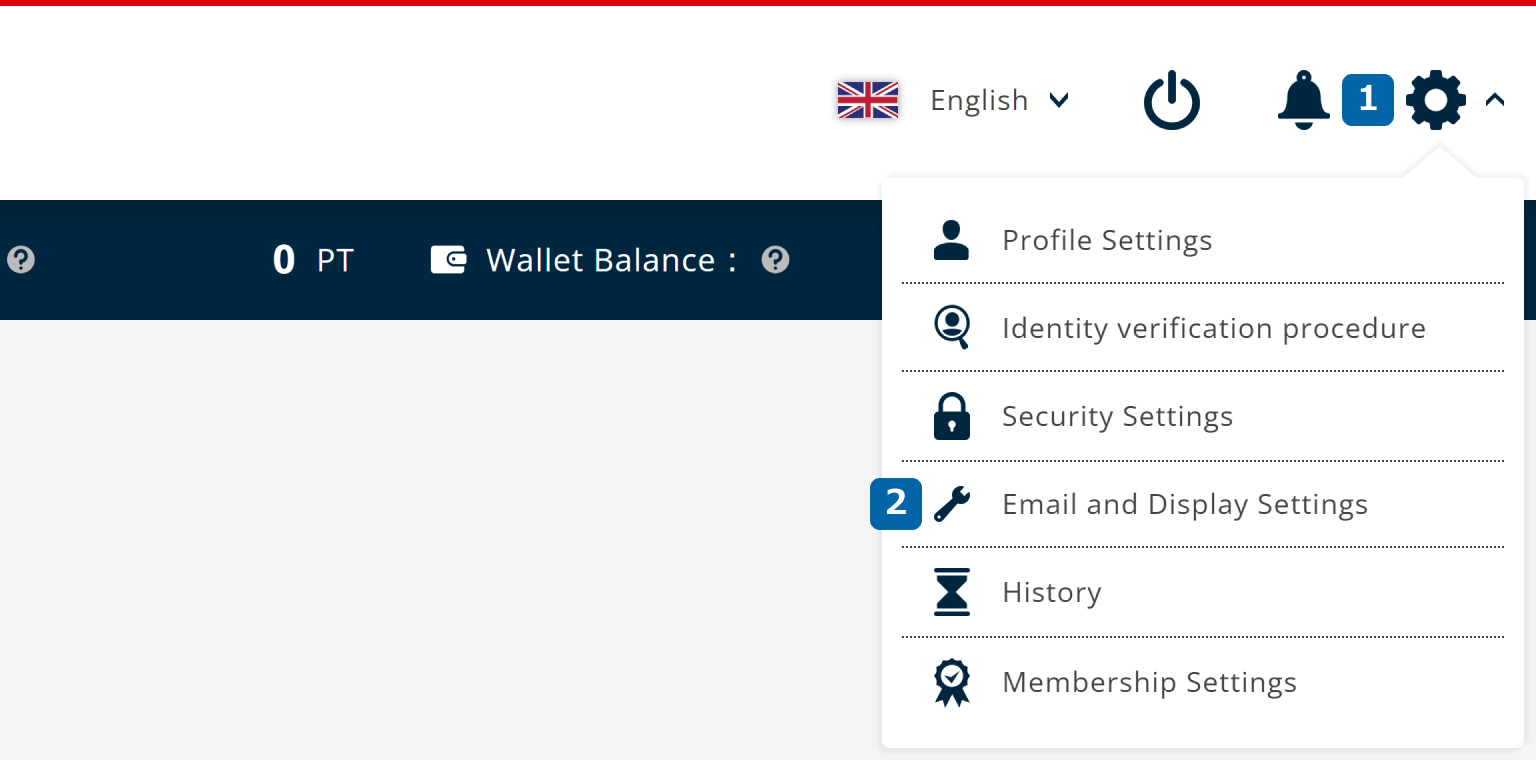
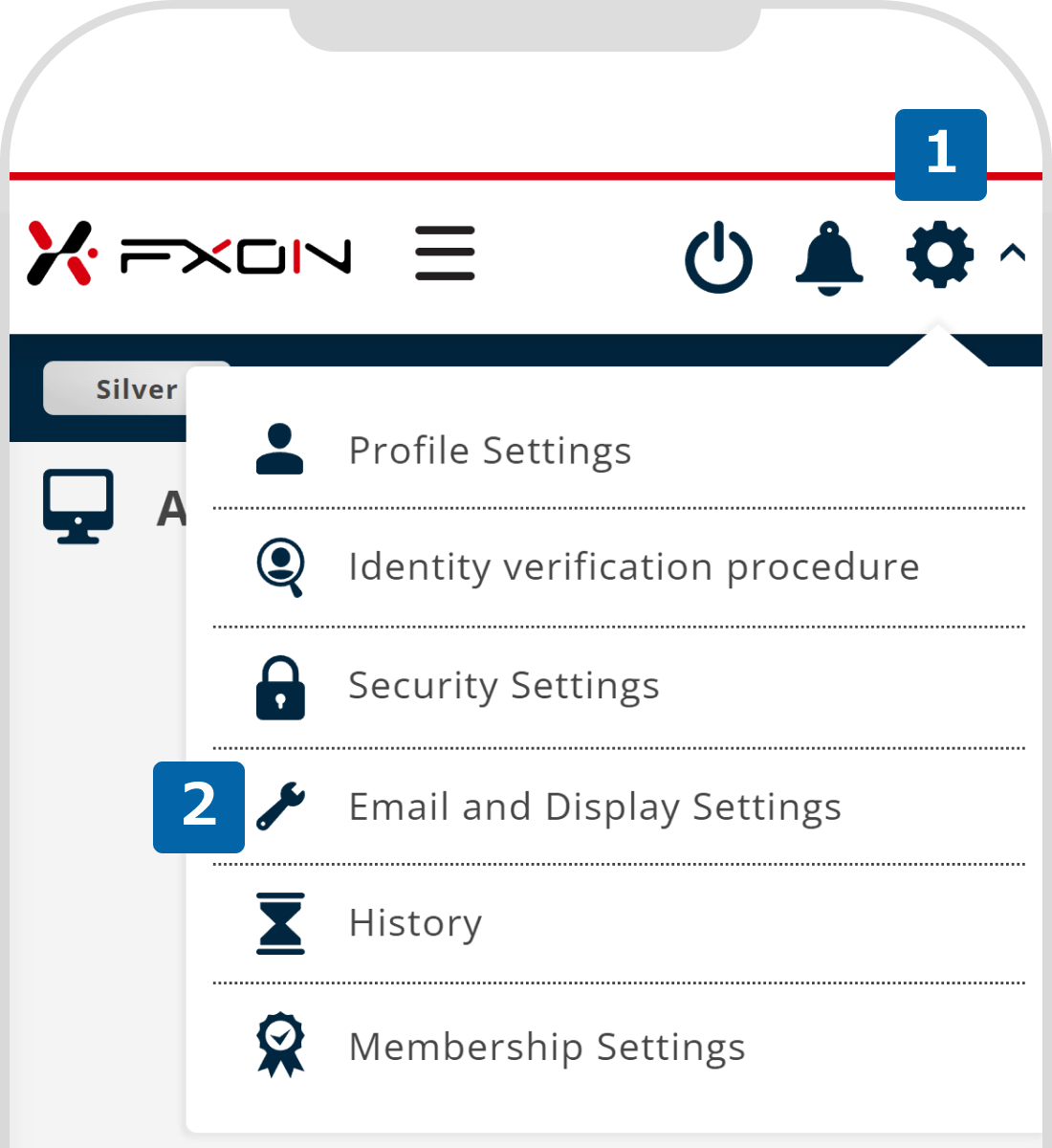
2. Select the Date and Time Format and the Timezone.
- Year.Month.Day (2020.03.23)
- Month.Day.Year (03.23.2020)
- Day.Month.Year (23.03.2020)
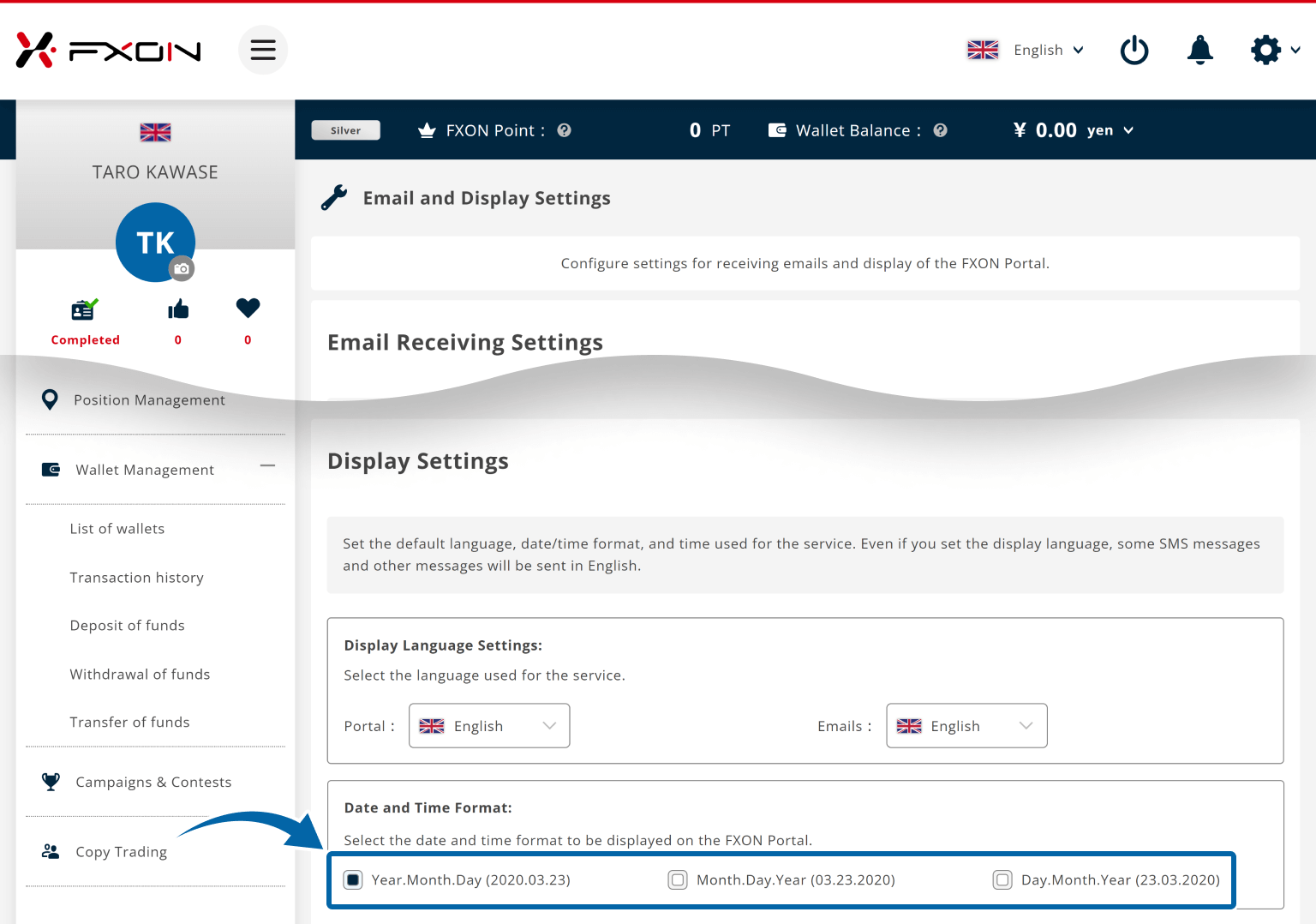
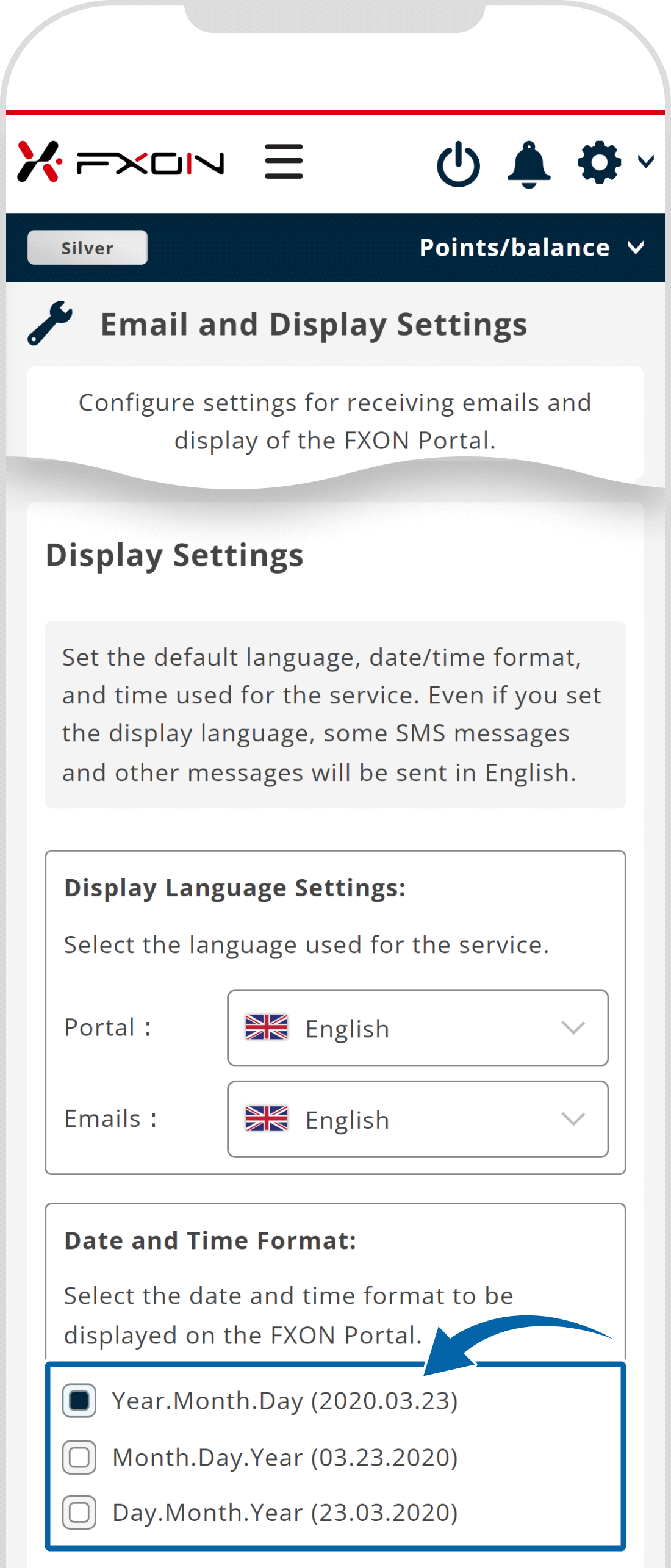
3. Completion message
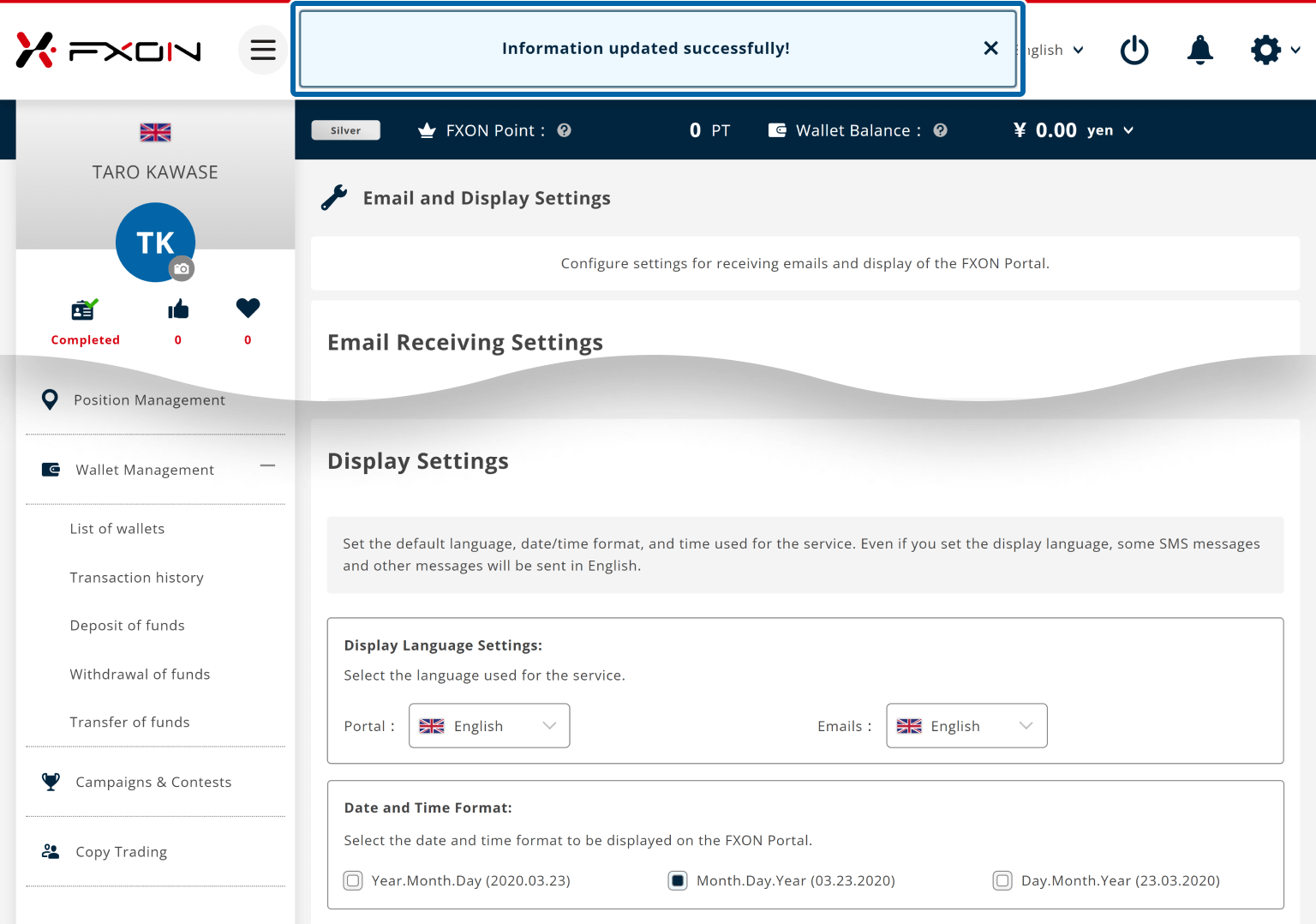
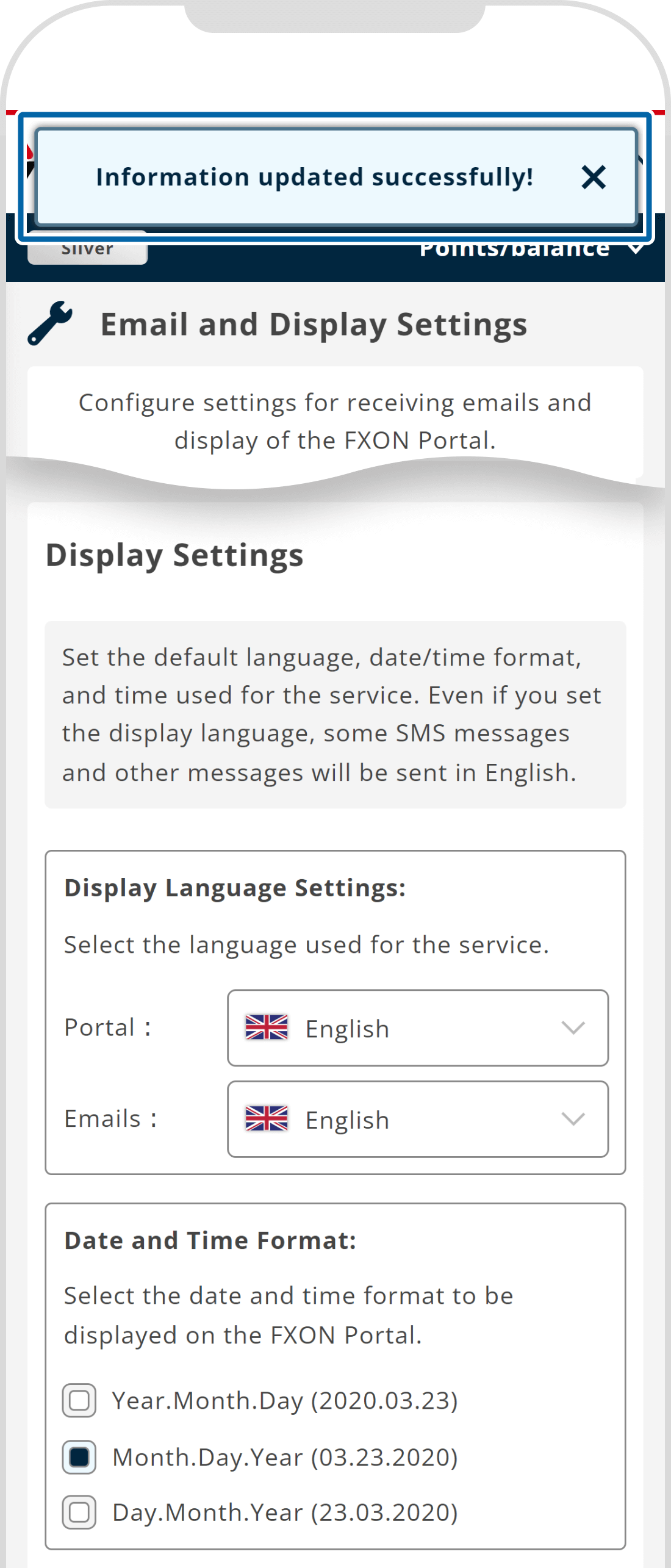
Please note that the date and time format and the timezone are only displayed on the FXON Portal and are not reflected on MT4/MT5.
Was this article helpful?
That’s Great!
Thank you for your feedback
Sorry! We couldn't be helpful
Thank you for your feedback
Feedback sent
We appreciate your effort and will try to fix the article
0 out of 0 people found this article helpful.
Popular related questions
2025.03.11
How do I set up the security settings?
2024.05.13
What is login authentication for?
2024.05.14
What is two-factor authentication?
2024.05.14
How can I update the registered name?
2025.03.14
How do I change the registered information for the corporate account?
