The FXON Portal
This article was :
Published in 2024.05.13
Updated in 2025.04.10
To change your nickname, go to the profile settings after logging in to FXON. Your nickname can be anything you like between 3 and 50 characters long, as long as it is not already in use.
1. Go to Profile Settings
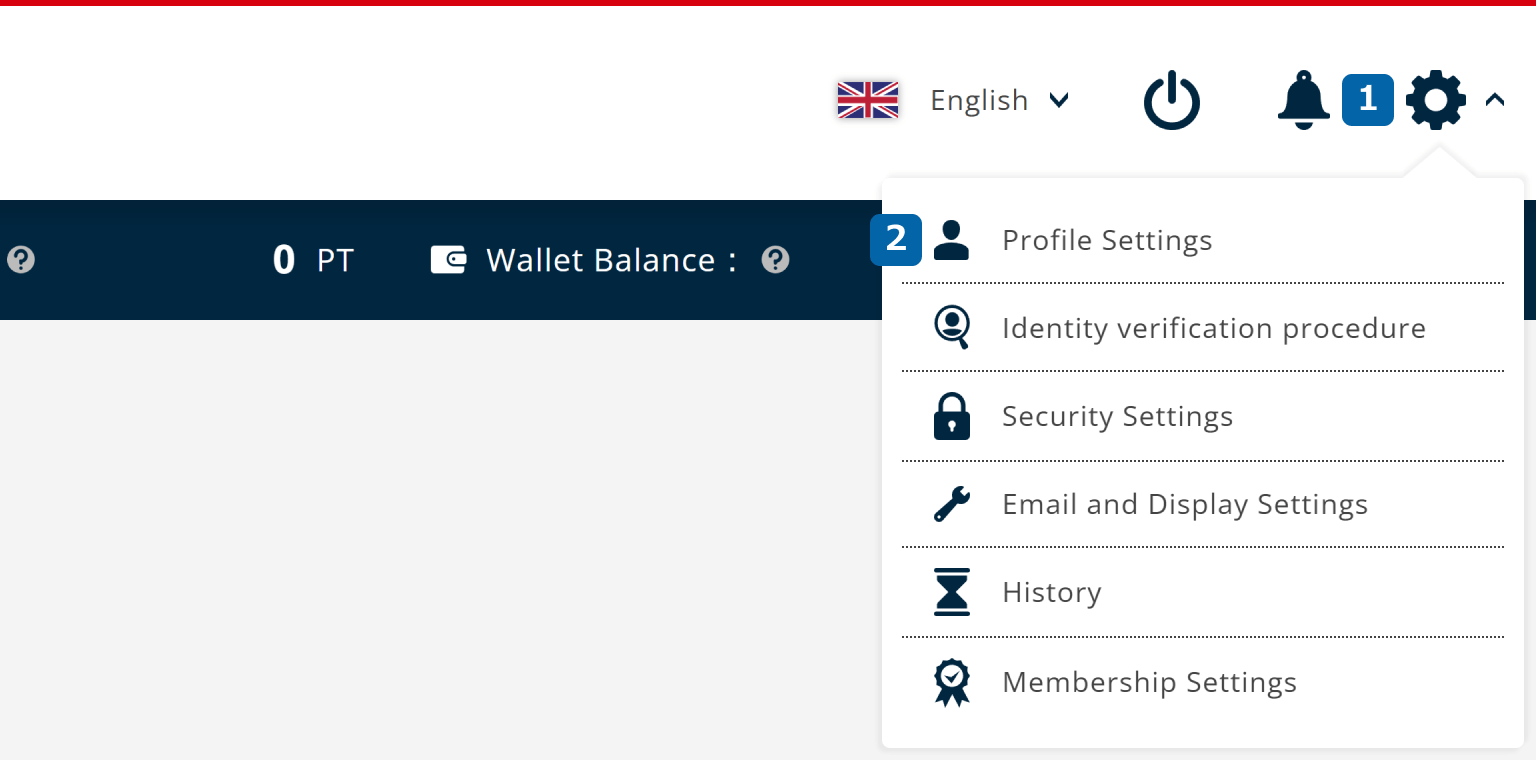
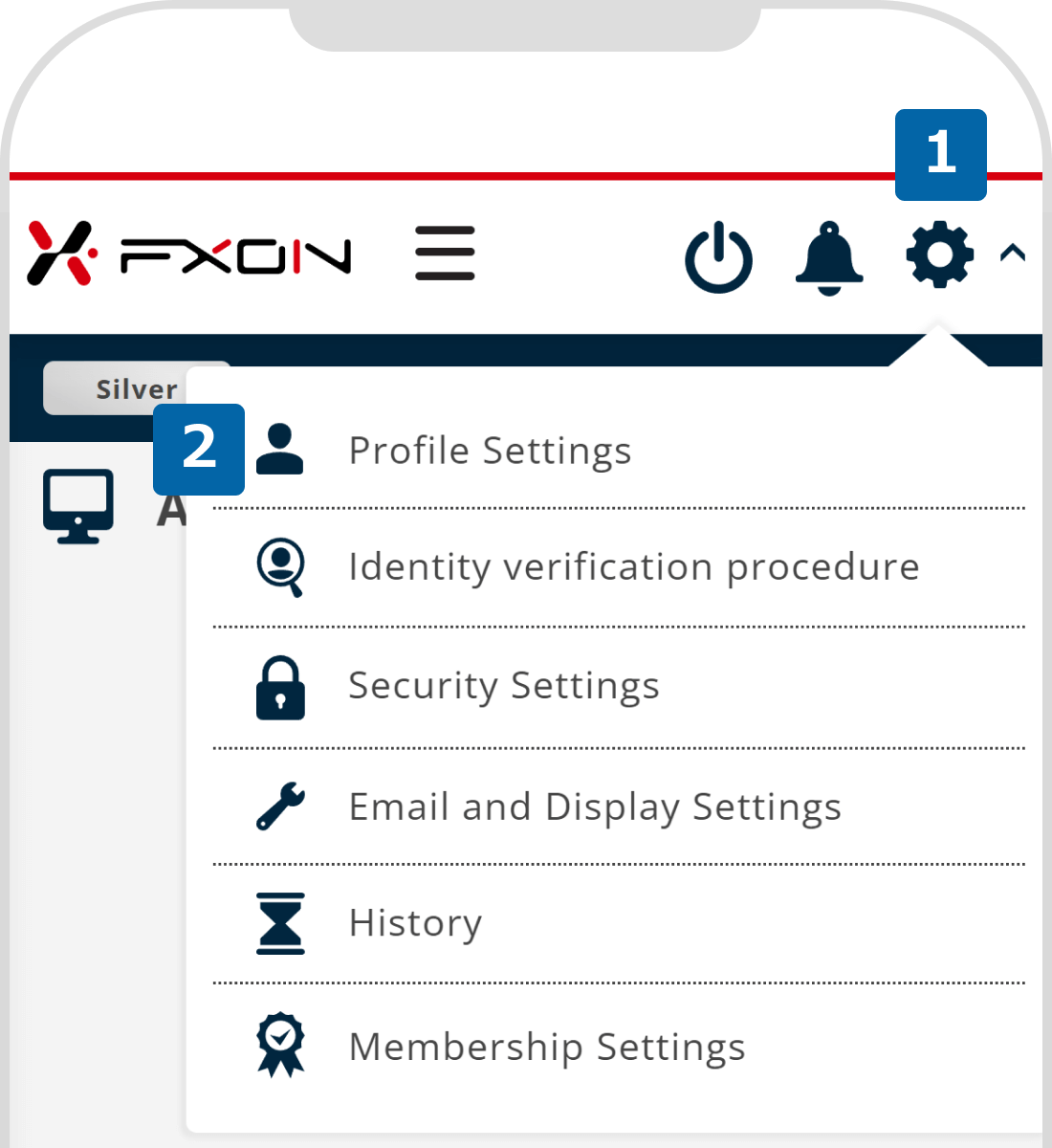
2. Change nickname (i)
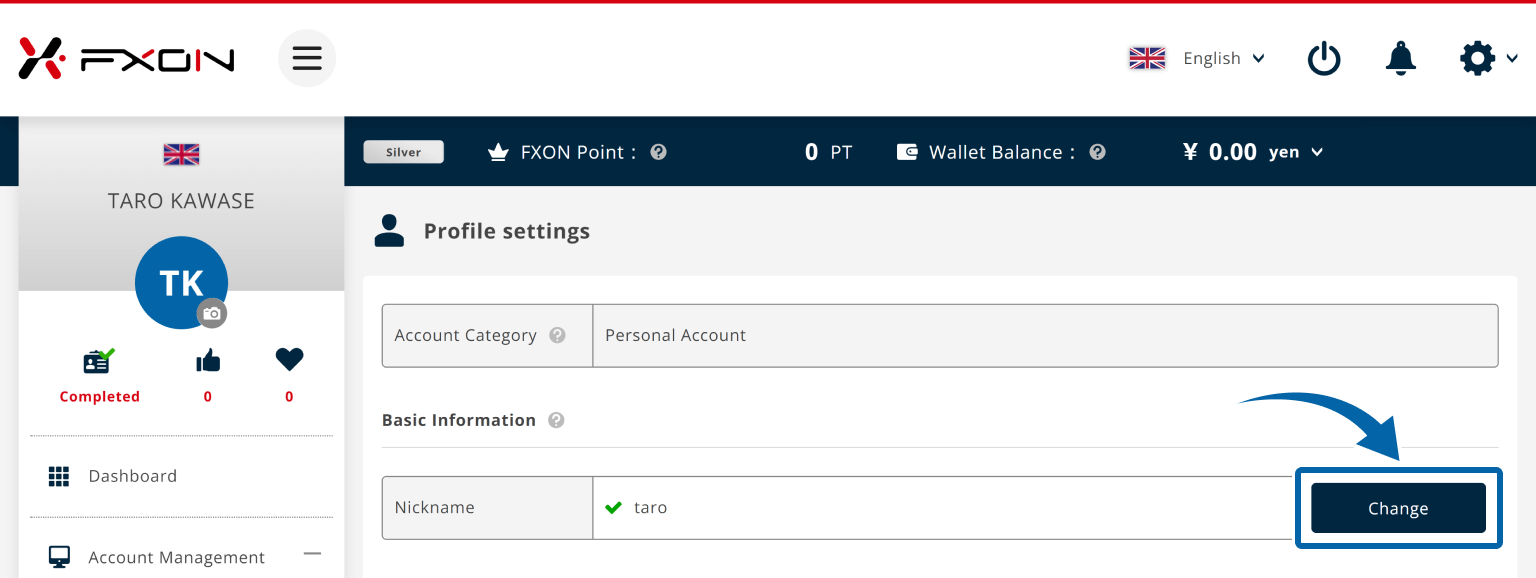
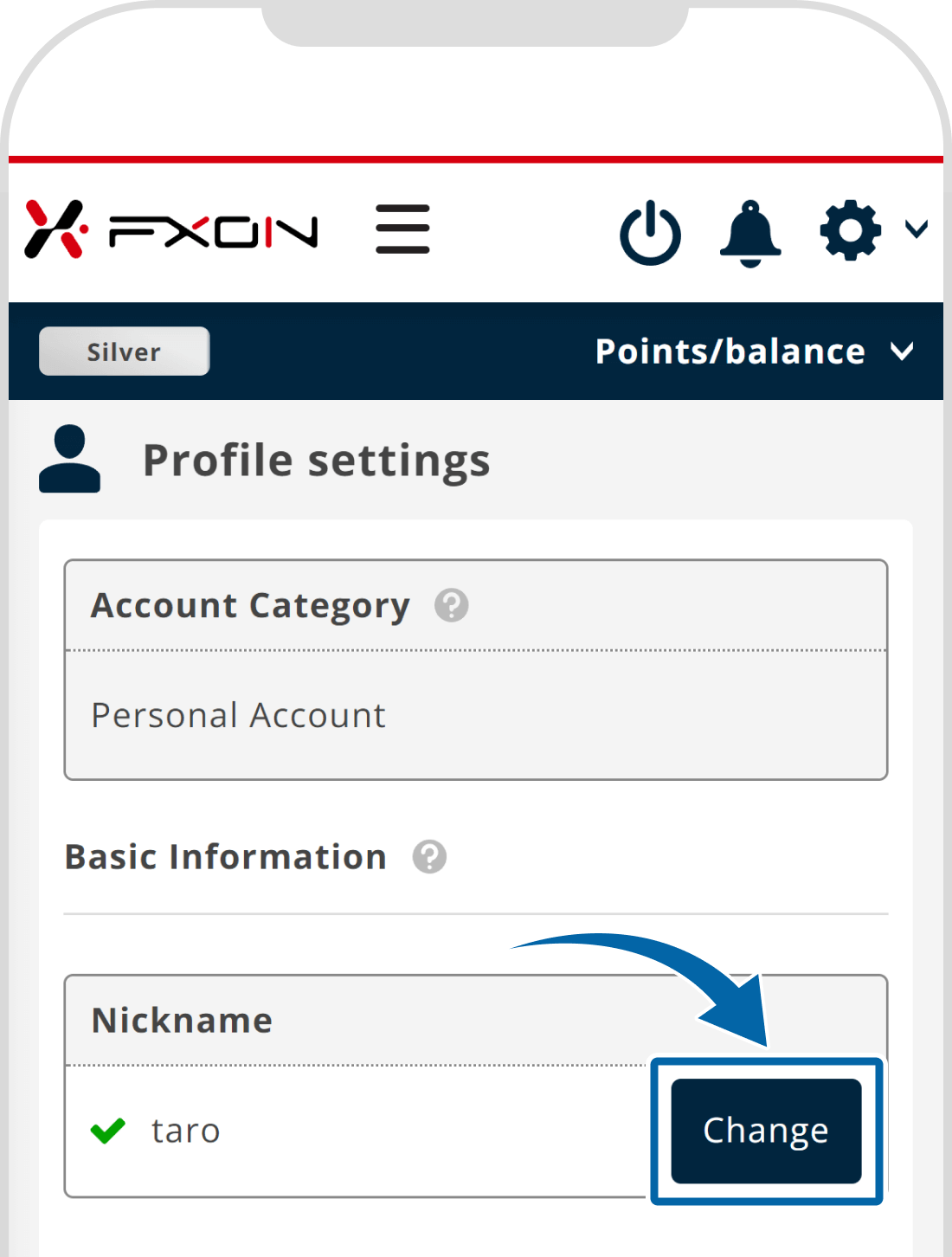
3. Change nickname (ii)
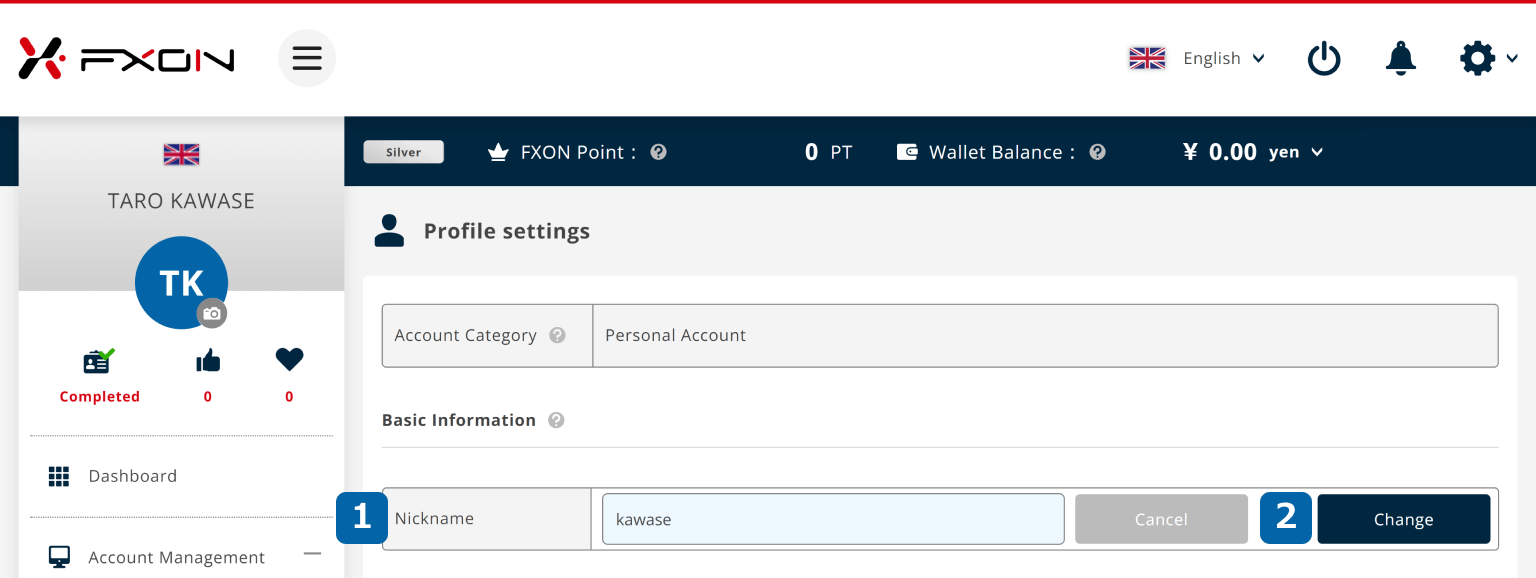
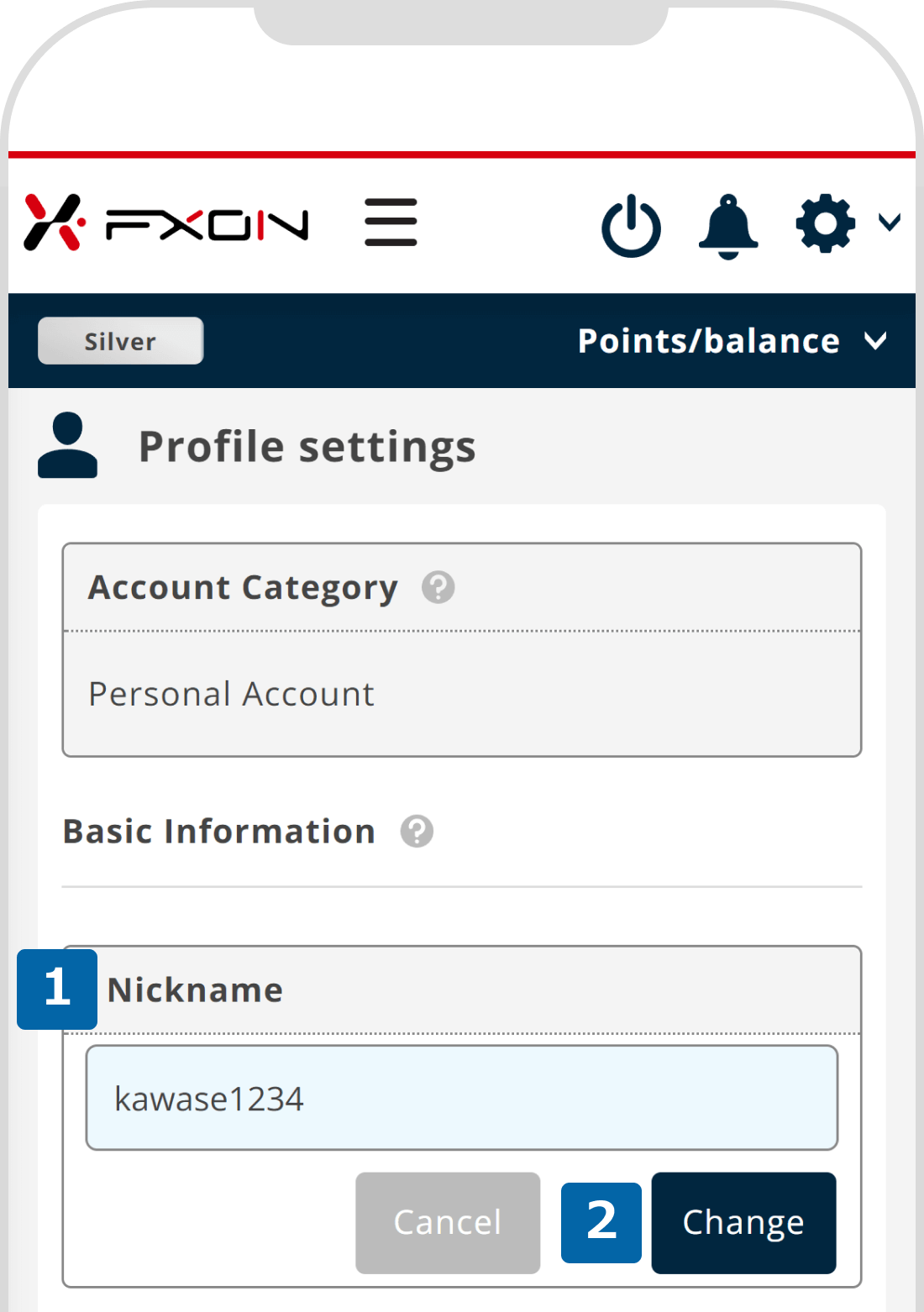
Nicknames must be up to 50 characters long, and those already in use cannot be registered.
4. Confirmation window
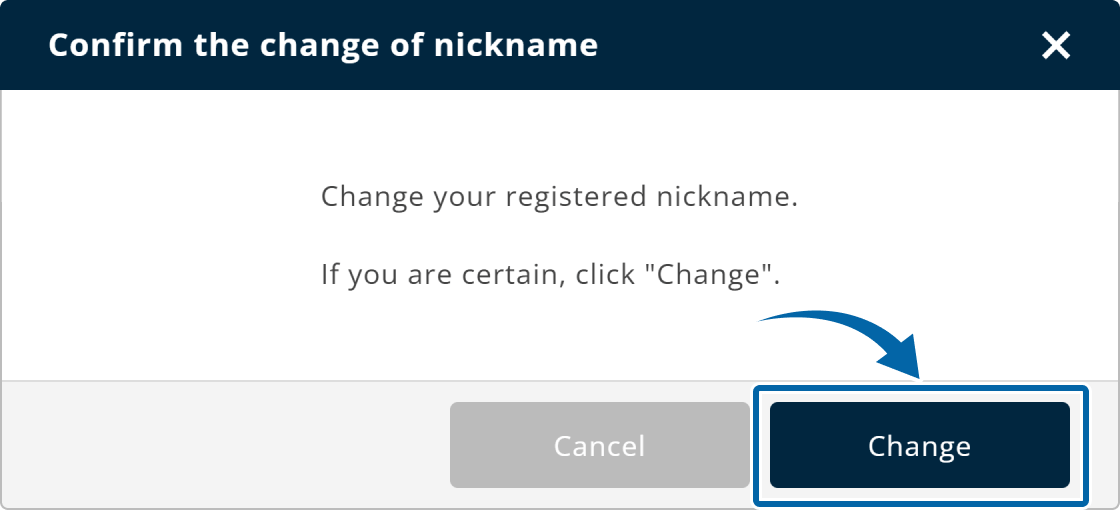
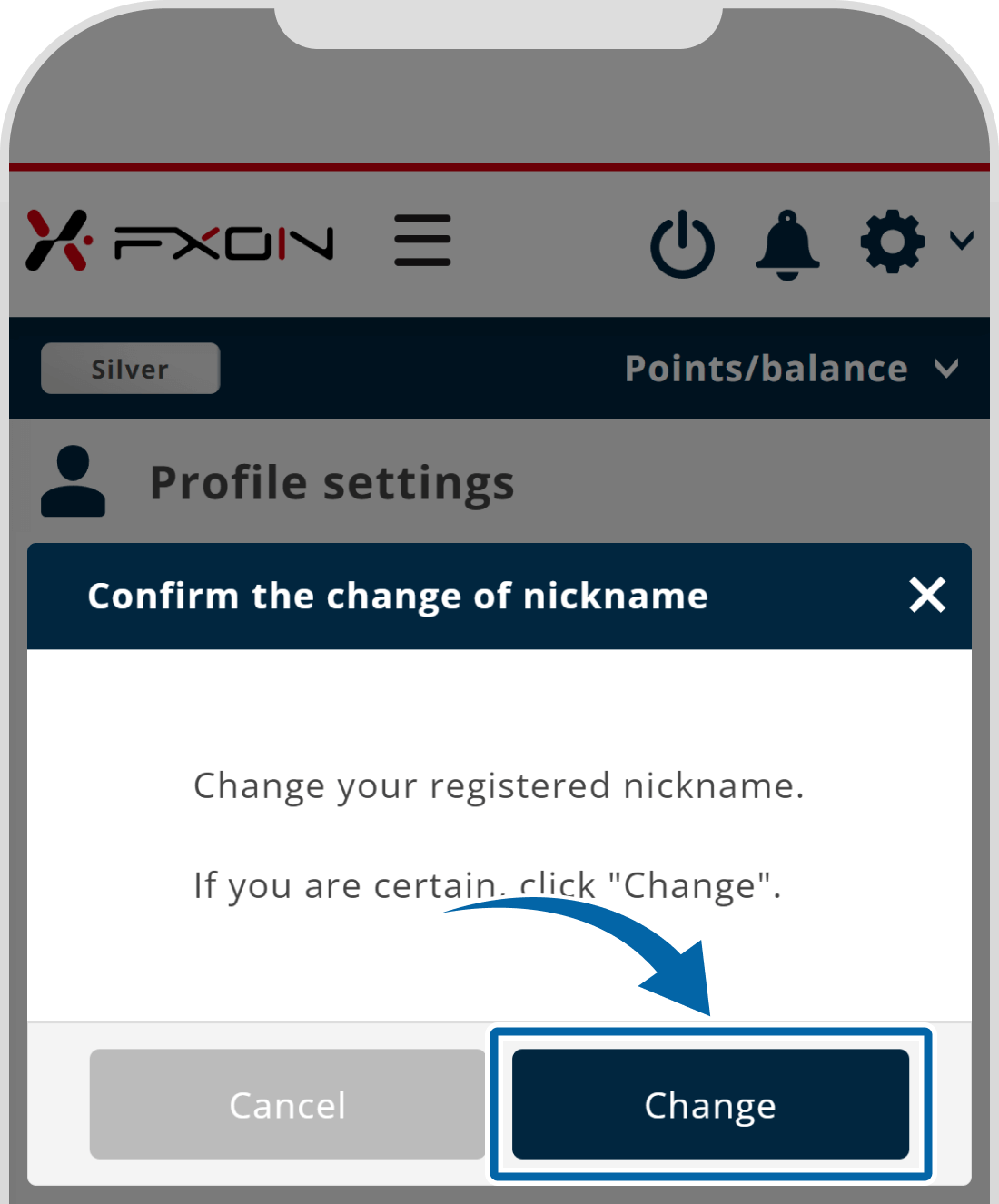
5. Nickname changed
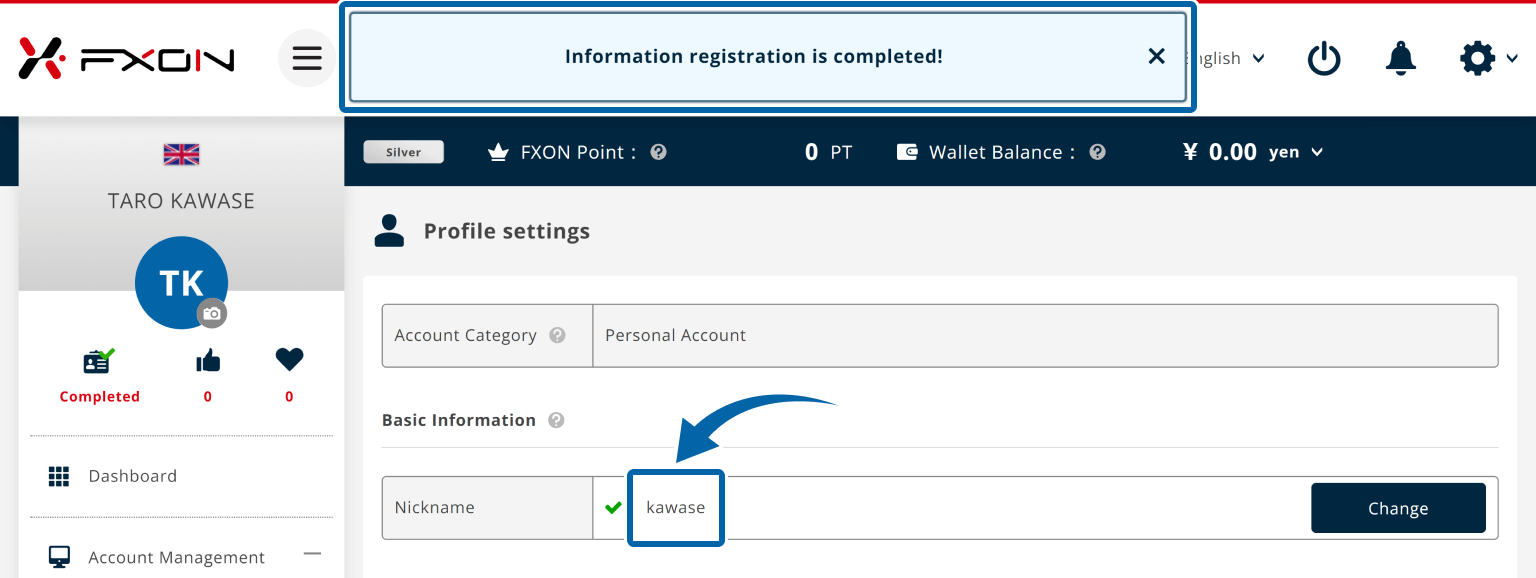

Was this article helpful?
That’s Great!
Thank you for your feedback
Sorry! We couldn't be helpful
Thank you for your feedback
Feedback sent
We appreciate your effort and will try to fix the article
0 out of 0 people found this article helpful.
Popular related questions
2025.03.11
How do I set up the security settings?
2024.05.13
What is login authentication for?
2024.05.14
What is two-factor authentication?
2024.05.14
How can I update the registered name?
2025.03.14
How do I change the registered information for the corporate account?
