The FXON Portal
This article was :
Published in 2024.05.13
Updated in 2025.04.30
You can close your account from the trading account list page on the FXON Portal. When an account is closed, its status will change to Closed and cannot be recovered. Once an account is closed, you will no longer be able to log in to it via the MetaTrader 4 (MT4) or MetaTrader 5 (MT5) platforms, including the mobile apps. As a result, you will not be able to view your trading history or other related information on the platform.
Even after closing your account, you can still check your trading history from the "Trading Account History" page on the FXON Portal. You can also download the history from your PC, so please use it as needed.
1. In the menu bar
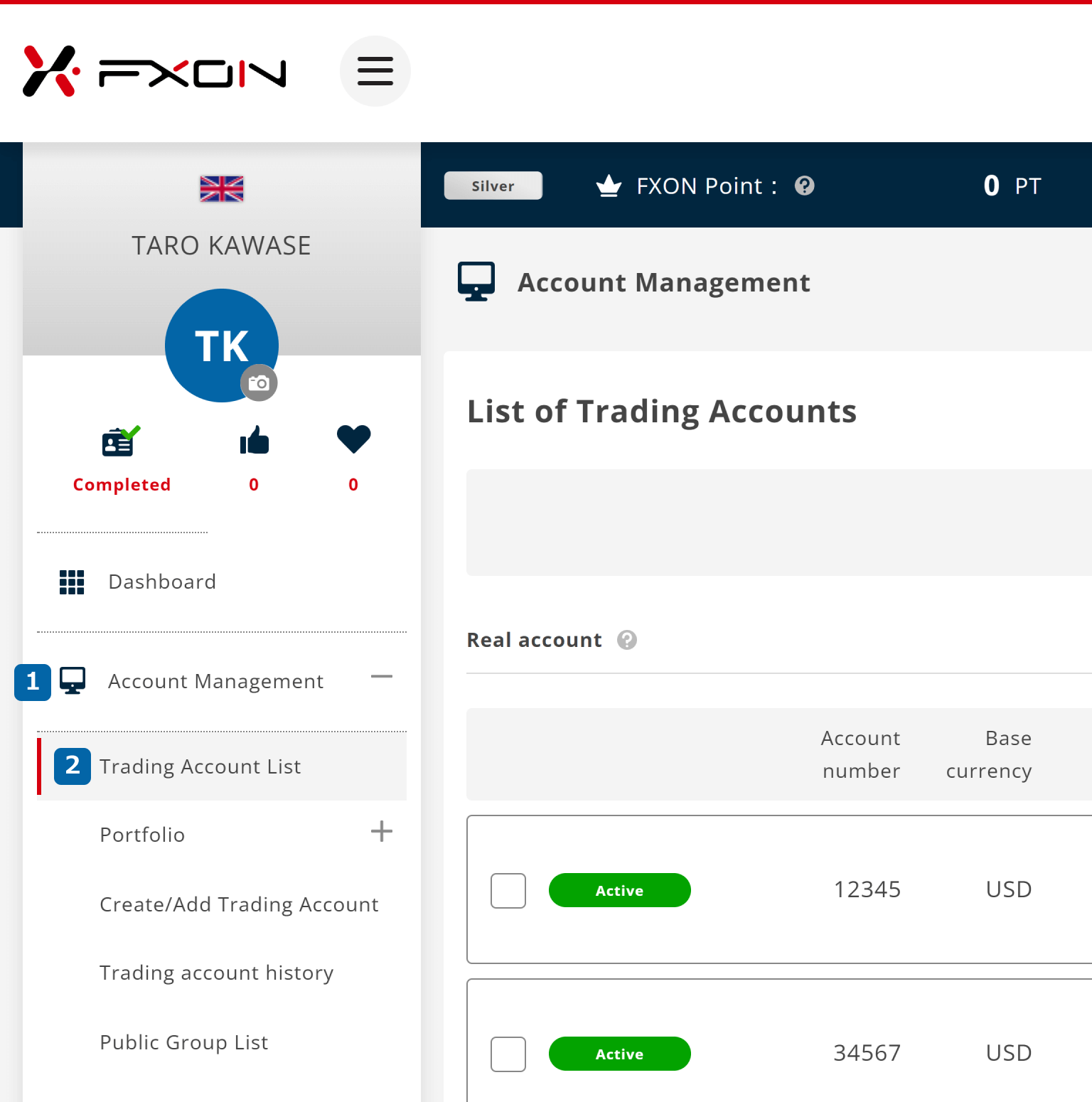
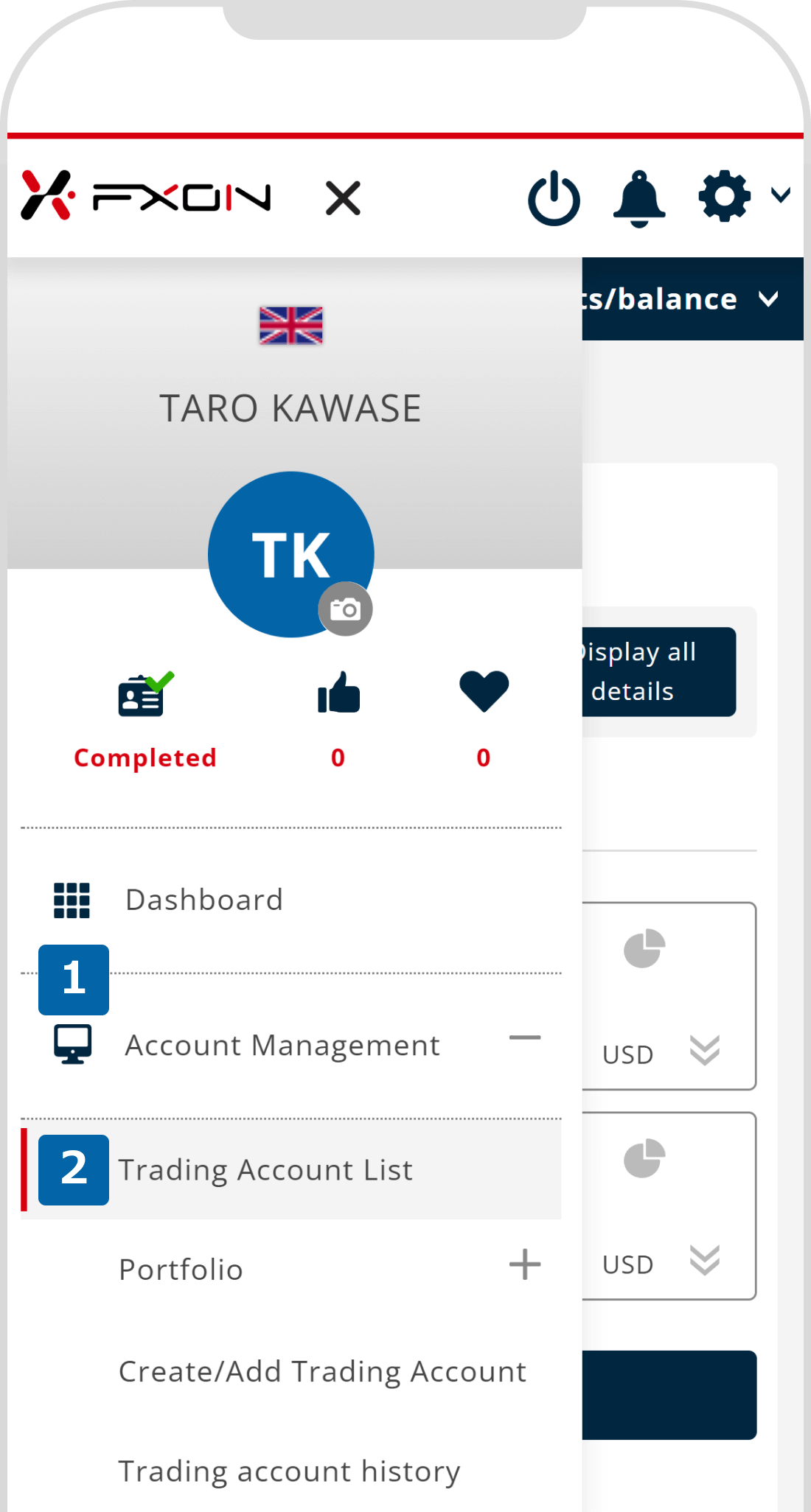
2. Close account (i)
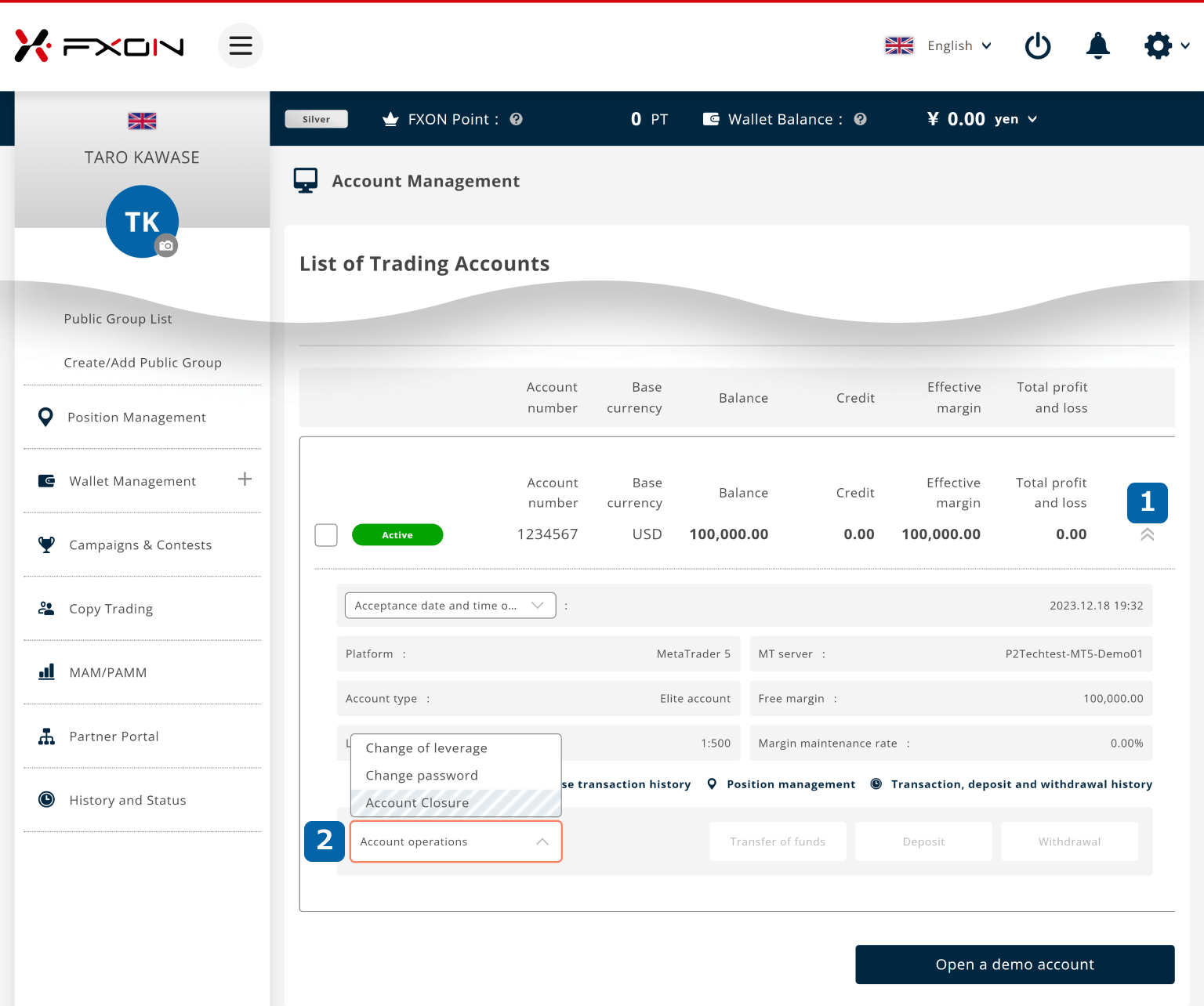
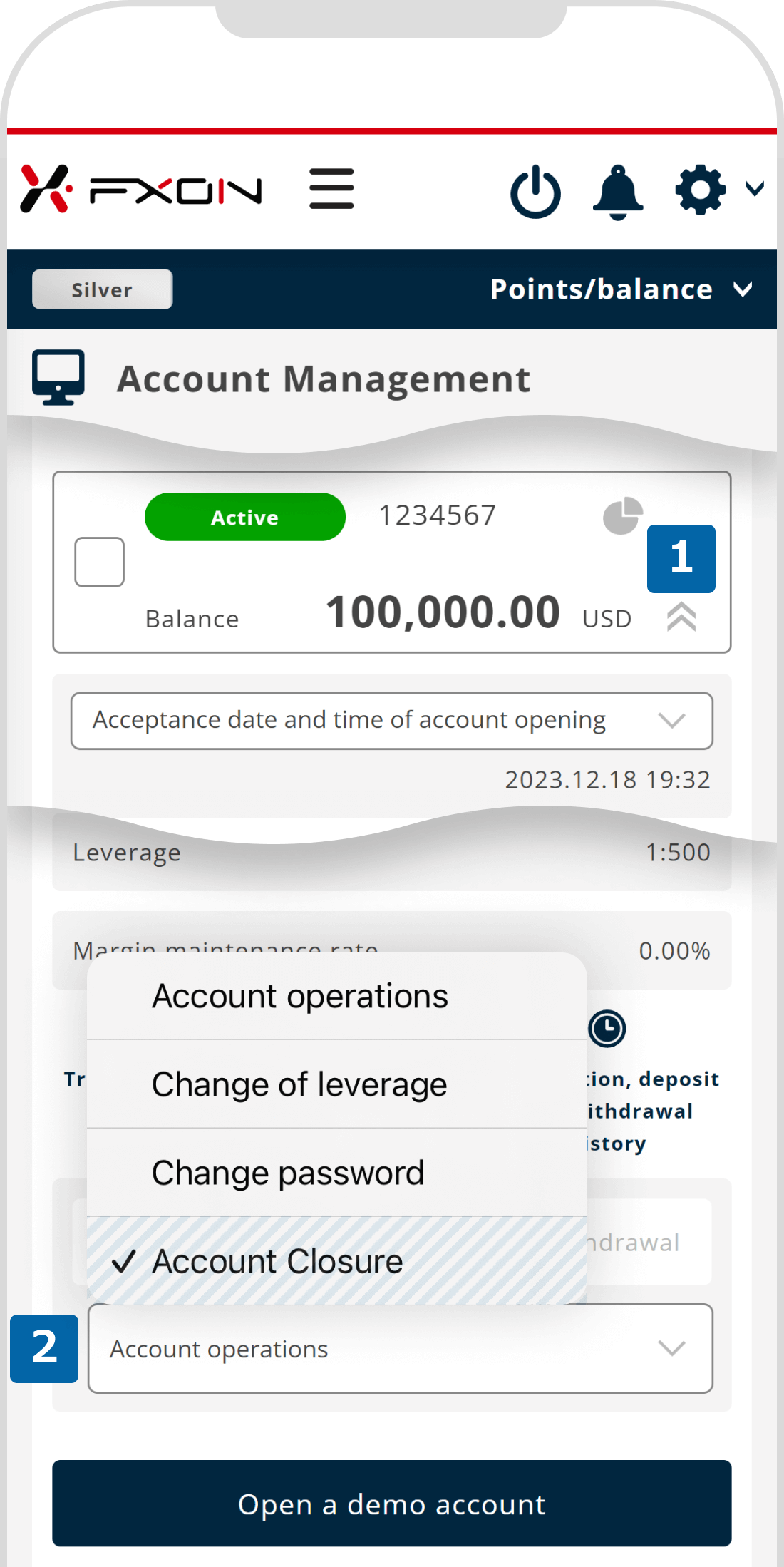
3. Close account (ii)
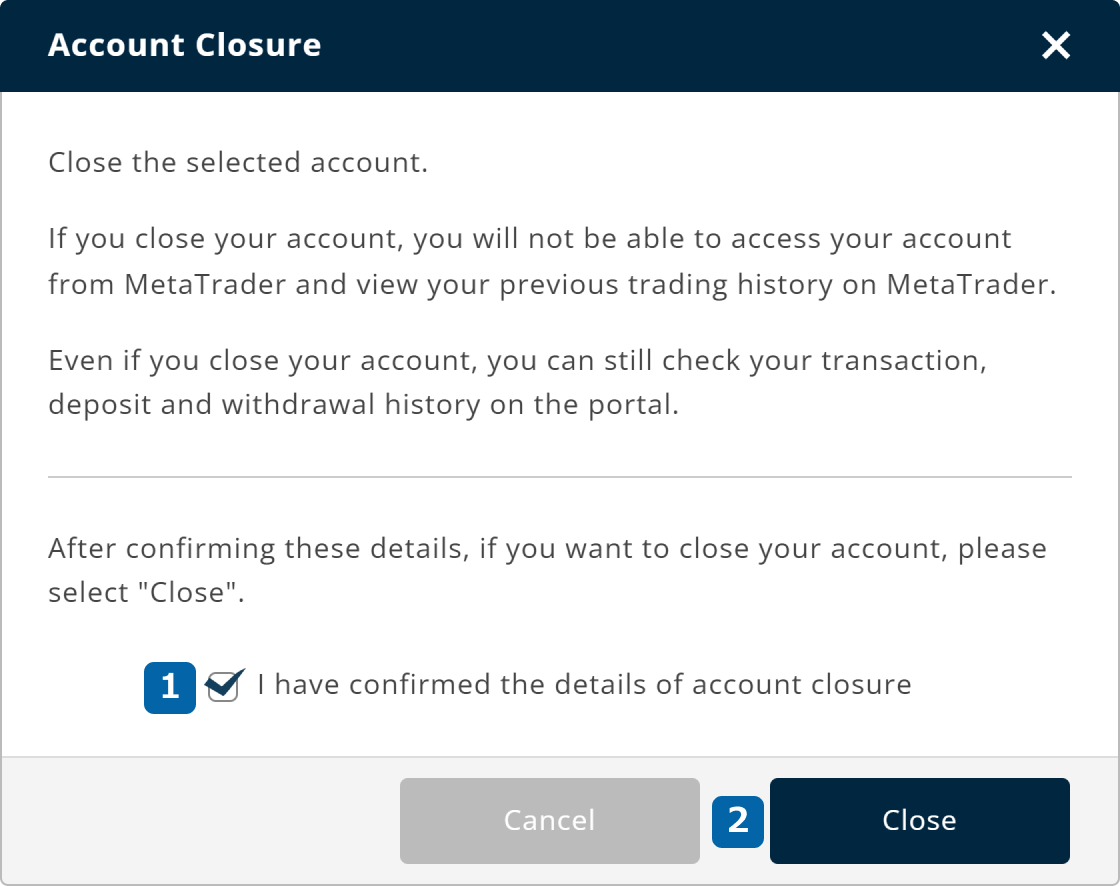
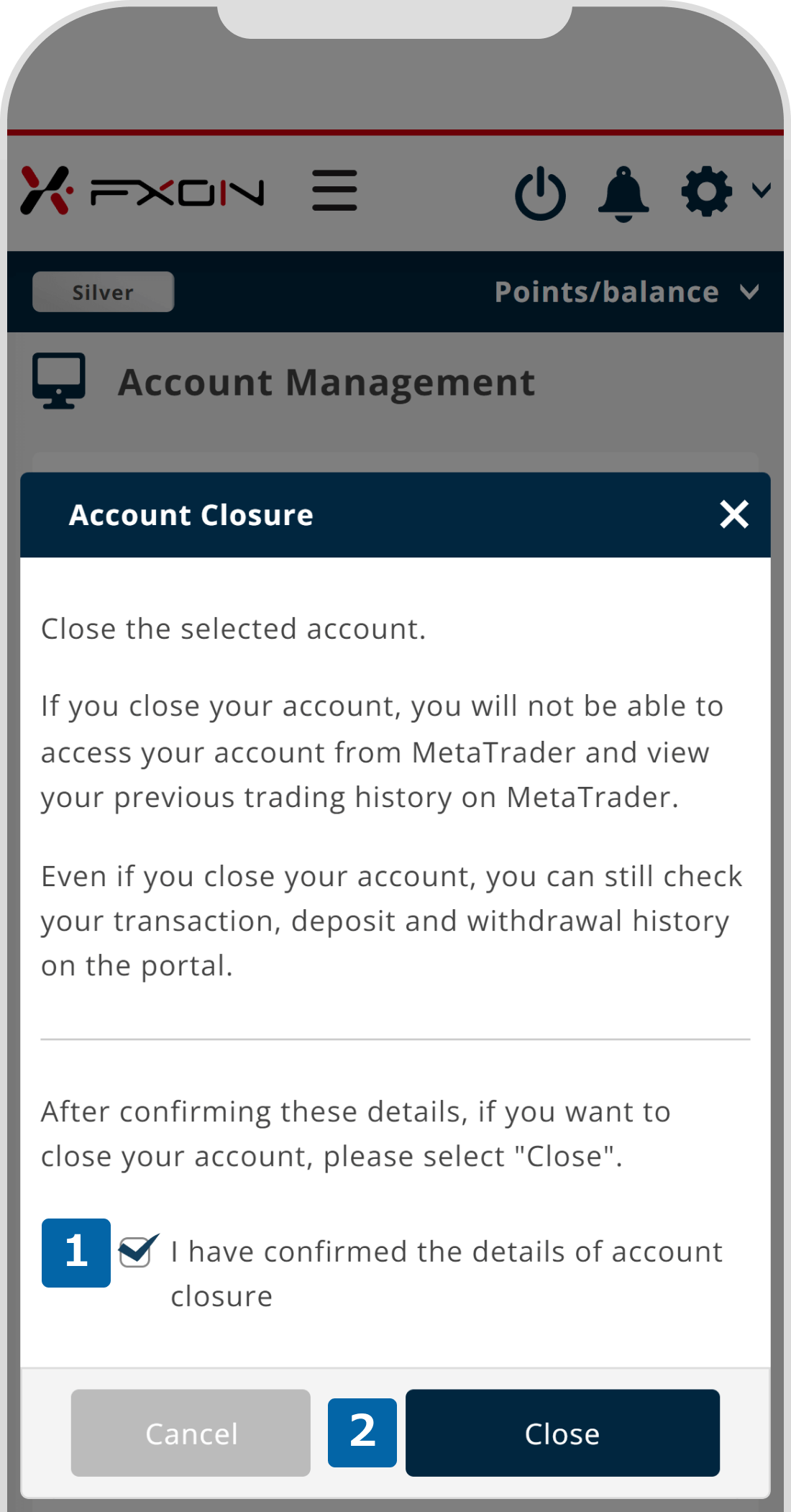
To close an account, please make sure the following conditions are met.
・No positions held on the account
・The balance is zero on the account
・The account is private
4. Confirmation window
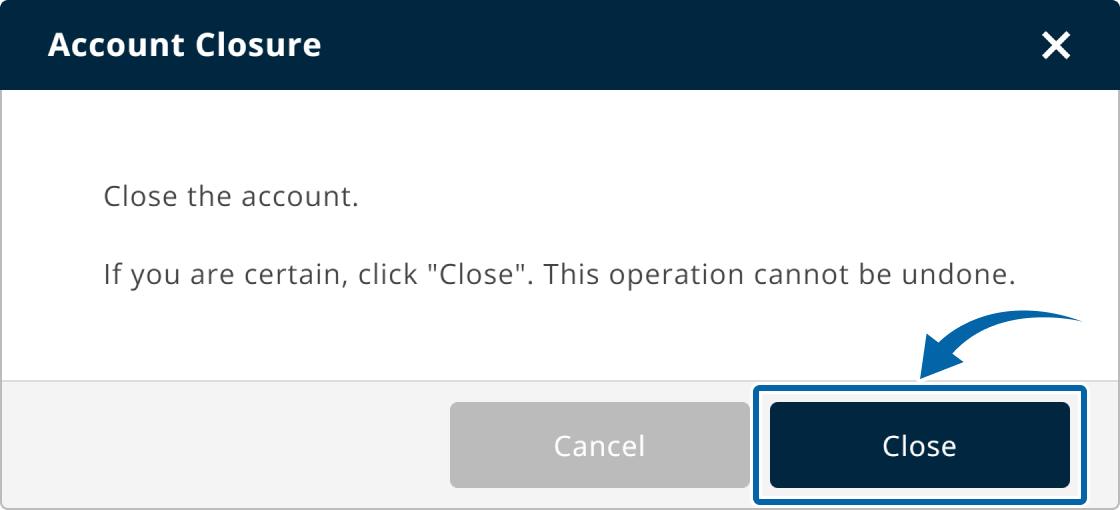
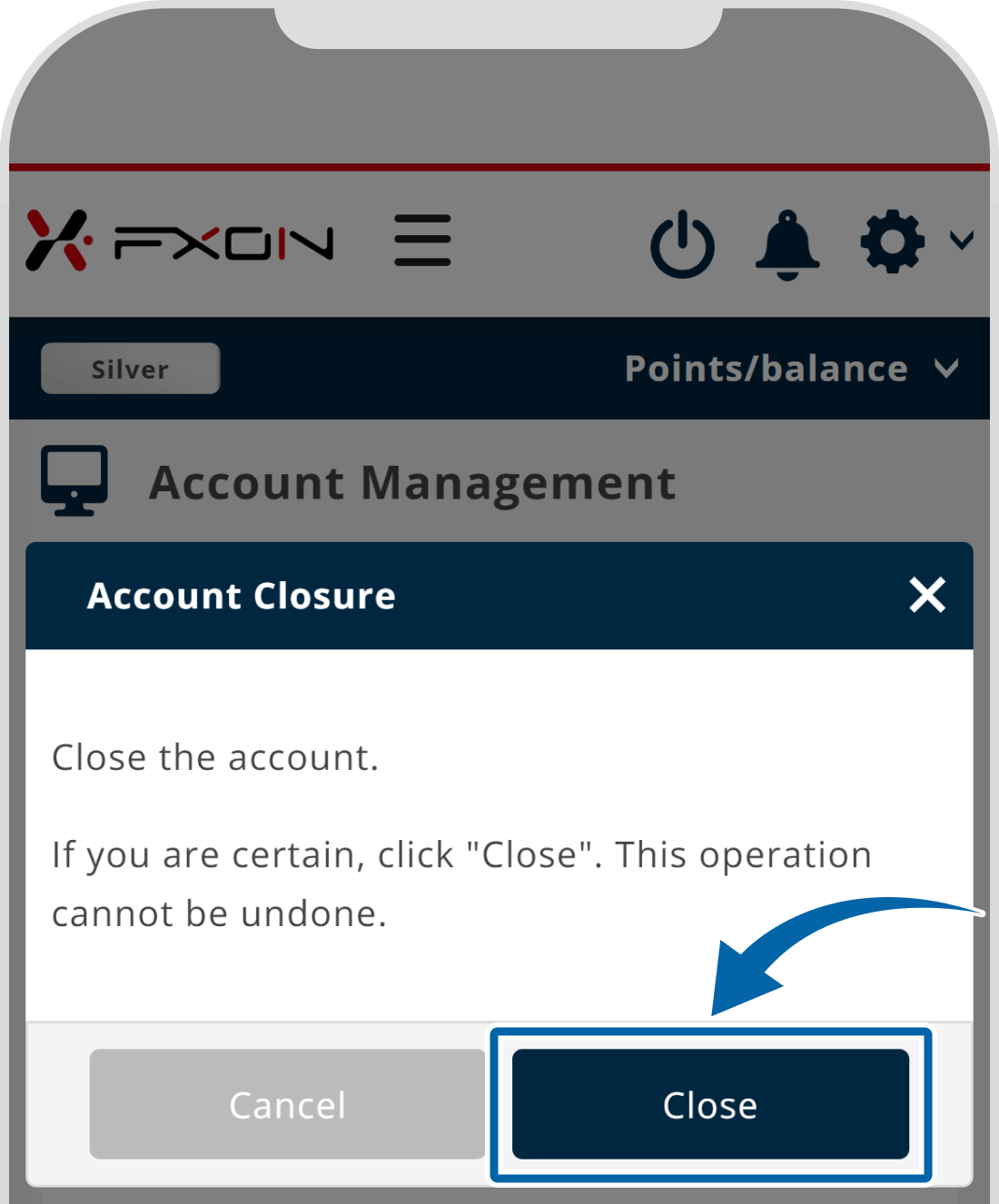
5. Account has been closed
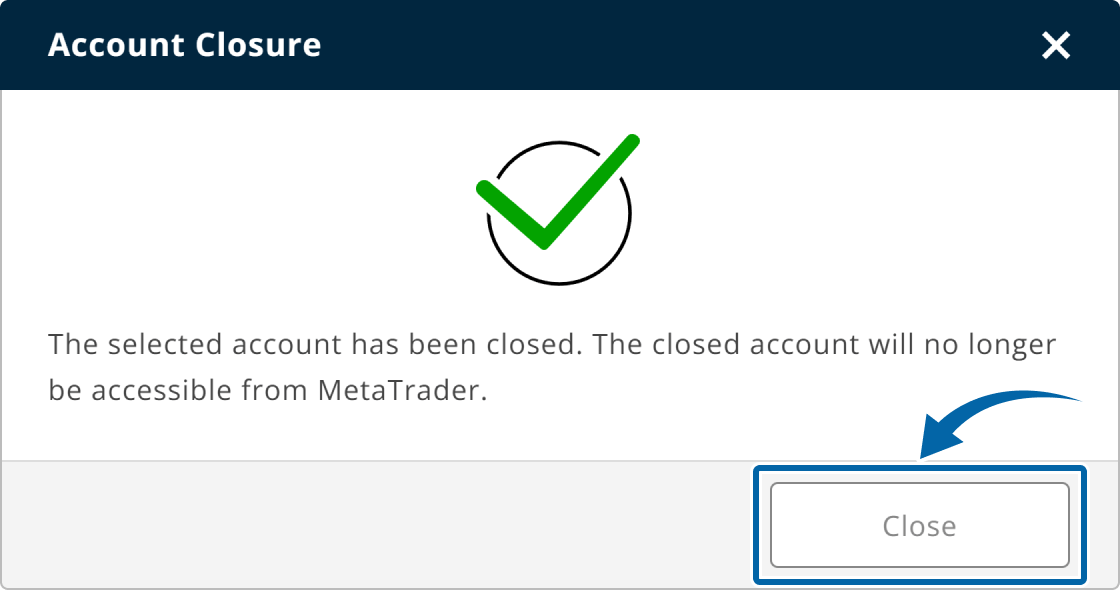
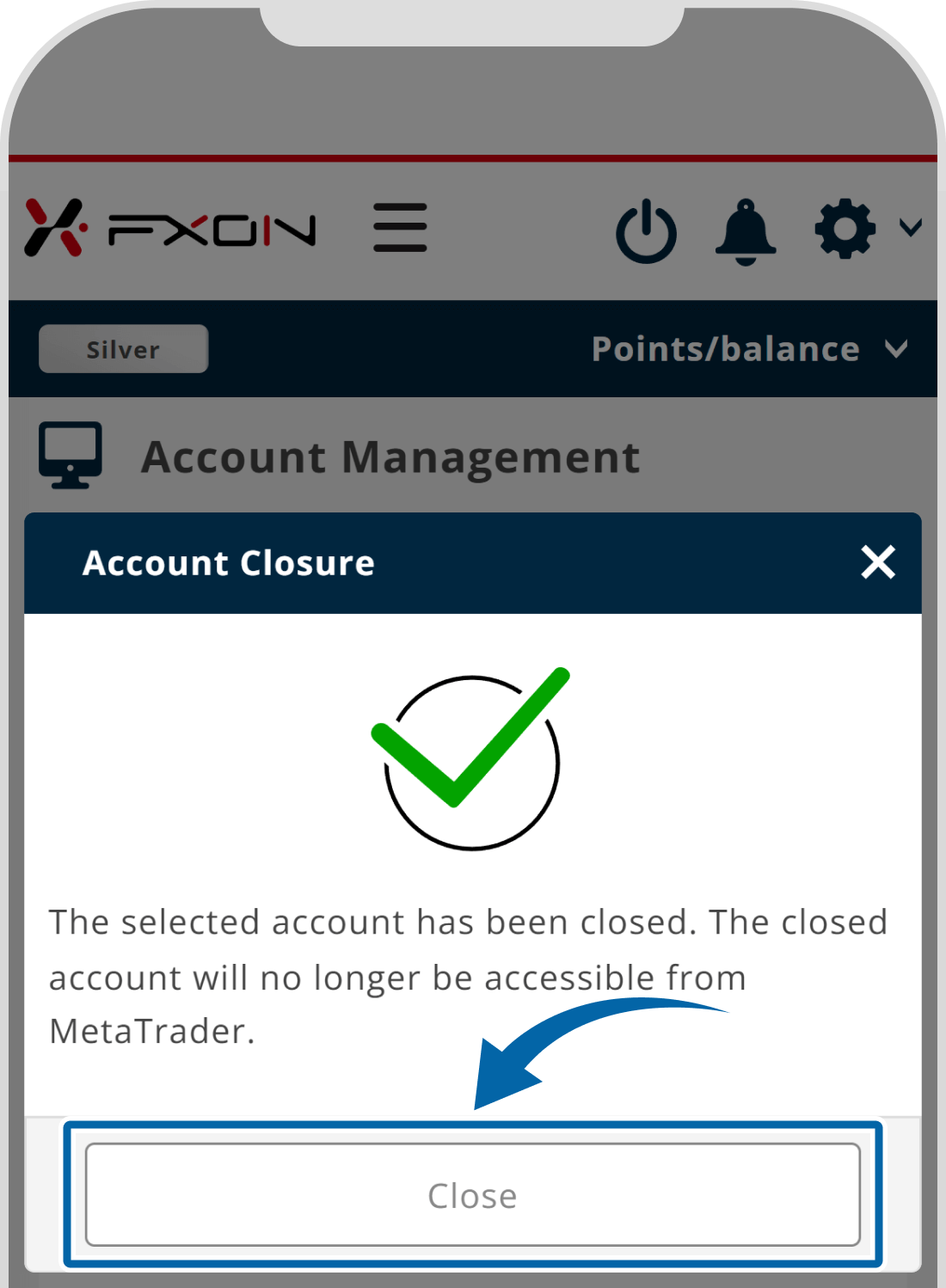
6. The account closure email
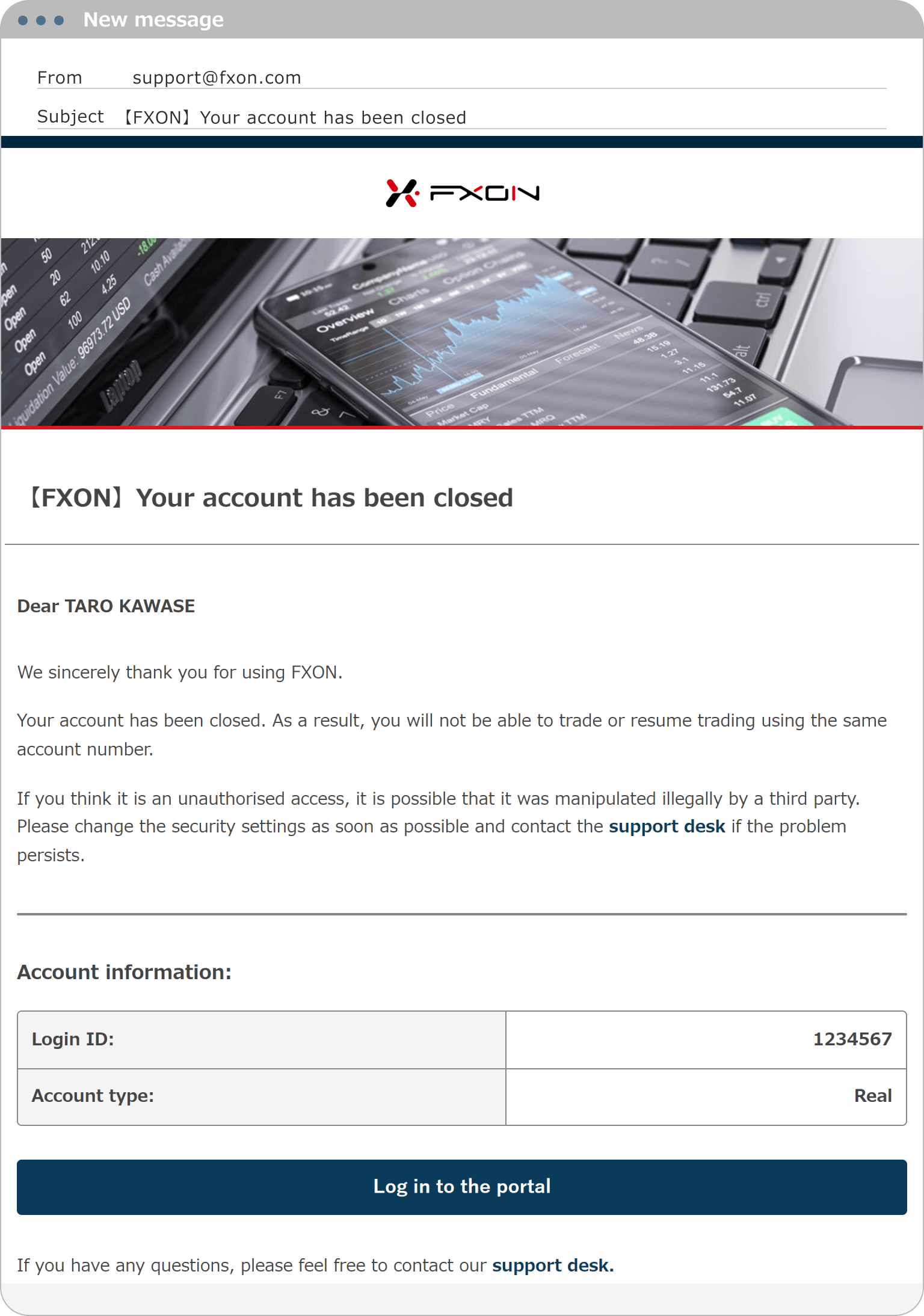
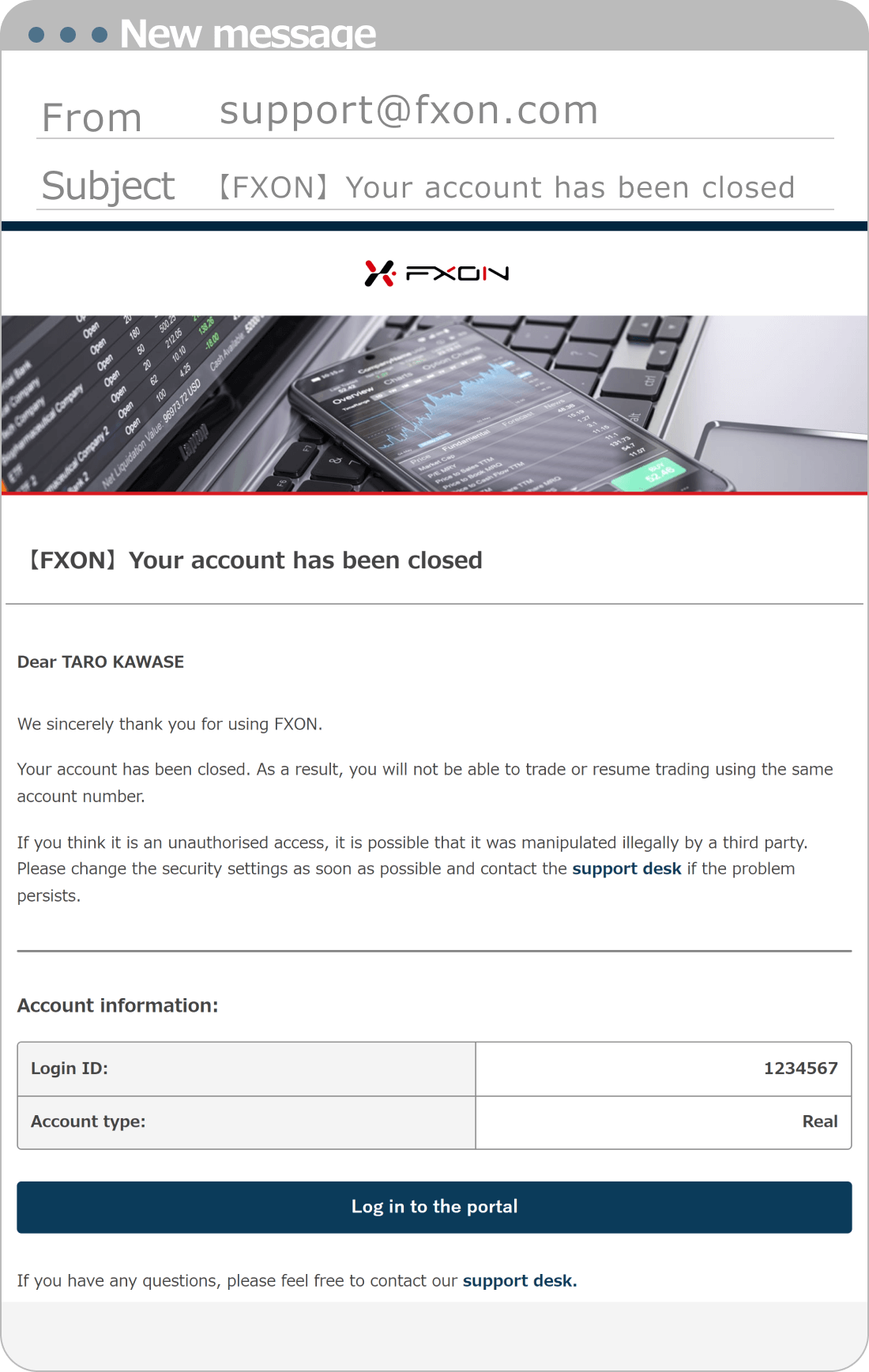
Trading and deposit/withdrawal history of closed accounts can be viewed on the FXON Portal.
Was this article helpful?
That’s Great!
Thank you for your feedback
Sorry! We couldn't be helpful
Thank you for your feedback
Feedback sent
We appreciate your effort and will try to fix the article
0 out of 0 people found this article helpful.
Popular related questions
2024.05.15
How do I open a trading account?
2024.05.14
What is the difference between demo and real accounts?
2024.05.15
How long does it take to open a real account?
2024.05.15
Is there a limit on the number of real accounts I can open?
2025.03.10
I would like my demo account balance to be adjusted.
