The FXON Portal
This article was :
Published in 2024.05.13
Updated in 2025.05.22
You can add your profile picture after logging in to the FXON Portal. Upload a picture by dragging and dropping it or choosing it from your folders. Adding your profile picture can be a great way to make your profile stand out in groups or campaigns.
1. Display the profile picture window
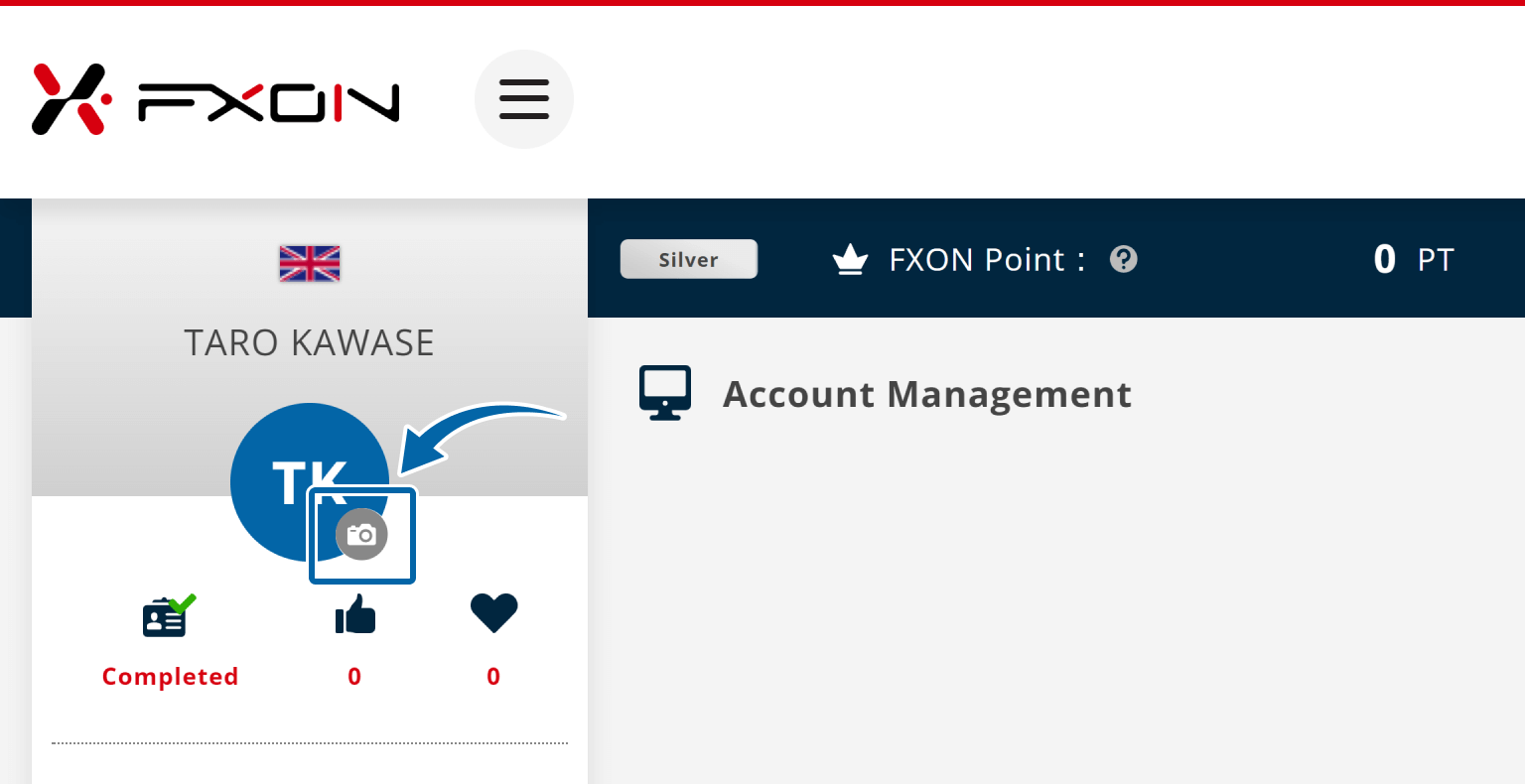
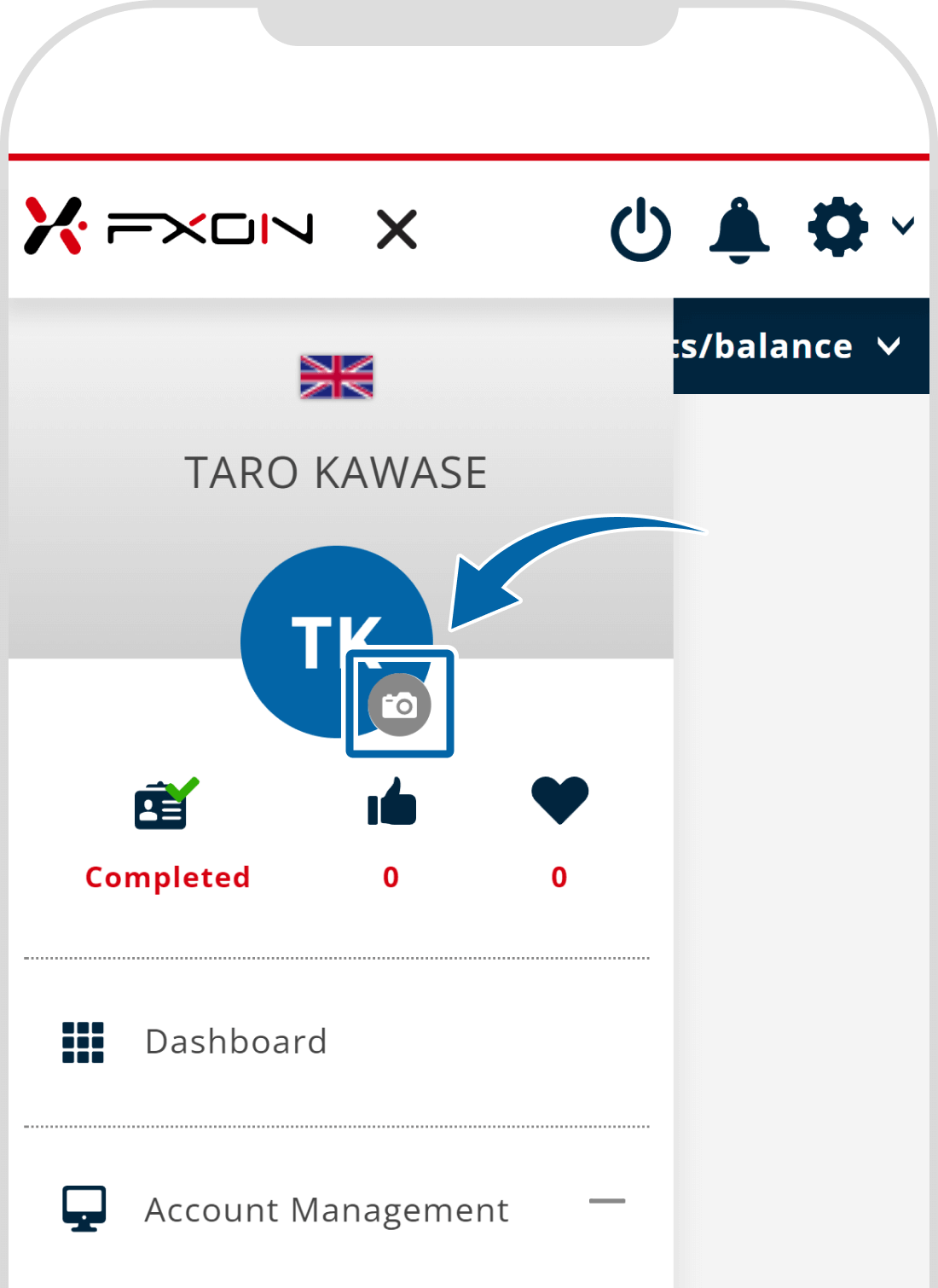
2. Upload your picture
- Size: 400×400px (recommended) under 5MB
- Format: PNG, JPG, GIF, or JPEG
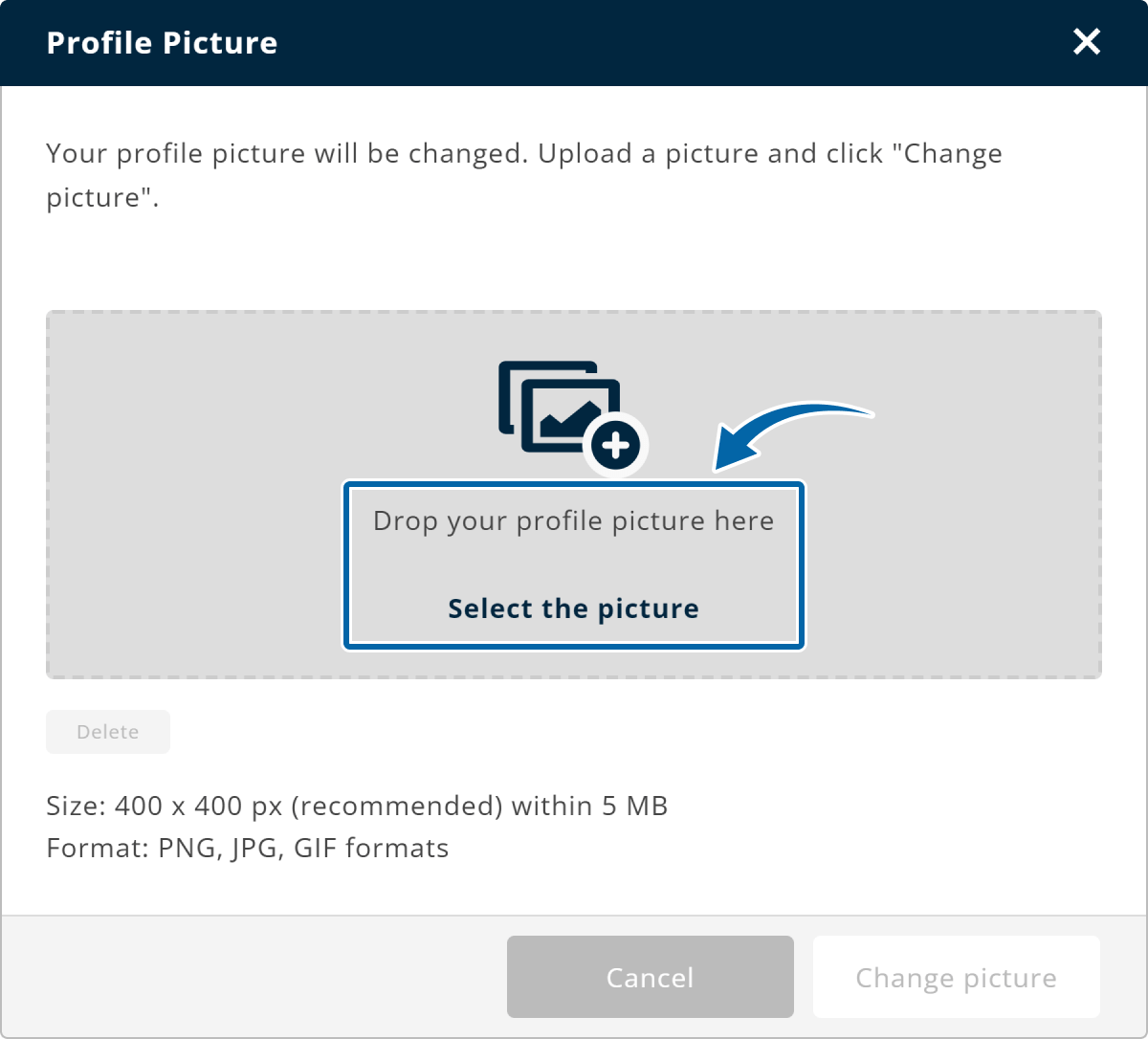
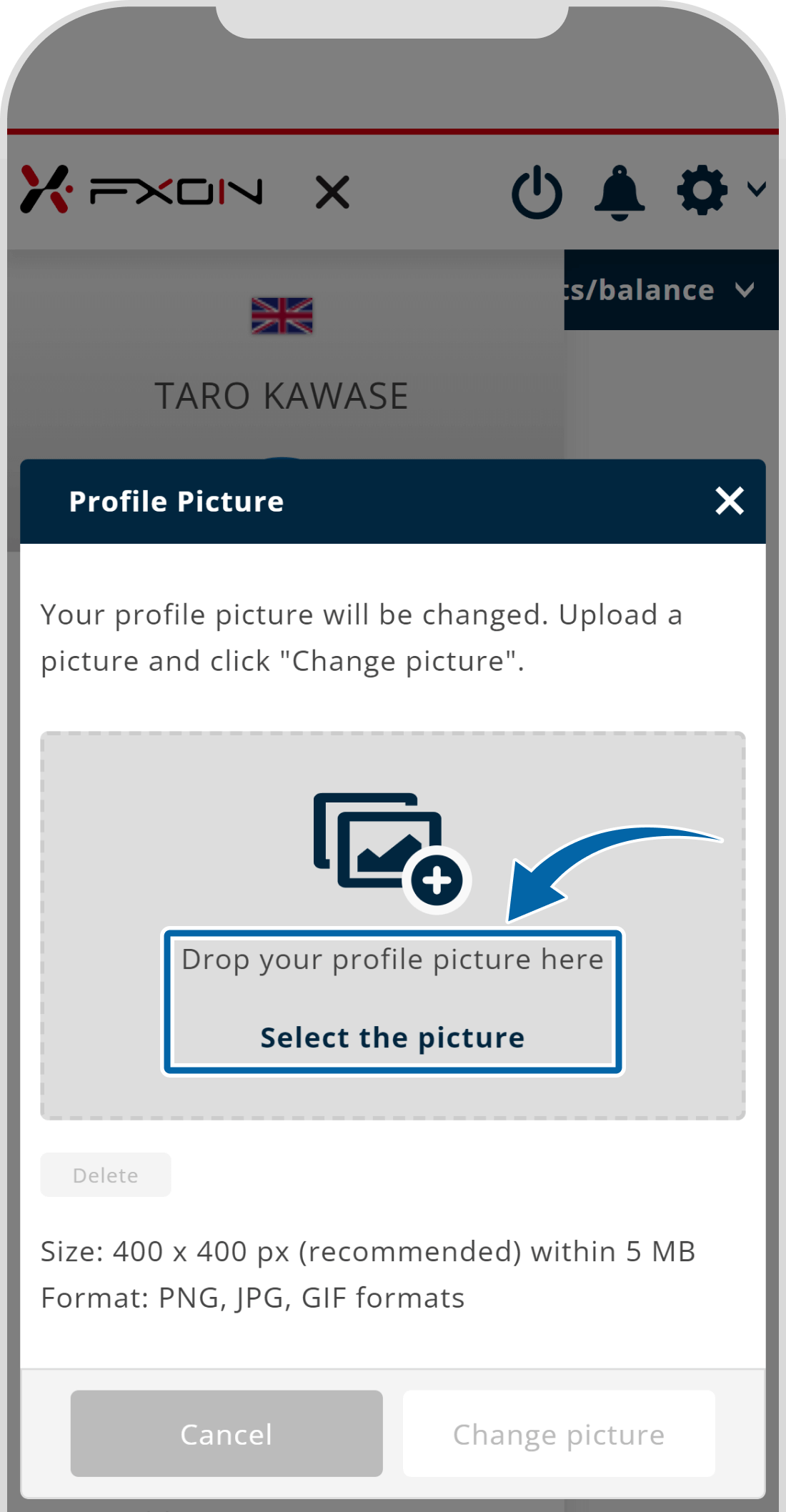
If you see an error message while setting your profile picture, please refer to the information below:
3. Check the uploaded picture
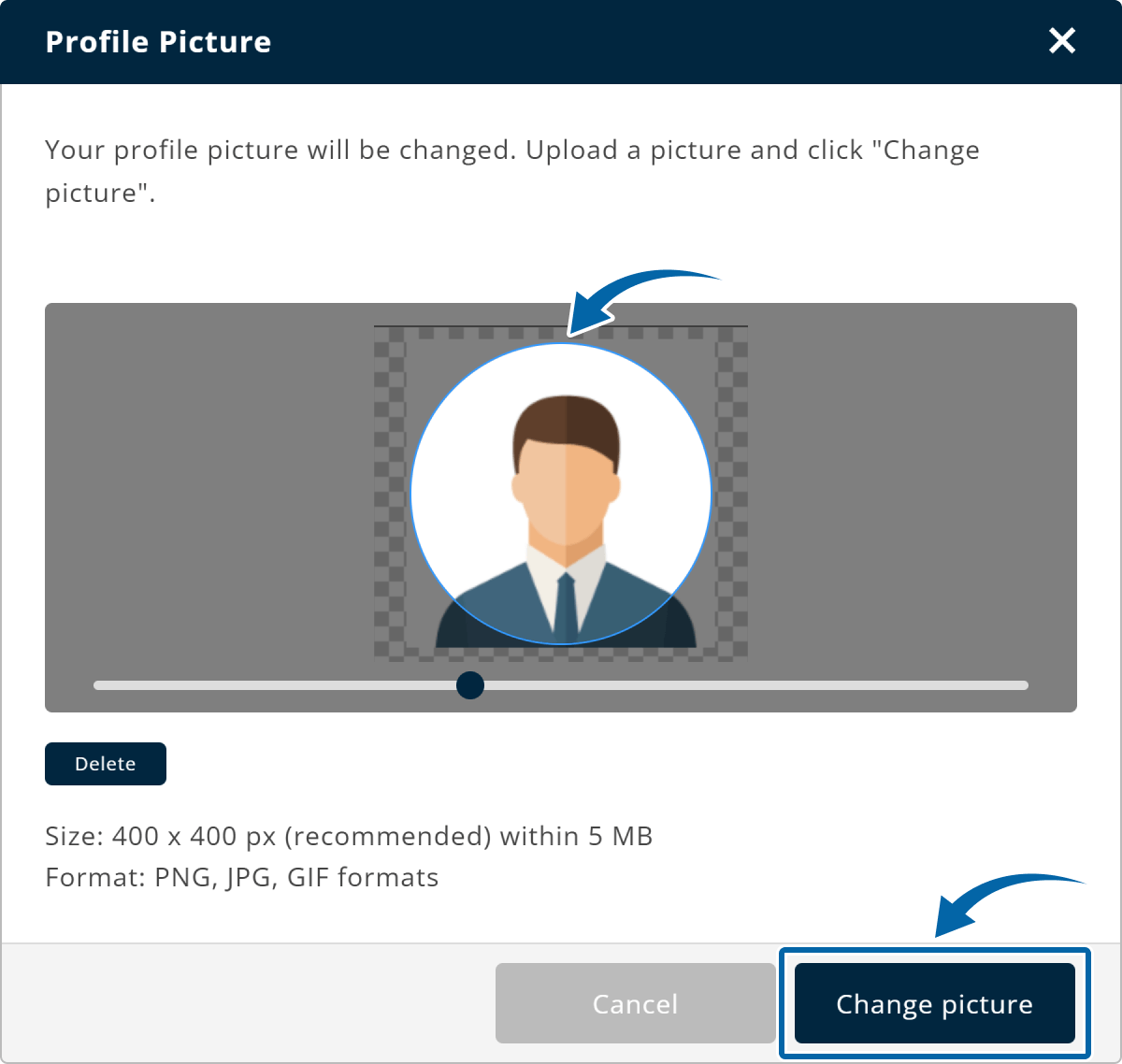
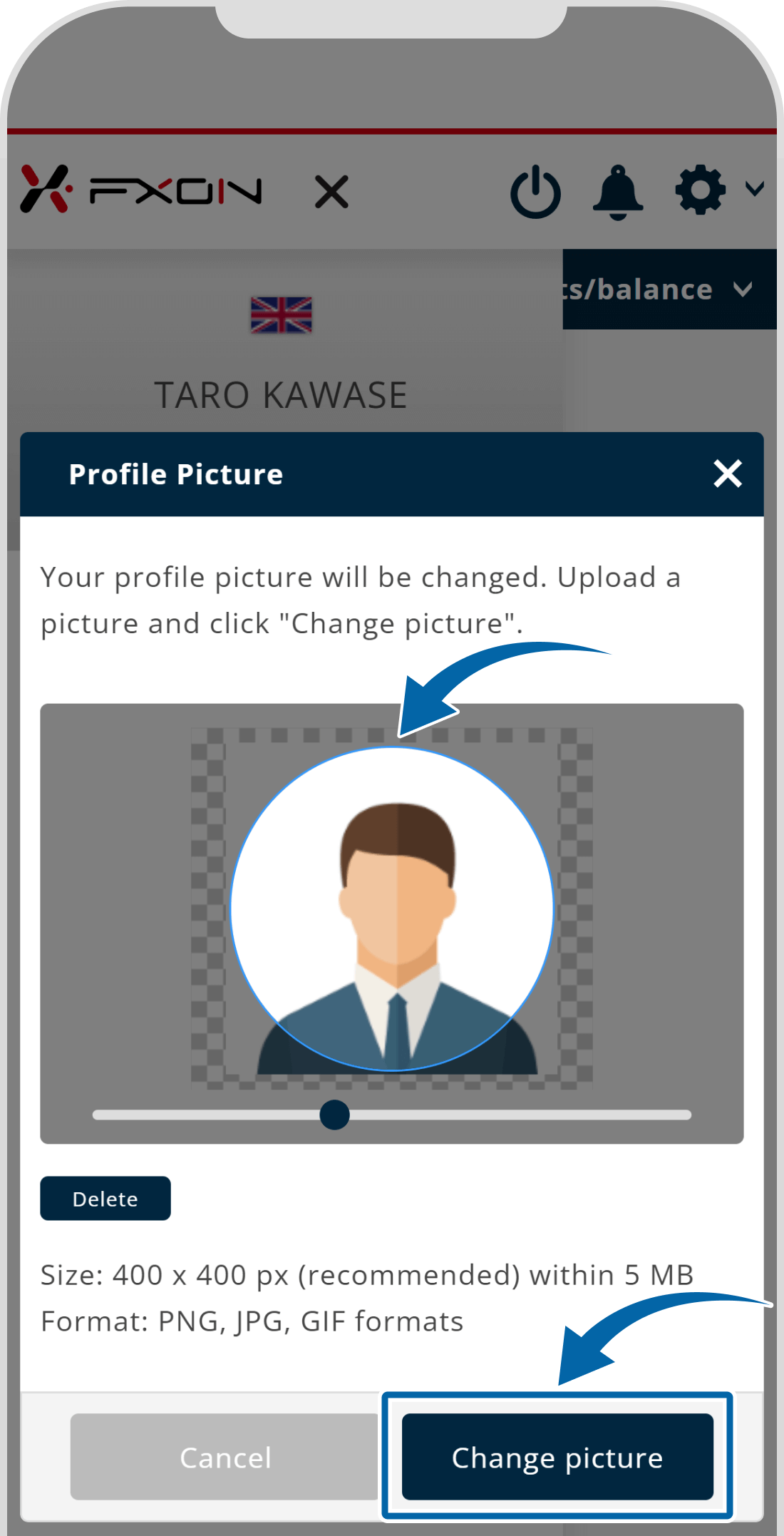
4. Picture uploaded
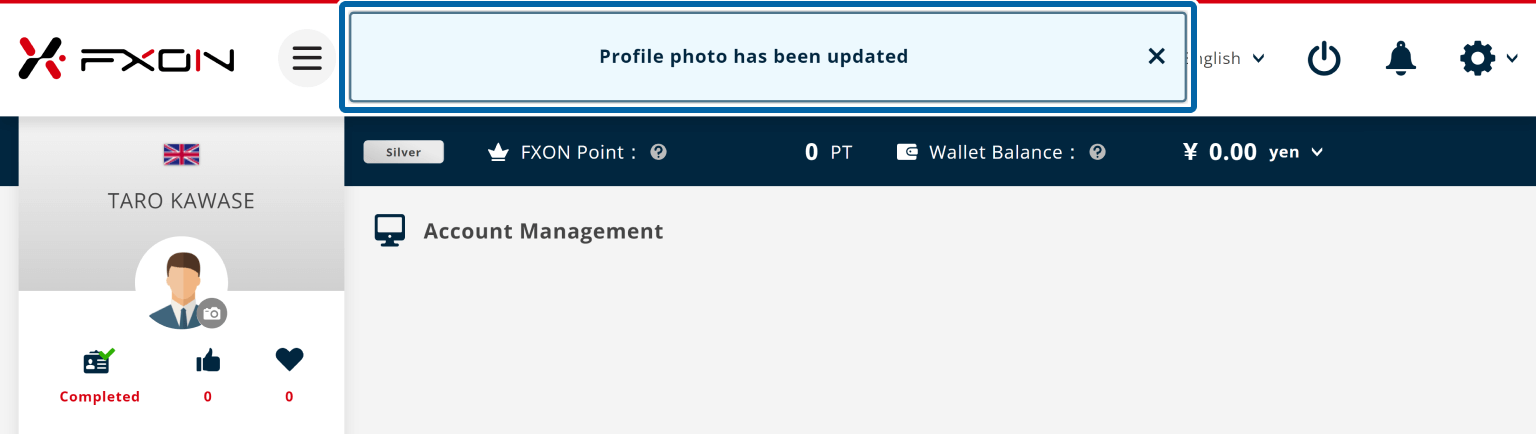
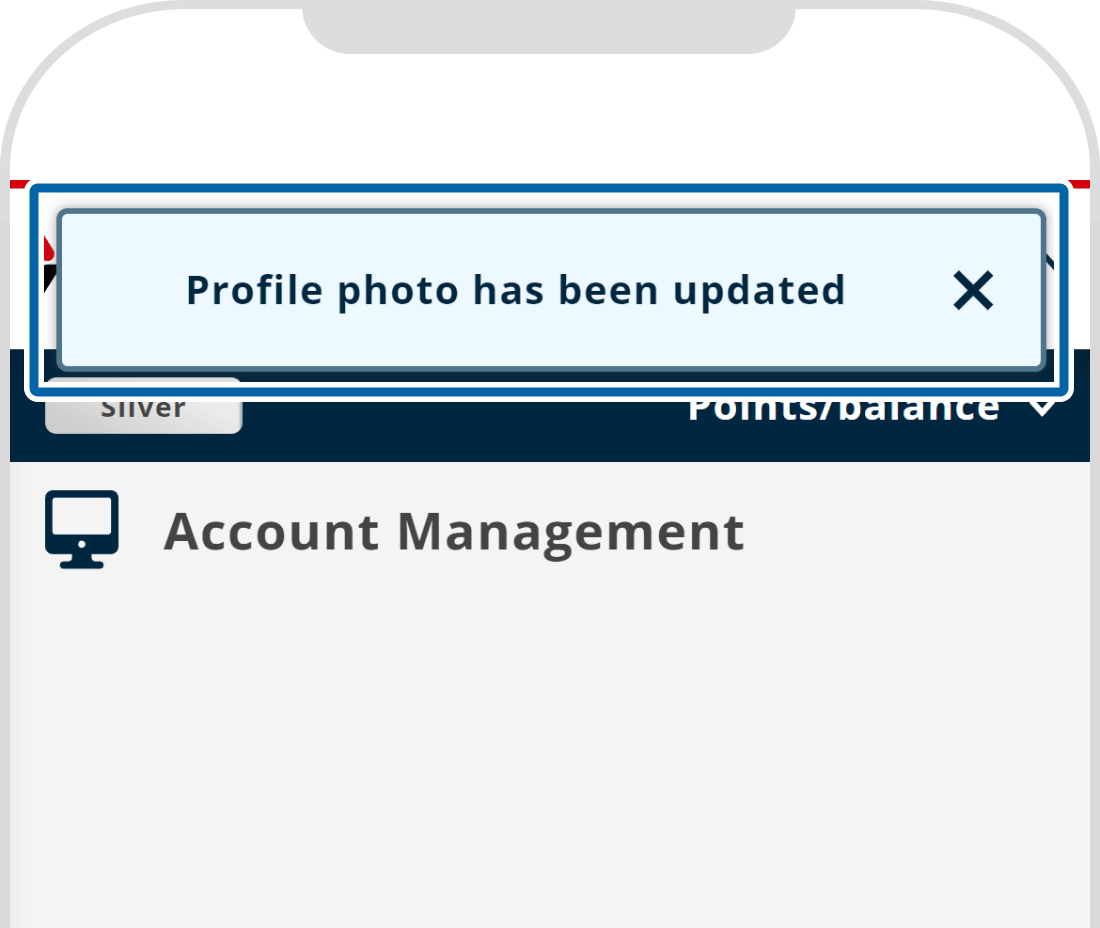
5. Check the picture
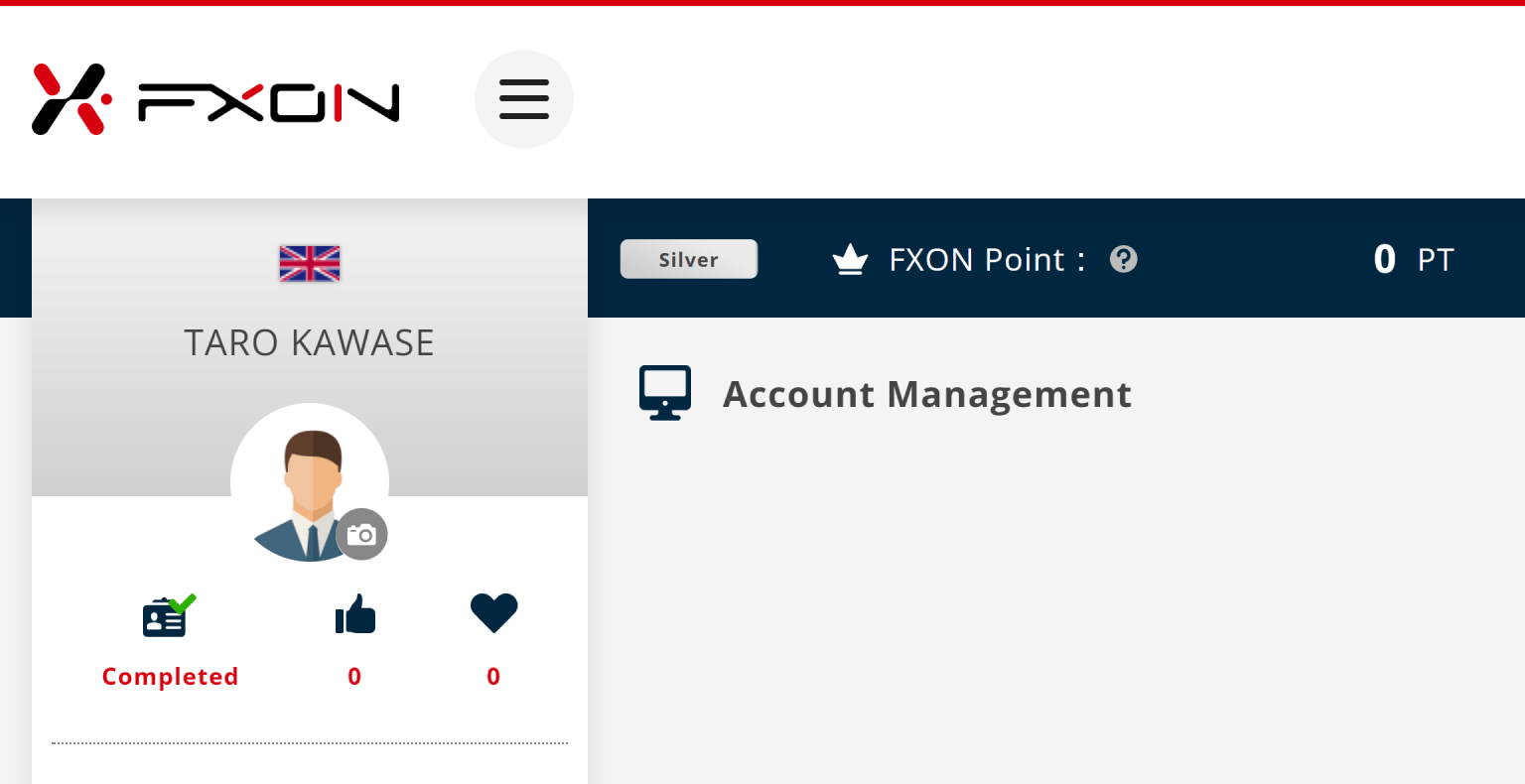
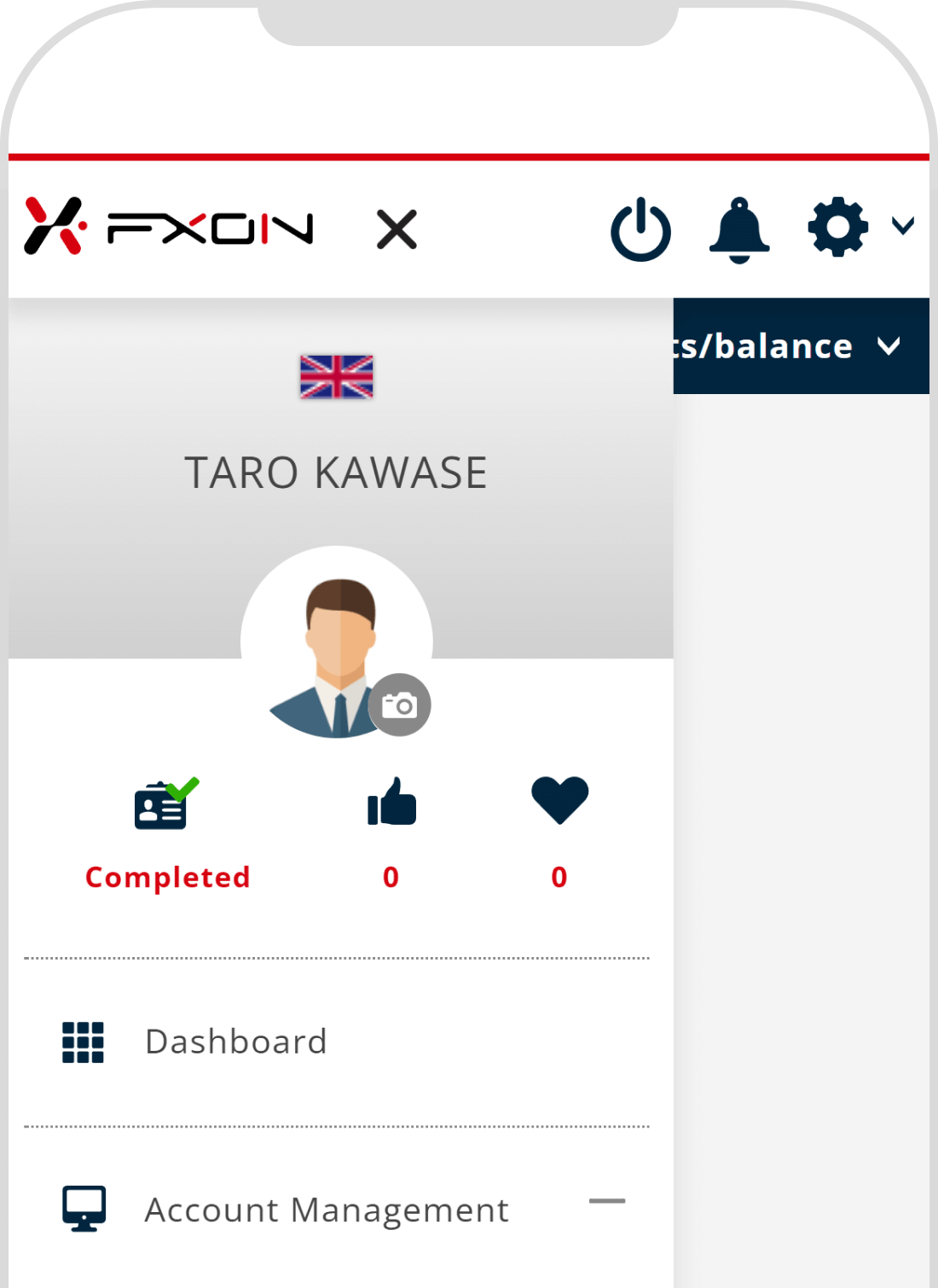
Was this article helpful?
That’s Great!
Thank you for your feedback
Sorry! We couldn't be helpful
Thank you for your feedback
Feedback sent
We appreciate your effort and will try to fix the article
0 out of 0 people found this article helpful.
Popular related questions
2025.03.11
How do I set up the security settings?
2024.05.13
What is login authentication for?
2024.05.14
What is two-factor authentication?
2024.05.14
How can I update the registered name?
2025.03.14
How do I change the registered information for the corporate account?
