Start with FXON
This article was :
Published in 2024.05.13
Updated in 2025.05.27
The termination of an FXON account can be done from the settings screen after logging in to FXON. After termination, it will no longer be possible to log in to the FXON portal using the registered email address and password. Please note that termination cannot be reversed once the process is completed.
1. At the menu bar
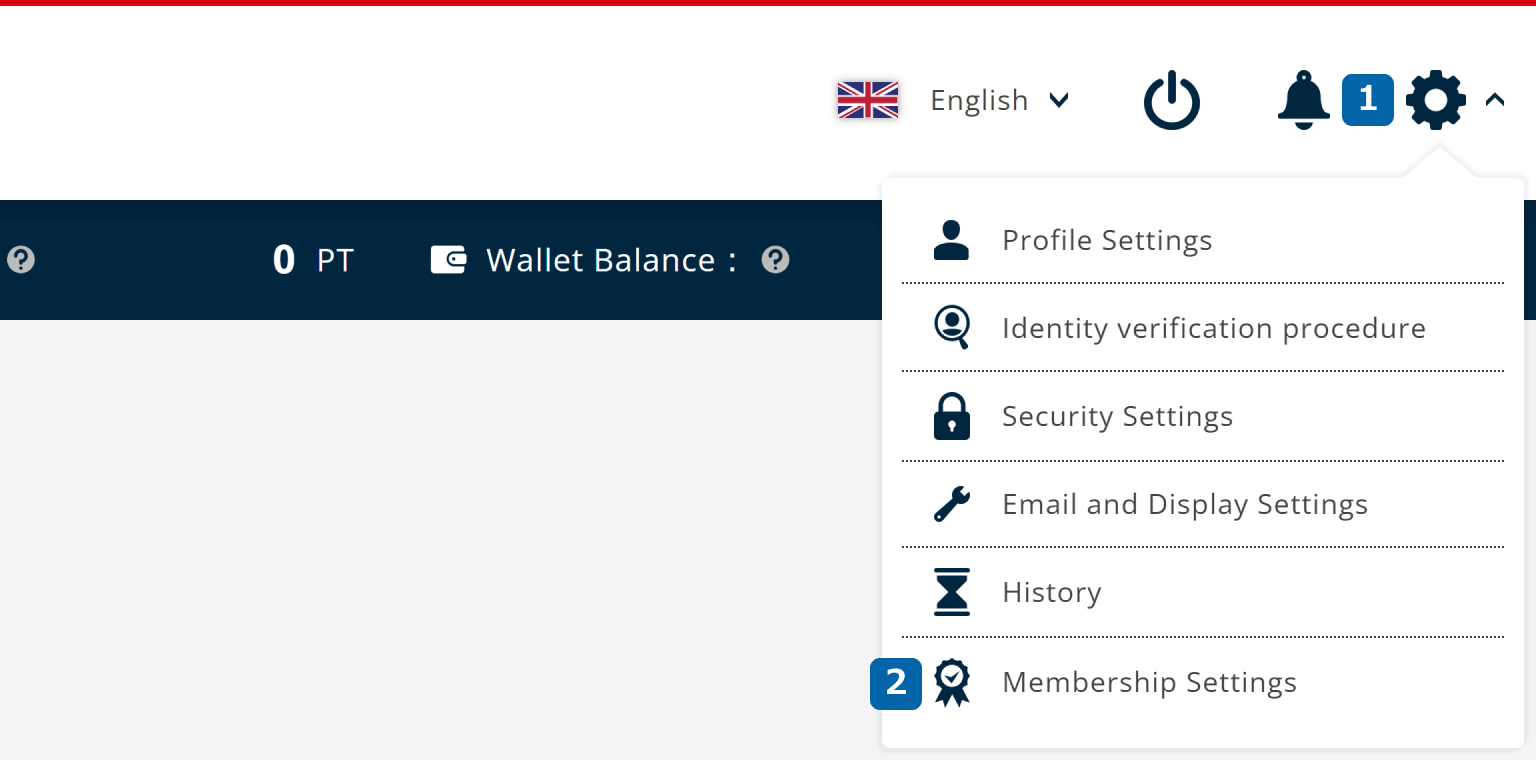
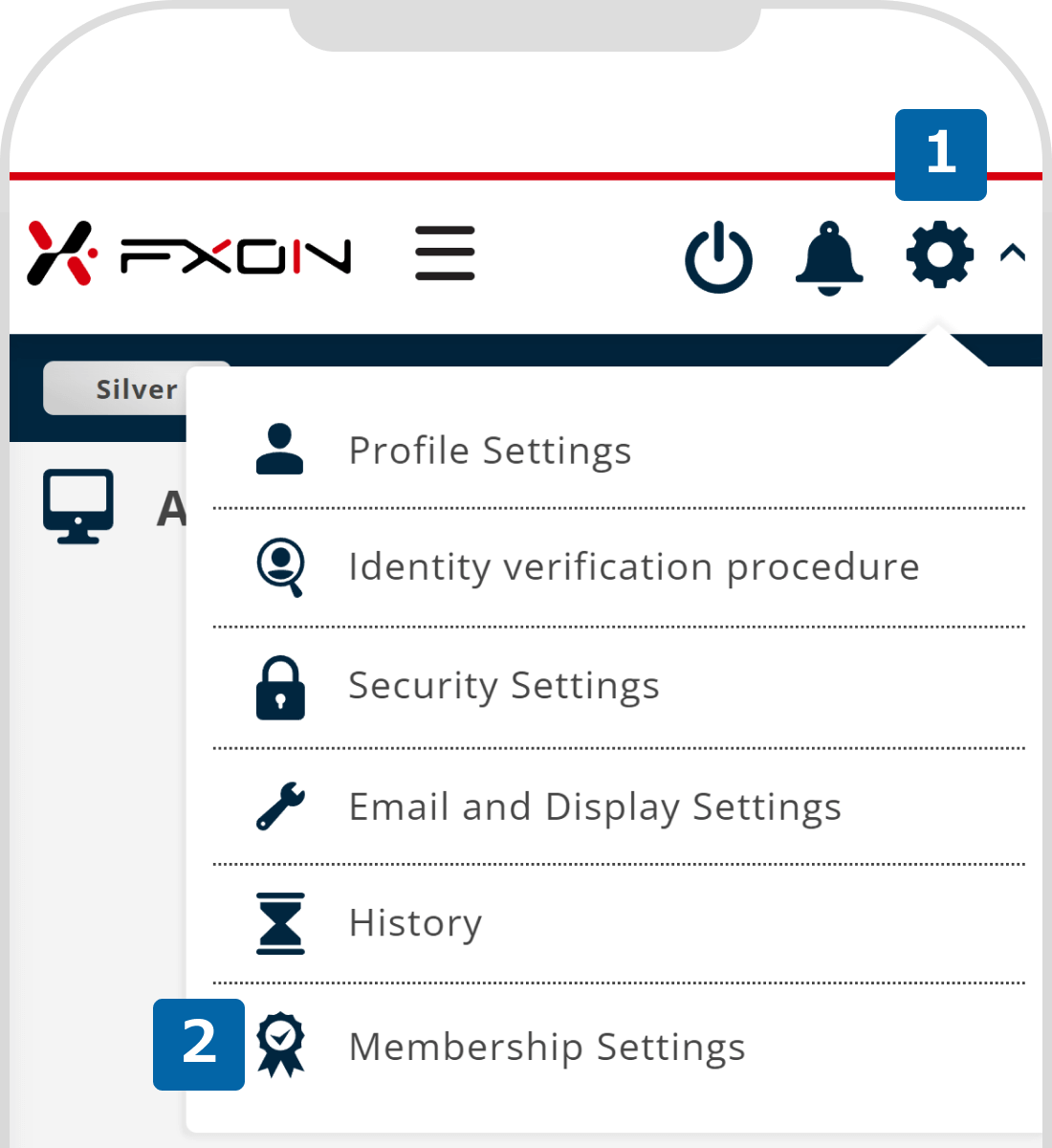
Before terminating your account, you must close all trading accounts and withdraw all funds in your wallet.
Once an account is terminated, all account transaction history and any portfolio information that is currently publicly available will be deleted, and the account cannot be reinstated once terminated.
After reviewing these details, please select "Termination" if you wish to proceed with the account cancellation process.
2. Begining the Termination Procedure
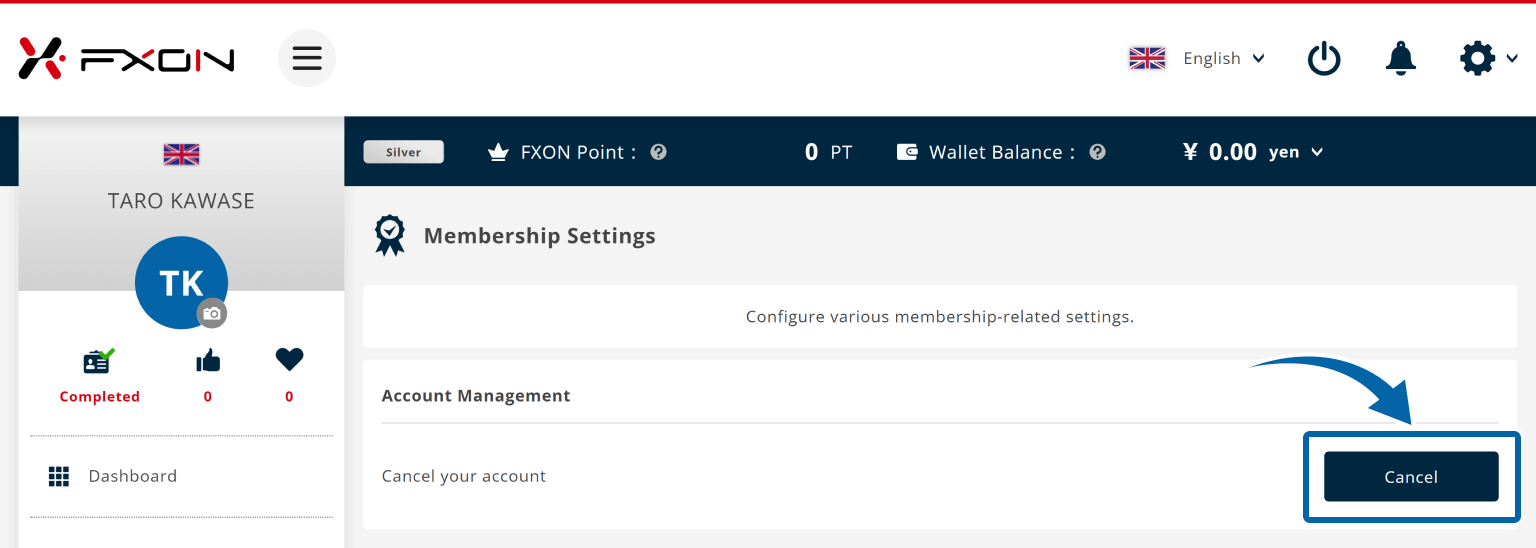
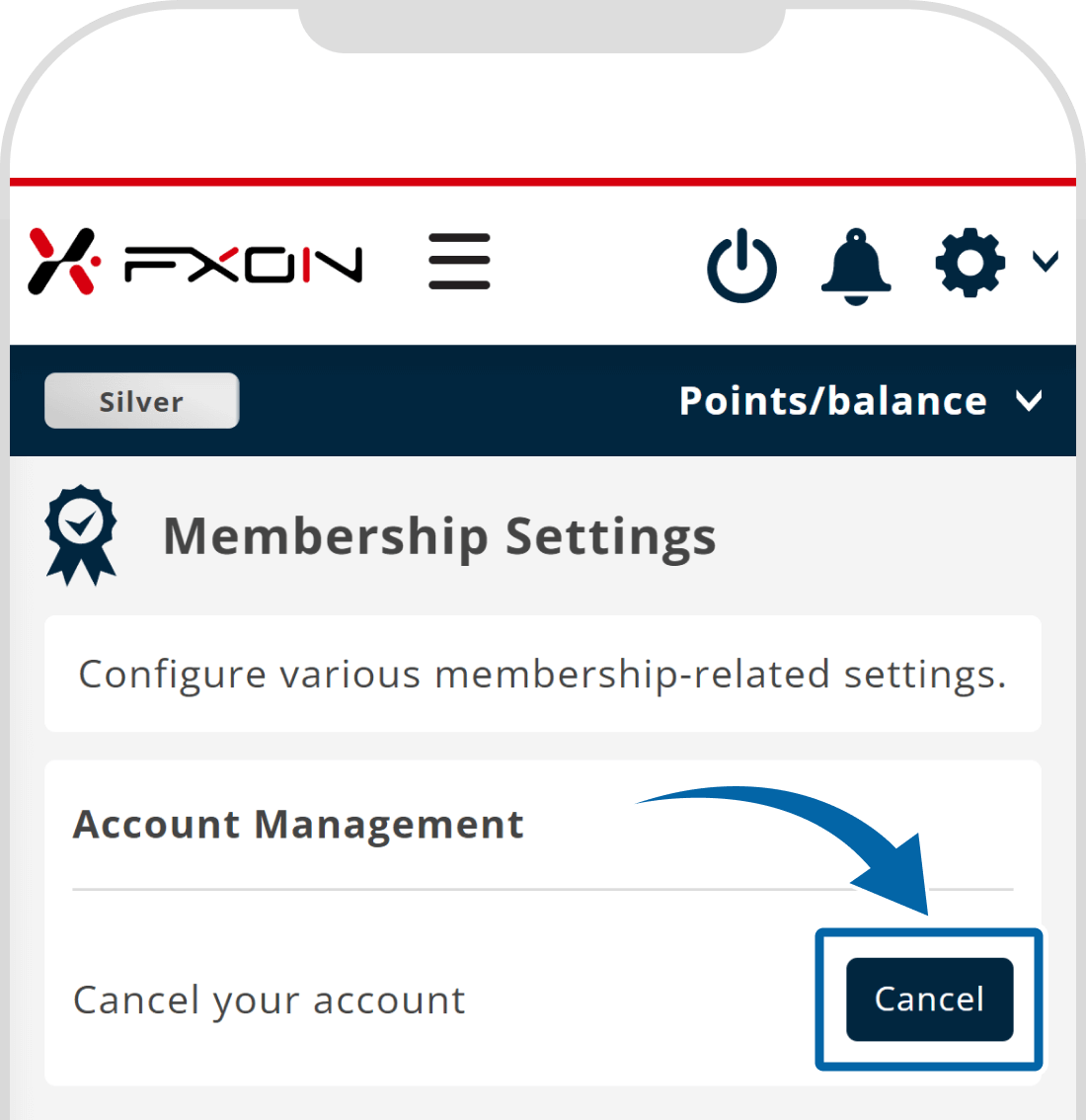
3. Reviewing Termination Terms
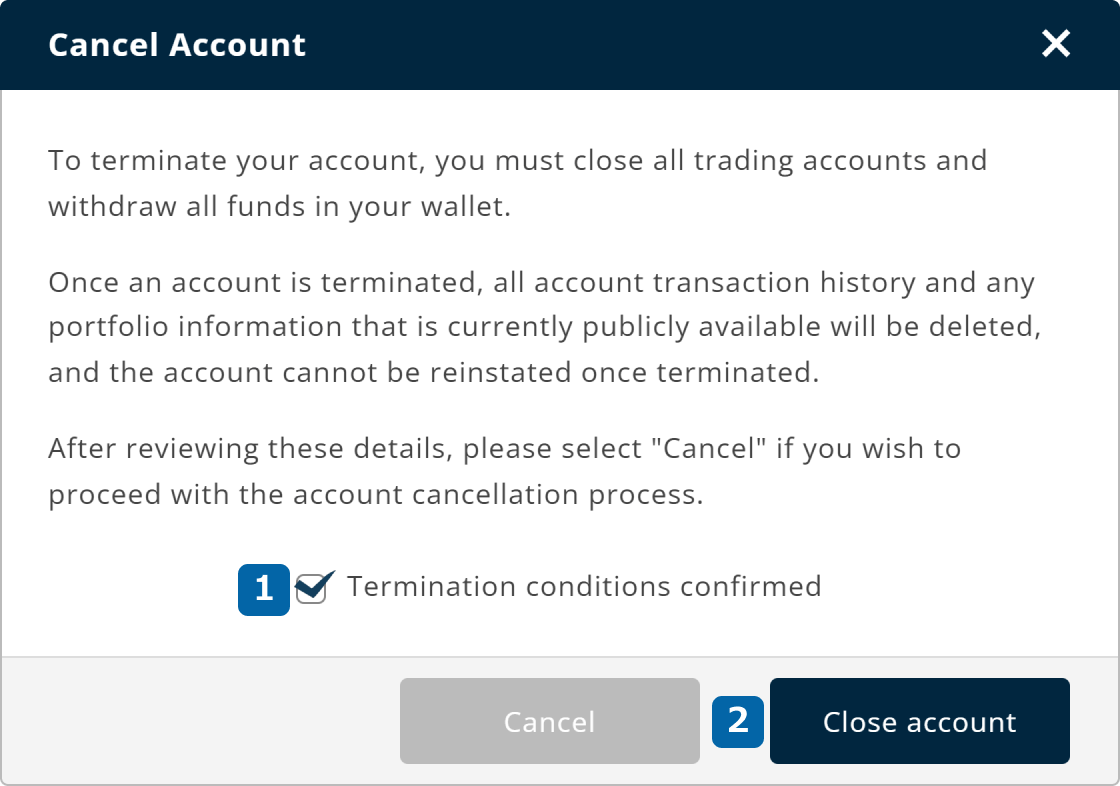
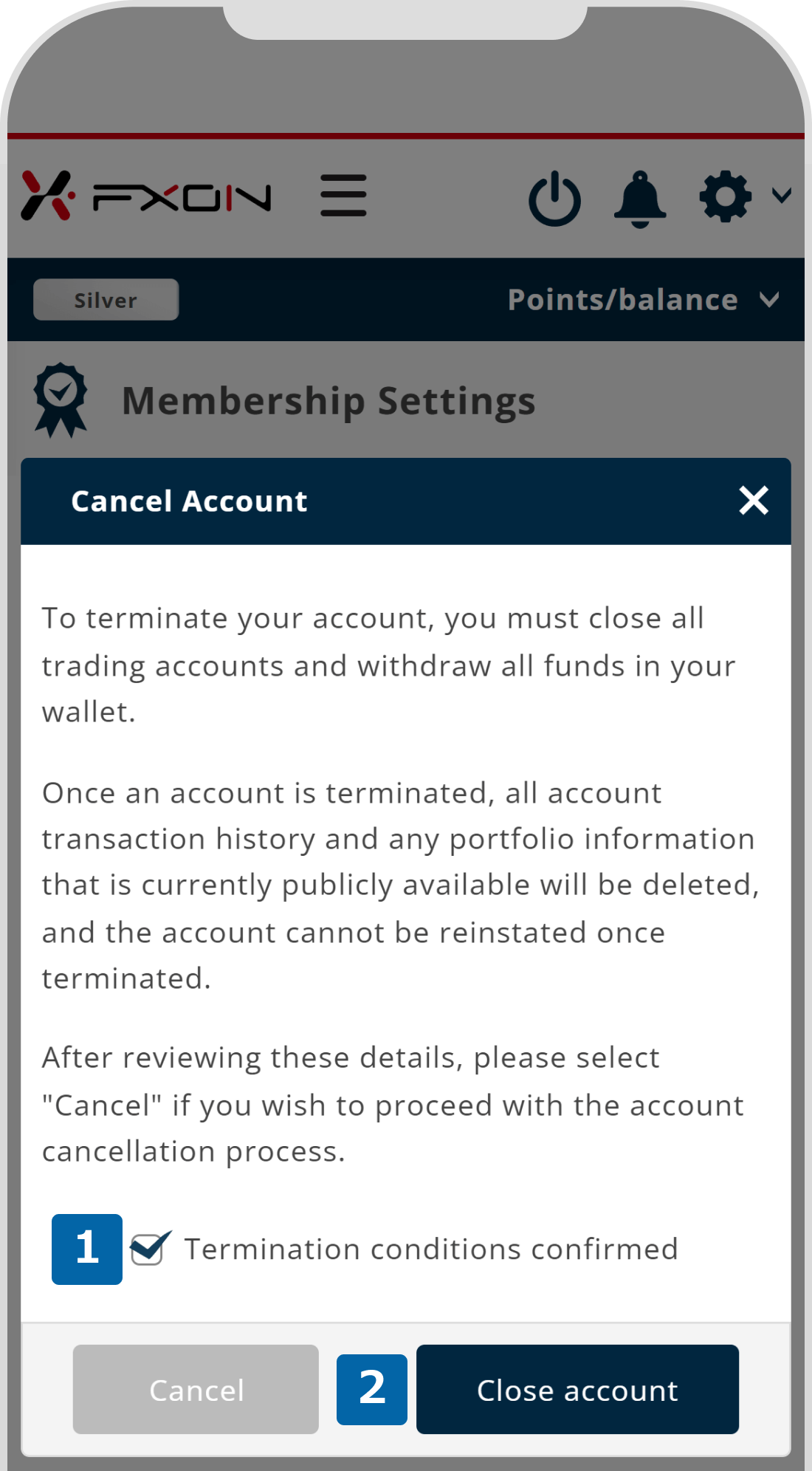
4. Two-Factor Authentication Process
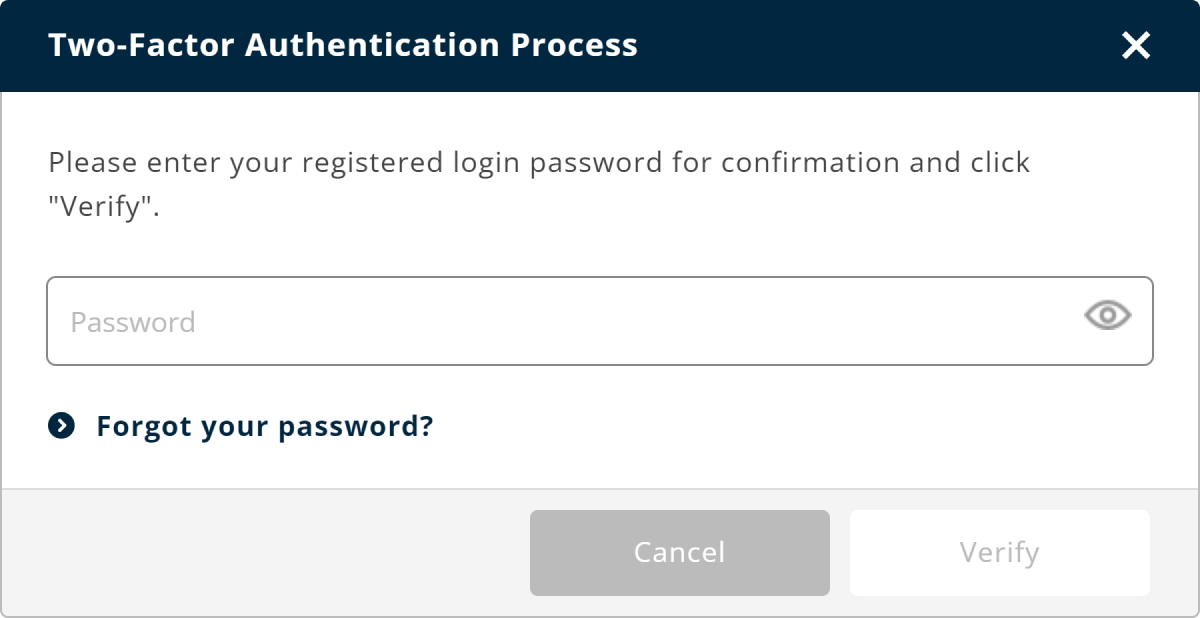
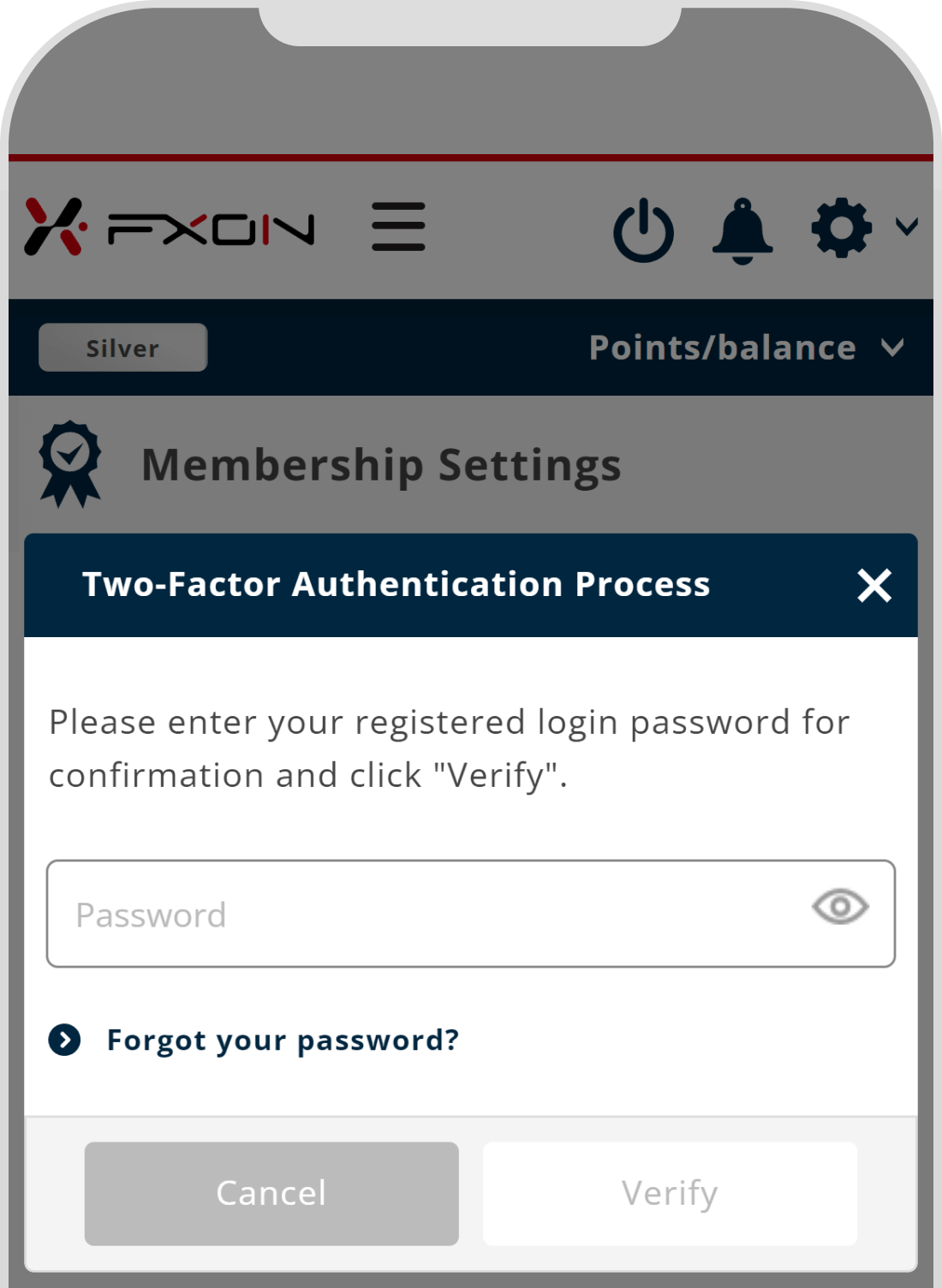
5. Account Termination Completed
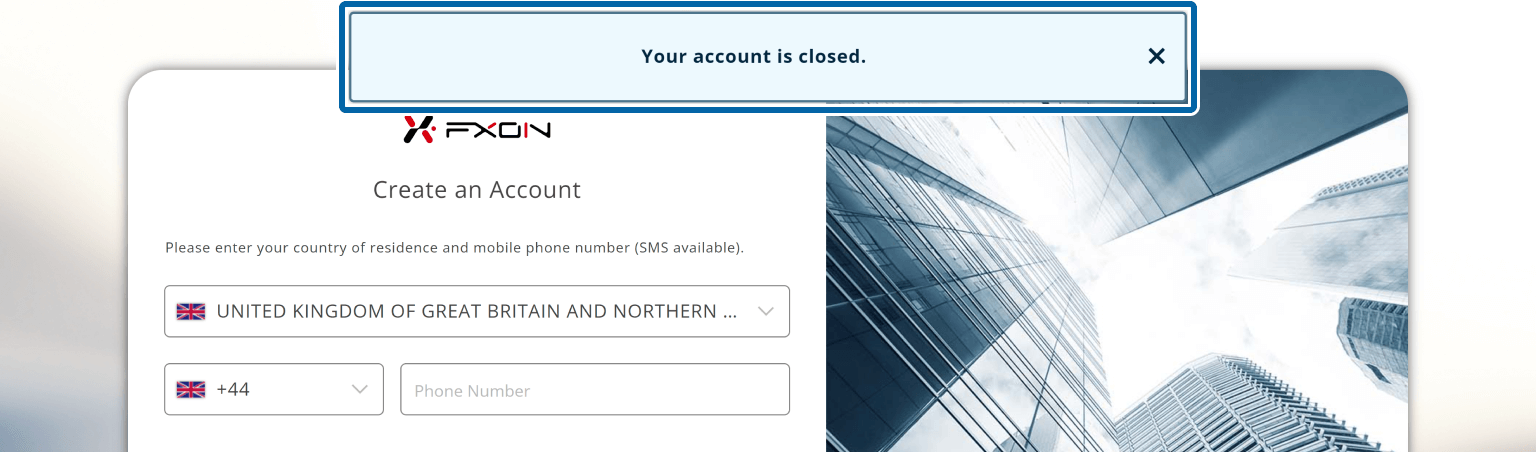
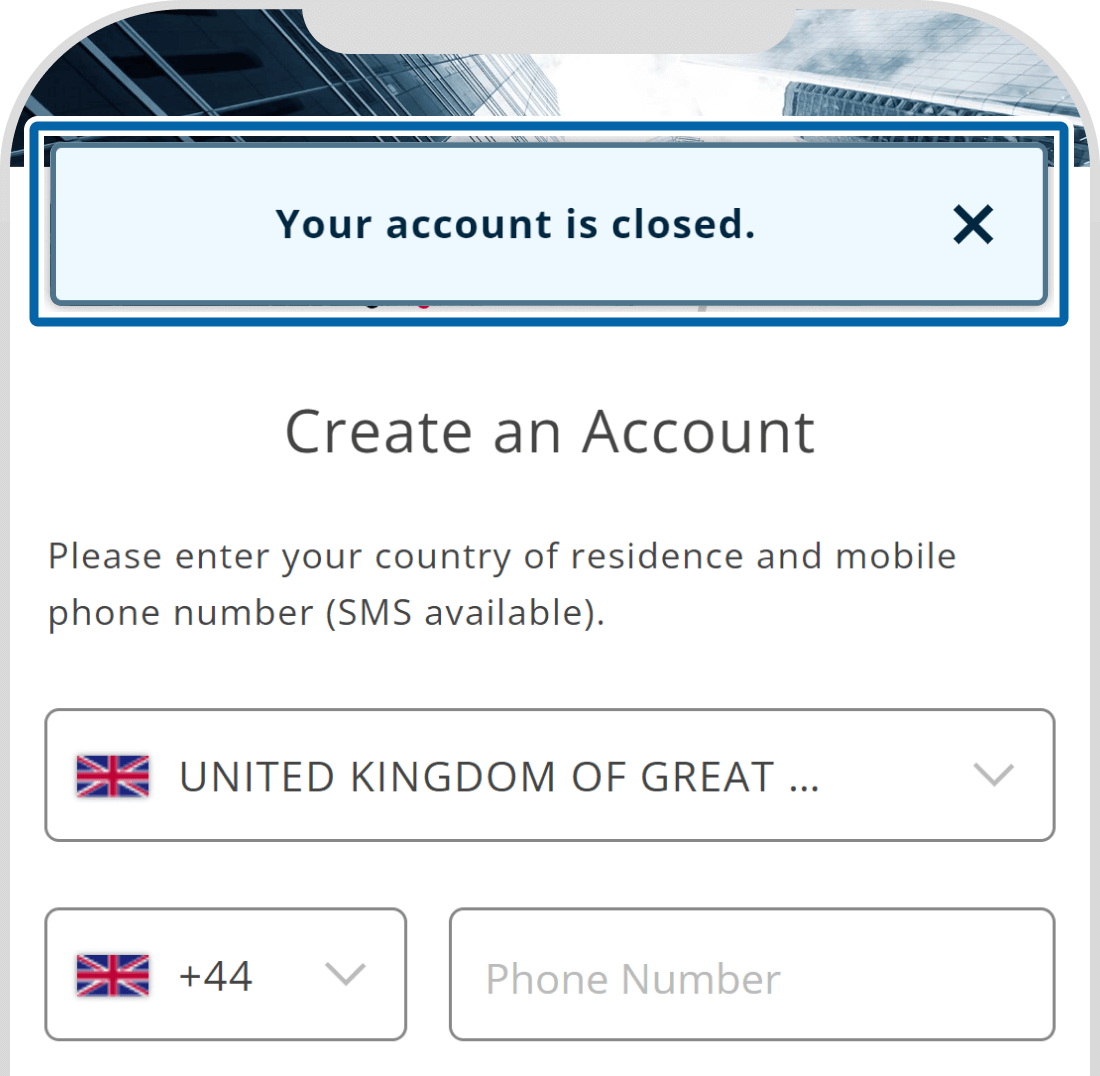
6. Receiving Account Termination Confirmation Email
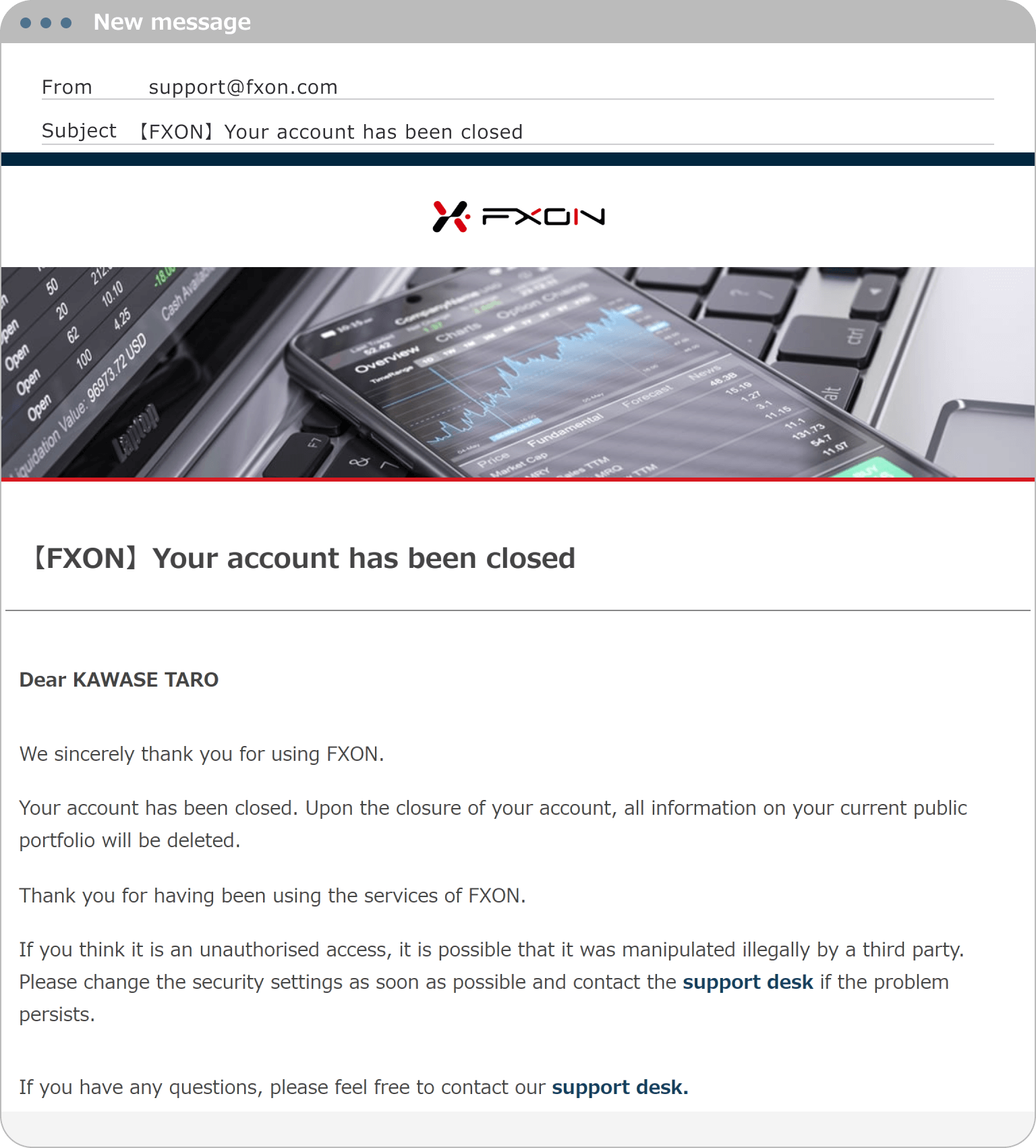
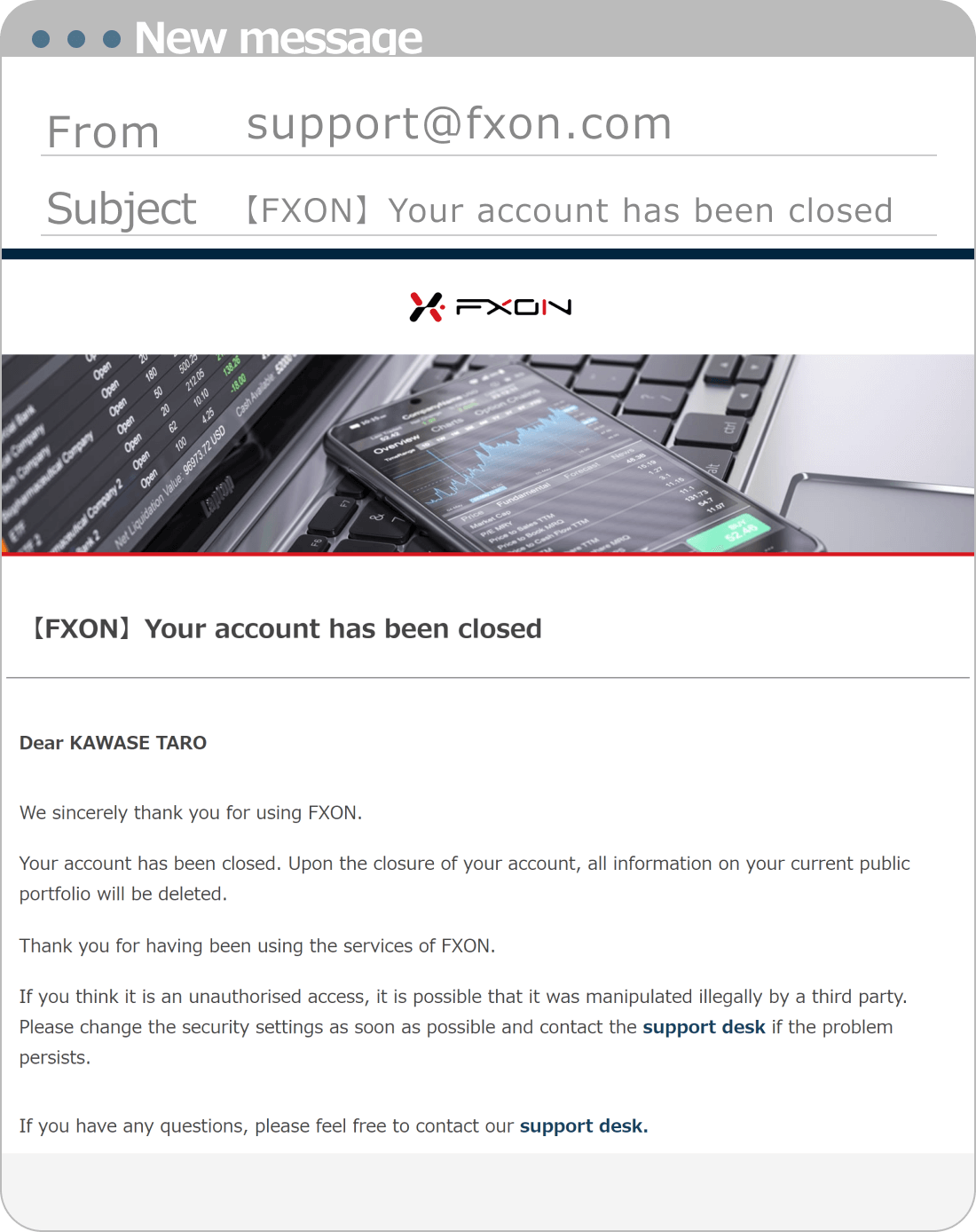
Was this article helpful?
That’s Great!
Thank you for your feedback
Sorry! We couldn't be helpful
Thank you for your feedback
Feedback sent
We appreciate your effort and will try to fix the article
0 out of 0 people found this article helpful.
Popular related questions
2024.05.14
How to sign up for an FXON account (New Registration)
2024.05.14
How do I set up my profile?
2024.05.14
How long does it take to sign up?
2024.05.13
Is it free to sign up?
2024.05.14
How to sign up to FXON as corporate account (New Registration)
