Thrive as a Partner
This article was :
Published in 2025.01.16
Updated in 2025.01.21
You can share portfolios other than your own registered on FXON, including those made public by others. These can be shared on social media platforms like Facebook and X (formerly Twitter), along with performance charts and profit images. You can use this feature to improve the efficiency of information gathering and sharing among traders.
Additionally, if you're logged into the FXON portal while using the share function, your partner code will be automatically included in the link. This allows you to carry out effective promotional activities through your social media.
The following explains how to use the share function.
1. Dashboard
After logging into the FXON portal, click on "FXON" logo at the top left corner of the screen.
After logging into the FXON portal, tap on "FXON" logo at the top left corner of the screen.
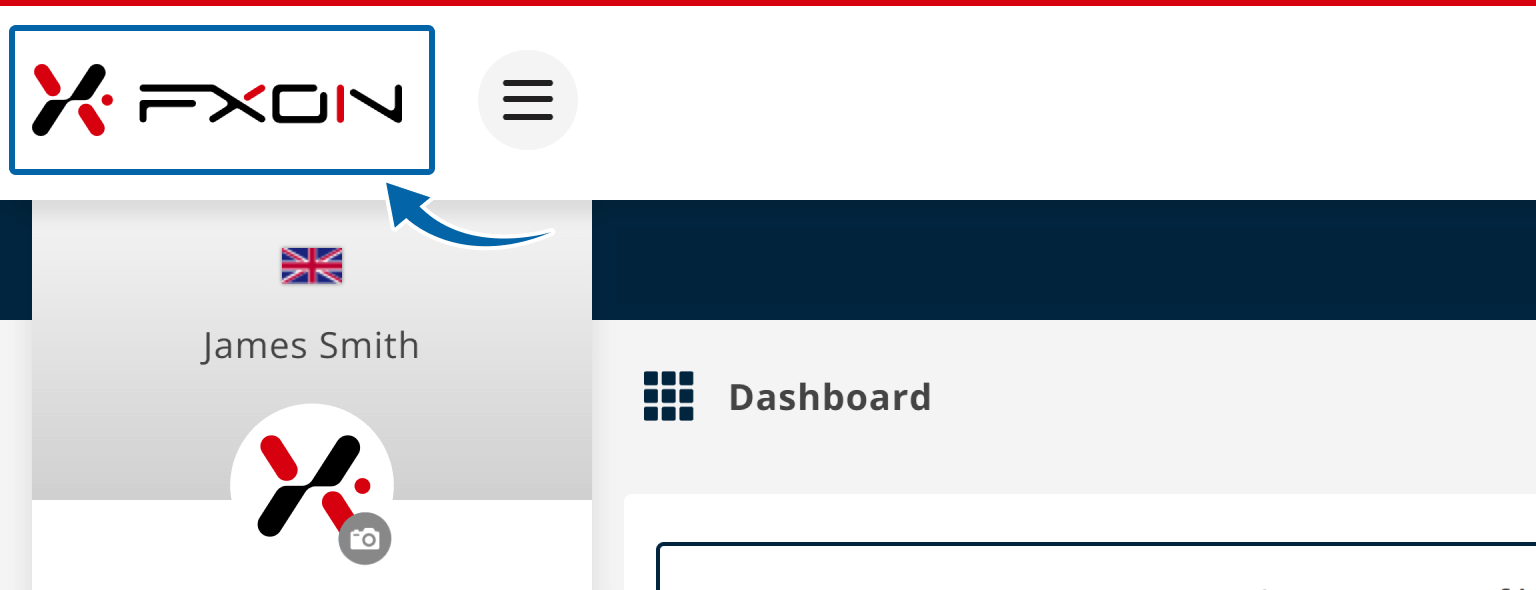
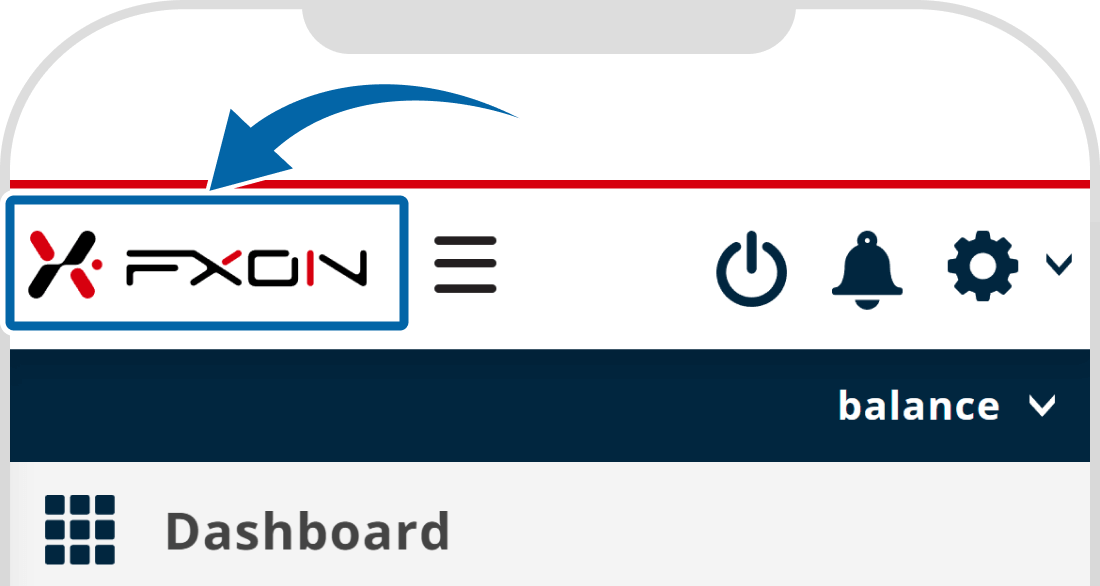
2. Menu bar
On the FXON website, click on (1)"Trader's Market" and then (2)"Portfolio" at the top of the page.
On the FXON website, tap the three lines (≡) at the top of the screen, then tap (1)"Trader's Market" and (2)"Portfolio".
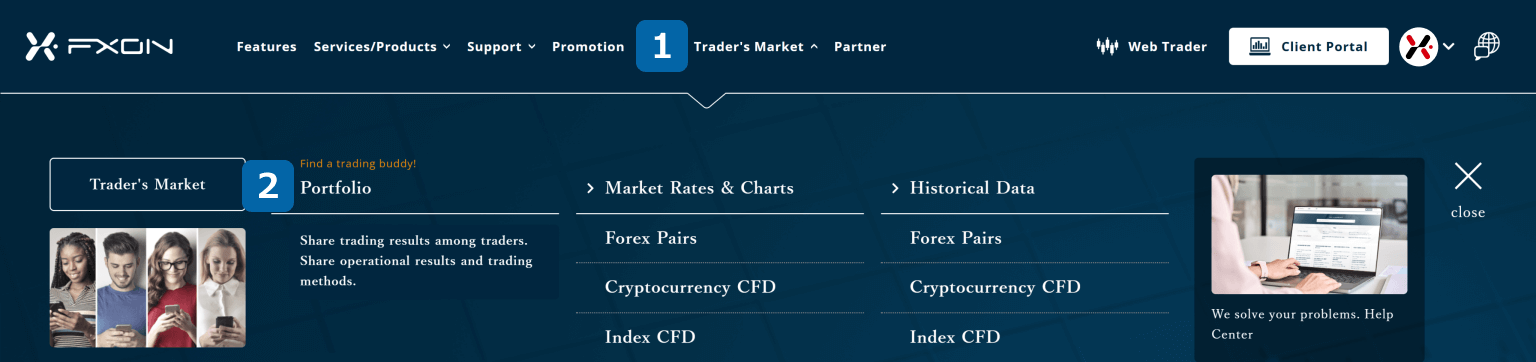

3. Shared Portfolios
Click on the portfolio you wish to share.
Tap on the portfolio you wish to share.
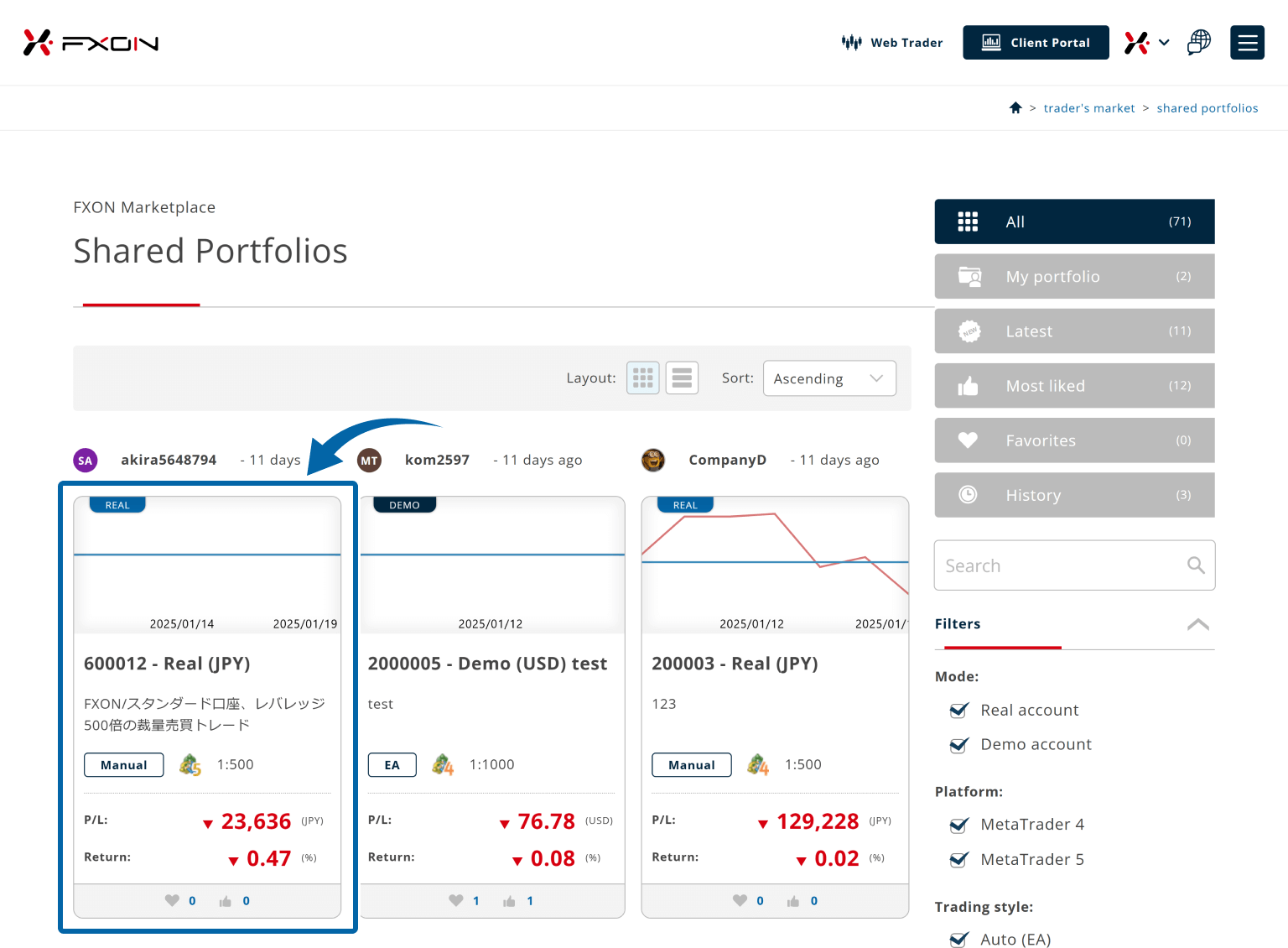
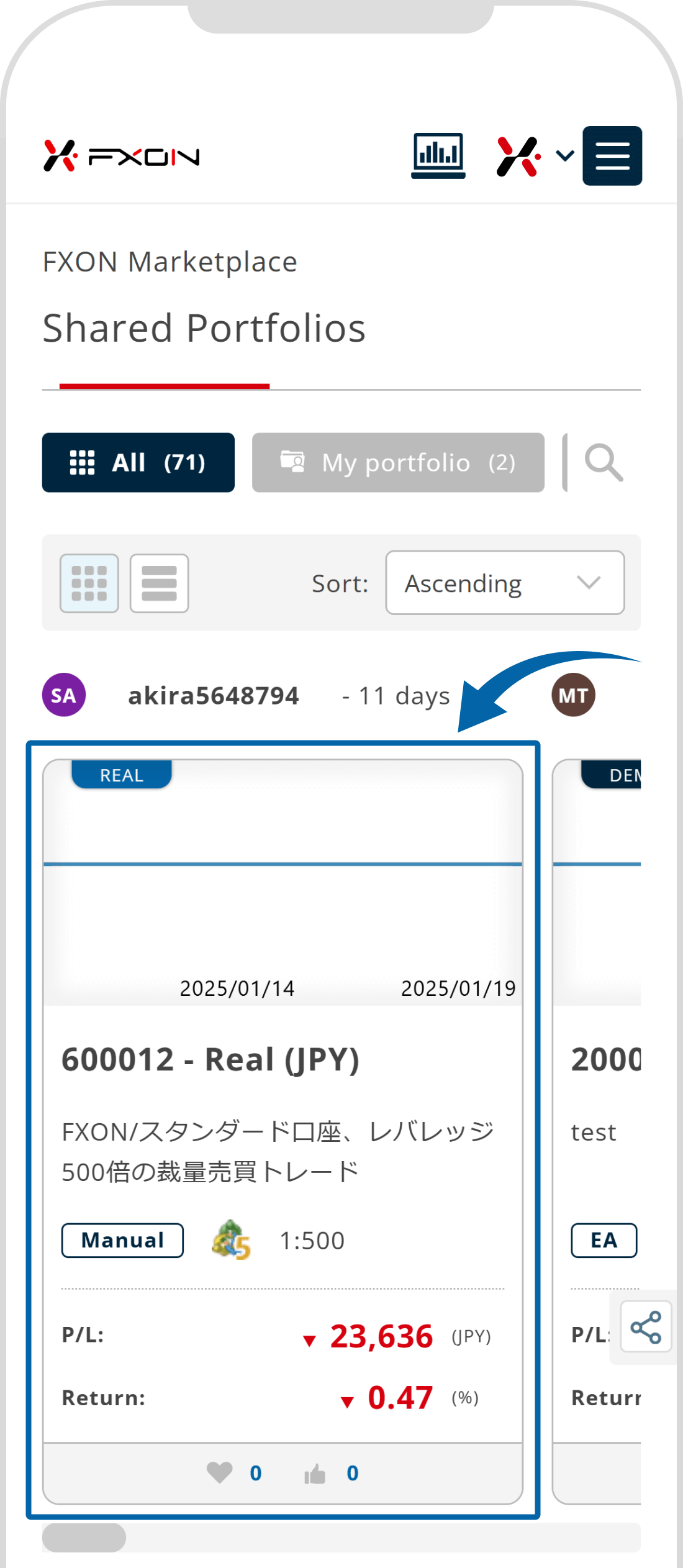
Portfolios that are exclusively available to FXON members can be accessed after logging into the FXON portal.
4. Share the portfolio (i)
Review the contents of the portfolio you wish to share, then click "Share" below the graph.
Review the contents of the portfolio you wish to share, then tap "Share" below the graph.
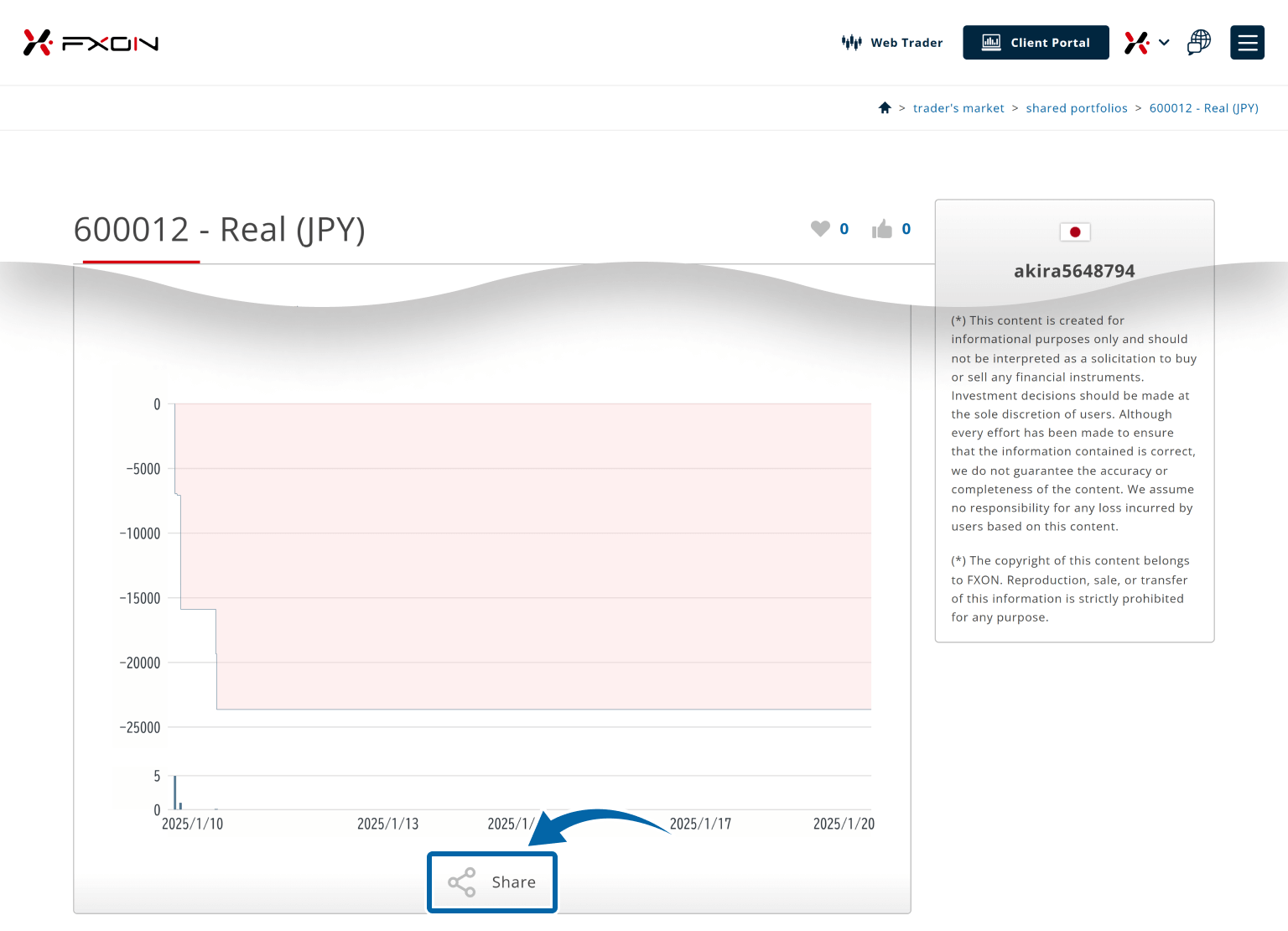

5. Share the portfolio (ii)
If you wish to share on social media, please choose either Facebook or X (formerly Twitter).
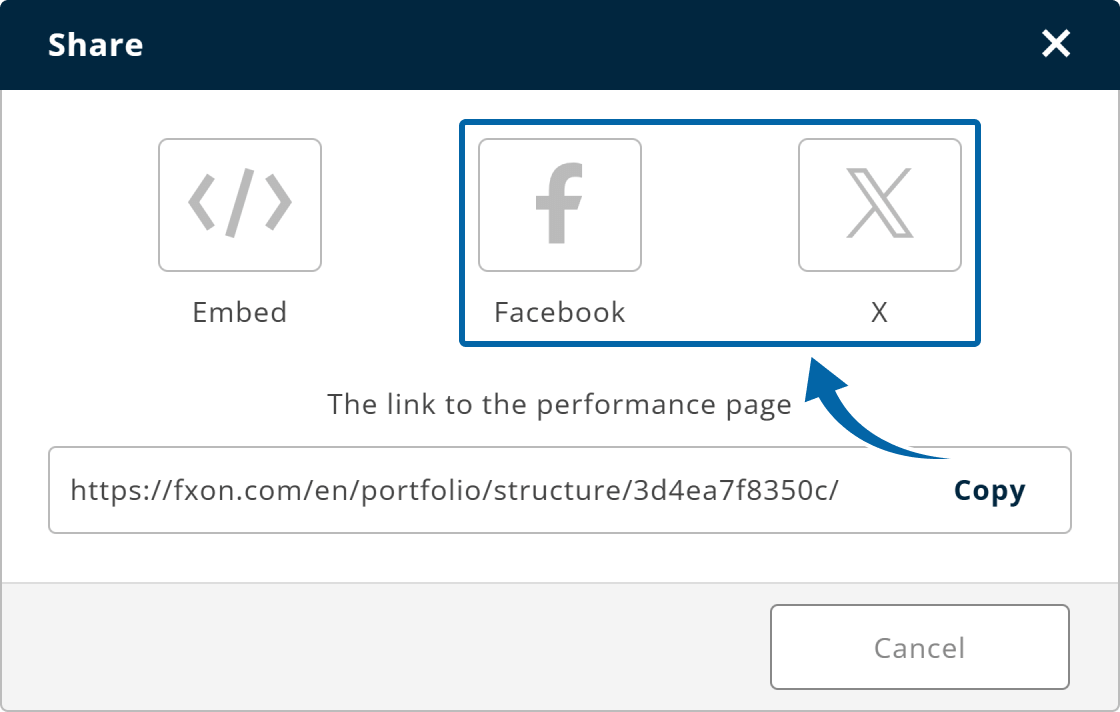
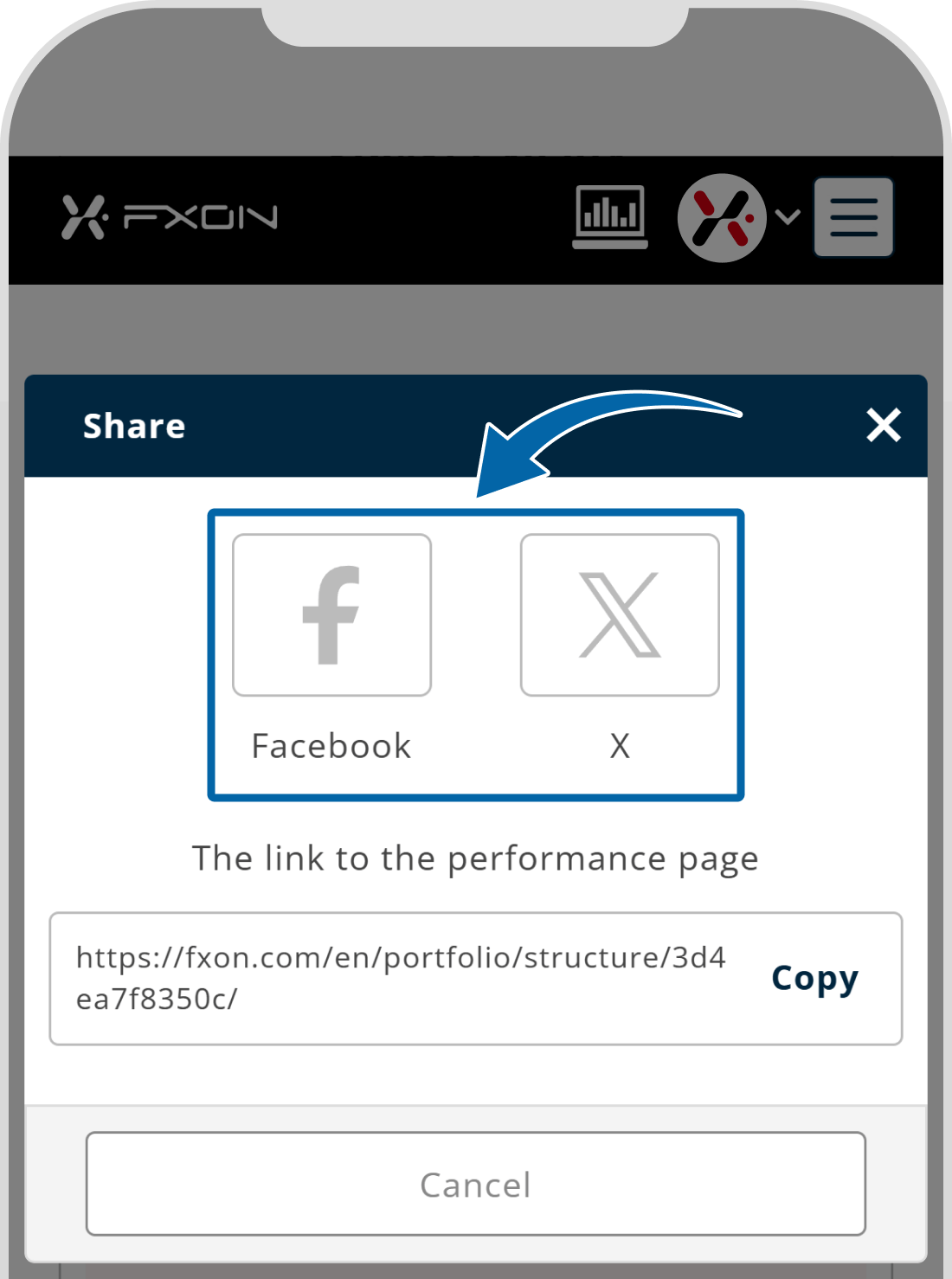
In addition to sharing on social media, you can select "Embed" to generate the embed code if you wish to post on a blog. Please refer to the followinf article for instructions on generating the embed code.
6. Share the portfolio (iii)
Choose the type of image you wish to share: (1) Basic, Simple or Review. (2) Select the period to display on the graph and (3) choose whether to show (On) or hide (Off) the trader's name. Then, (4) click "Share".
Choose the type of image you wish to share: (1) Basic, Simple or Review. (2) Select the period to display on the graph and (3) choose whether to show (On) or hide (Off) the trader's name. Then, (4) tap "Share".
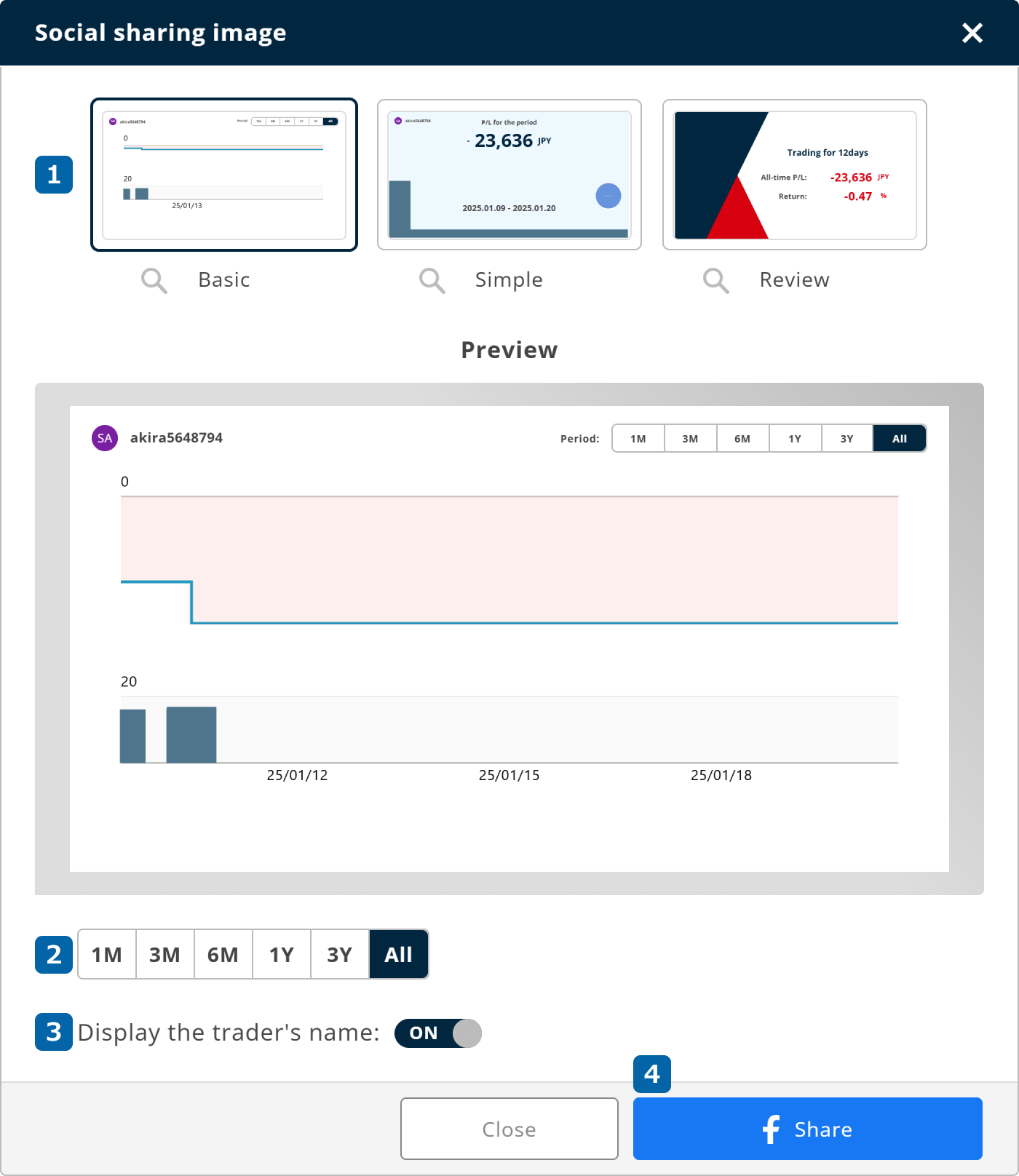
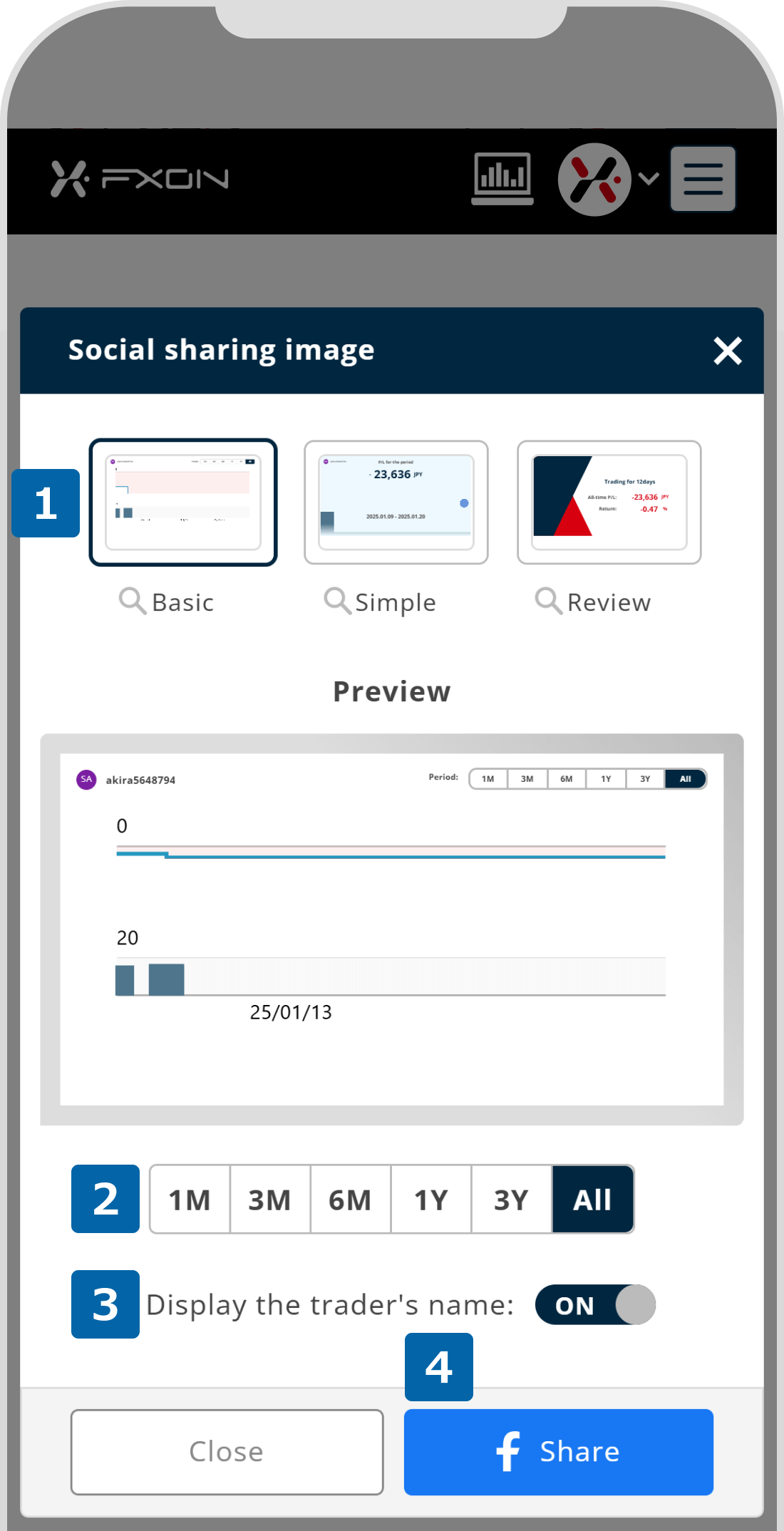
| Basic | It is a graph image showing the progression of realized P/L, as well as drawdowns, displayed in the portfolio. You can choose to display (2) the period and (3) trader's name. |
| Simple | It is an image showing the realized P/L for the selected period. In addition to selecting (2) the period and (3) displaying the trader's name, you can also choose the background color. |
| Review | It is an image independently evaluated by FXON, based on the realized P/L for the selected period. |
| Basic | It is a graph image showing the progression of realized P/L, as well as drawdowns, displayed in the portfolio. You can choose to display (2) the period and (3) trader's name. |
| Simple | It is an image showing the realized P/L for the selected period. In addition to selecting (2) the period and (3) displaying the trader's name, you can also choose the background color. |
| Review | It is an image independently evaluated by FXON, based on the realized P/L for the selected period. |
7. Share the portfolio (iv)
The page will redirect to Facebook or X (formerly Twitter), where a share (post) screen with the portfolio link will be displayed. You can optionally add text or images, then click "Post on Facebook" or "Post" to share.
The page will redirect to Facebook or X (formerly Twitter), where a share (post) screen with the portfolio link will be displayed. You can optionally add text or images, then tap "Post on Facebook" or "Post" to share.
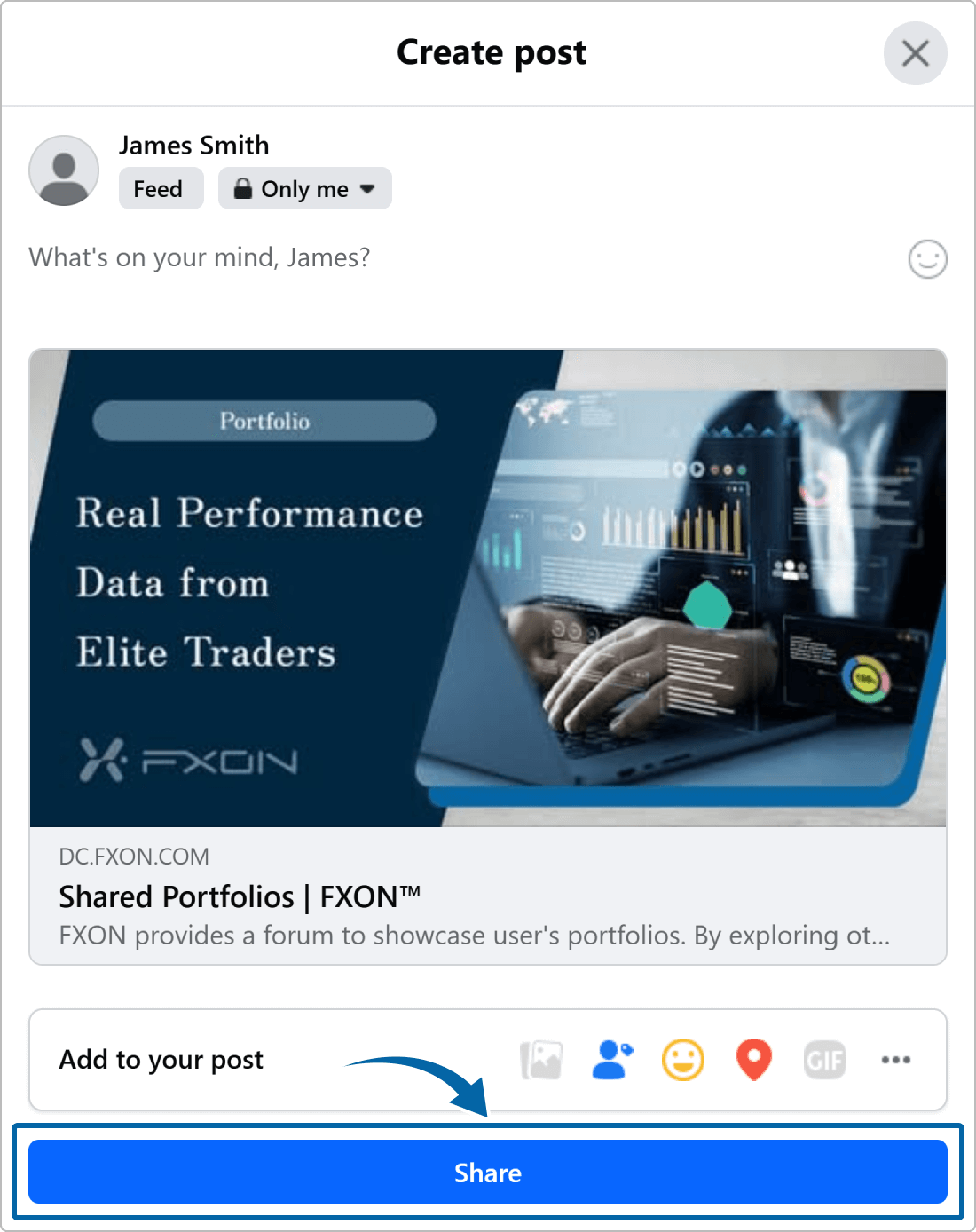
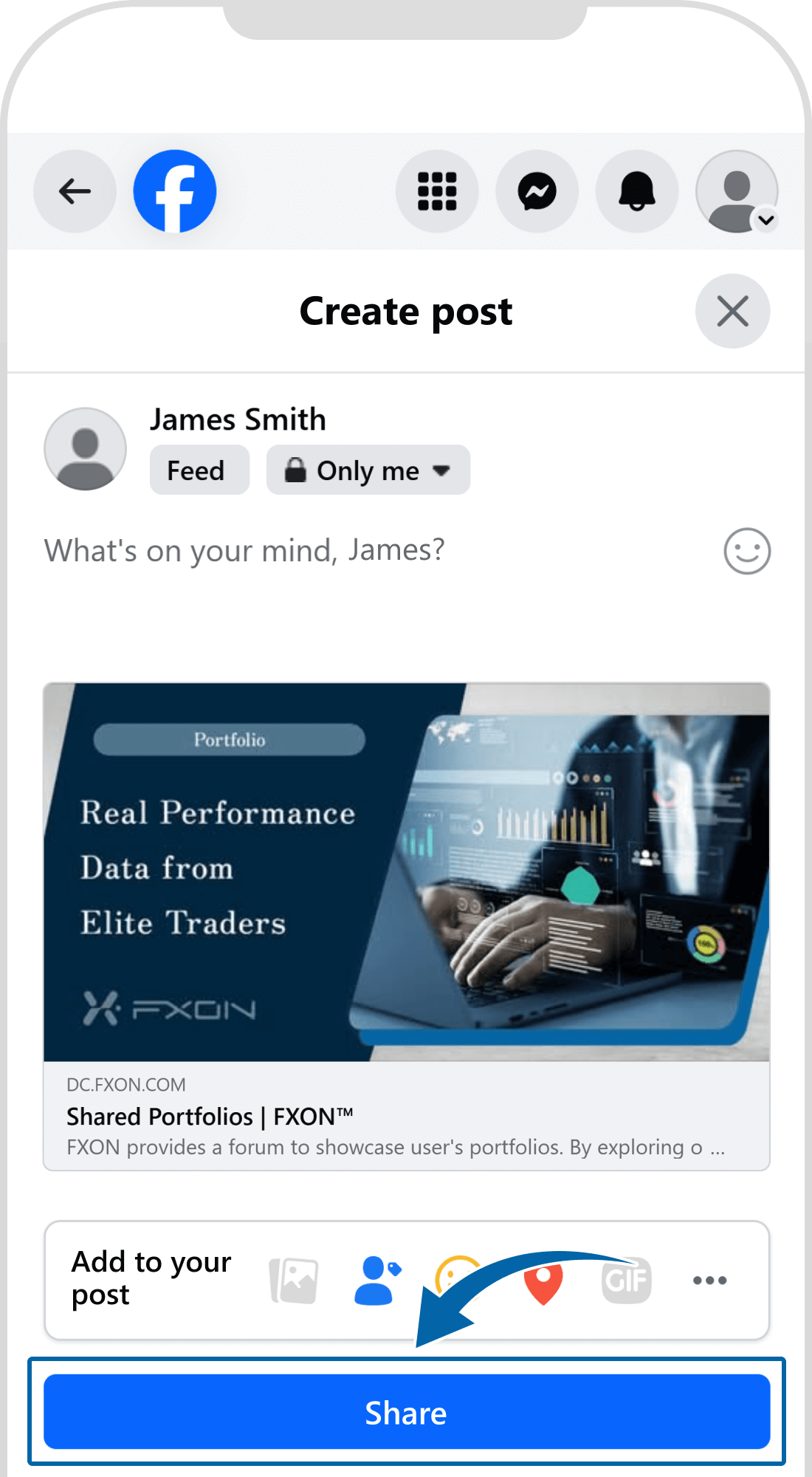
Was this article helpful?
That’s Great!
Thank you for your feedback
Sorry! We couldn't be helpful
Thank you for your feedback
Feedback sent
We appreciate your effort and will try to fix the article
0 out of 0 people found this article helpful.
Popular related questions
2025.01.20
How do I share my affiliate link on social media sites?
2025.01.15
How do I share the volatility analysis on social media?
2025.01.16
How can I share portfolios on social media?
2025.01.15
How can I share the volatility analysis on my blog?
