The FXON Portal
This article was :
Published in 2024.07.12
Updated in 2025.08.06
You can view your transactions, orders and deals histories in the FXON Portal. The data can be filtered by date range and exported. Please note, the "Order history" and "Deal history" options is available for MT5 accounts, will not appear for MT4.
1. Menu bar

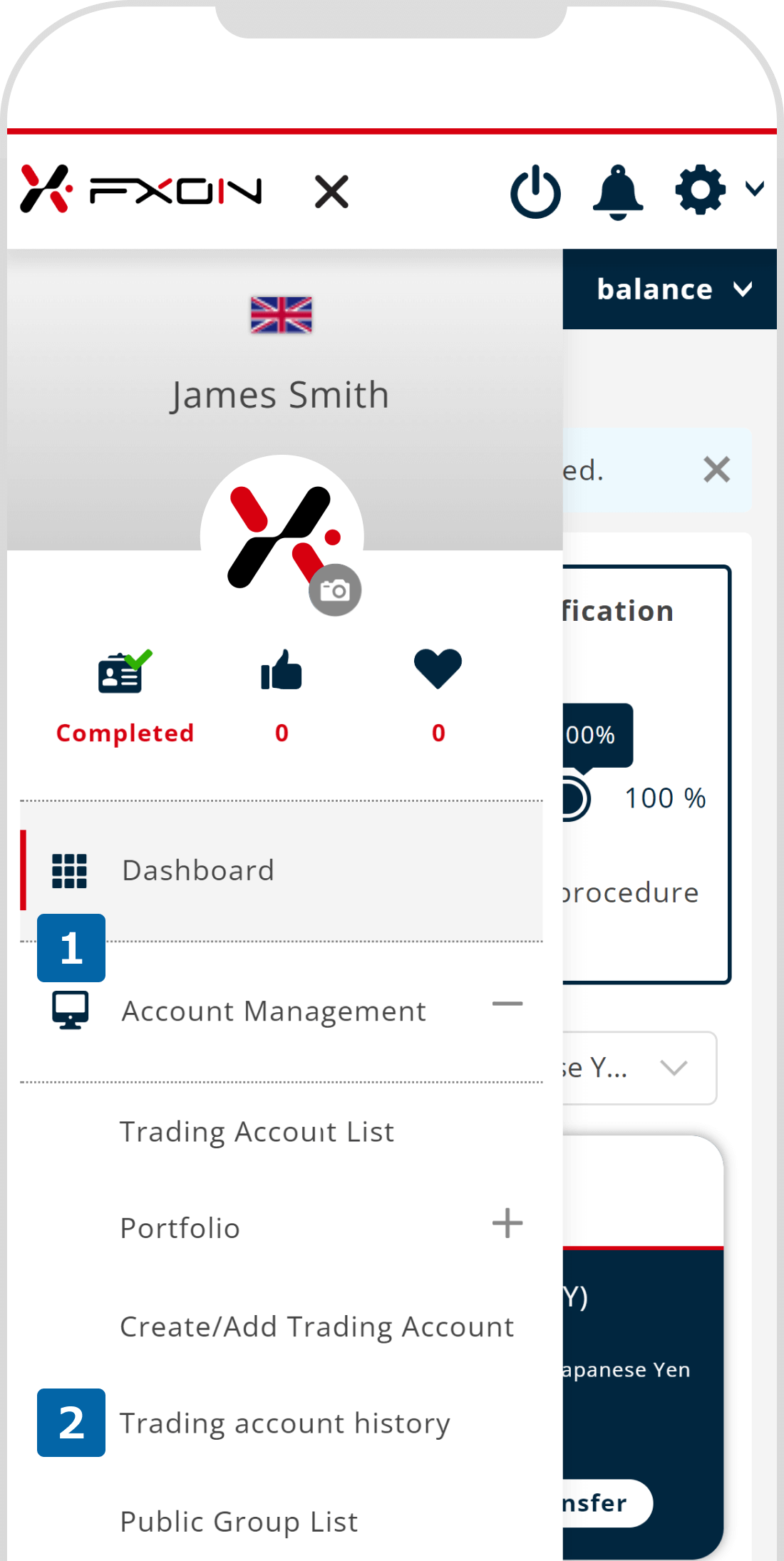
2. Transaction , order and deal histories (i)
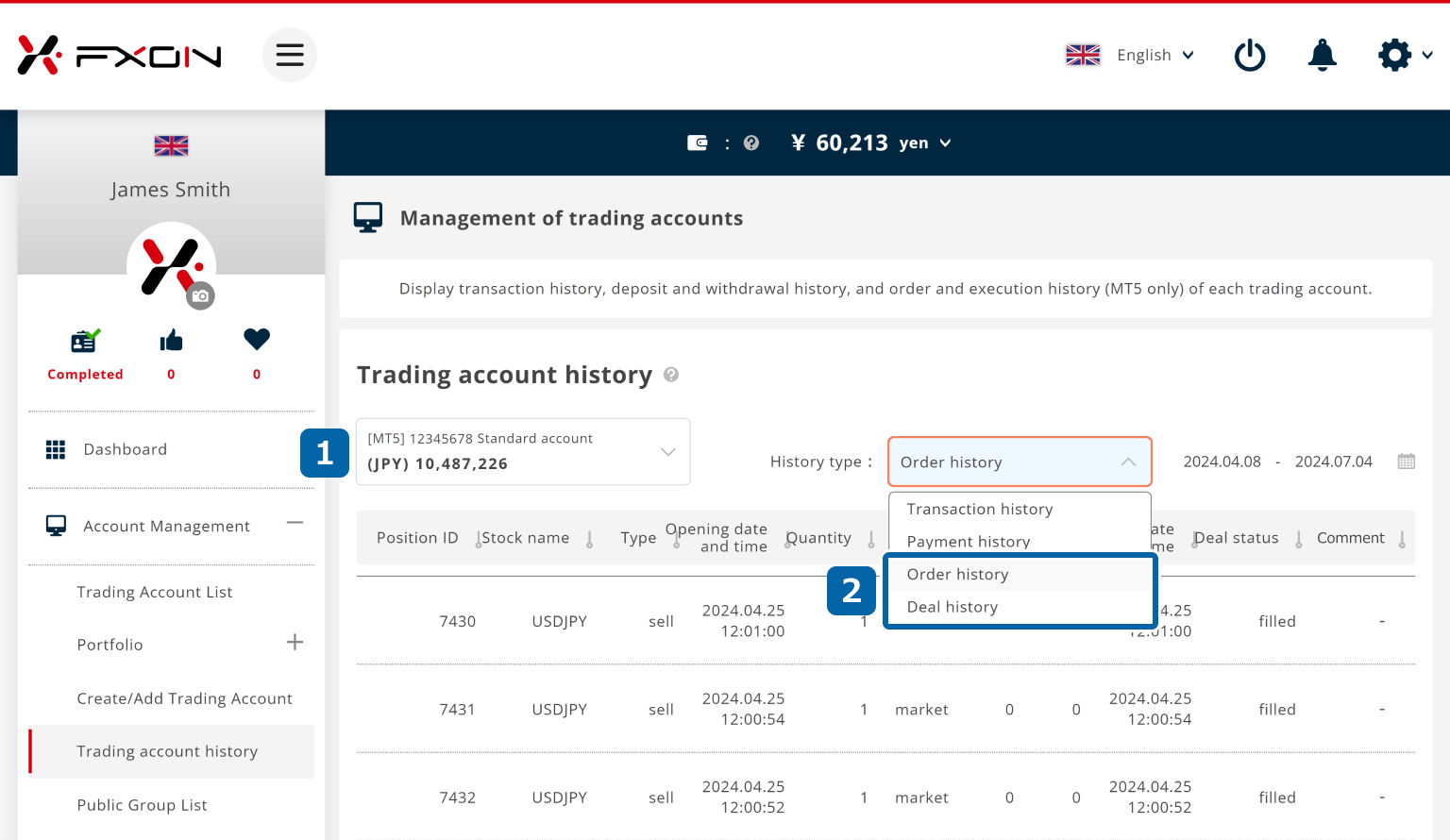
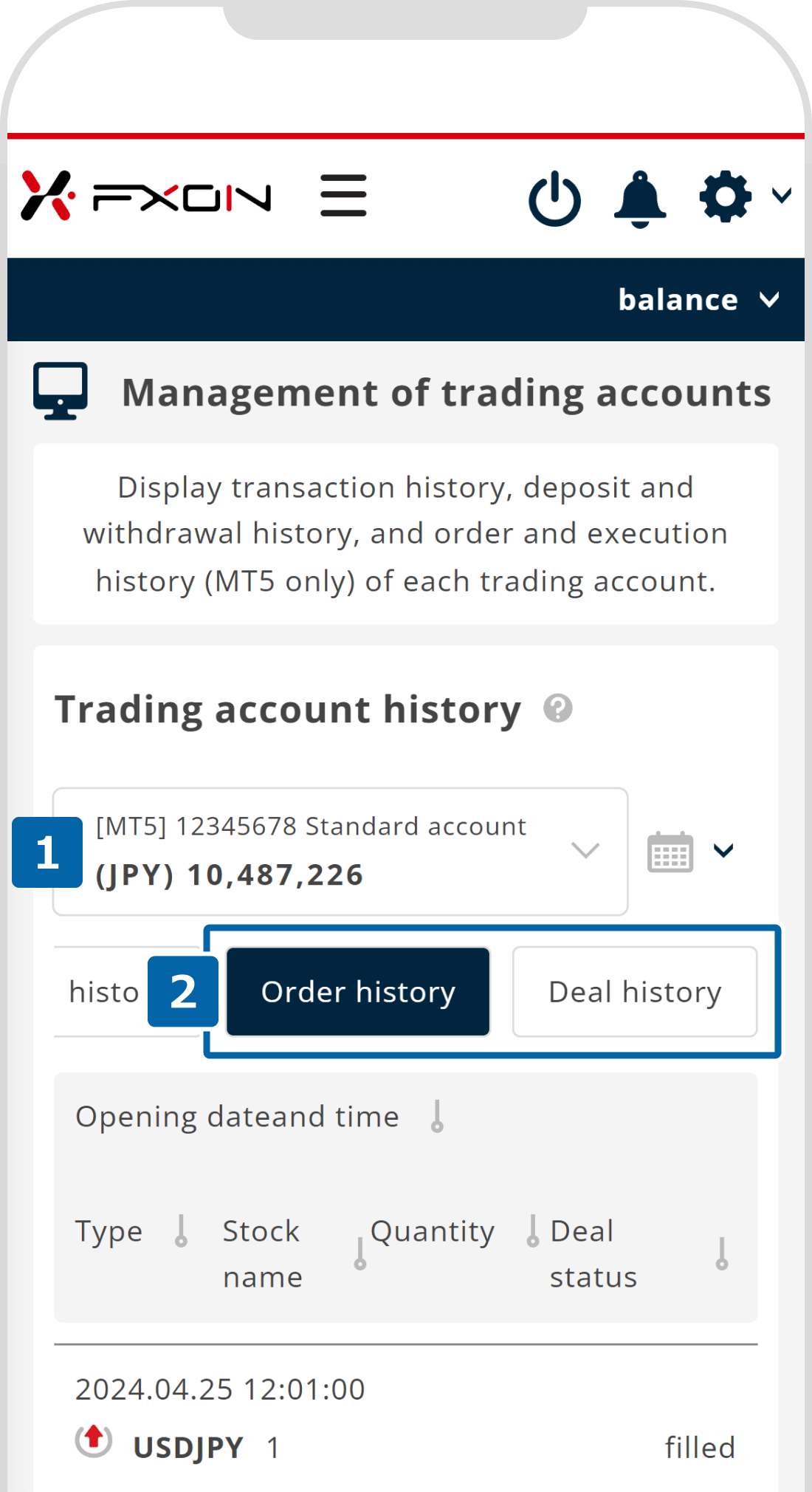
In MT4 accounts, only "Transaction history" and "Payment history" are available.
"Order history" and "Deal history" can only be viewed in MT5 accounts.
3. Transaction , order and deal histories (ii)
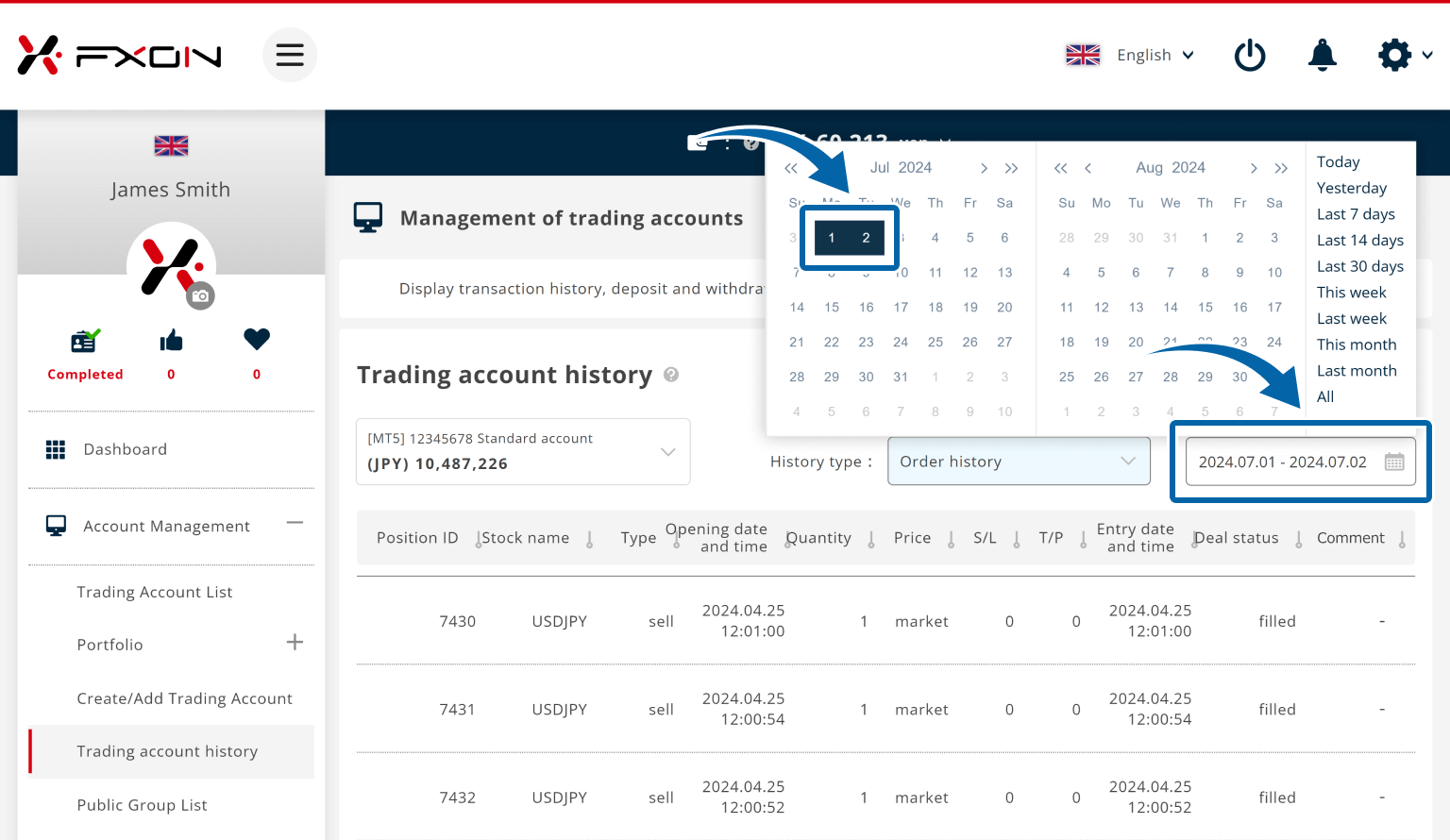
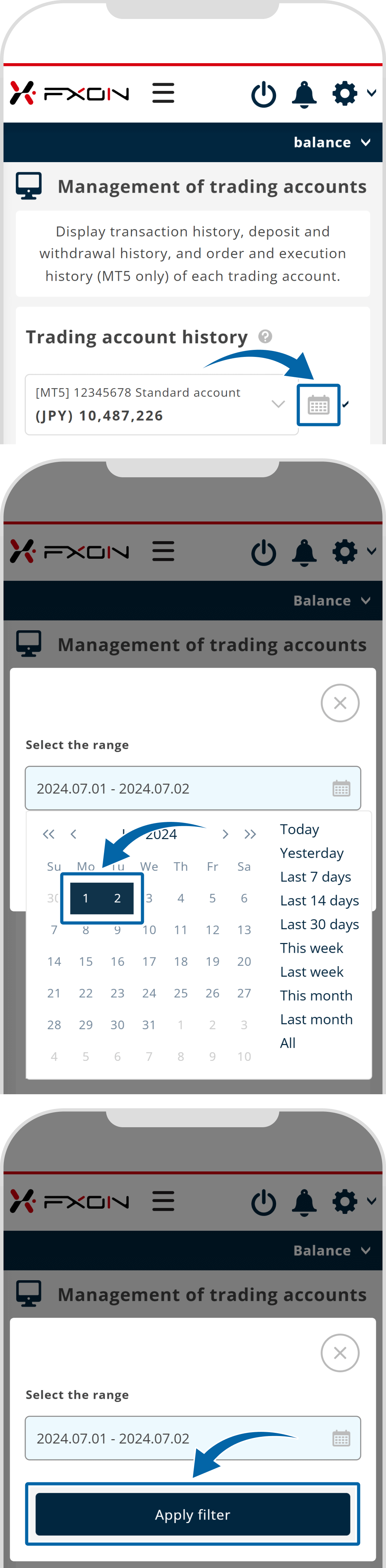
If you see the message "Currently, there is no transaction history to display" when data should be available, make sure that the selected period is set correctly.
4. Transaction , order and deal histories (iii)
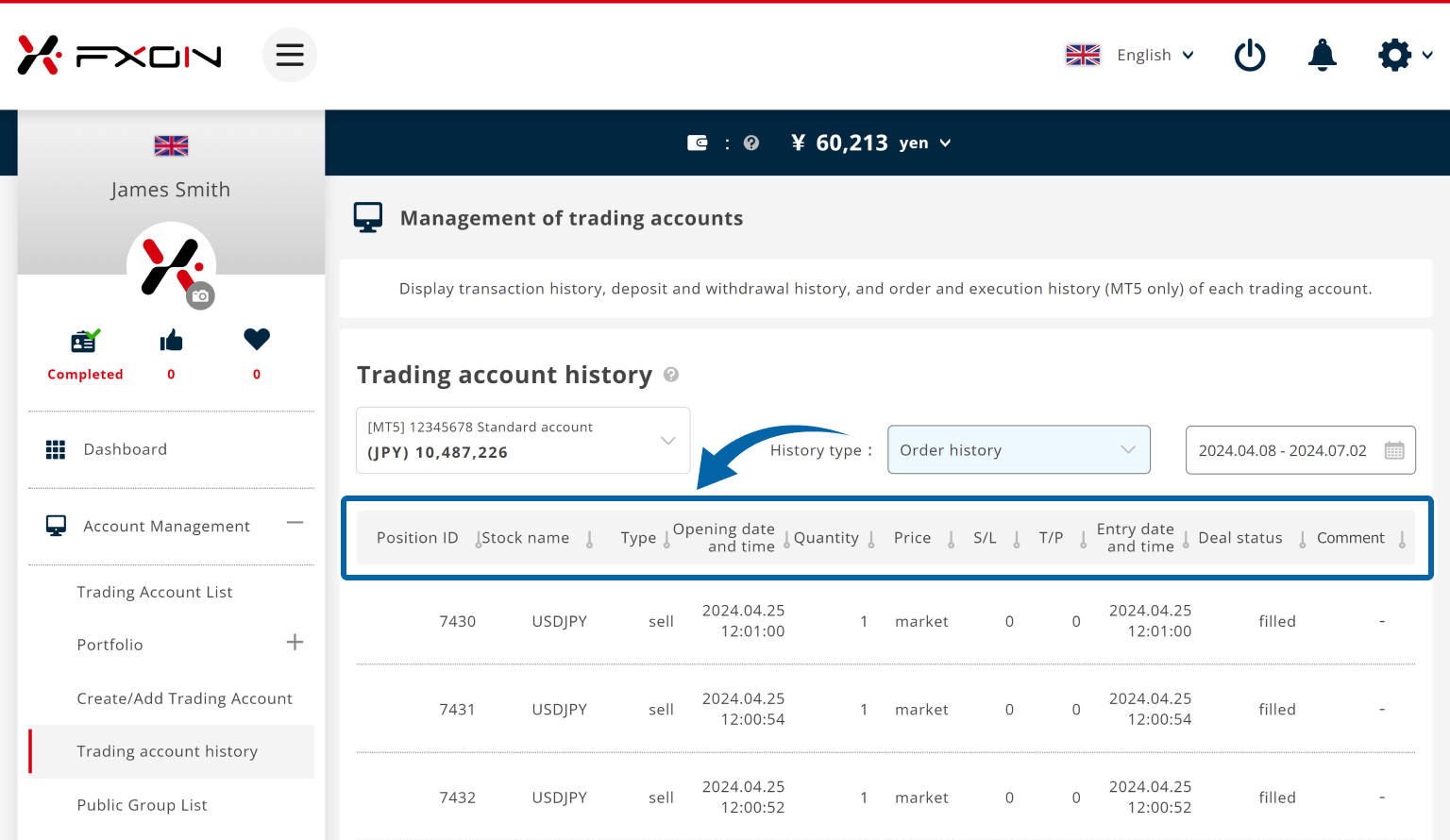
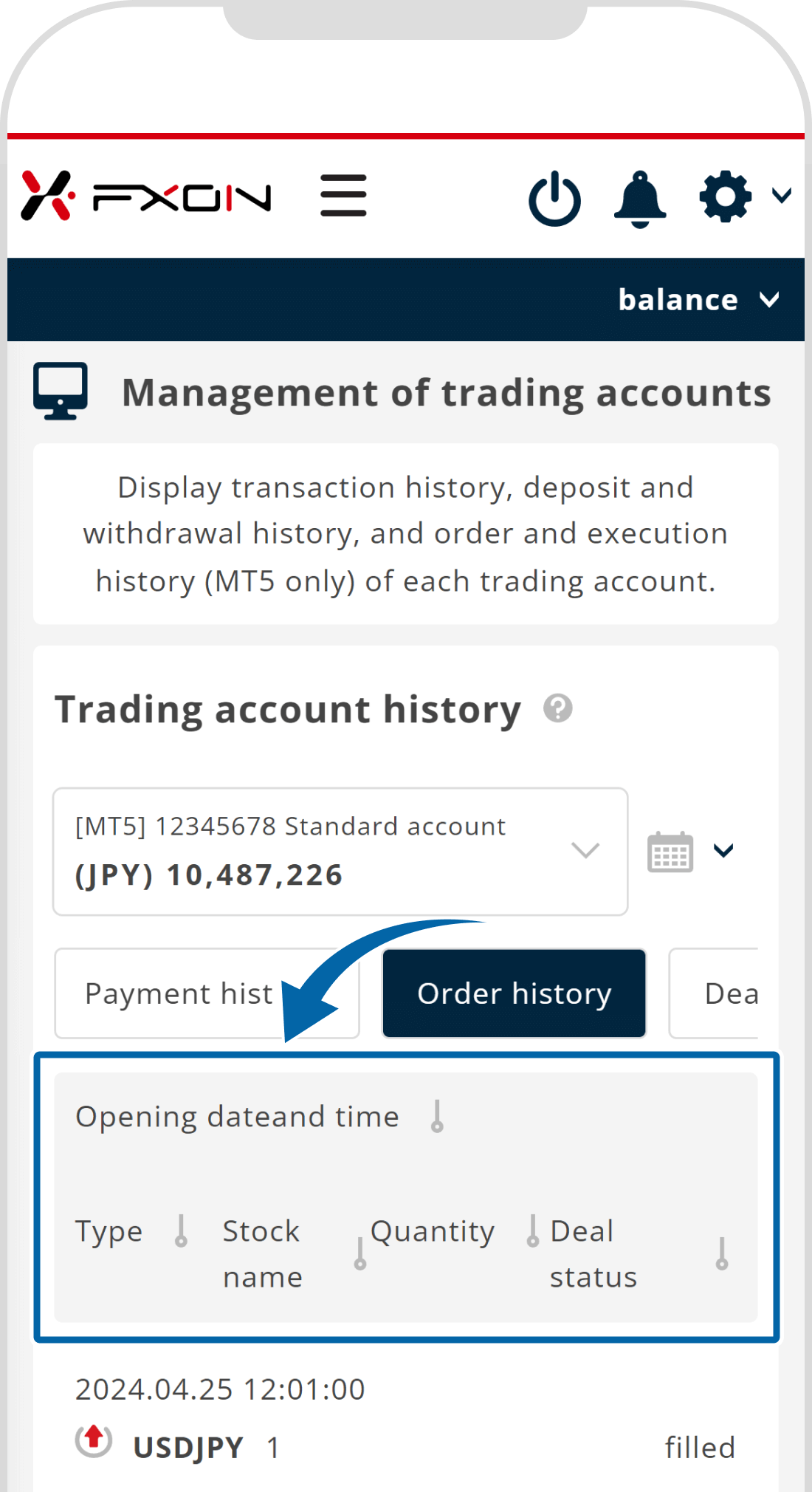
| Item | Description | Transacion history | Order history | Deal history |
| Ticket | Ticket Number of the order | Yes | - | - |
| Position ID | Position ID of the order | - | Yes | - |
| Deal ID | Deal ID of the order | - | - | Yes |
| Symbol | Symbol traded | Yes | Yes | Yes |
| Type | Order type (buy or sell) | Yes | Yes | Yes |
| Opening date and time | Date and time when the order was placed | - | Yes | - |
| Closing date and time | Date and time of the settlement order | Yes | - | - |
| Date and Time | Date and time when the order was executed | - | - | Yes |
| Volume | Trade volume | Yes | Yes | Yes |
| Price | Execution price of the order | Yes | Yes | Yes |
| S/L | Stop-loss level | - | Yes | - |
| T/P | Take-profit level | - | Yes | - |
| Opening D/T | Date and time of entry | Yes | Yes | - |
| Deal status | Execution status of the order | - | Yes | - |
| Commission | Commission incurred during execution | Yes | - | Yes |
| Swap | Interest for the foreign currency when closing the position | Yes | - | Yes |
| P&L | Profit and loss, excluding the commission and swap | Yes | - | Yes |
| Comment | Display only if there is a comment | - | Yes | Yes |
| Item | Description | Transacion history | Order history | Deal history |
| Opening D/T | Date and time of entry | Yes | - | - |
| Opening date and time | Date and time when the order was placed | - | Yes | - |
| Date and Time | Date and time when the order was executed | - | - | Yes |
| Type | Order type (buy or sell) | Yes | Yes | Yes |
| Symbol | Symbol traded | Yes | Yes | Yes |
| Volume | Trade volume | Yes | Yes | Yes |
| Deal status | Execution status of the order | - | Yes | - |
| P&L | Profit and loss, excluding the commission and swap | Yes | - | Yes |
5. Download the history
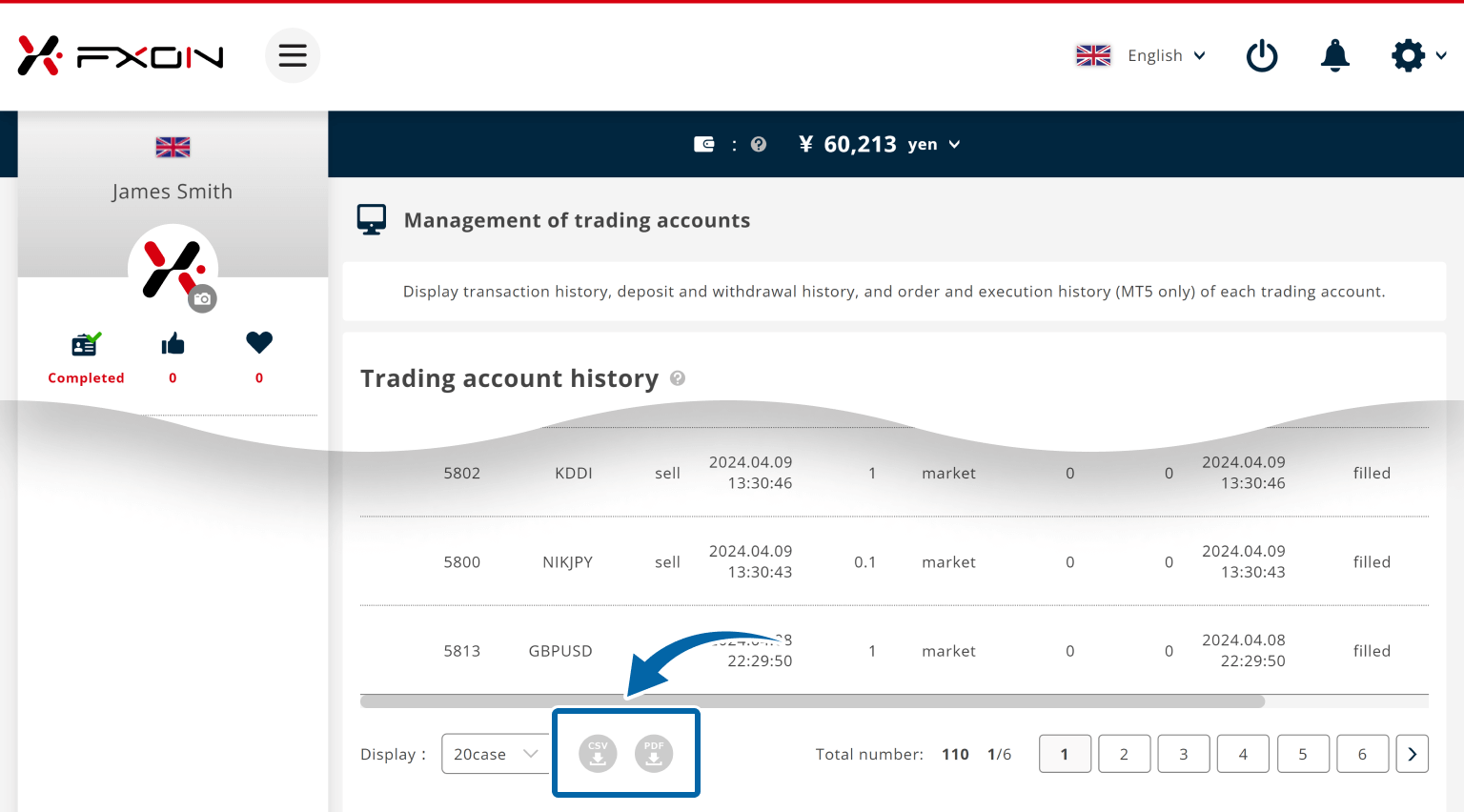
On mobile, you can view the history, but printing or downloading is not supported.
Was this article helpful?
That’s Great!
Thank you for your feedback
Sorry! We couldn't be helpful
Thank you for your feedback
Feedback sent
We appreciate your effort and will try to fix the article
0 out of 0 people found this article helpful.
Popular related questions
2024.05.15
How do I open a trading account?
2024.05.14
What is the difference between demo and real accounts?
2024.05.15
How long does it take to open a real account?
2024.05.15
Is there a limit on the number of real accounts I can open?
2025.03.10
I would like my demo account balance to be adjusted.
