How to Manage Your FXON Account How do I unlink my social accounts or a passkey from FXON?
Subject:
individual
corporation
This article was :
Published in 2024.05.13
Updated in 2025.02.19
You can disable login using your Google, X (formerly Twitter) account or a passkey from the security settings after logging in to FXON. After disabling login, use your email address and password to log in.
1. Security settings
After logging in to the FXON Portal, click (i) "Settings icon" > (ii) "Security Settings" in the top right corner.
After logging in to the FXON Portal, tap (i) "Settings icon" > (ii) "Security Settings" in the top right corner.
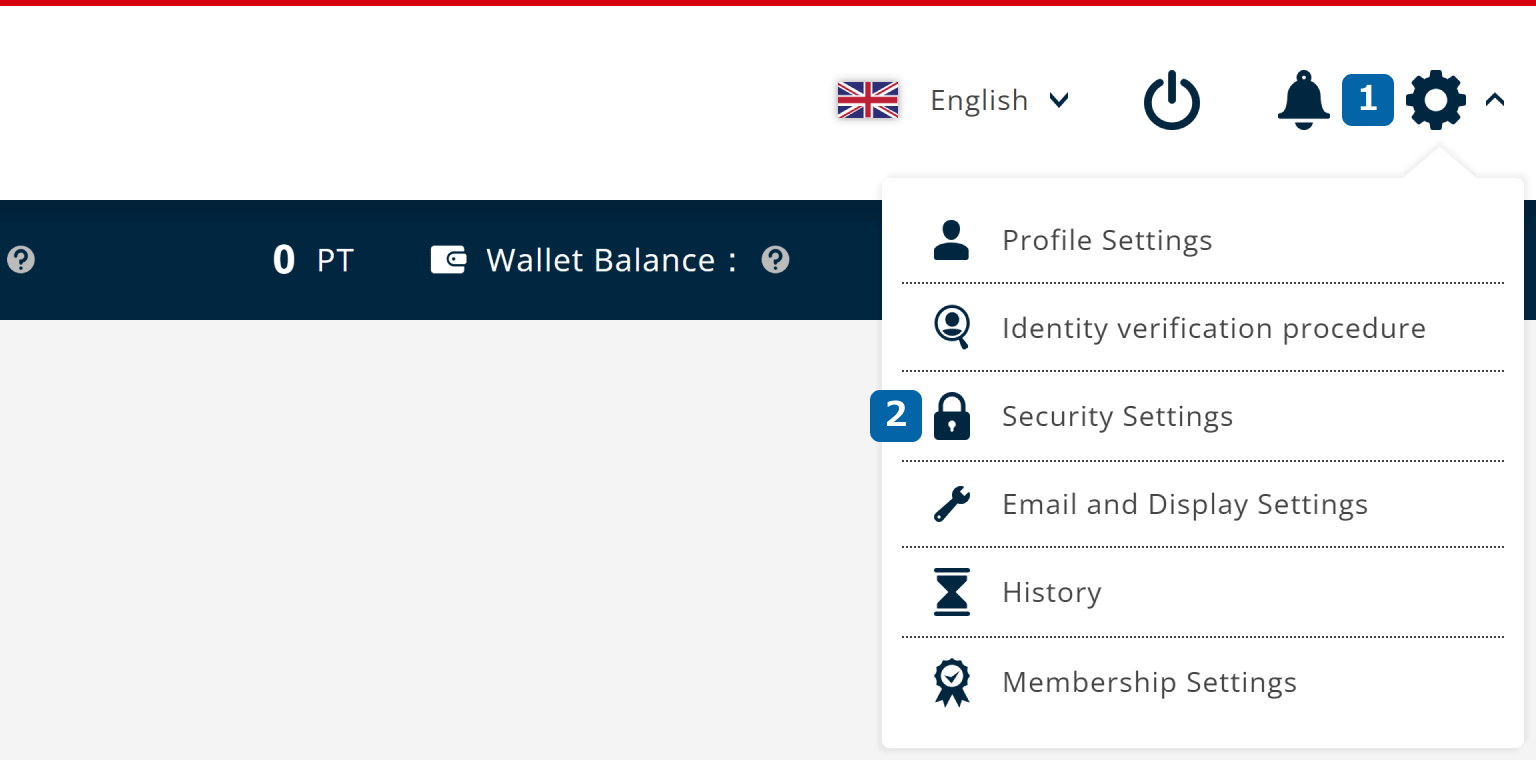
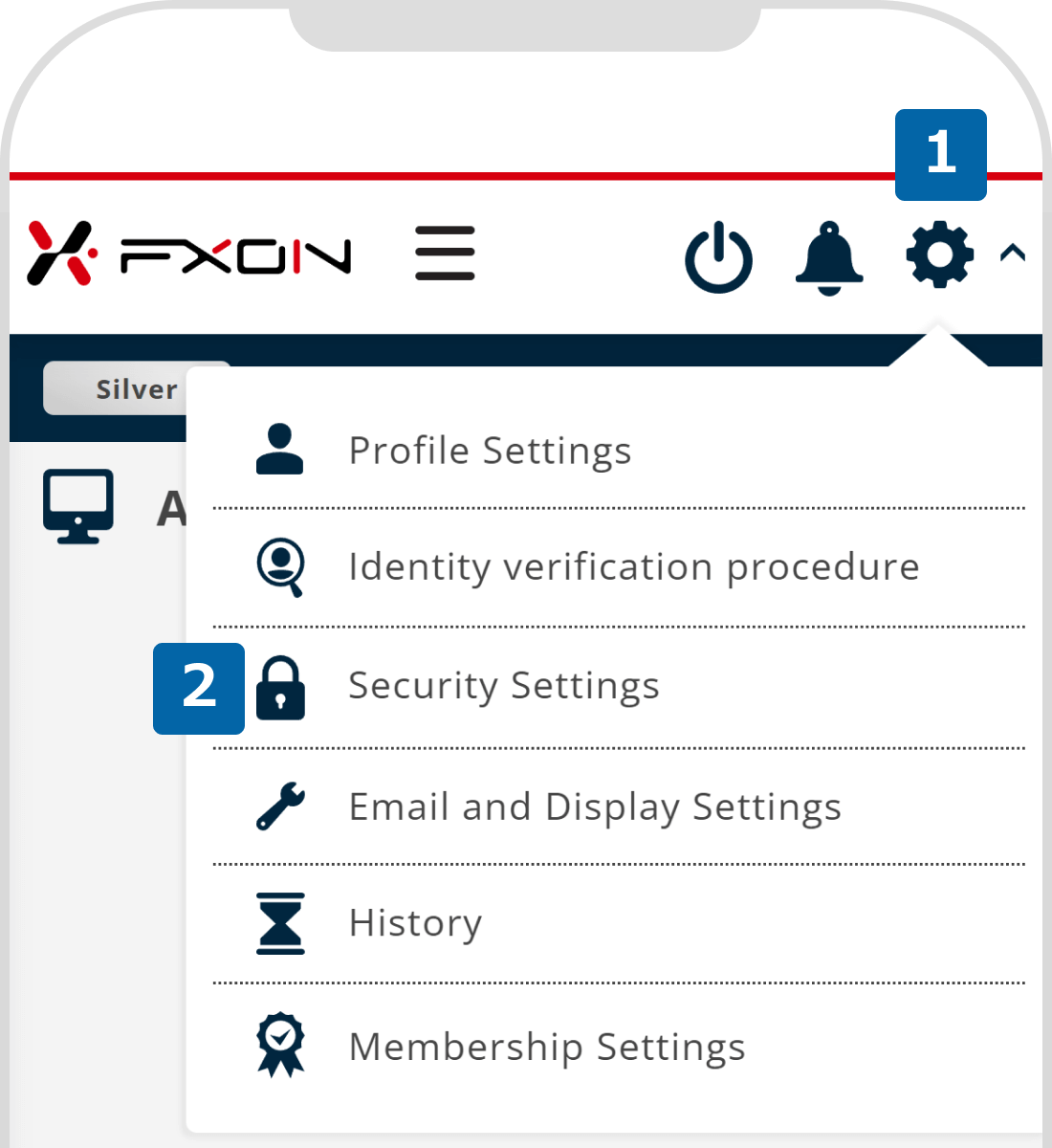
2. Disable login (i)
Go to Login Settings > Login Settings and click the link button to the left of the linked account to toggle it off.
Go to Login Settings > Login Settings and tap the link button of the linked account to toggle it off.
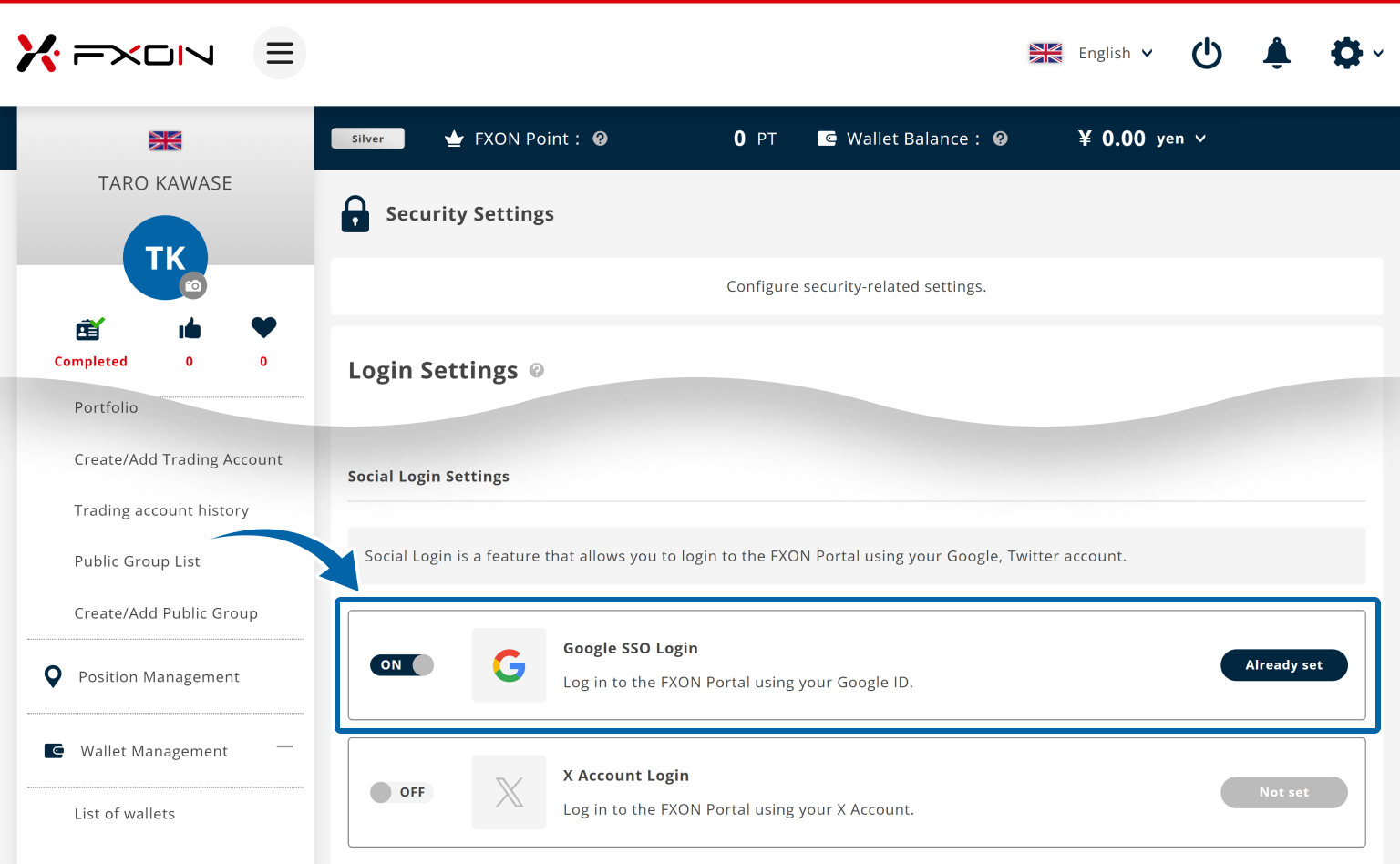
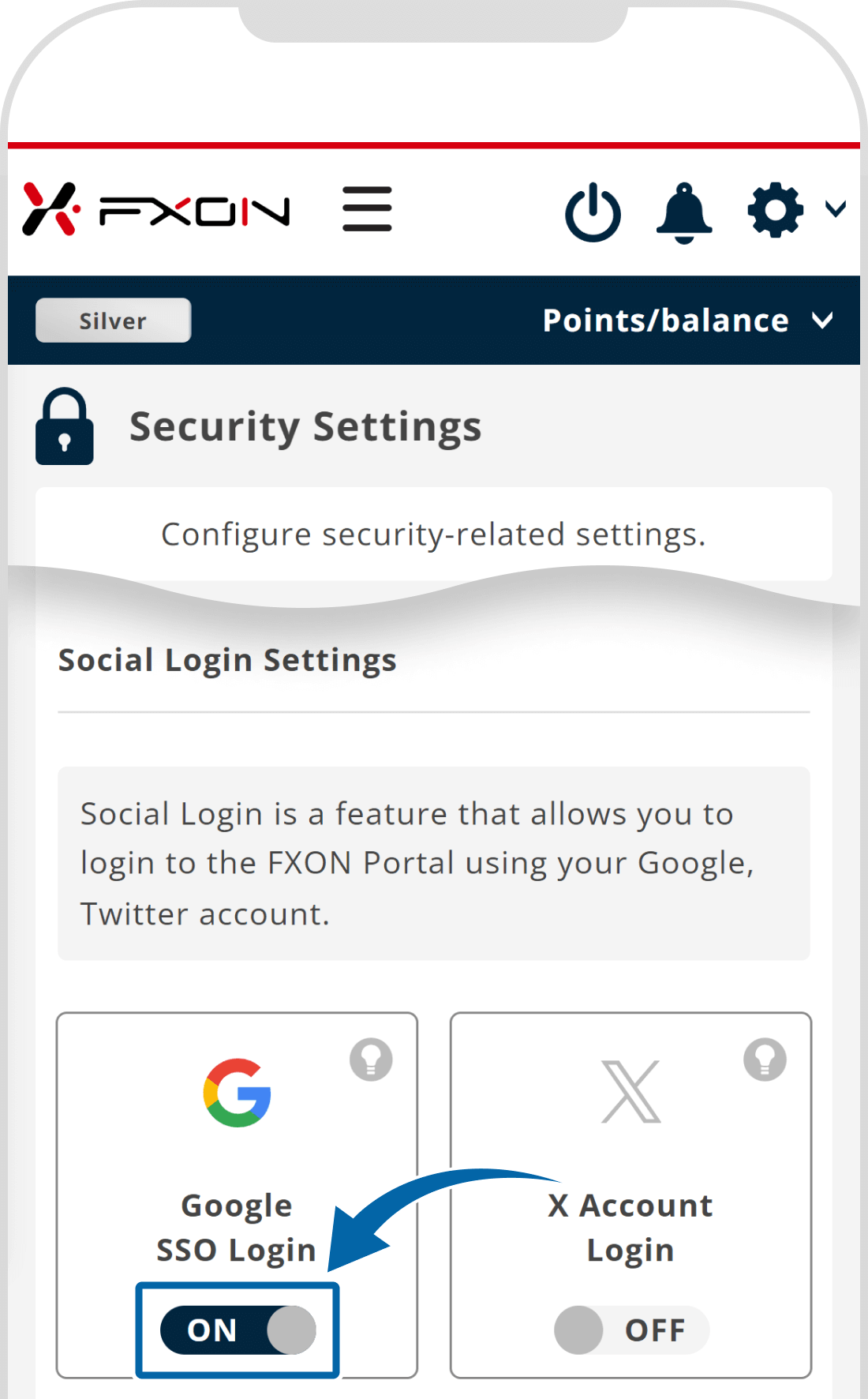
3. Disable login (ii)
On the login setting pop-up window, click "Deactivate".
On the login setting pop-up window, tap "Deactivate".
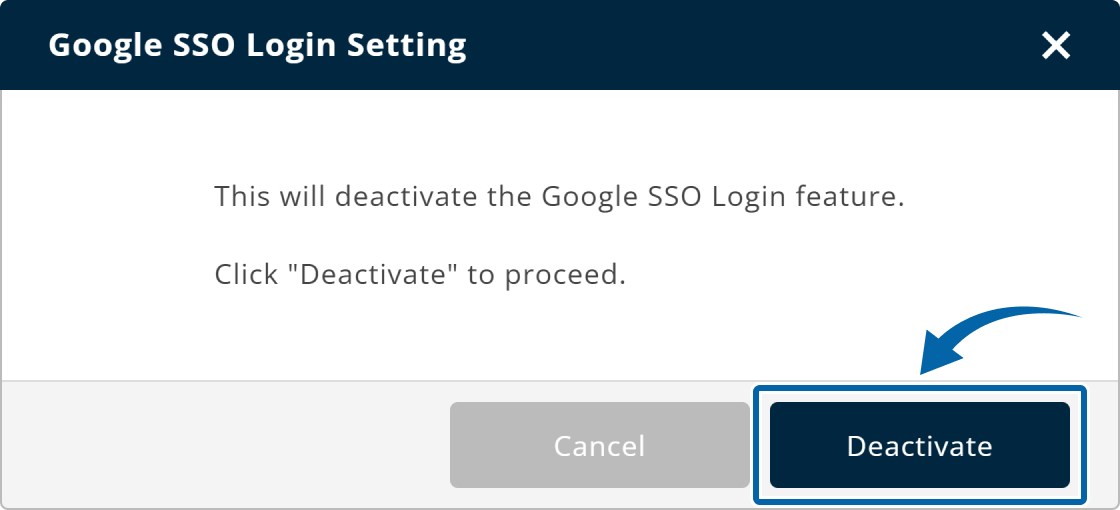
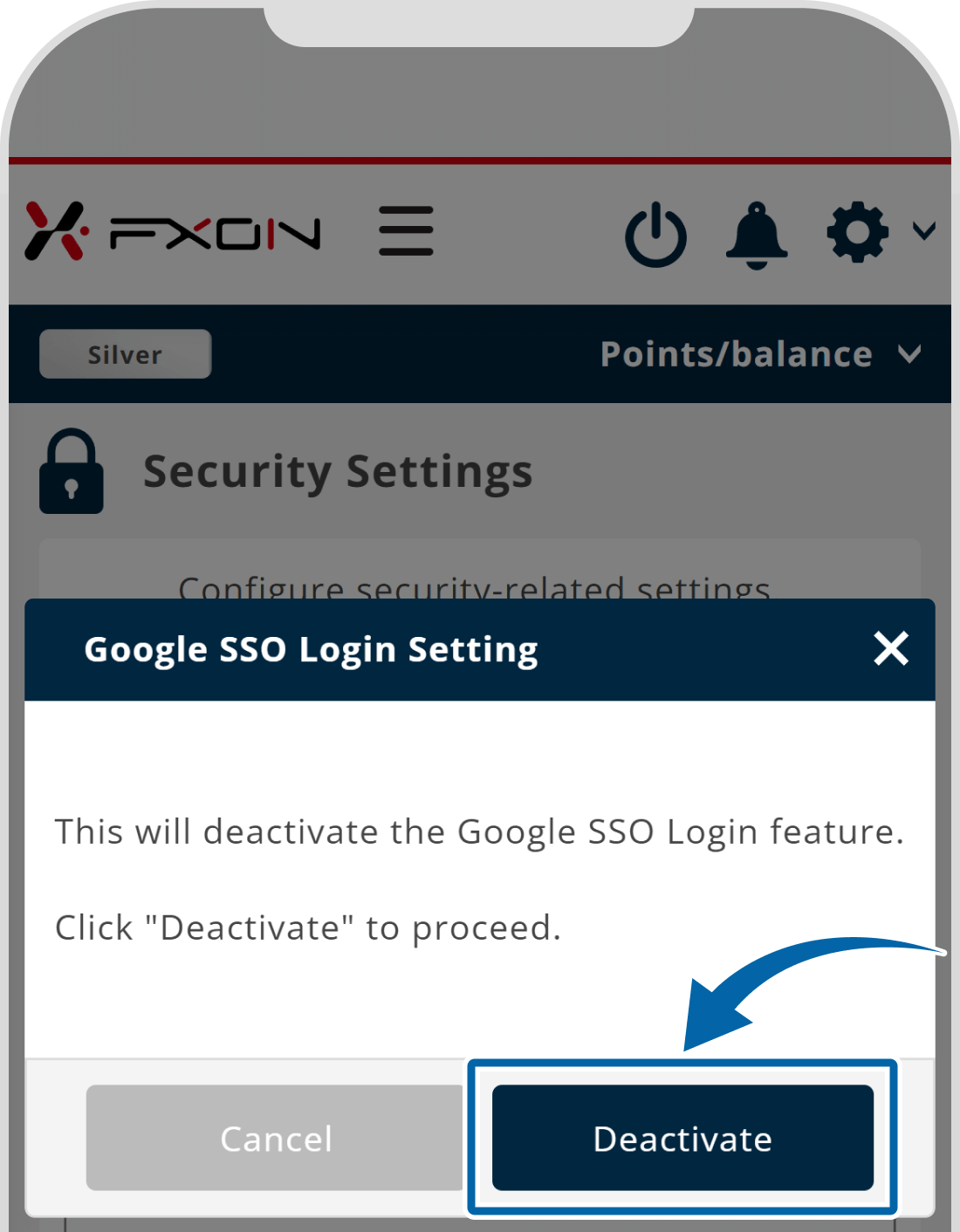
4. login settings updated
The message "Google SSO / X ID / Passkey login updated successfully!" will appear at the top of the page.
If the link button for the unlinked account is "OFF" and the status is "Not set", the process has been completed.
If the link button for the unlinked account is "OFF", the process has been completed.
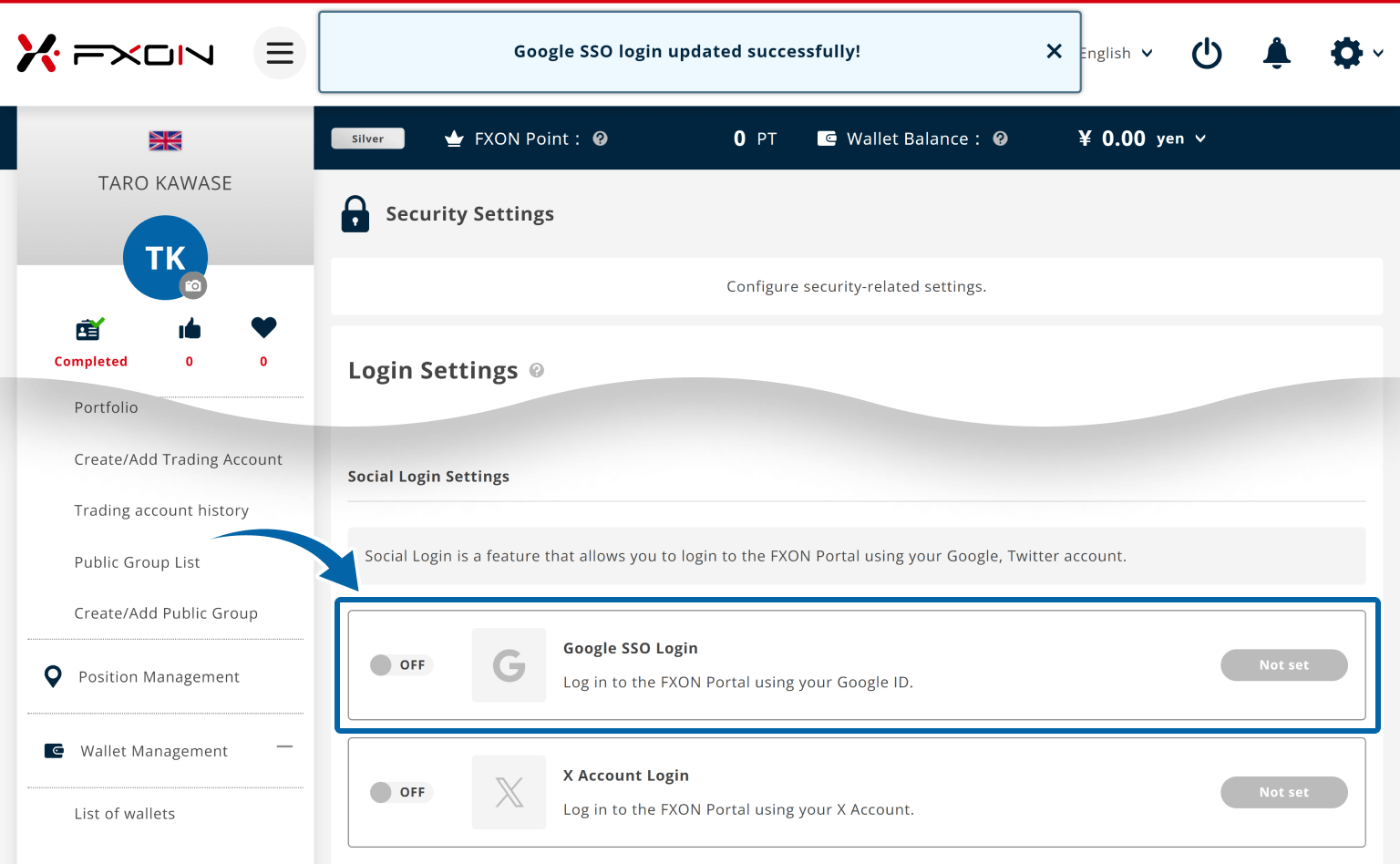
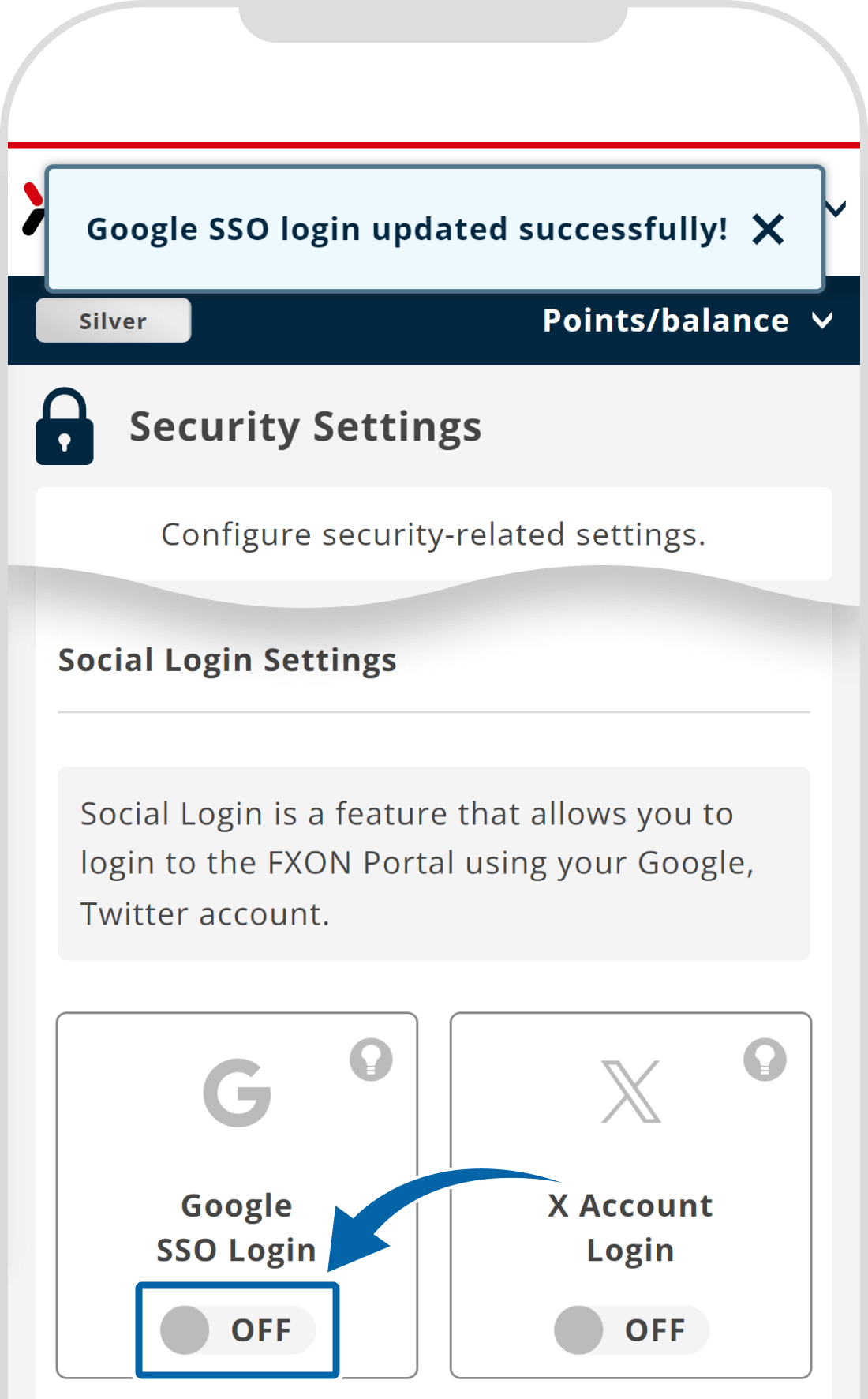
Was this article helpful?
That’s Great!
Thank you for your feedback
Sorry! We couldn't be helpful
Thank you for your feedback
Feedback sent
We appreciate your effort and will try to fix the article
0 out of 0 people found this article helpful.
Popular related questions
I can't pass the image selection quiz when logging in.
individual
corporation
Updated in 2024.05.14
Can I use the same account on multiple devices simultaneously?
individual
corporation
Updated in 2024.05.14
Can I disable Two-Factor authentication?
individual
corporation
Updated in 2024.06.25
The link I received to reset my password is expired.
individual
corporation
Updated in 2024.05.14
When I uploaded my profile picture, I got the "The file format is incorrect" message.
individual
corporation
Updated in 2024.05.14
